About a year ago EnGenius made the decision to divide its access point line, leaving the ECW series for enterprise-level users, while the FIT line was supposed to cater to the home or at the very most, the small businesses.
| EnGenius FIT6 Lite | |
|---|---|
| EngeniusTech.com | Check Device |
It seems that this approach paid off, and EnGenius released several models, including the newer FIT6 4×4 Lite, also known as the EWS276-FIT which, as its name suggests, seems to be a stripped version of the FIT6 4×4. But how lite is it actually? Both access points are WiFi 6 and there is support for OFDMA, and yes, both of them offer 4×4 spatial streams on the 5GHz and the 2.4GHz radios.

One notable difference is the 5dBi antenna of the FIT6 Lite as compared to the 6dBi of the FIT6 model, and it also seems that the former does not support the mesh technology. It’s a very curious decision, so perhaps it is hardware-related.
Other than that, there’s a 2.5GbE port, there is both local and Cloud-based management using the FitController and the FitXpress which for now are completely free, so let’s first have a closer look at the design of this device.
The Design and Build Quality
EnGenius has done a fine job at differentiating its access points from the other brands. When you see that slim rectangular case, you know it’s from EnGenius, kind of like the flying saucer style of Ubiquiti’s access points. And yes, the FIT6 Lite is fairly compact, having the same size as FIT6 4×4, but it’s a bit smaller than the WiFi 7 ECW536.
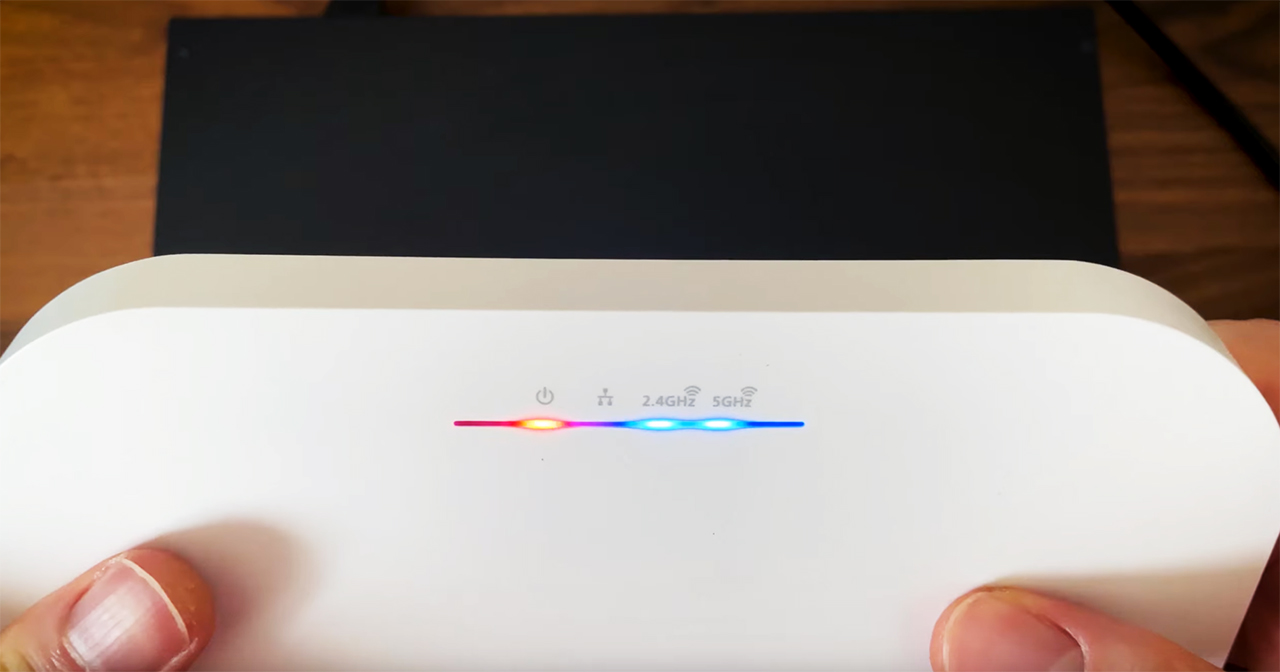
The top is made of plastic, while the bottom section is metallic and it does have the same area for adding the mounting bracket or to simply use a couple of screws to hang the access point to a wall. We continue to get a series of LEDs which does make me happy and we can see if the FIT6 Lite is powered, if you connected an Ethernet cable and if the two radios are enabled.
Moving back to the rear side, there is carved-in area where you can find a recessed Reset button, a 2.5GbE PoE port and a 12V DC power port. So, unlike Ubiquiti APs, we get the option to not rely on PoE.

The Thermal Management
The bottom side of the access point is essentially one big heat sink, so yes, it does have the potential to get hot, but does it happen? It didn’t happen during my tests, but then again, all is fine as long as the heat is being pushed out and away from the internal components. And during my tests, the device did not show any signs of throttling, so that’s good news.
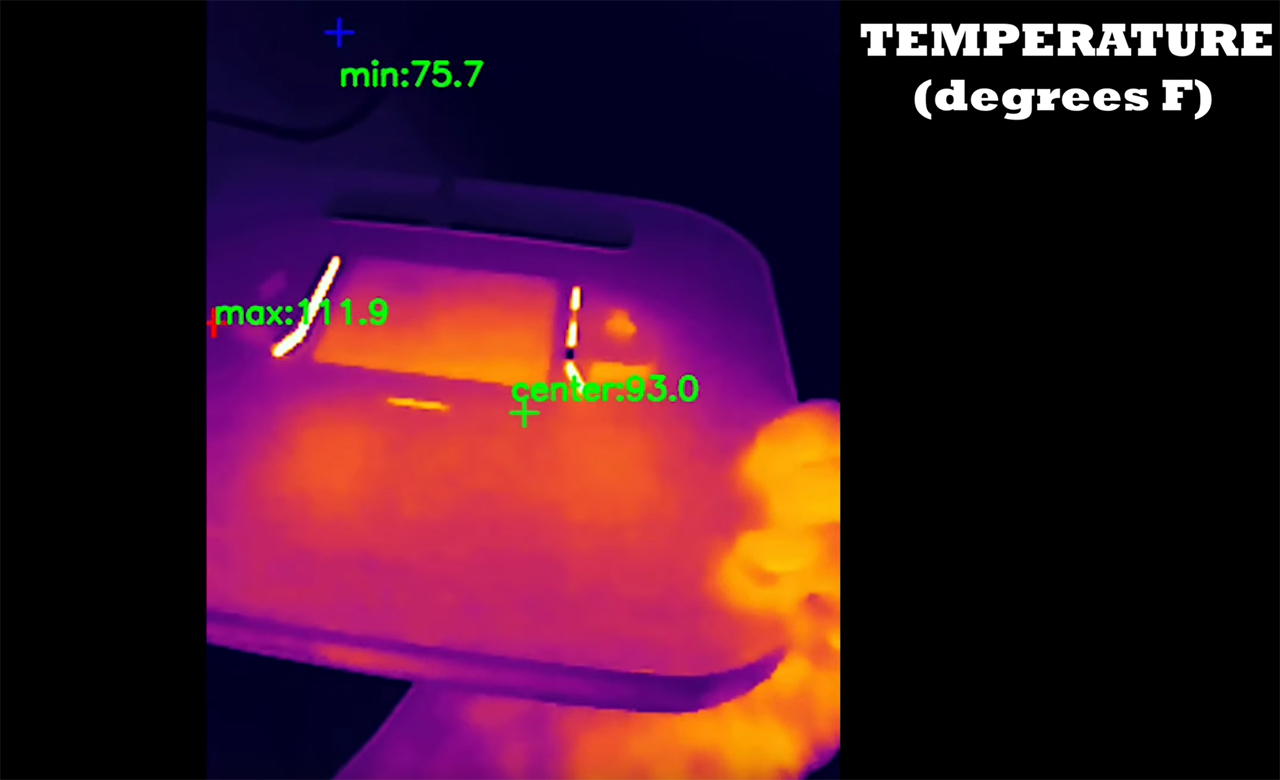
The EnGenius FIT6 Lite Teardown
EnGenius makes it very simple to access the inside of their devices, which is always appreciated. So, to open up the FIT6 Lite, remove the four screws from the bottom side and then use a prying tool to take out the plastic top piece.
You will also have to remove the antennas and luckily none were soldered to the board and after taking out a couple of screws, we can finally get access to the whole PCB. I already went through the teardown process in the dedicated video, so I will simply add the main components here. There is also a comparison table to get a good idea how the ESW276-FIT compares with other access points.
EnGenius ECW536 vs EVW336 vs ECW220S vs ECW230S
| EnGenius FIT6 Lite | EnGenius ECW336 | EnGenius ECW220S | EnGenius ECW230S | |
| CPU | quad-core 2.0GHz Mediatek MT7986AV | quad-core 2.2GHz Qualcomm IPQ8072A | quad-core 1GHz Qualcomm IPQ6010 | quad-core 2.0GHz Qualcomm Atheros IPQ8072A |
| RAM | 2GB (2x Nanya NT5AD512M16C4-HRI) | 1GB Samsung (SEC216 K4A8G16) | 512MB Samsung (2x SEC 134 K4B4G16) | 1GB Samsung (SEC201 K4A8G165WC) |
| Storage | 1GB Nanya NT5AD512M16C4-HRI | 256MB Winbond (W29N02GZBIBA) | 128MB MXIC X205107 MX30UF1G18AC-XKI | 256MB MXIC X201614 MX30UF2G18AC-XKI |
| Switch | MXL SLNW8 PHY | Marvell AQrate AQR114C GEN4 PHY | Qualcomm QCA8072 | Qualcomm QCA8081 |
| 6GHz Radio | – | Qualcomm QCN9024 802.11ax 4×4:4 | – | – |
| 5GHz Radio | Mediatek MT7975PN 802.11a/n/ac/ax 4×4:4 | Qualcomm Atheros IPQ8072A (QCN5054) 802.11a/n/ac/ax 4×4:4 | Qualcomm Atheros IPQ8072A (QCN5052) 802.11a/n/ac/ax 2×2:2 | Qualcomm Atheros IPQ8072A (QCN5054) 802.11ax 4×4:4 |
| 2.4GHz Radio | Mediatek MT7975N 802.11b/g/n/ax 2.4GHz 4×4:4 | Qualcomm Atheros IPQ8072A (QCN5024) 802.11b/g/n/ax 2×2:2 | Qualcomm Atheros IPQ8072A (QCN5021) 802.11b/g/n/ax 2×2:2 | Qualcomm Atheros IPQ8072A (QCN5074) 802.11ax 4×4:2 |
The WiFi Features
I have mentioned the support for OFDMA which will help reduce the latency in a crowded environment and yes, MU-MIMO is also supported even though its impact is somewhat less impressive. But what caught my eye is the lack of support for the Mesh technology. Sure, it’s proprietary to the FIT series as no brand wants to deal with devices outside their walled garden, but why hasn’t EnGenius add support to it?
I honestly have no clue – probably because they thought the system would get too complicated or maybe they’re still working on the feature, I don’t know. Lastly, I do need to mention that the access point has support for up to the 80MHz channel bandwidth, it does not go wider than that. In a crowded environment, it doesn’t need 160MHz.
The Single Client Tests (5GHz)
Now let’s have a look at the single-client tests and I used one WiFi 6 computer equipped with an Intel AX200 adapter, one WiFi 5 device equipped with an Intel 8265 and lastly, an older Pixel 2 XL.
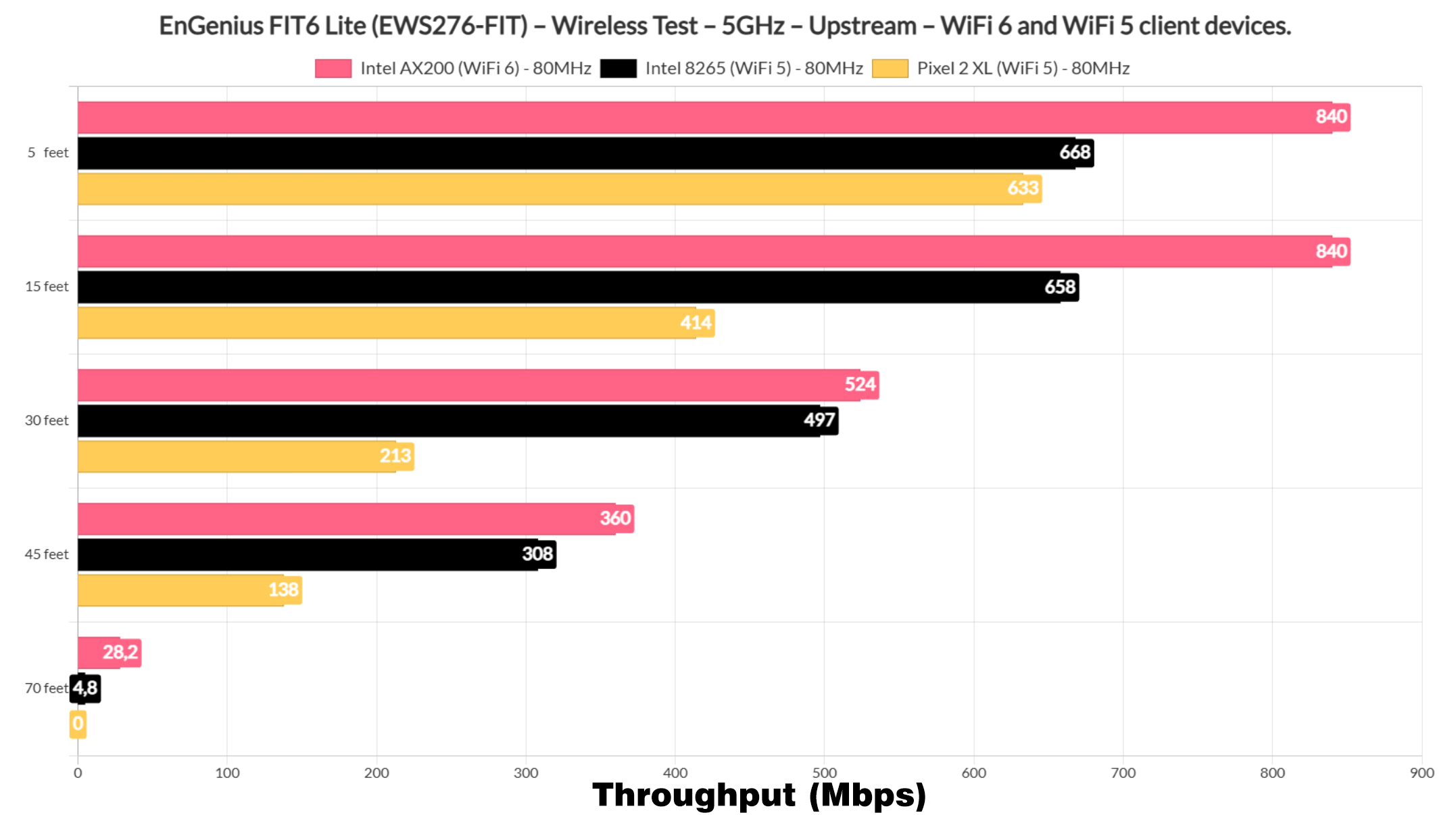
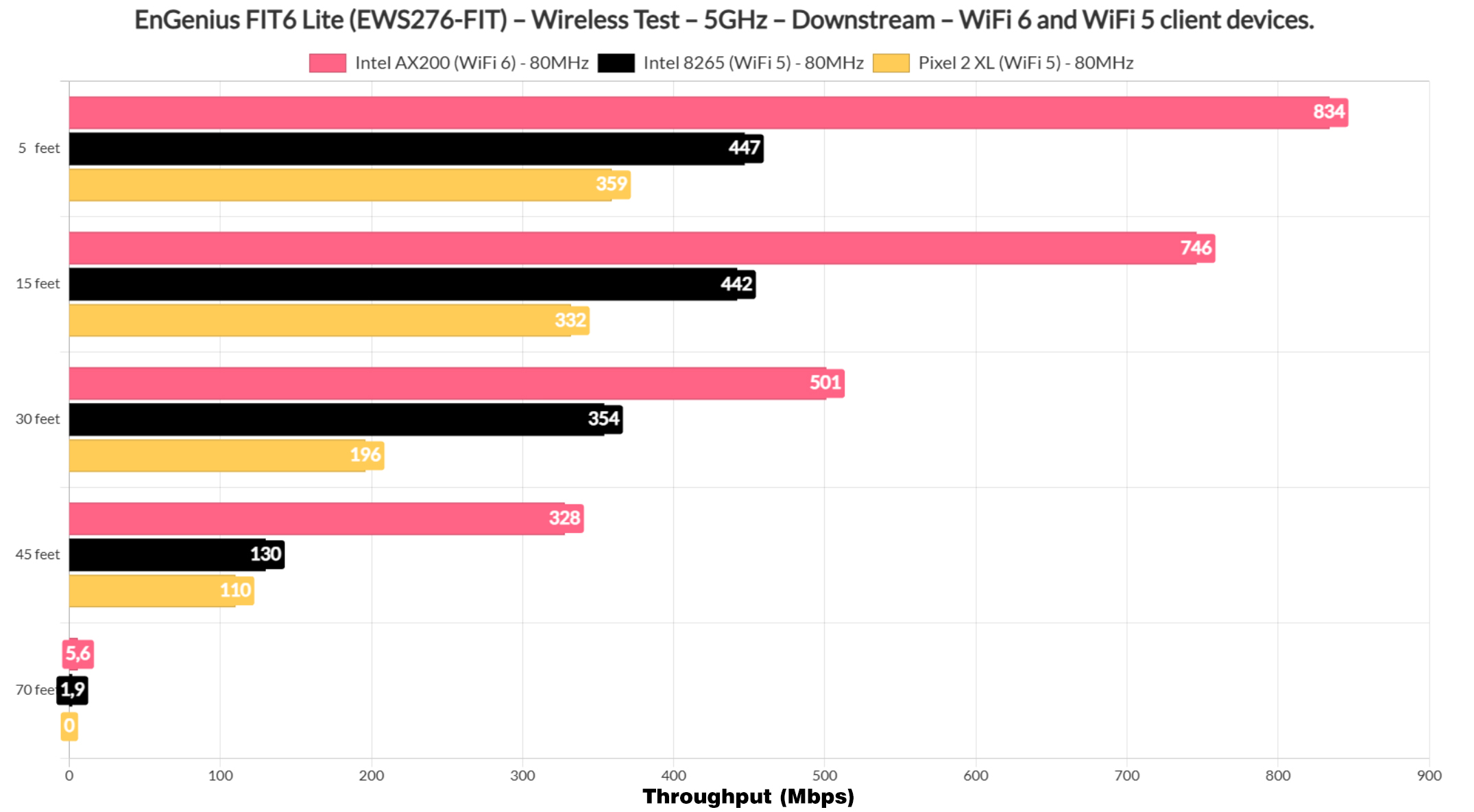
And we can see that the Fit6 Lite did well, especially in regards to the WiFi 6 client and that is both upstream and downstream.
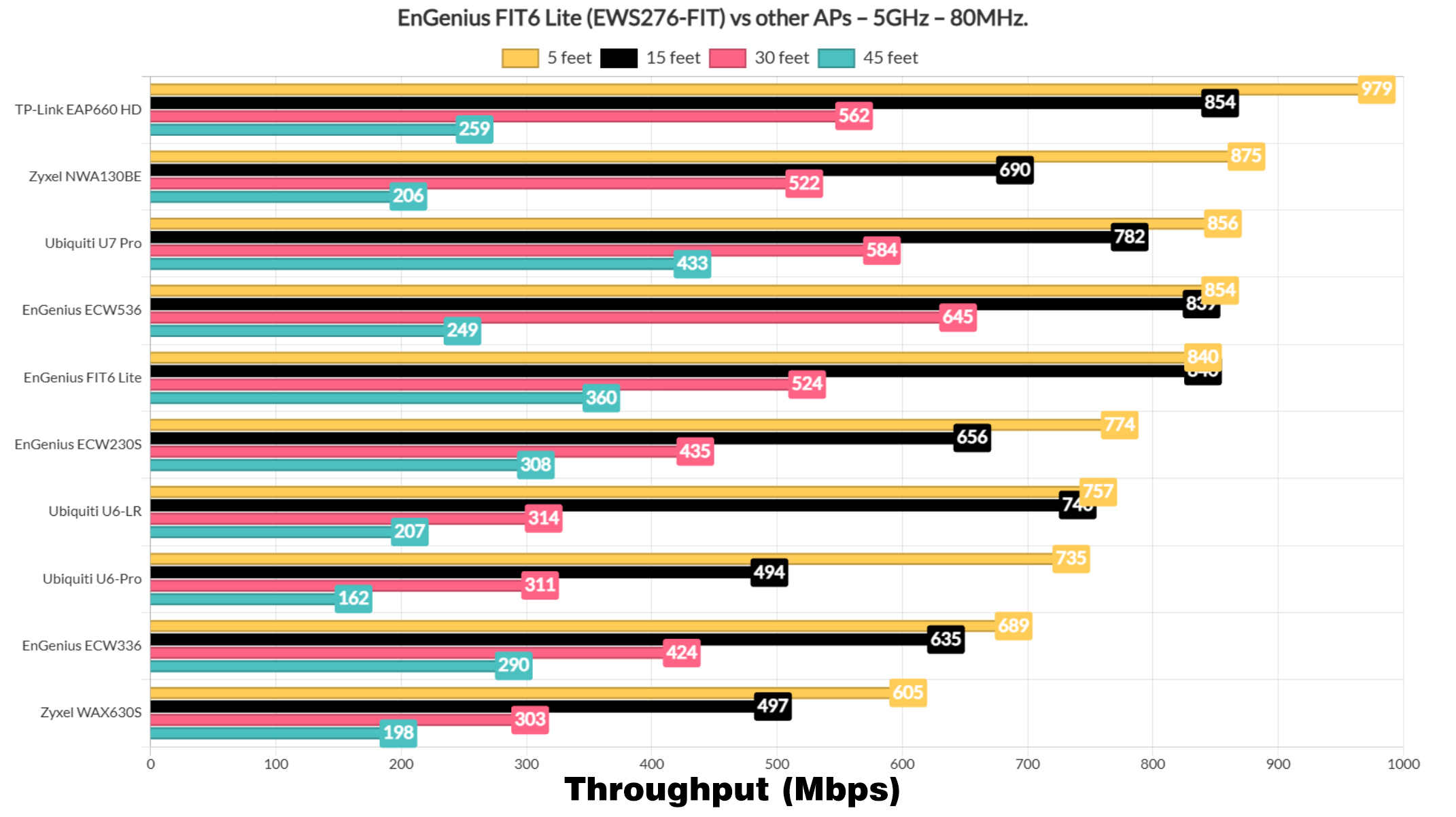
When compared to other access points, it’s not at the top, but it does solidly stay between the ECW536 and the ECW230S. As for range, it’s not phenomenal, but when the signal attenuation was close to -80dB, we could still use the Internet, although in a limited fashion.
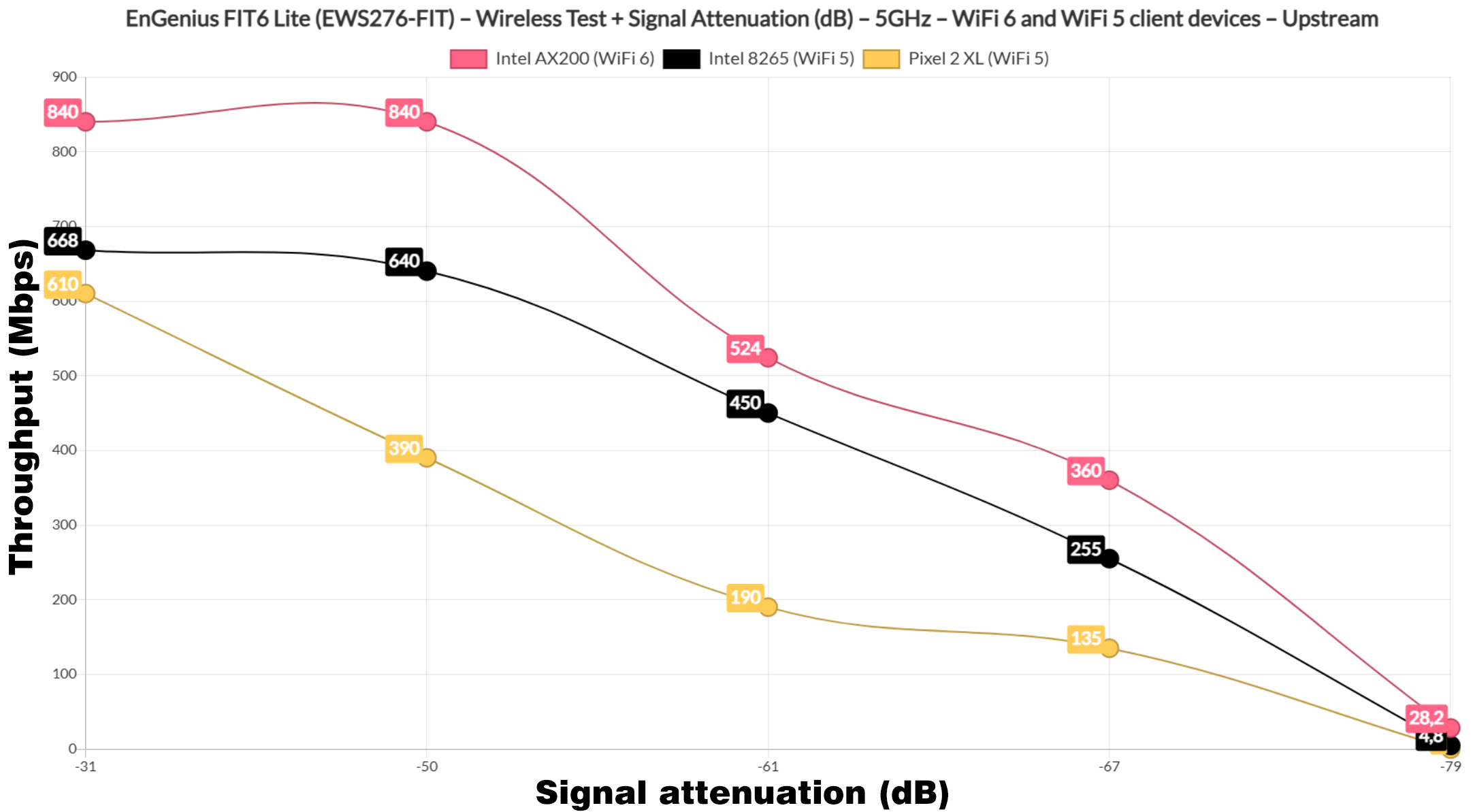
It’s worth mentioning that the Pixel 2 XL disconnected at that point, so bear in mind that some older WiFi 5 clients may require to be closer to the access point.
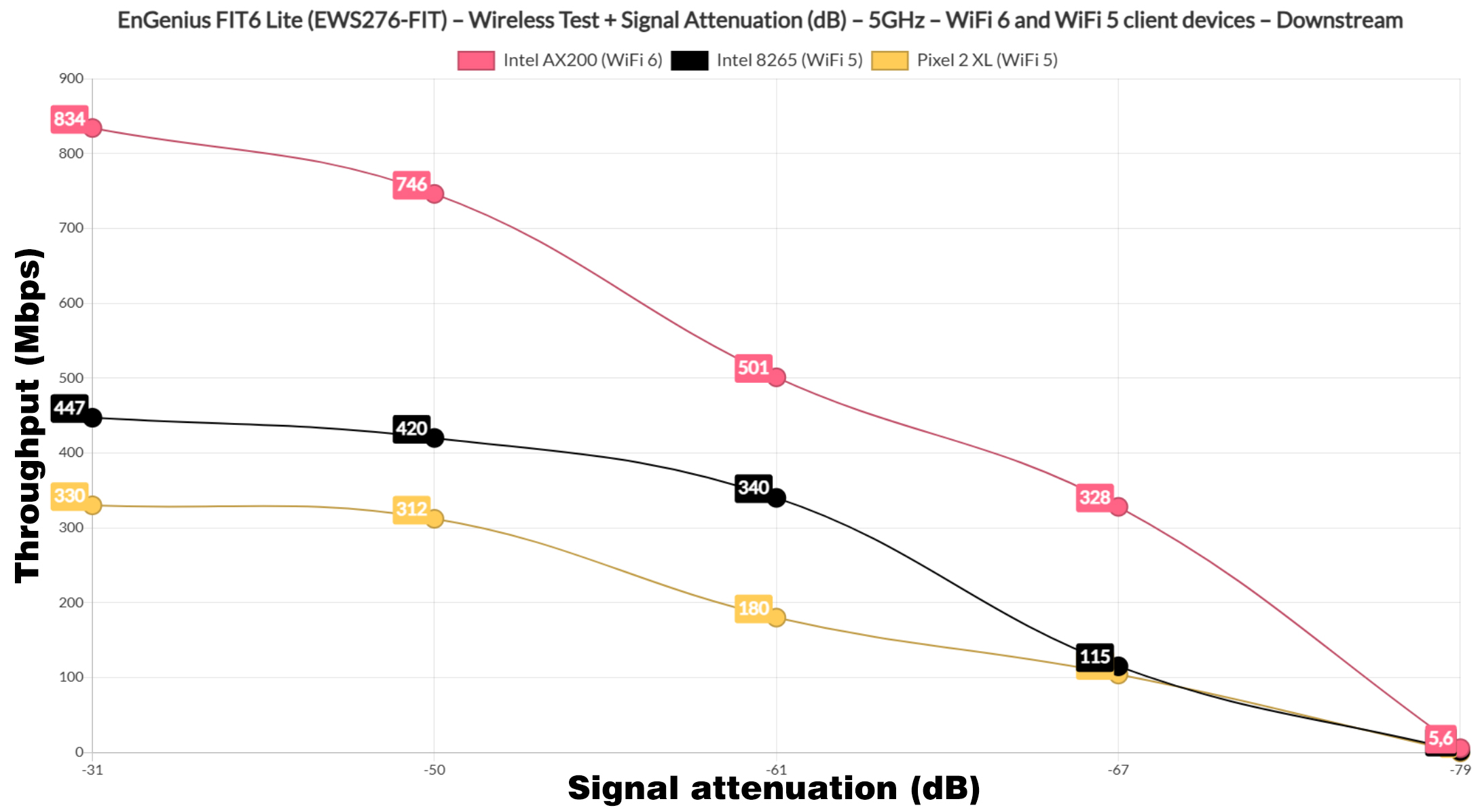
Lastly, let’s have a look at the long-term performance of the FIT6 Lite.
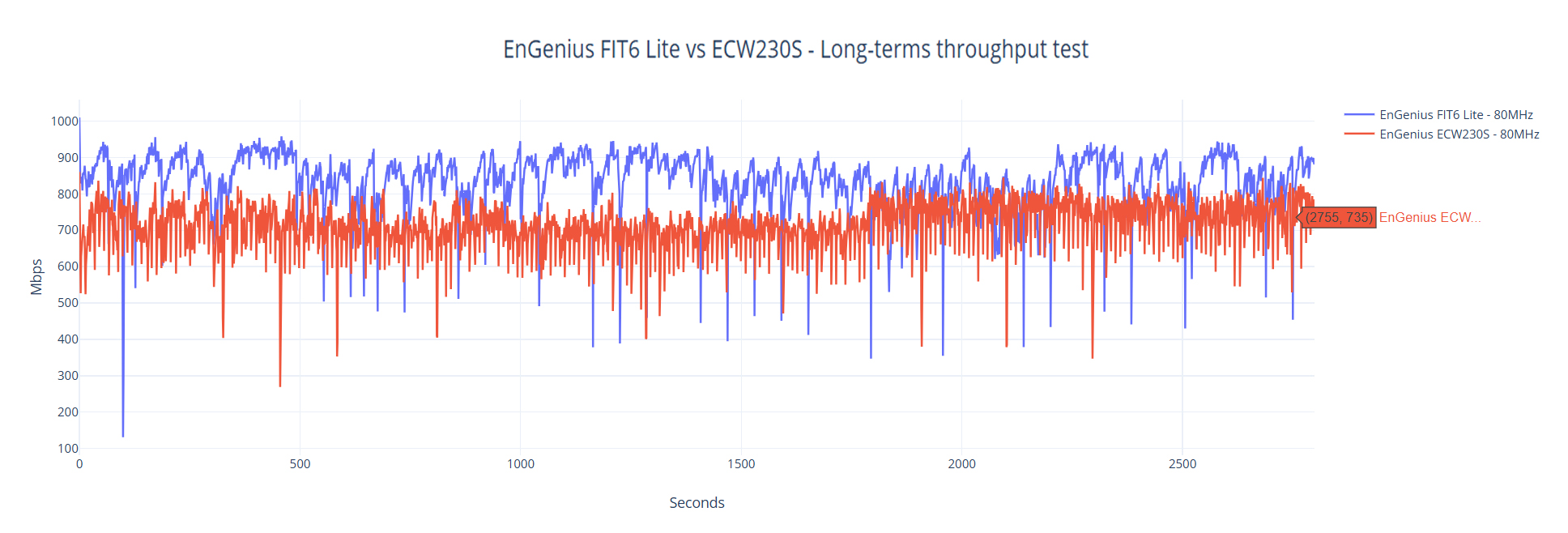
The Single Client Tests (2.4GHz)
Afterwards, I checked out the 2.4GHz radio band performance and, after making sure that the network was set to the 40MHz channel bandwidth, the results are more than decent.
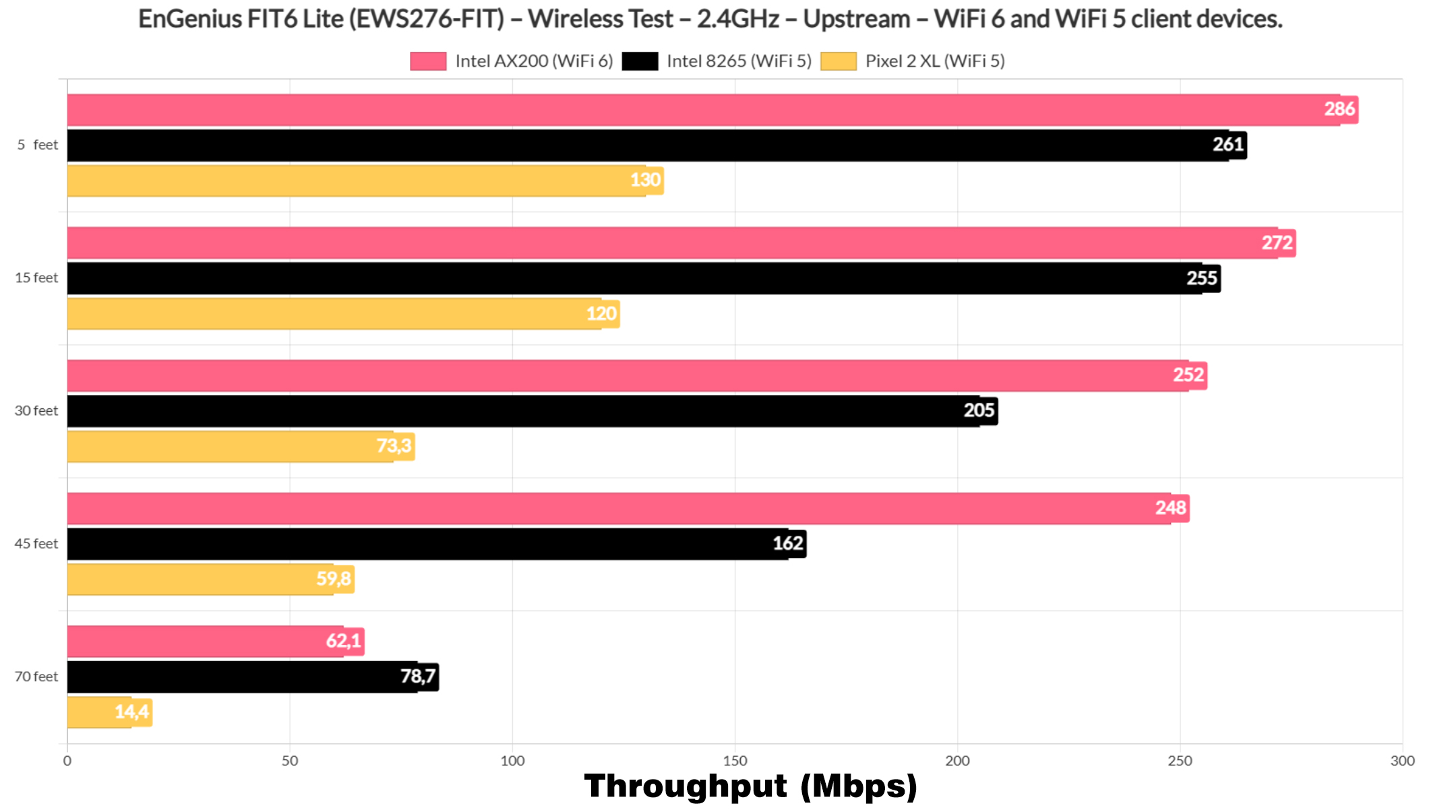
Even when the signal attenuation was about -70dB, which I registered at approximately 70 feet, we still get usable throughput, in some cases close to 100Mbps.
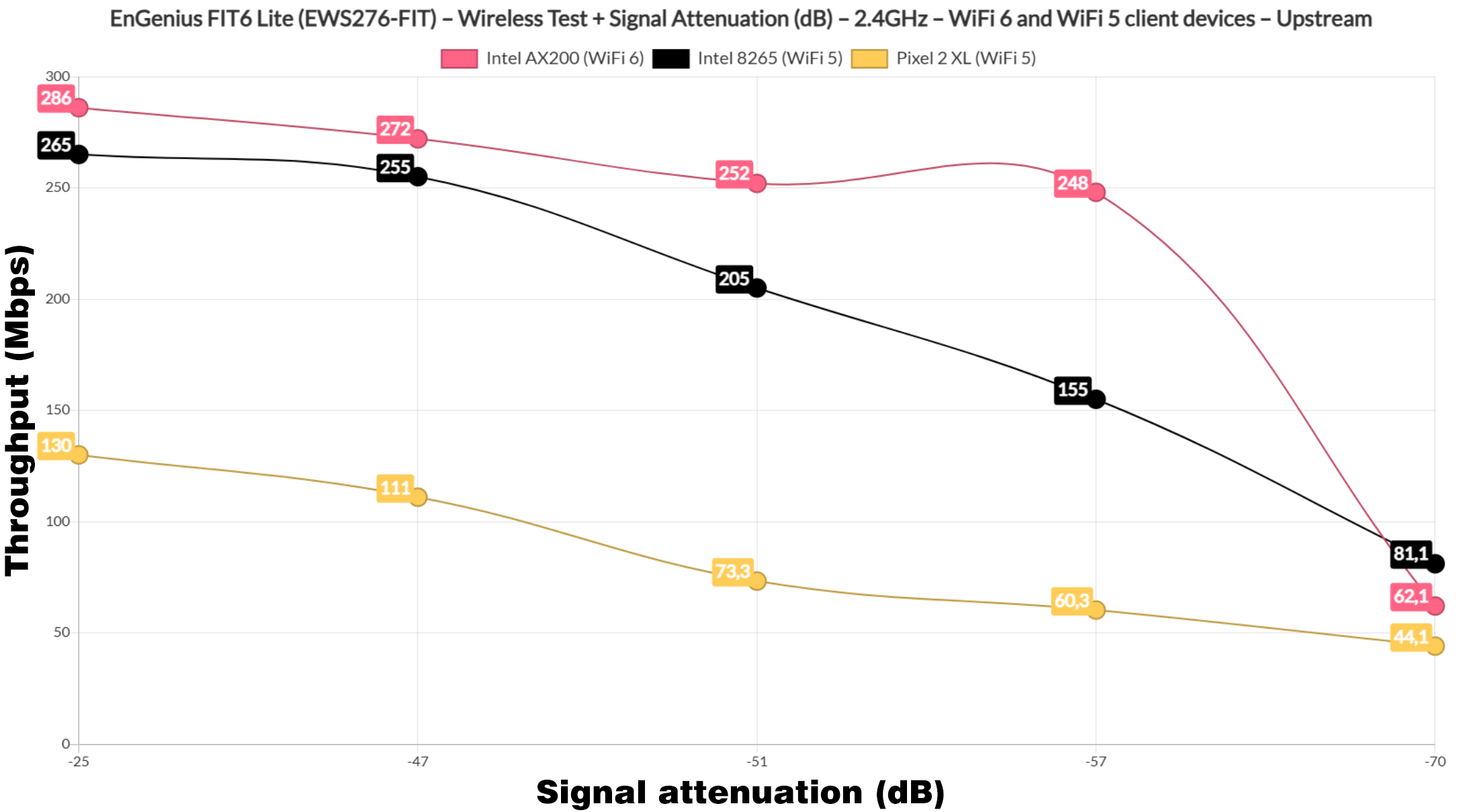
When compared with other access points, the FIT6 Lite falls in between The ECW336 and the Ubiquiti U6-Pro.
The Multi-Client Tests
The single-client tests will almost always show big numbers, but we are more interested in how the FIT6 Lite deals with latency when more than client devices are connected, each demanding a piece of the bandwidth. I used the same set of devices as before and this is the signal attenuation of each of them.
| 2x Lenovo Y520 | Custom PC | MacBook Pro | ZimaBoard 832 SBC | |
| Signal Attenuation | -31dB & -36dB | -38dB | -37dB | -54dB |
Additionally, the measuring tools are the open-source suite from net-hydra developed by Mr Jim Salter. And in the first tests, we check how the access point handles 1080p streaming.
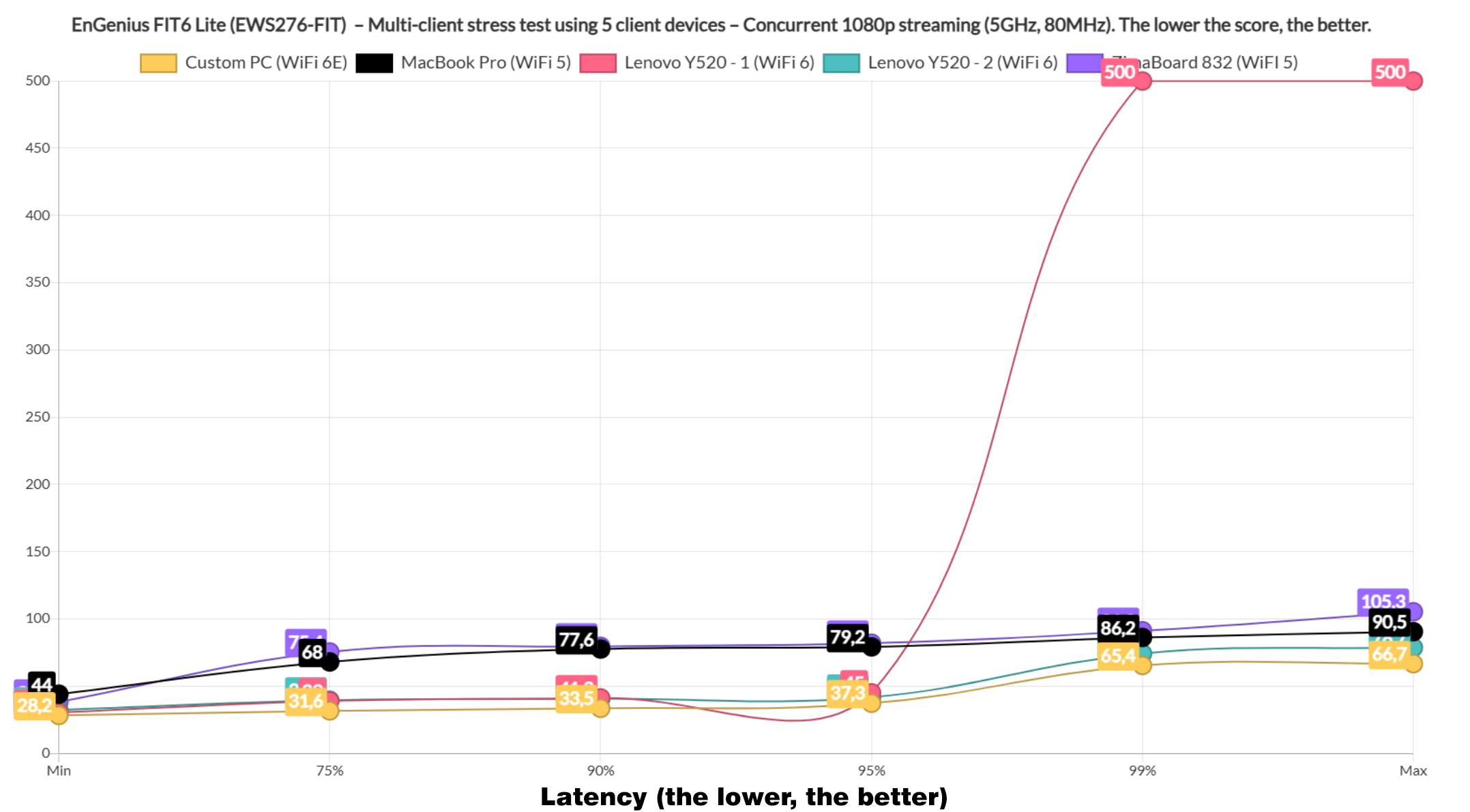
We see that one client acting up again, so we are going to ignore its performance – I promise, I will change it soon. But overall, the WiFi 6 and 6E clients did really well, staying below 50ms for at least 95% of the time. The WiFi 5 clients had a harder time, but I suppose staying below 80ms for 95% of the time is still decent performance.
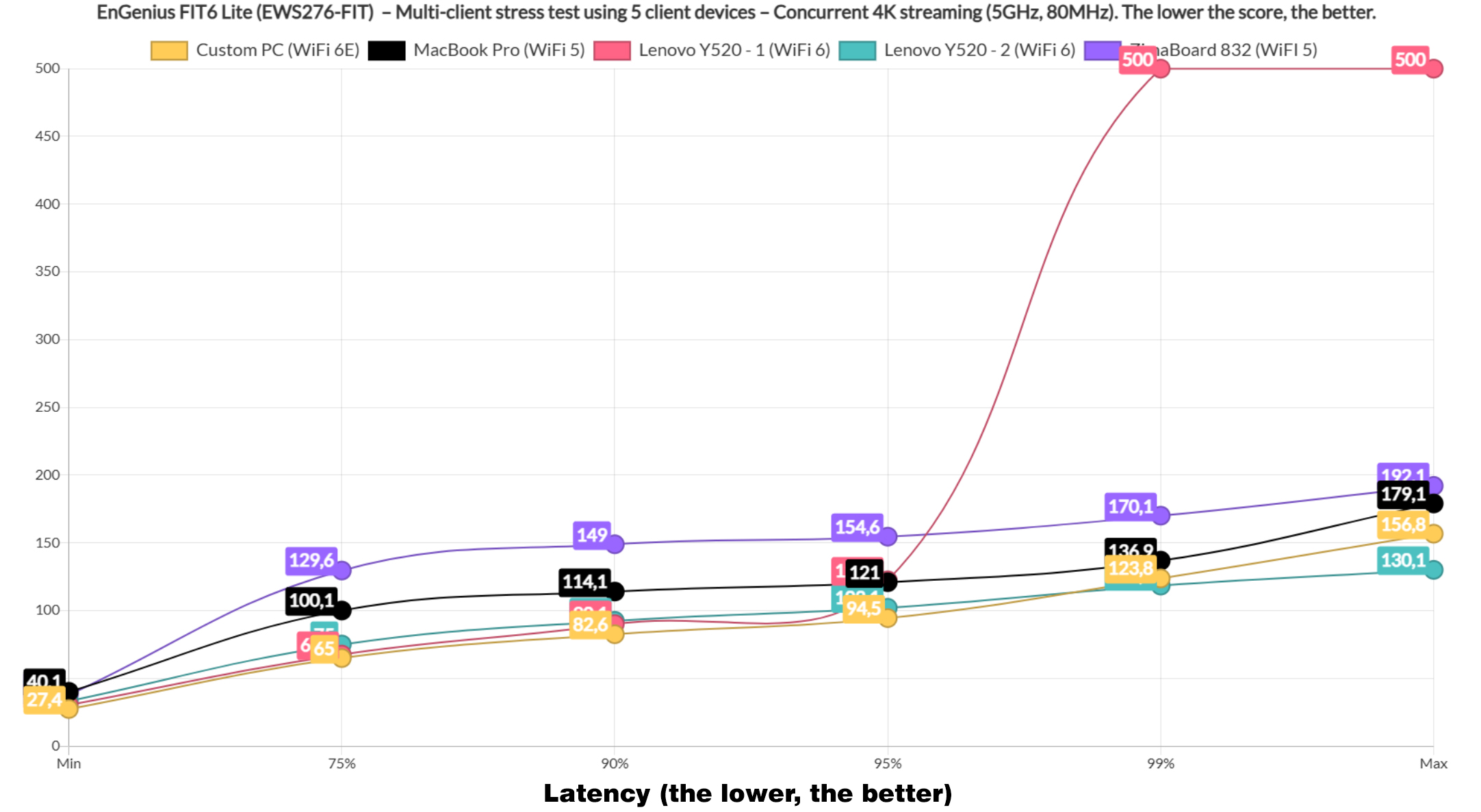
Moving forward, I checked the 4K streaming on 5 clients and the WiFi 5 clients went above 100ms immediately, so we can discard them. The WiFi 6 and 6E clients stayed near 70ms for 75% of the time and then slowly going close and above 100ms nearing the 99% mark. This means that you will not have a great time if you intend to run the same type of traffic, so it’s best to limit the number of devices.
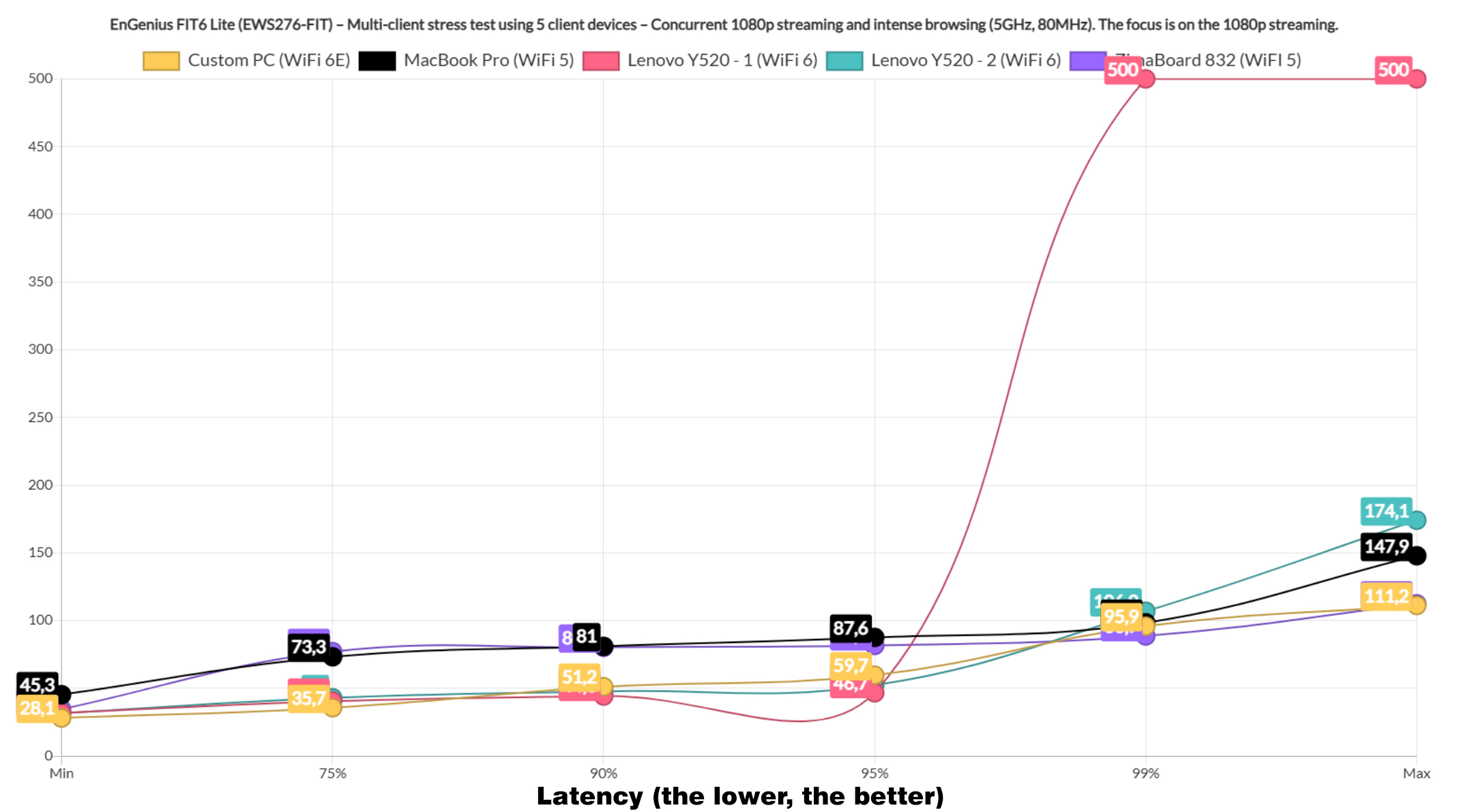
Afterwards, I added intense browsing traffic which simulates a more frenzied Internet search, and I ran it alongside 1080p streaming on all 5 clients. There is definitely an impact, but not as much as I expected and pretty much all devices stayed below 100ms for 95% of the time.
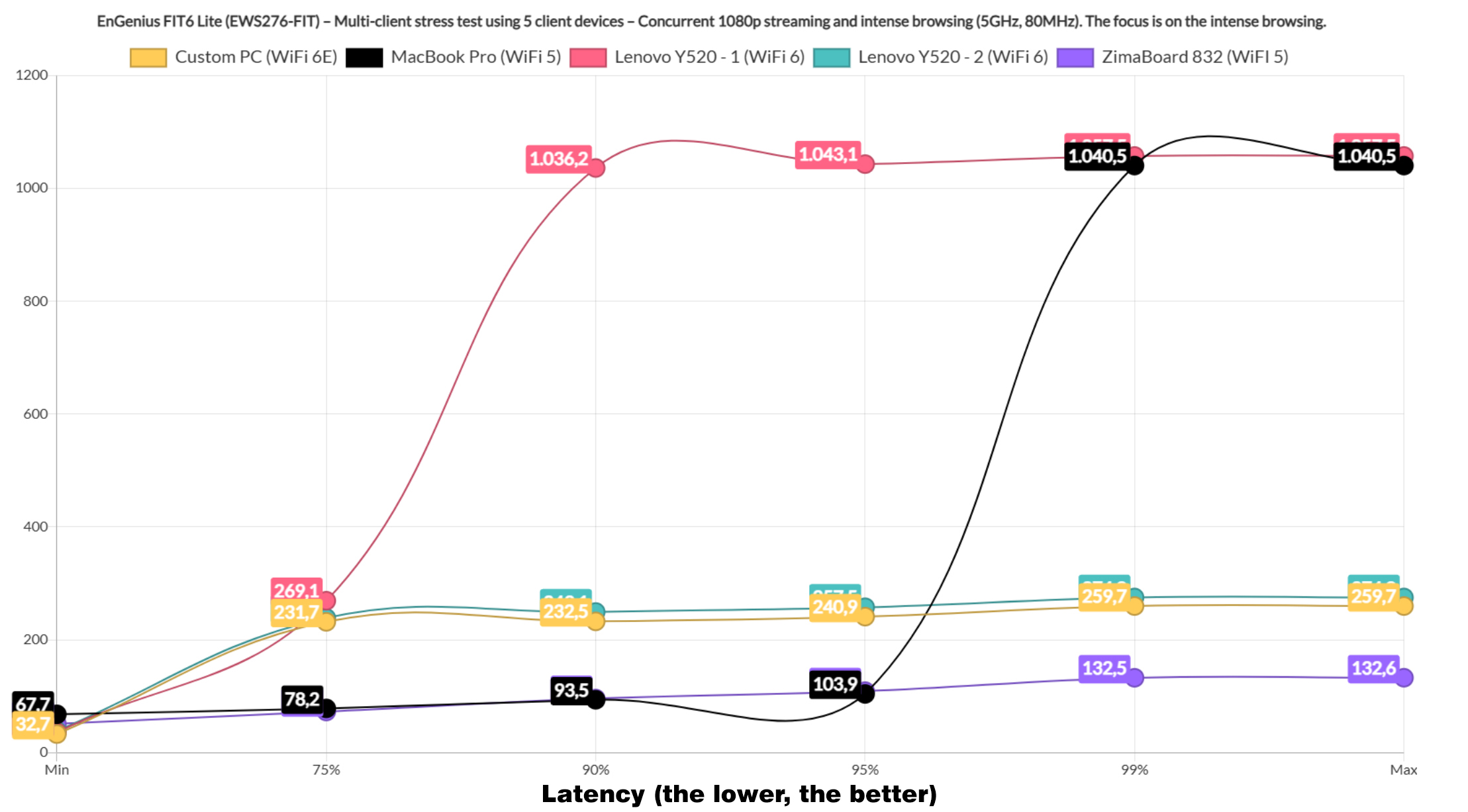
The intense browsing graph shows that two clients did go near 1s, while all other remained below 300ms for the entire duration of the tests. Then again, I think most people will reload the page after at least 1.5 seconds, so I suppose all is good. Next, I ran the intense browsing traffic alongside 4K streaming on all 5 clients.
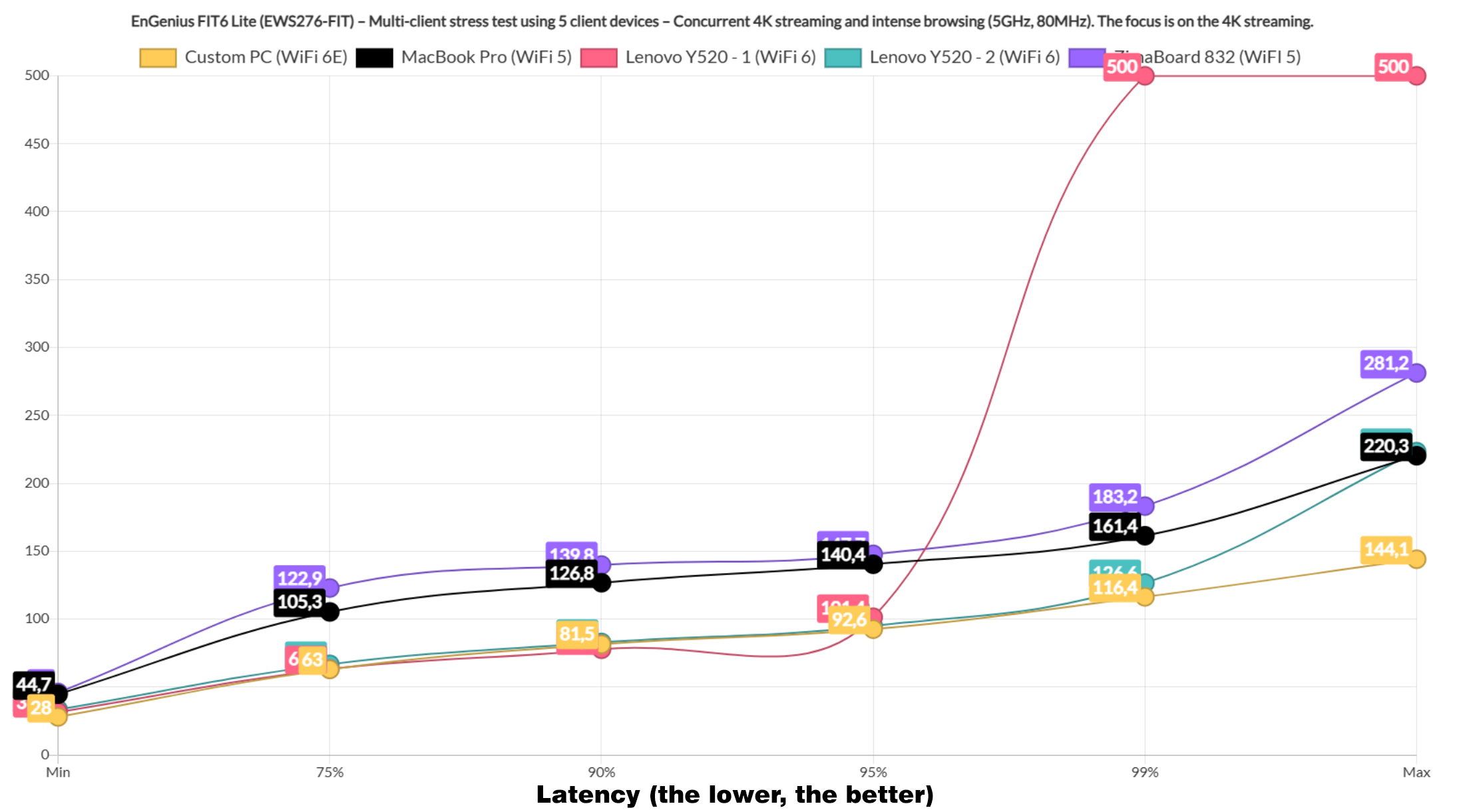
We again see an impact on the latency, with the two WiFi 5 clients remaining unreliable, but I suppose the other three remained near or beneath 100ms for 95% of the time. The user will see some buffering in the videos. The intense browsing graph shows that four clients did really well, while that one device which always acts up went above 1s.
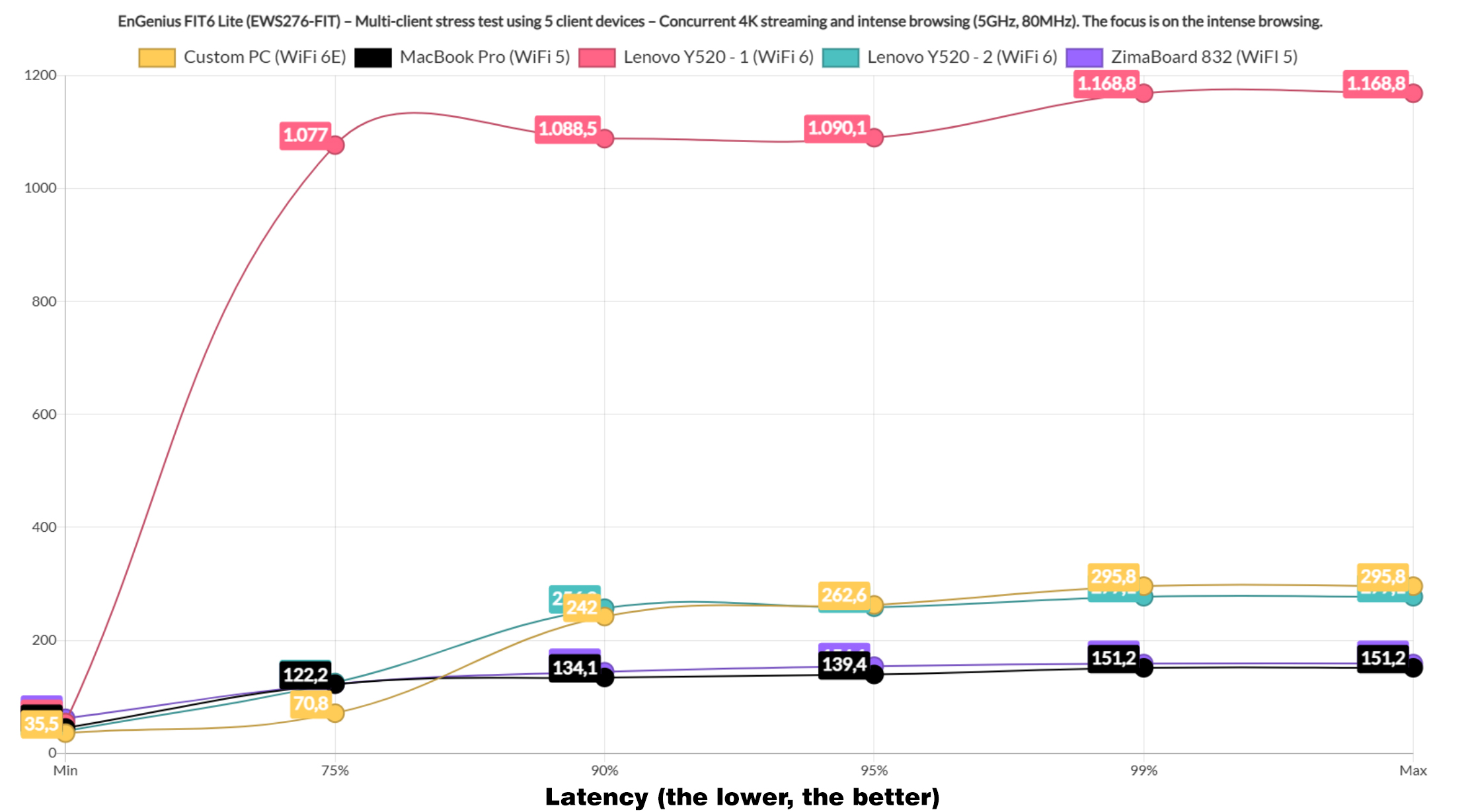
Now it’s time to change things a bit and run a mix of download, 4K streaming and intense browsing on five client devices. The first tests involves two downloading clients and we see that both went above 300ms immediately and at 600ms at the 99% mark.
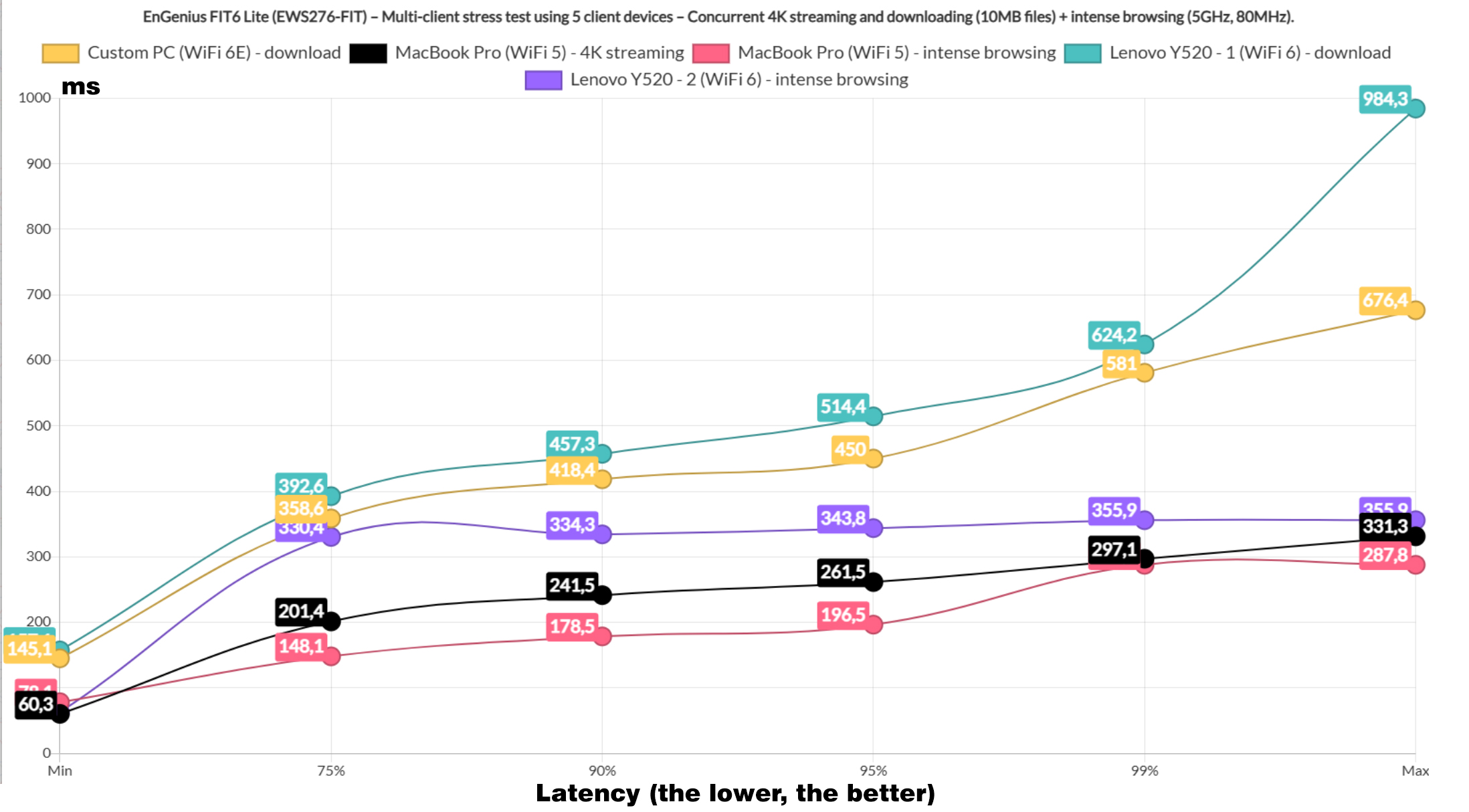
The intense browsing clients stayed well below 400ms and the 4K streaming client went above 200ms immediately, so I could hardly call this tests successful. The total throughput that I measured was 448.5Mbps. Moving forward, I limited the downloading traffic to 1 client and it did a bit better, although 200+ms is nothing to brag about.
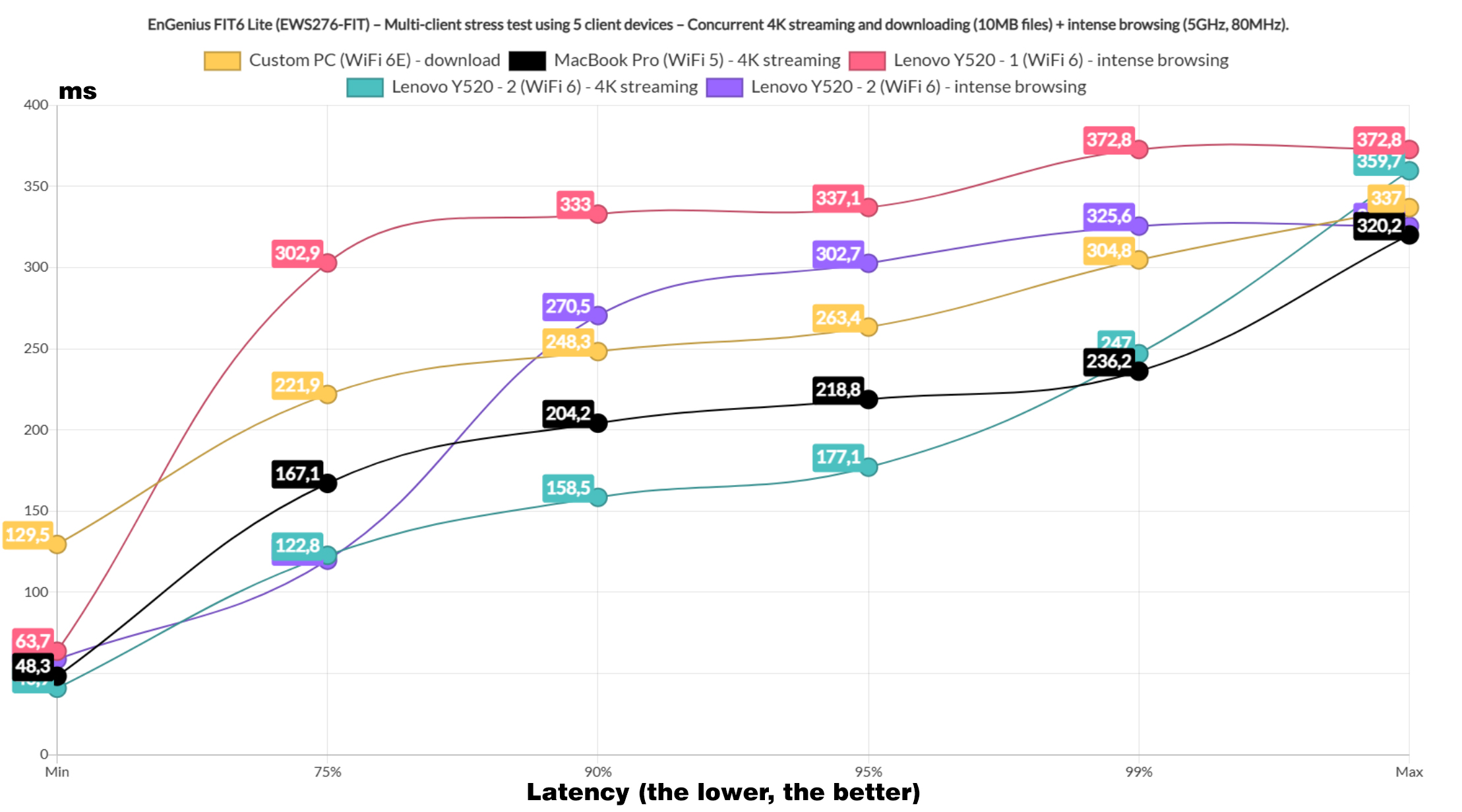
The two intense browsing clients remained within the acceptable boundaries, while the two 4K streaming client devices struggled quite a bit, going above 100ms and way beyond. The total throughput was 372.7Mbps.
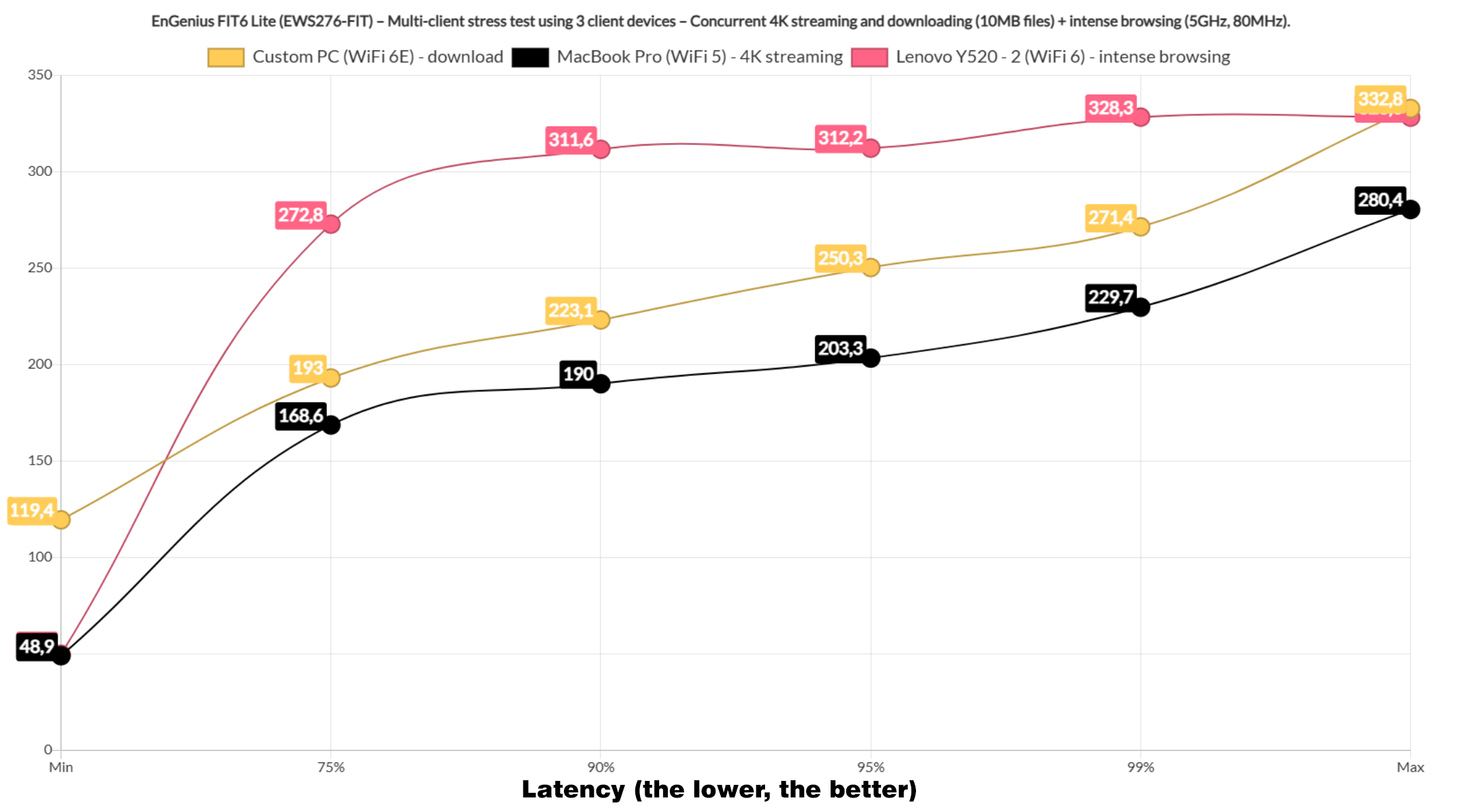
I figured I could limit the number of clients to three and the latency was better, but I am fairly sure that it’s still below acceptable levels. The 4K streaming was also far from ideal, while the intense browsing did well. The total throughput was 186.1Mbps.
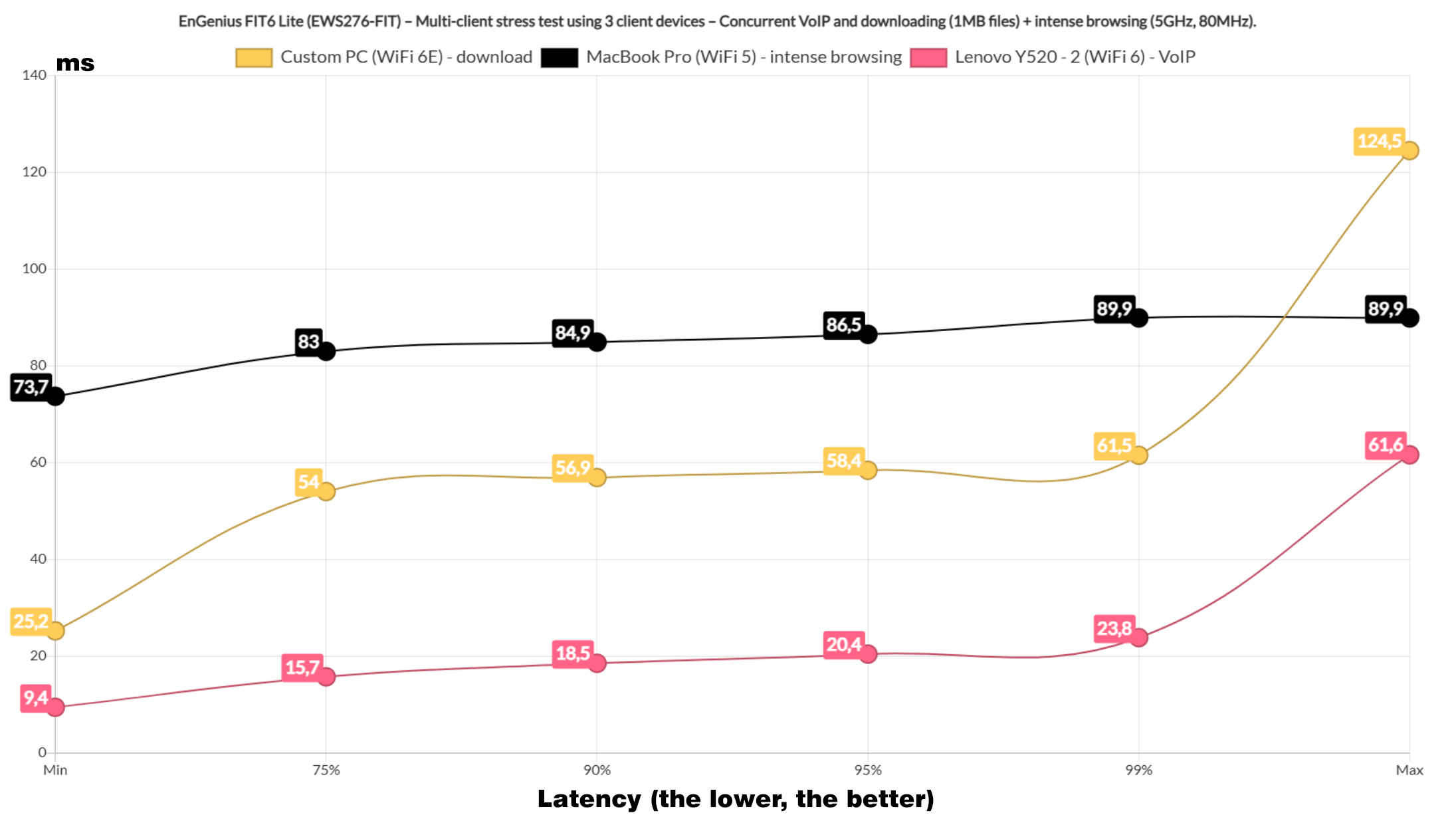
I changed things again and downloaded a 1MB file this time, while one client handled intense browsing and another VoIP. We finally see a decent latency at the downloading client level, while the VoIP latency was also better than expected. Lastly, I ran the downloading traffic on the five client devices and these are the results. The total throughput was 332.9Mbps.
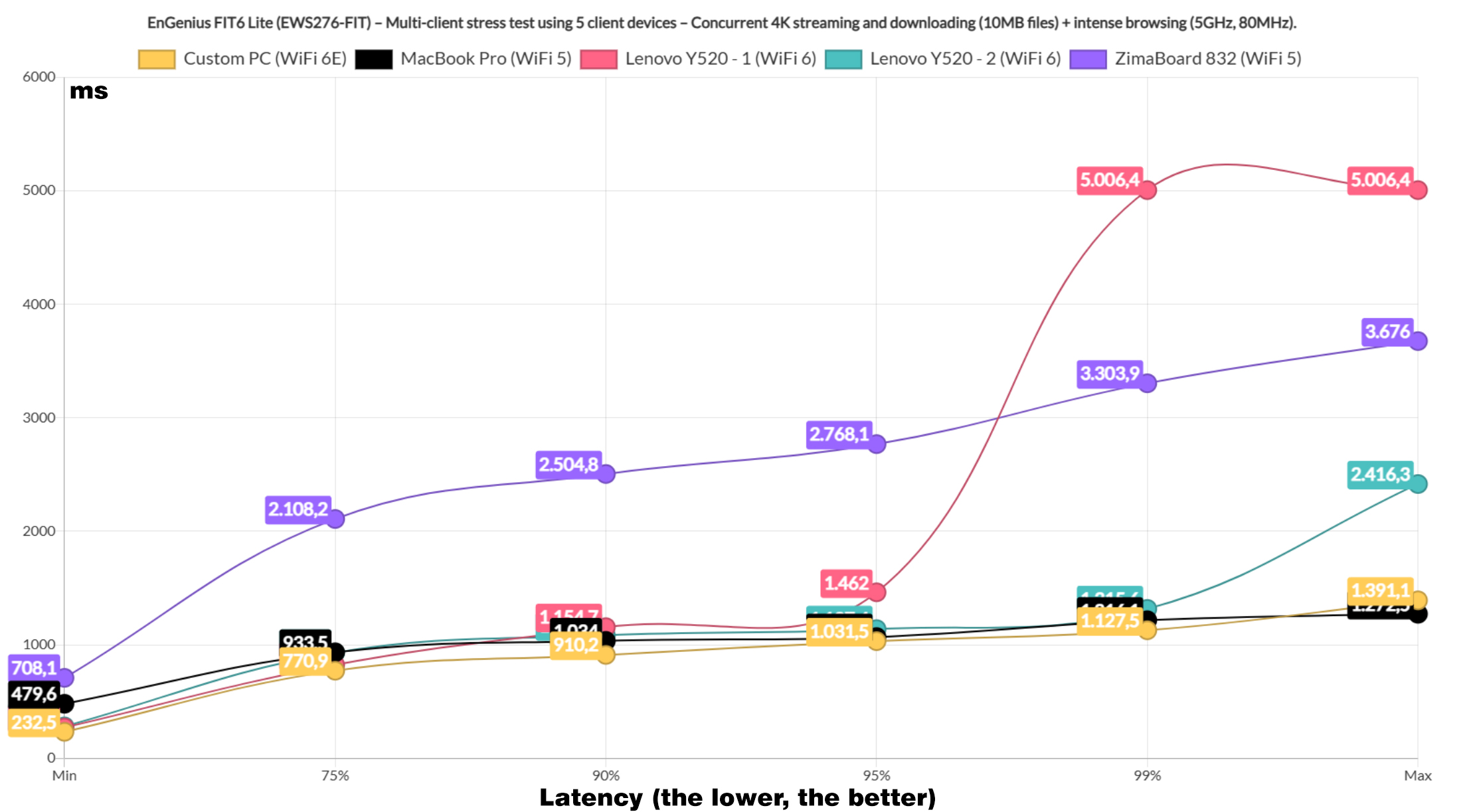
The Standalone Interface
Unlike the ECW series, the FIT line does have a comprehensive local management platform which does not require access to the Cloud. You can use a Cloud controller if you want, but you don’t have to. The local platform has some status info presented underneath the OverView, while under Network, we get to choose how the access point gets its IP address and you also get some freedom into creating and managing the Wireless networks.
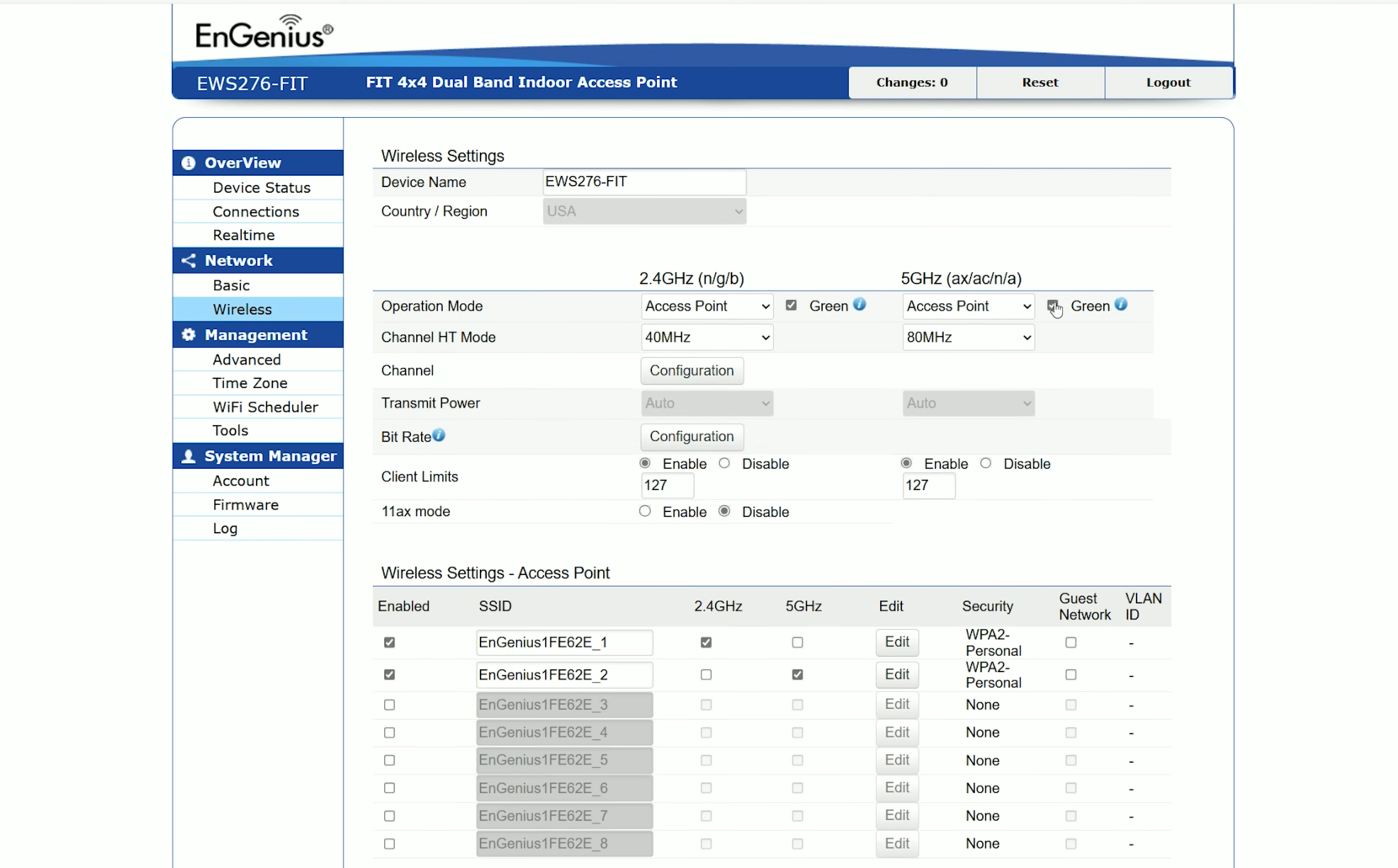
Be aware that by default, no security is applied to the single SSID. So it’s wise to click on Edit near the SSID name and set a strong passkey underneath the Wireless Security tab. We can see here that we get a solid amount of options to adjust, including the support for Fast Roaming which is excellent. The Management tab let’s you change the SNMP settings and the way to access the access point – make sure to disable the TELNET access. We also get some very nice Tools, but that’s about all, so let’s check out the Cloud management platform.
The Cloud Management Platform
The EnGenius FIT6 Lite can use the FitXpress platform and after creating an account, a new Network and adding the device, I gained access to the interface. And it’s a very simple and straight forward layout, the Dashboard showing some Status info, while under Devices, we can access the FIT6 Lite dedicated settings. We can see the EnGenius Cloud pedigree here as well when accessing the Tools section.
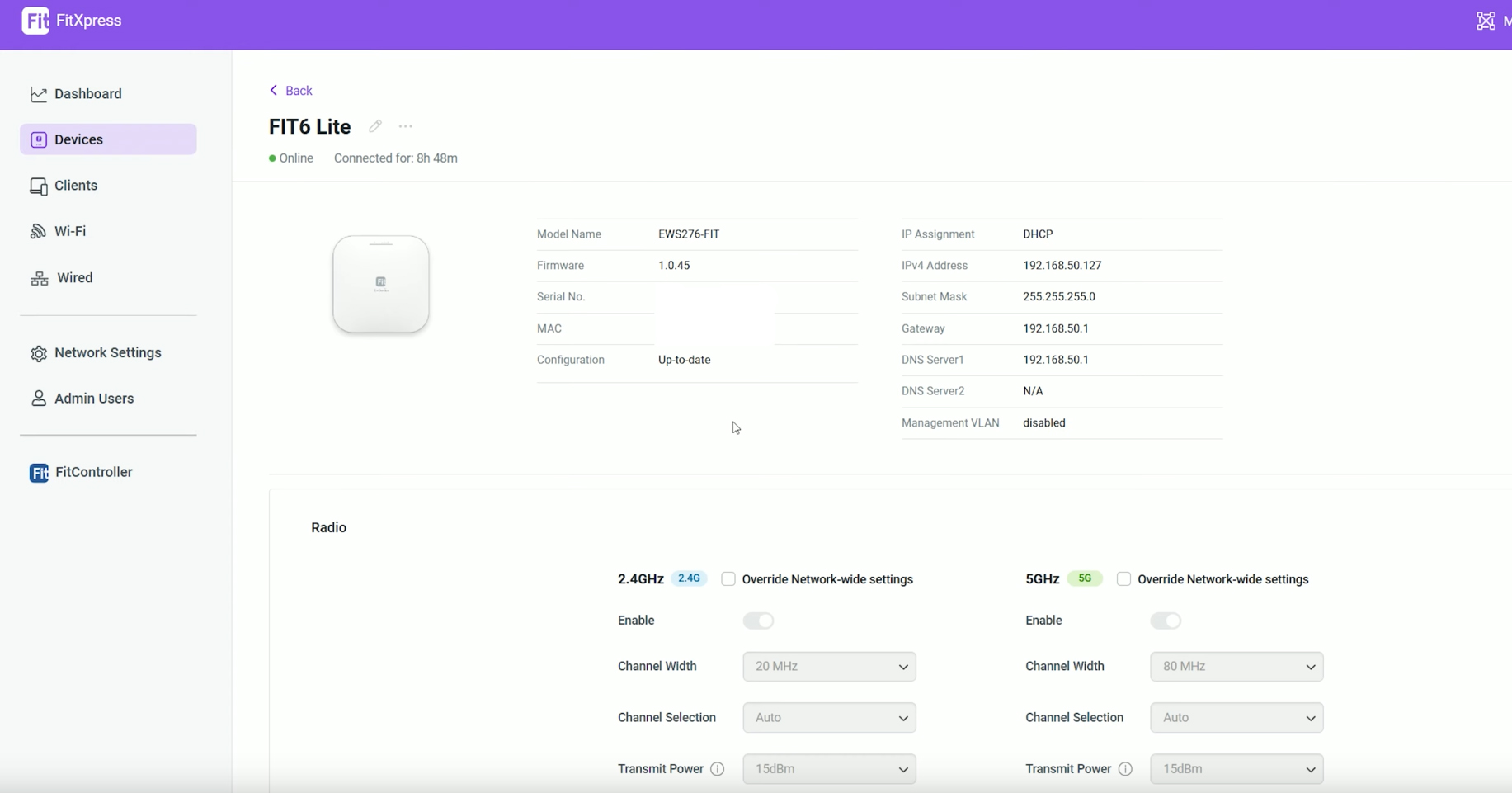
Under WiFi, there are two default networks and again, it’s wise to personalize the settings and add a proper solid passkey. There is also Portal templates, Application Control, scheduling and all that’s needed to run a small business network. By small it can also mean simple and not complicated, so it is a scalable solution. I suppose the only inconvenience would be the lack of meshing, but you do get the Fast Roaming support, so it could be somewhat of a replacement.
You will see at the bottom what is called the FitController and it does work in a similar fashion to UniFi and Omada local instances, but there is one major difference and it’s that you can’t run it on your own hardware, it requires the dedicated device from EnGenius.
The Conclusion
The FIT line was a risky bet from EnGenius and it seems that it may have paid off because home users and SMBs didn’t really need all those extra features which obviously came at a very elevated cost. A device such as the FIT6 Lite will be more suitable for them since it’s designed to be user friendly, but while still supporting the means to remotely monitor and configure multiple devices on different sites. The hardware is alright, the software is good and the performance is acceptable, just be aware that it does have some quirks.

Mark is a graduate in Computer Science, having gathered valuable experience over the years working in IT as a programmer. Mark is also the main tech writer for MBReviews.com, covering not only his passion, the networking devices, but also other cool electronic gadgets that you may find useful for your every day life.
