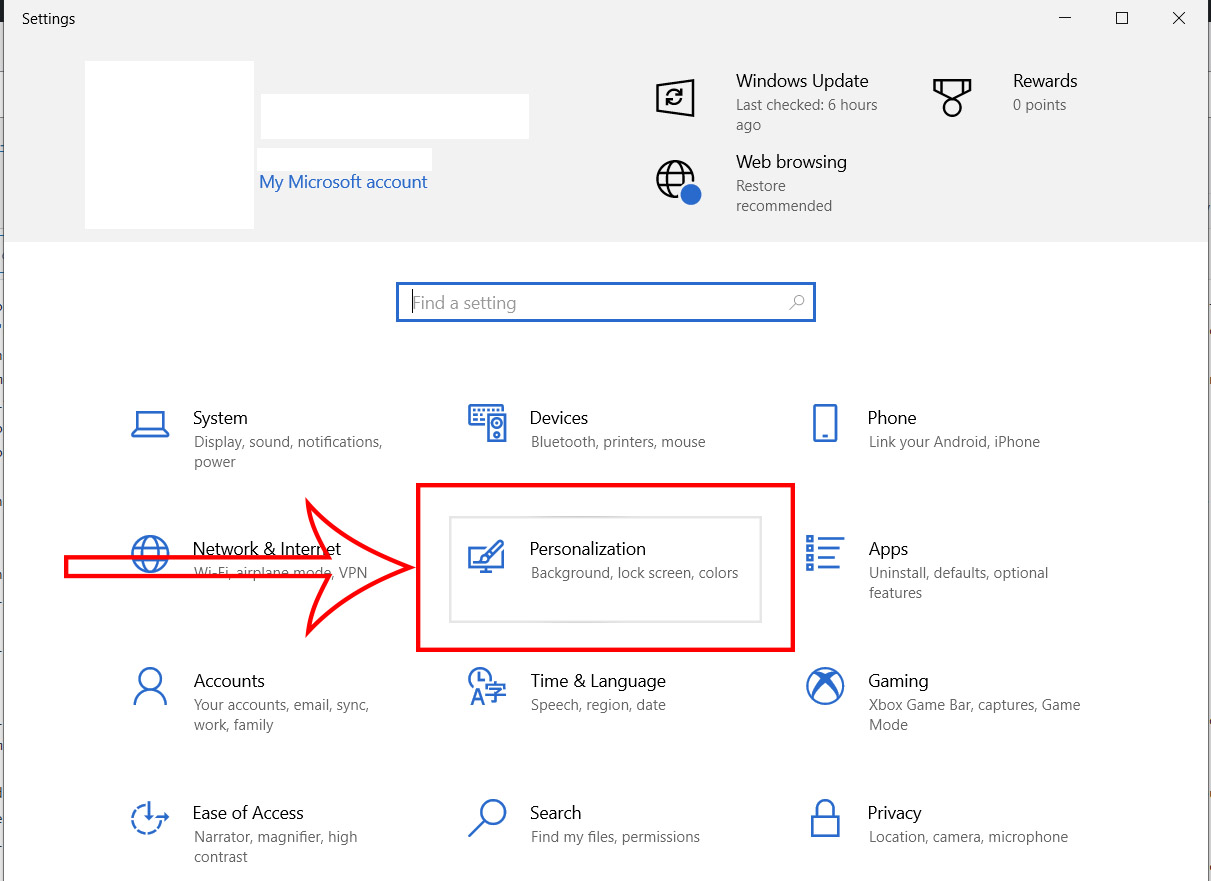On your way to work on a bright sunny day, you open your laptop to reply to some urgent e-mails only to find it impossible to read the screen; exasperated, you scratched your head and wondered “how to turn off dark mode in Windows OS.” Gen Z-ers and Millennials unite! Going “dark” is the most preferred option for many Millennials and Gen Z-ers. Previously, only the smartphones had the option of activating a dark mode theme but now, even the computer operating systems have the option to “go dark.”
Microsoft Windows 10 and further now lets users turn on the dark mode and, while the feature was introduced in 2016, it has gained popularity only recently. The much-refined feature allows users to turn to dark mode and enjoy their on-screen experience just the way they like it.
How to Turn off Dark Mode on Windows
If you have the dark mode activated on your Windows, here’s how you can turn it off. The process is easy:
- Step 1: Click on the Start button – the button with the ‘Windows’ symbol and select Settings (the cogwheel icon from the bottom left or simply write Settings in the Search section). See the photo below:
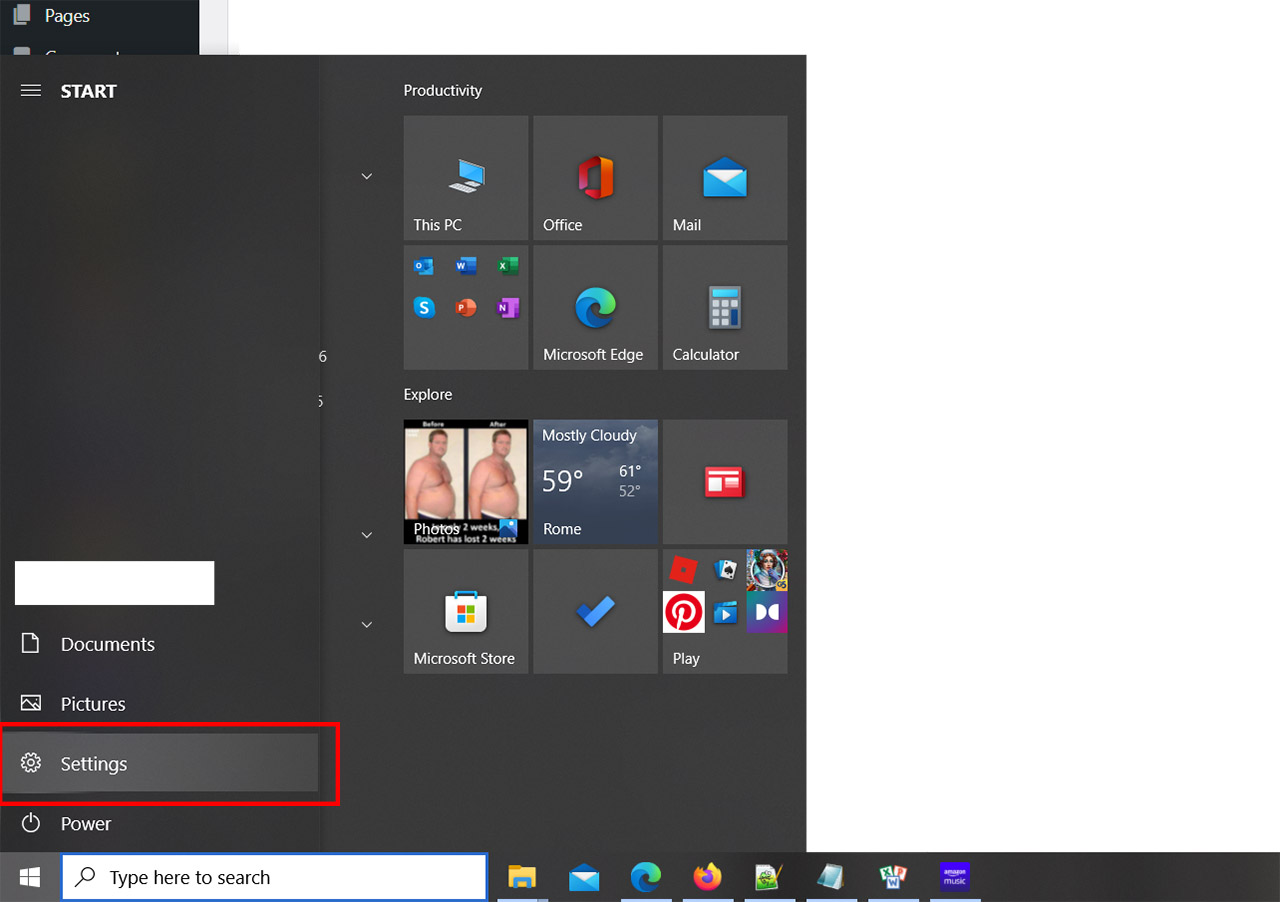
- Step 2: Now Click ‘Personalization’ – as highlighted in the picture:
- Step 3: As you hit the Personalization option, a panel will open up on the left side of your computer screen. Click the “Colors” option. You will see three options: “Choose your color,” “Choose your default Window mode,” and “Choose your default app mode”. Set them to “Light.”
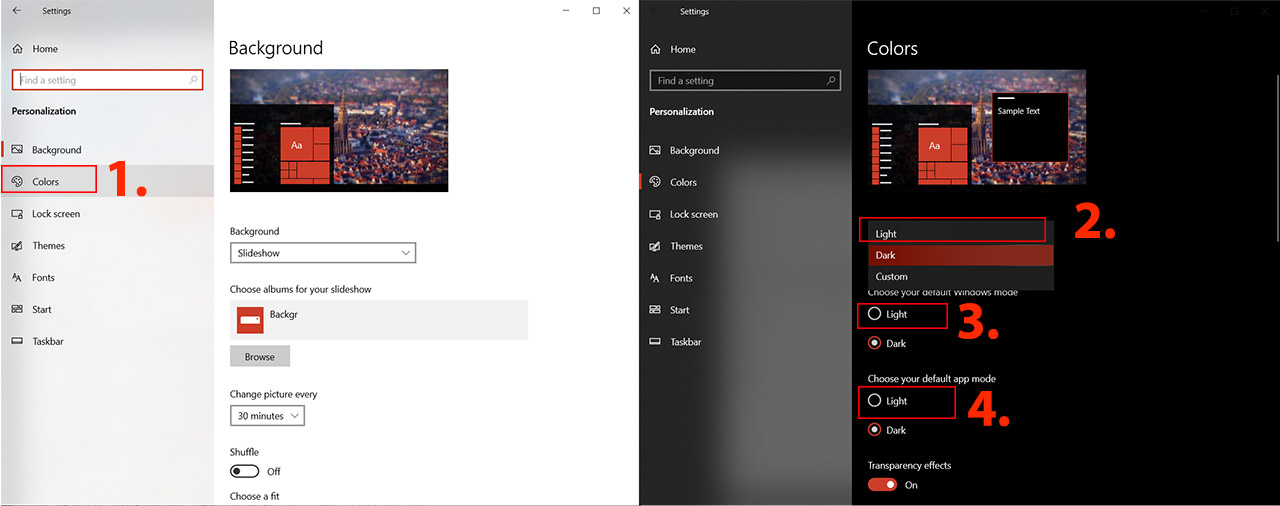
Here’s a tip for those who would like to know how to turn on the dark mode. To turn the dark theme on, all you have to do is choose the option “Dark” from the drop-down menu that opens up as soon as you select the “Choose your color” option. Similarly, click on “Dark” for the other two options.
What is Dark Mode?
“Dark mode” is the new buzzword of the town. But it is not as new as you may think. Have you ever had the unfortunate event of seeing your computer system “crash?” You may have seen a shade-of-blue screen with some white text on it.
Computer screens used to have darker backgrounds and the programmers have used such PCs for years. However, to get more non-programmers people to use computers, the manufacturers started using the “light mode” where the text written in black would appear against a white background. It was done to give a paper-like look to computer screens, making it easier for people to read the text.
Advantages of Dark Mode
This brings us to another important question: why should you switch the entire layout to the darker shade” There is a reason that many people are sticking to it and not changing their settings. Here are some of the reasons that explain why people are switching to this model.
Better for ‘Night Mode’
If you’re in a low-light setting, you’d probably not like flashes of bright light coming out of your laptop. Say you’re in a packed flight, and while the rest of the passengers sleep, you decide to finish the incomplete assignment. Now, would you want to have a flash of light emitted from your laptop? Of course not! Imagine the person sitting next to you complaining about the inconvenience you cause them. In such settings, the dark mode wins as it will reduce eye strain, allowing you to read and do your work with ease.
Less Blue Light Emissions
“Screen time” before bedtime deters you from having a goodnight’s sleep. A good thing about this mode is that it reduces “blue light”, meaning that you wouldn’t have to spend sleepless hours on your bed – won’t that be a relief?
Light Sensitivity
Many people suffer from the Irlen syndrome – or who are sensitive to light. For them, the darker mode is the best way to have safe screen time. People with any kind of visual impairment can read the text easily when the dark mode is on.
Battery Saver
Imagine you’re on the go and don’t have access to any charging outlet. It means that you have to look for battery conservation techniques to keep your laptop running for long. And what’s the best way to do it than to save on the bright lights that your computer screen emits?
You may have noticed on your phone that whenever you turn on the battery saver option, your phone’s brightness drops. In the case of laptops, switching to the dark mode helps them save battery.
Disadvantages of Dark Mode?
“Dark mode” is not the panacea for all the problems. It has its set of disadvantages, making you think harder over whether you want to set this setting permanently for your computer device.
Better for Eye Strain – Is it?
It’s true that we have mentioned above how dark mode can reduce eye strain, but we have talked about certain settings. There is little evidence that suggests that dark mode doesn’t cause eye strain. Long exposures to your computer screen aren’t always good for your eye health, regardless of the display mode that you’re choosing. Experts suggest that turning on the “dark mode” doesn’t always guarantee that your eyes would be absolutely okay and wouldn’t be affected by the prolonged use of such devices.
Long-form Articles
Listicles, blogs, and other articles with visuals are easy to read in dark mode. But long-form articles will pose some level of difficulty when you’re reading them. So, yes, you may want to rethink your decision of keeping your laptop in the dark mode for prolonged periods.
Well-lit Rooms
Bright screens pose a problem when you are in a low-lit room. On the other hand, the dark mode would cause trouble for you if you happen to read in a well-lit room from your laptop with dark mode. So, if you are working from home and decided to sit in your backyard and get the work done, you may have trouble getting the work done. You will have to turn off dark mode – refer to our step-by-step guide above – and resume your work.
Battery Saver – Think Again!
No, we aren’t saying that dark mode doesn’t save battery. It does! There is ample evidence available that suggests that dark mode is perfect for saving battery. However, computer devices with an LCD screen wouldn’t be able to reap these benefits. If you have an OLED screen – or an organic light-emitting diode screen – you can save your device’s battery.
Bonus Tip!
Are you one of the thousands of people who work at night? Bright light from your computer screen can strain your eyes, resulting in various eye issues. For the safety of your eyes and to ensure that you don’t have any difficulty sleeping, try turning to the dark mode on your PC.
The setup, however, isn’t permanent. You can easily turn the mode off in case you do not like the experience. So, you can switch between the two modes at will.
The Final Word
To go dark or not – that’s the question. While it is true that the dark mode does have some advantages, it is not wise to ignore its downsides. Whatever it is, you now know that your laptop’s Windows OS does provide you with an option to go back and forth between the dark and light modes.
Sources:
https://www.forbes.com/uk/advisor/mobile-phones/what-is-dark-mode-and-should-you-be-using-it/
businessinsider.com/how-to-turn-on-dark-mode-on-windows