Although some smartphone apps have helped a great deal with the language barrier, a device such as the Youdao Dictionary Pen 3 remains an invaluable tool for accurate and quick text-to-speech conversions, which opens up a myriad of possibilities.
When you’re in a foreign country, you can understand the symbols/letters, you can learn a language a lot quicker, scan older books for posterity and the scanner pens have proven very useful for people that suffer from dyslexia. I have checked a few other pen scanners a few years back and, considering that not much progress has been made over the years, I do welcome a new player in the market. But how does the Youdao Dictionary Pen 3 differentiate itself from its competition?

It does have some of the familiar features, such as the multi-line scanning and it can translate to other languages – the Youdao Dictionary Pen 3 includes three languages, English, Chinese and Spanish.
But, there is more because the device supports the Tap and Check feature which scans an entire word at once and it offers what is called the Interactive Reading. I wasn’t really familiar with this feature, but it seems to be a way to enhance the aforementioned point-reading and create visual interactions.
Basically, you should see an animation while scanning through a specific book and it’s very popular in China, so I expect that it will cross towards US and EU as well. That being said, let’s put the the Youdao Dictionary Pen 3 to the test and see how it performs.
Design and Build Quality
The Youdao Dictionary Pen 3 is very nicely built, sporting a metallic case with a glossy section at the top (where you can find the display). And I did like that right out of the box, there was a cover with instructions on where to find the most important elements. This is how we know that there is a microphone on the left and right side, although it’s not visible, so it’s clear that talking with the device is encouraged. It makes sense if you want to use the Youdao Dictionary Pen 3 as a translating tool.
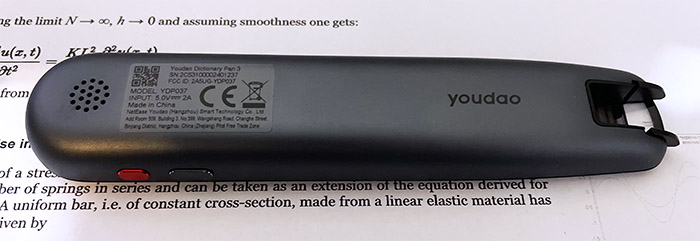
On the other side of the scanner pen, embedded within the metallic case, there is a speaker – there are punctured holes to let the sound out. It’s worth noting that the upper glossy side sits at an angle, a bit above the metallic shell, so do be careful to not drop it, since this is not an inexpensive device. But, this does give the Youdao Dictionary Pen 3 a premium look and feel since there doesn’t seem to be any plastic involved. The size of the scanner pen is 5.8 x 1.2 x 0.5 inches (14.8 x 3.0 x 1.4cm), so it’s not larger than a marker which is excellent.
And it also weighs just 2.54 ounces (72 grams), which means that it’s very easy to move, reminding me of the fountain pens (that I used during my childhood). I did notice that the glossy top is very prone to smudges and you will touch that surface a lot – this is the price for elegance. The manufacturer has added an inner battery and to charge it, there’s a USB-C port. It’s interesting to see that there aren’t really that many changes from the previous gen, the Dictionary Pen 2 which also sported a metallic case and USB-C for charging, but there is one big improvement, the display got bigger.

Indeed, we now have a 2.97-inch display, as opposed to the 1.9-inch of the previous models and it was needed to accommodate the interactive reading feature. There are also a couple of buttons on the side, one is dark gray and the other is red. The latter is the Power button, while the former is the Home button, as written on the label and, of course, there are a few extra functions for both. For example, a quick press on the Power button will lock/unlock the screen and a double-press on the Home button will open up the Quick Setting page on the display.
And yes, the display is touch-screen, which is why the buttons only have the minimum amount of functions. One of the most important areas is the Scanner which uses the OCR tech (Optical Character Recognition), as expected and the way to use it is to gently press the head of the scanner, while keeping it upwards and then slide it across a surface.

This area seemed very sensitive, so it’s best to not to drop it – funny thing, I actually dropped the pen twice and everything is still in perfect shape which means that it’s more rugged than I thought.
The Display
As I mentioned before, the Youdao Dictionary Pen 3 has a 2.97-inch display with a resolution of 254 x 800 pixels, so, for the size, it should be enough as to not notice individual pixels. In terms of brightness, the display is decent and will do well indoors and especially in darker rooms, but outdoors, while it’s sunny, the screen is reflective and it’s going to be difficult to tell what’s written.
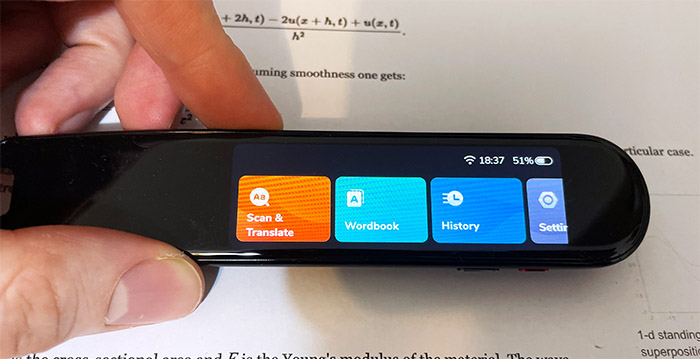
It’s not an AMOLED, but the black levels are decently deep, and the whites are fairly clean (no yellow tint). The icons are large and easy to press, and I really like just how responsive everything feels. The 1GB of RAM may seem a bit overkill for such as small screen, but the payoff is an excellent user experience.
The Software
The Youdao Dictionary Pen 3 does have 16GB of storage which are more than enough for the built-in proprietary software. Tapping once on the Power button will light up the display and it will start up the wizard. First, you will be asked about the language of the interface (between English, Spanish and Chinese), then you will have to select the language that you want to learn – you can only choose two of them. Afterwards, it’s time to pair the Youdao Dictionary Pen 3 to the WiFi – it only supports 2.4GHz networks.
And, after a quick tutorial, the display will show four main sections, Scan & Translate, Wordbook, History and Settings. The Scan & Translate is the area where everything you scan will appear and, underneath the letter (or numbers), you’re going to see the translated words.
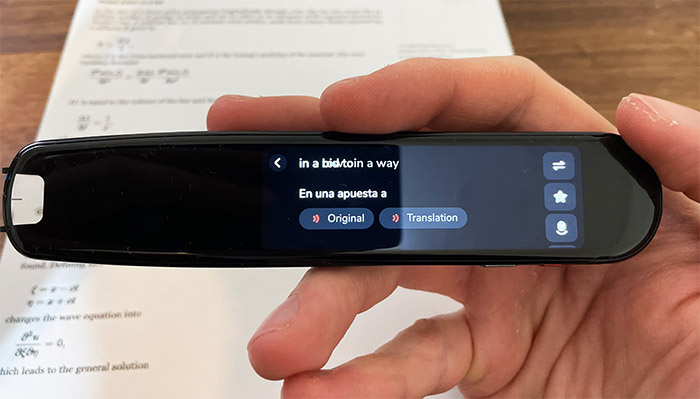
By default, the Youdao Dictionary Pen 3 will speak loudly what it has scanned and, if you tap on the Translation, it will also speak loudly the translated word/s. And it’s not some robotic accent, but seems to be proper pronunciation helping you better learn the language (or better navigate a foreign country). The Wordbook section let’s you scan new words and sentences and adds them to the dictionary, and you can select between the two available languages (that you chose when installing the device).
Under History, you can see all the words that you have scanned and, if it gets too filled up, it’s possible to delete some of them. Lastly, the Settings section will allow you to change the WiFi network connection or attach Bluetooth devices. Indeed, you can pair some headphones and listen to the pronunciation when in public. Then, there’s the option to change the Volume, adjust the Brightness, switch the Learning Language (you can change them at any time), choose the Dictionary libraries that you prefer and, as for English, you can switch between American and British accent.
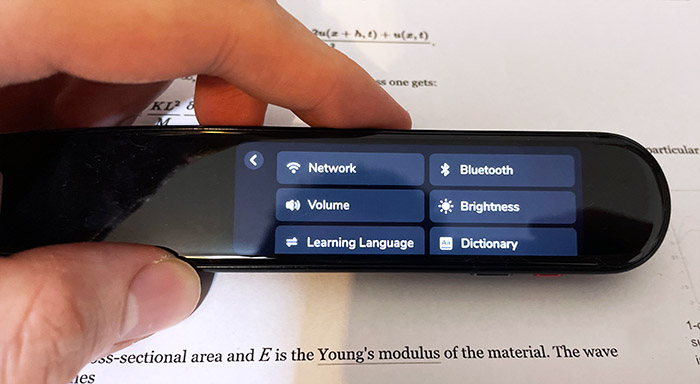
There are some other interesting settings such as the possibility to switch between hands (useful if you’re left-handed), enable Multi-line or update the system. It’s very important to update the device right away because it seems that there are usually significant changes between software versions. But, be aware that you need to be persistent because I often got a network error when checking if there was an update available, despite being connected to the 2.4GHz WiFi. Two, three tries should allow the pen scanner to verify if the firmware is up to date – we do need a patch for this behavior though.
The Youdao Dictionary Pen 3 in action
I have one of the best collections of user manuals in the world, so I had no trouble finding instructions written in multiple languages. So, I took the Youdao Dictionary Pen 3 and checked how well it can read various font sizes.
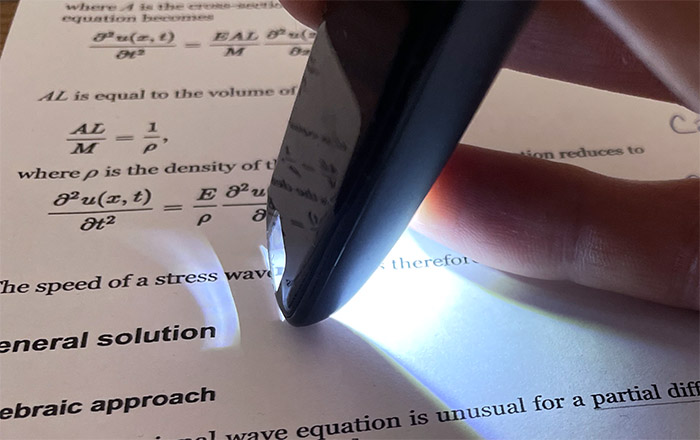
The manufacturer claims that the pen scanner can recognize characters with a font size between 9 to 24, so I used the Youdao Dictionary Pen 3 on very small instructions for a gimbal. As you can see, it had no trouble scanning small Chinese text and one of the most interesting aspects is that when scanning a single character, the Youdao Dictionary Pen 3 displays an animation on how to correctly write it (the right order of the strokes).
Next, I tried the multi-line feature which allows you to scan more than one line at a time, as long as you raise the pen and press it back against the paper in the span of 2 seconds. I noticed that the voice did start speaking the text before I finished scanning the entire paragraph, but even so, I got the entire text processed fairly quickly and translated. As for accuracy, there are some minor mismatches, but overall, it’s more than clear enough.
Another awesome feature is the ability to quickly scan an entire word – just a single press on the paper and that’s all it took to scan entire words, so it works wonderfully well. Just make sure that the words are not too long. I had some fun with Chinese-English translation, so I decided to switch to Spanish-English to test if it remained just as accurate as before. And, as you can see, it did do fine. On single word scans, it was impeccable and scanning multiple words worked fine as well. As for multi-line scanning, again, some very minor mismatches, but overall, I had to trouble understanding what was written. One of the most interesting features is the Interactive Reading, but, at the moment, it’s available only in Mainland China, so I couldn’t really test it. But it does sound awesome to have an animation going along with the text.
Can it read math symbols and pictures?
I printed a portion of a wave equation and the Youdao Dictionary Pen 3 really did try its best but it could not identify the strange characters – perhaps if it had the Greek alphabet, it would have worked. In any case, if you need to scan math books, this is not the suitable pen scanner.
Can it read handwriting?
I suppose it could read some handwriting, especially that of people that write similarly to the typed letters, but it was unable to read my handwriting. Again, it did try its best, but the letters are just different in cursive than in printing.

The Battery Life
The Youdao Dictionary Pen 3 has a 1,000mAh battery which should last up to 6 hours of continuous use and, in my case, it got a bit over 5 hours, which is very close to the advertised amount. To charge it up from 0 to 100%, it needed about two hours – also know that after three hours of inactivity, the pen scanner will shut itself down to preserve battery life.
The Conclusion
The Youdao Dictionary Pen 3 is a great tool if you intend to learn Spanish and/or Chinese – assuming that you know English well since you’re reading this article – then again, you could be translating it, so it’s a great tool for learning English as well. The pronunciation is very good, you get word definitions and with Chinese characters, you can see an animation on how to write it (traditional). The pen scanner had no issues with smaller text and even multi-lines were handled very well.
There’s also the quick one-word scanning that’s surprisingly accurate and yes, it’s not going to work that well with math and handwriting, but it makes sense considering that it was built for a slightly different purpose. I would have loved to check out the interactive reading as well, but it’s currently limited to Mainland China-only. Other than that, the The Youdao Dictionary Pen 3 is an excellent pen scanner and if you’re interested to learn two of the three languages it currently has to offer, then this is the device to get.

Mark is a graduate in Computer Science, having gathered valuable experience over the years working in IT as a programmer. Mark is also the main tech writer for MBReviews.com, covering not only his passion, the networking devices, but also other cool electronic gadgets that you may find useful for your every day life.

