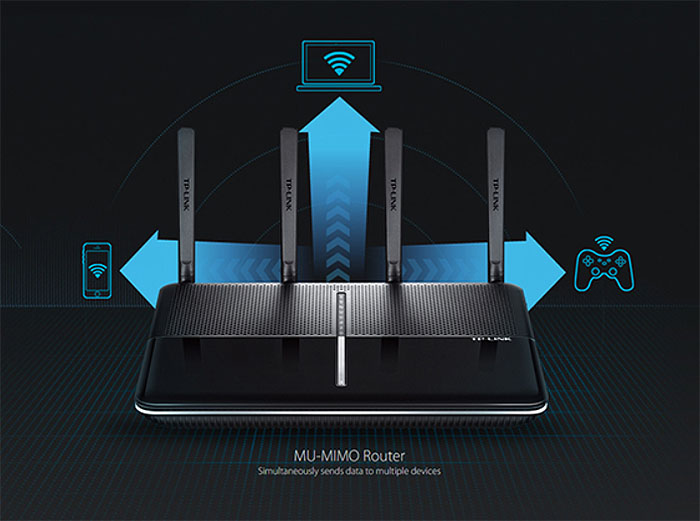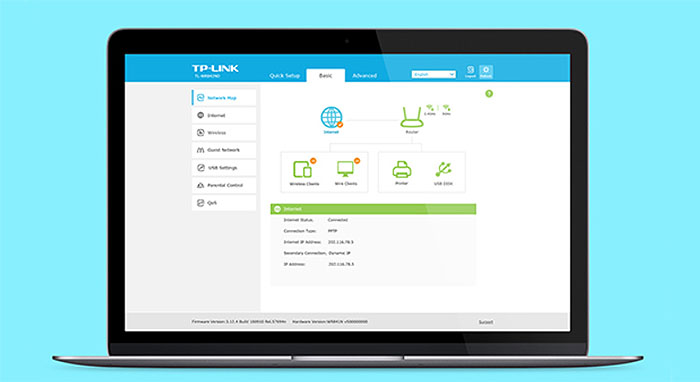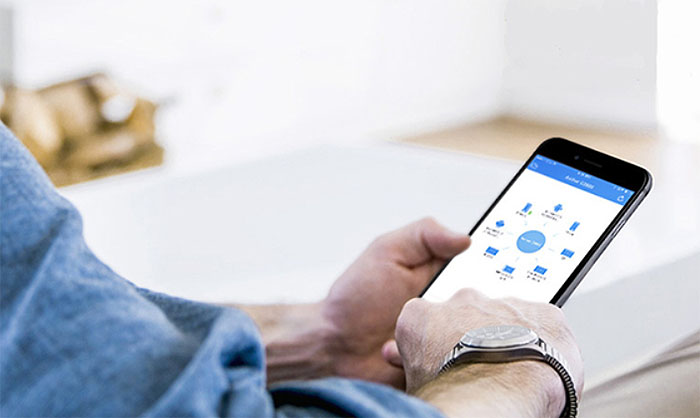TP-Link is known to be one of the few networking hardware manufacturer that prefers to create its products in-house, instead of using the outsourcing solution. This should allow for a better control over the hardware components that are used inside their products and, since the networking market offers a fierce competition, it should help the 4×4 dual-band TP-Link Archer C2600 to stay relevant.
| TP-Link Archer C2600 | |
|---|---|
| Amazon.com | Check Offer |
Sure, no manufacturer was able to create the perfect product and TP-Link had its ups and downs, but, despite some small problems (like the loss of some domain names), their products have remained a top option for a lot of people.
I have tested some of the other top TP-Link routers (the Archer C7, C9, the OnHub and the Touch P5), a powerline adapter (TL-PA8030P KIT AV1200) as well as a wireless access point (TP-LINK TL-WA901ND AP (V4)) and most of the time, these devices were a bit peculiar, in the sense that they delivered lots of features and a solid performance, all at an affordable price. As you know, the latest routers have adopted the MU-MIMO technology, which improves the wireless bandwidth by serving multiple wireless clients at the same time, instead of using the usual ’round-robin’ style (one client at a time). This solution works wonders, the only problem being the clients, as you won’t be able to find many devices that would be compatible with this technology yet (unless you the replace WiFi card of your laptop).
Some other routers that I have tested and had the same technology implemented are the LINKSYS EA8500, ASUS AC2400 RT-AC87U and NETGEAR Nighthawk X4 AC2350v2. So, without further ado, let’s see how does the TP-Link AC2600 perform.
Design
The TP-Link Archer AC2600 is an elegant router with a rather strange design. It basically looks like a small laptop with antennas, especially because there seems to be a top and a lower part and there is a small recessed zone (with small holes for ventilation) that gives the impression that you could open up the router and expect a display and a keyboard to pop-up. Clearly, it remains a router, but the inspiration is obvious (especially because of the placement of some ports and buttons).
The case has soft rounded corners and the top of the Archer AC2600 is sectioned into two parts, one being coated with a black glossy finish (that retains fingerprints) and the other section is covered by lots of small holes and lacks the glossy finish. Towards the middle of the router there is a small rectangular hole that intersects those two sections and acts as a container for the status LED lights.
The LED lights are responsible for Power, Internet (white means that the router is connected to the Internet and orange means that the WAN port is connected, but there’s no Internet), Wireless 2.4GHz, Wireless 5GHz, LAN, WPS (if the LED is flashing, it means that the WPS pairing is in process and that you have 2 minutes to press the WPS button on the other wireless device that you want to add to the network) and USB.
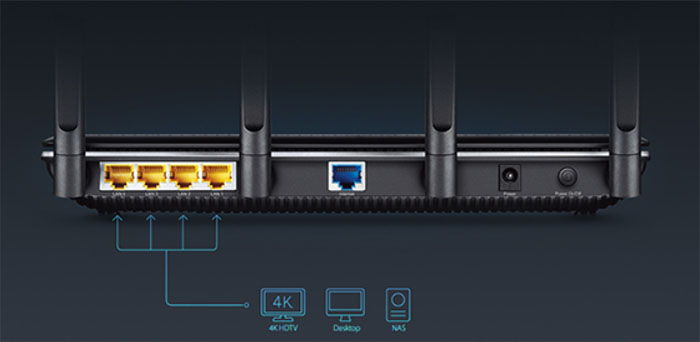
In terms of positioning, you have two options: you can either put it horizontally on the desk (the default position) or you can wall mount it (there are two small holes on the bottom of the unit). You should know that this isn’t a small router (it measures 10.4 x 7.8 x 1.5 inches and weighs 67 ounces) and it may be difficult to find a good place for it, that won’t restrict its air vents. On the bright side, because it isn’t really lightweight, the router is less likely to budge if you connect lots of cables to it (although, the four plastic feet from underneath won’t be of much help, unfortunately).
On the back of the Archer C2600 there are four Gigabit Ethernet LAN ports, a Gigabit WAN port, a DC-In port and a Power On/Off button. In-between these ports there are also four antenna ports for the removable and adjustable antennas. On the right side of the router you can also find two USB 3.0 ports, a WiFi On/Off button, a WPS button and a recessed Reset button (accessible with a paper clip).
Turn the router upside-down and you can see a multitude of small longitudinal ventilation holes and in the middle, there’s a label with printed information about the default address (https://tplinkwifi.net – a replacement over the lost tplinklogin.net), the username and the password (both are admin).
Note: Inside the box there’s the router unit, four detachable antennas, a RJ45 Ethernet cable, the Power Adapter and a Quick Installation Guide.
Hardware
Inside the case, the C2600 is equipped with a dual-core Qualcomm IPQ8064 Internet Processor clocked at 1.4GHz, backed by 512MB, 32 MB flash memory and a Qualcomm Atheros QCA8337 switch.
The wireless performance is being delivered by a QCA9980 4-stream 802.11ac MU-MIMO chipset with a Skyworks SE2623L Power Amplifier (x4) for the 2.4GHz radio band and a QCA9980 4-stream 802.11ac MU-MIMO chipset with a Skyworks SKY85405 Power Amplifier (x4) for the 5GHz radio band. The hardware is basically the same as on the LINKSYS EA8500 Max-Stream AC2600 (minus the flash memory).
The maximum theoretical speed of the TP-Link Archer C2600 is 1733 Mbps using the 5Ghz band and a maximum of 800 Mbps if using the 2.4Ghz radio band.
Performance and Connectivity
In order to test the TP-Link Archer C2600 at its full capacity, I connected it to another Archer C2600 in bridge mode. I tested the router all around the house (which has some thick walls) at close range, as well as at a longer distance using both the radio bands.
First I used the 2.4GHz radio band and at close range, I measured a downlink speed of 145 Mbps. Moving a bit further from the main router, at 15 feet, I measured 141 Mbps and when at 30 feet, the speed went down to 112 Mbps. The uplink speed was a bit better at close range, going up to 189 Mbps, but slowly decreased to 173 Mbps at 15 feet and at a longer distance (30 feet), the C2600 managed to deliver 102 Mbps.
Next, I switched to the 5GHz radio band (802.11ac standard) and at 5 feet, I registered a downlink speed of 498 Mbps. Moving further from the main router, the speed decreased to 475 Mbps at 15 feet and took a steep fall to 84 Mbps when at 30 feet. Furthermore, I measured the uplink speed and I got 422 Mbps at 5 feet, 390 Mbps at 15 feet and the speed went down to 96 Mbps at 30 feet.
As said before, there aren’t many devices that support the MU-MIMO feature, but I managed to grab a few that had a compatible WiFi card and I connected them to the router. First, I tested the average throughput after I connected three wireless clients with the MU-MIMO disabled and afterwards, I tested the speed while the function was enabled.
Leaving the Mu-MIMO disabled, the average throughput at close range (no more than 5 feet) was 75 Mbps and at 30 feet, the speed decreased to 34Mbps. After enabling the MU-MIMO feature the average throughput went up to 150 Mbps at close range and I measured up to 76 Mbps at 30 feet (so there’s a great deal of improvement, showing why the MU-MIMO is such a great feature and a must-have). Furthermore, I tested the NAS capabilities of this router and I got 34 Mbps while writing a 1GB folder and up to 55Mbps while reading it.
Setup
The Archer C2600 features a Web-based management utility that allows you to setup and configure every aspect of your router. In order to access it, you need to go to https://tplinkwifi.net, where you’ll be prompted to insert the username and password (admin for both) and click Login. Now you can freely roam the utility.
The interface has a horizontal menu where you can access the Quick Setup, Basic and Advanced, as well as change the language, turn off the LEDs, Logout and Refresh. On the left, there is a vertical menu (for the Basic tab) that gives you access to the Network Map, Internet, Wireless, Guest Network, USB Settings and Parental Controls.
The first thing to do is to run the Quick Setup Wizard, which will guide through the configuration of the Time Zones, the automatic detection of the connection type (Dynamic IP, Static IP, PPPoE, L2TP or PPTP) and the configuration of the wireless network (SSID and password for both bands). And that’s it, from here on you’ll have a stable Internet connection, but, you can also further configure the router.
By clicking the Advanced tab, you get a different set of option on the left menu: Status (displays the status of the Internet connection, the Wireless, LAN, Guest Network, USB Devices, the Performance of the system, the wired clients and the wireless clients), Network (change the Internet type connection, the LAN settings, setup the IPTV, the DHCP server, the Dynamic DNS and configure the Advanced Routing), Wireless (change the Wireless settings, run the WPS Wizard and check out the statistics), Guest Network (enable and setup the guest network), USB Settings, Parental Controls (manage all the devices under the Parental Controls and add Content Restrictions – blacklist and whitelist), QoS (enable QoS, set the upload and download bandwidth and create a list with the rules), Security (SPI Firewall, DoS Protection, Access Control and IP&MAC Binding), NAT Forwarding (ALG, Virtual Servers, Port Triggering, DMZ and UPnP), IPv6 and System Tools (Time Settings, Diagnostics, Firmware Upgrade, Backup and Restore, Administration, System Log, Traffic Statistics and System Parameters).
If you don’t want to configure your router using a PC, you have another option: you can download and install a free app to your smartphone, called Tether that allows you to setup, configure and manage your router remotely.
Conclusion
Overall, this is a great, future-proof AC2600 router, it features the now-increasingly-popular MU-MIMO technology, a premium design, the setup is easy and straight-forward and all these, at a very affordable price. There isn’t much more to desire from a router, especially if you have some devices that can take advantage of all its features.
Check for the latest price here:

Mark is a graduate in Computer Science, having gathered valuable experience over the years working in IT as a programmer. Mark is also the main tech writer for MBReviews.com, covering not only his passion, the networking devices, but also other cool electronic gadgets that you may find useful for your every day life.