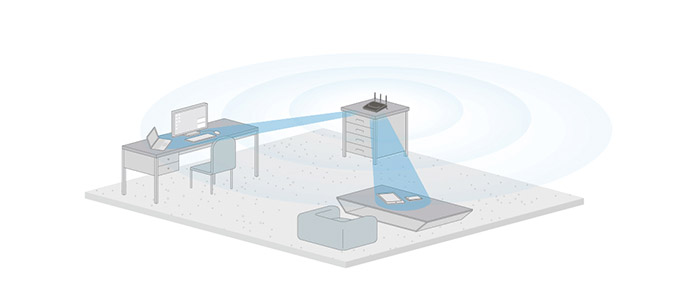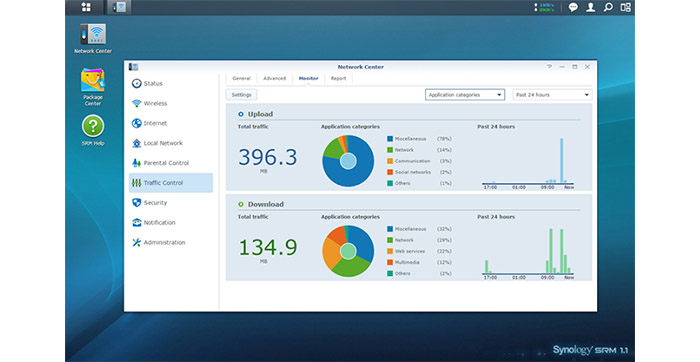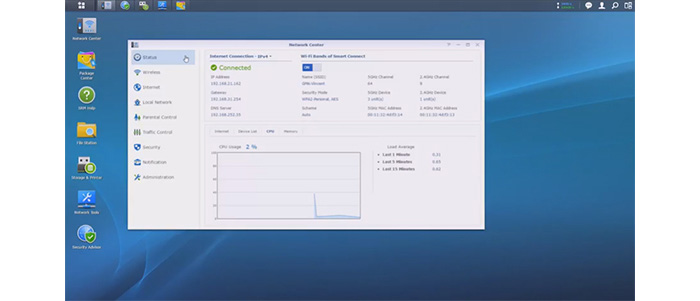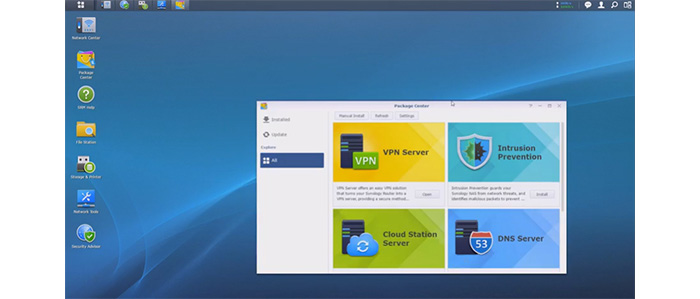Synology Inc isn’t your average start-up company that wants to make a name for itself into the networking world, not by a long shot, Synology is already highly established and most already are aware of its quite successful NAS product line.
The Synology devices are characterized as being easy to set up, have a great software and to be quite reliable, so imagine my surprise when I heard that they have decided to enter the router field with the Synology Router RT1900AC.
But, did we actually need another AC1900 router? Well, you can never have too many and Synology did implement the same strategy as D-LINK when it launched its DIR-880L AC1900: they put a low price tag. When I had a look at DIR-880L, I said that D-Link arrived late to the AC1900 party, but with Synology, it’s like arriving a week after the party ended. It’s true that other manufacturers have already moved passed the AC1900 technology and some have already established their dominance, but since Synology is well known, this will help to push this router in the center of attention.
Now, since this is a 2015/2016 router, there are great expectations to be met and a high competition to go against, so let’s see if the first router from Synology can rise up and become a tough competitor for the ASUS RT-AC68U, Netgear Nighthawk R7000 or Linksys WRT1900ACS.
Design
The Synology RT1900AC has adopted a similar appearance as the other mainstream routers: it has a black rectangular body with a matte finish and it has three removable antennas sticking out of its back.
The surprise is that the design is not boring at all. On top of the router, the plastic protrudes a bit upwards to leave place to the large carved Synology logo (reminds me of car hood vents) and from underneath you get the option to raise the rear of the device by 1.5 inches. All these, along with the pointy antennas make the router look very dynamic (it looks like that one kid who is always hyperactive and pumped up and that’s a good thing, the router seems young, fresh and desirable).
If you would rather prefer the router to not look like it’s ready to jump from your desk, because of its two feet, you can remove them and let the RT1900AC sit fully on the surface (you have to remove the two screws that keep the two feet fixed). The footprint of the RT1900AC is just a bit larger than that of the Linksys WRT1900ACS, as it measures 8.1 x 6.2 x 2.5 inches and it weighs 17.6 ounces. So, it may need a bit of space and if this is a problem (it happens often with offices), the Synology RT1900AC can be wall mounted. Furthermore, the RT1900AC can also be positioned vertically thanks to an included stand that gets attached on the bottom.
If there is something to object about the design of the Synology RT1900AC is that if you look from the side, it’s clear that there are two separate parts: a rectangular base part with the ports and the air ventilation slots (don’t obstruct them because the device tends to get quite warm) and then, there’s the top side, which is slightly inflated upwards and gets smaller towards the front. Sure, the clearly distinctive parts aren’t something that would impede the router’s functionality, but it does put it underneath the premium-type cases found on the likes of Nighthawk R7000 or RT-AC68U (where everything is a lot more seamless).

On the top of the router, on the edge towards the front, there are located eight status LED lights responsible for the System, the 2.4GHz WiFi radio band, the 5GHz WiFi radio band, the WAN connection and the four LAN connections. Also on the front of the router, there is an Eject LED button with a green LED light on top of it (you can press it to eject the USB or any other SD external storage – the LED light displays the status of the USB or SD external storage devices).
The left side of the RT1900AC is home to a WPS button and a WiFi ON/OFF switch. On the right side, you can find a USB 3.0 port (a must-have feature that allows you to connect any type of USB 3.0 devices) and an unexpected, but welcomed, SD Card slot. The rear side is where you’ll find the Power button, the Power port (for the adapter), the WAN Ethernet port, four LAN ports and three metallic antenna bases on the left, right and the middle.
Turn the router upside-down and there is a label with printed info about the MAC address, the SN and the PIN code, as well as the default IP address (192.168.1.1), the user name (admin), the password (leave blank) and the WiFi SSID (SynologyRouter) and password (synology). Next to the label, there’s a peculiarly placed RESET button, that can be accessed with a paper clip (press and hold it for four seconds to perform a Soft Reset and press and hold it for ten seconds to perform a Hard Reset).
Overall, you can’t really call the design of the Synology RT1900AC premium, but it is an enthusiastic looking device (like it’s screaming ‘let’s do this!’) and it has all the ports and buttons you need and some more (the SD card slot).
Hardware
Synology has equipped the RT1900AC with a dual-core Broadcom BCM58622 clocked at 1GHz (in BCM58622 switch), backed by 256MB of RAM (Samsung K4B2G1646Q-BCK0) and 4GB (Toshiba THGBMBG5D1KBAIT) and 1MB (STMicroelectronics 25P80VG) of internal storage. Compared to any other AC1900 router out there, none have this much amount of internal storage (the NAS tendencies are clear).
Furthermore, the wireless capabilities of the router are being delivered by a Broadcom BCM43460 chipset for the 2.4GHz radio band, along with the Skyworks SE2623L 2.4 GHz Power Amp (x3), the Skyworks SKY13377 6 GHz SPDT switch (x3) and the Skyworks SKY15971 2.4 GHz LNA (x3). Additionally, the 5GHz performance is being delivered by a Broadcom BCM43460 chipset.
Synology RT1900AC features a maximum theoretical speed of 600 Mbps using the 2.4Ghz frequency band and 1,300 Mbps, using the 5Ghz band.
Performance and Connectivity
The Synology RT1900AC looks aerodynamic, but how fast is it? Well, this is a capable 3×3 802.11ac router and considering the internal specs, it should do a great job. Sure, it’s not a 4×4 router (like ASUS RT-AC88U or TP-Link Archer C2600) and don’t go expecting the MU-MIMO technology because this is something reserved for devices of a higher price. Regardless, some may argue that there is no need yet for that kind of power, simply because you can’t use it. There aren’t many clients to support this technology and the ones that can, will cost a fortune.
What you can expect from the RT1900AC is the Beamforming technology, which is a great way to ensure that the signal isn’t broadcast everywhere with the hope of reaching your devices, but it specifically targets your clients and focuses the signal towards them (up to six supported devices). Now, let’s get to the testing part.
Using the 2.4Ghz frequency band, at close range (5 feet), the RT1900AC delivered up to 124Mbps. After increasing the distance to about 30 feet, I managed to measure around 85Mbps and after increasing it further to about 80 feet, the router managed to deliver a maximum of 63Mbps. Afterwards, I switched to the 5GHz frequency band (using the 802.11ac standard) and I got some good results. At no more than 5 feet, the RT1900AC delivered a maximum of 448Mbps and after increasing the distance to 15 feet, I measured 356Mbps. Lastly, at 35 feet, the speed decreased to 205Mbps.
Furthermore, I took a 1GB folder containing music, videos and other miscellaneous files and tested the writing and reading speed. So, I got 42MBps for writing the folder and 37.8MBps for reading it. Because this is the first router made by Synology, a company well known for its successful NAS devices, it was expected that the RT1900AC would be a great performer in terms of storage performance. In reality, it wasn’t that special and nowhere near the king of NAS performance, the Linksys WRT1900ACS.
Setup
One of the main selling points of this router is its interface and there’s a good reason for it. The Synology Router Manager borrowed the looks and the feel of the DiskStation Manager interface of the Synology NAS. Now, before reaching the interface, you have to connect the router to the Internet, open up a browser tab and enter either https://192.168.1.1:8000 or https://router.synology.com. This should launch the SRM Setup Wizard.
From here on, you can set up the administrator account (user name and password), set up your WiFi Network (SSID, password and country), set up your Operation Mode (Wireless Router, Wireless Access Point or Wireless Client; you also get the option to enable the External access to SRM) and lastly, you can choose your Internet Connection (PPoE, Manual IP and Auto IP). Afterwards, you can visit the interface for additional configuration.
Note: Besides the web-based interface, you can also use the Synology DS Router mobile app for iOS and Android that allows you to manage your router (don’t expect to configure all the features of the router using the app, as it’s quite limited).
The interface itself, called the Synology Router Manager (SRM) is clearly inspired by the Microsoft Windows theme and this is a great thing, because it doesn’t scare users away (Netgear, take note!) and it has a familiar look.
On the top, there’s a taskbar which is home to a Windows-like Start button, the Status of your network, Notifications, Profile (features Options, Restart, About and Logout), Search and Pilot View (view all open apps). Underneath the taskbar there are three icons for the Network Center, Package Center and SRM Help. The interface behaves similarly to the Windows OS, you get active apps icons when they are minimized, you can drag and drop icons on the main page and by clicking the Start button (up left), you get to see all the installed apps (a more elegant Control Panel).
The Network Center allows you to set up and configure the router with ease. It features the following tabs: Status (Internet Connection – IP Address, Gateway, DNS Server; status of the 5GHz WiFi band and the status of the 2.4Ghz WiFi band, with the option to turn On or OFF either of them; statistics about the Internet, Device List, CPU and Memory), Wireless (setup the 2.4GHz/5GHz bands, enable WPS, create Guest Networks and create MAC Filters), Internet (set up your Internet connection – here you can also enable IPTV/VoIP and choose the VPN Connection Method; enable QuickConnect and DDNS; set up Port Forwarding; create and enable port Triggering; set up DMZ; enable IPv6 Tunneling and access any inserted 3G/4G dongle), Local Network (General – Local IP, DHCP Server and Guest DHCP Server; IPv6, Static Route, DHCP Clients, DHCP Reservation and IP&VoIP), Parental Controls (let’s you create Access Schedules and configure Web filters), Traffic Control (set up QoS bandwidth by priorities), Security (DOS Protection, VPN PAss-through, Firewall, Auto Block and Certificate), Notification (Email, SMS, Push Service and Advanced) and Administration (Operation Modes, Update and Restore, Synology Account, SRM Settings, Service, Regional Options, LED, Usage).
What sets apart this router interface from the others is the ability to install new features (called add-on packages) using the Package Center. Here, you can Install and Update any available app that you desire.
Other worth mentioning apps are the File Station (is an interesting tool used for sharing and organizing all the files from the storage devices connected to the router), the Network Tools, the Security Advisor (performs security audits of your settings to find out areas that can be improved from the security point of view) and Smart WAN (which allows you to connect to the Internet via two separate network interfaces – WAN and a LAN that acts as the second WAN – and use the load balancing feature and the failover option).
ALSO CHECK OUT THE BEST DUAL-WAN ROUTERS
Overall, the Synology Router Manager is unique, easy to use and intuitive and I would go as far as to say that it’s one of the best I found on a router (next to the ASUSWRT).
Conclusion
The Synology RT1900AC is a good AC1900 router, it has a cool design, good wireless performance and an awesome interface (one of the main reasons this router got so many attention). Also, it has a low price tag, but it isn’t alone in this range, it has the TP-LINK Archer C9 and the D-LINK DIR-880L breathing down its neck.

Mark is a graduate in Computer Science, having gathered valuable experience over the years working in IT as a programmer. Mark is also the main tech writer for MBReviews.com, covering not only his passion, the networking devices, but also other cool electronic gadgets that you may find useful for your every day life.