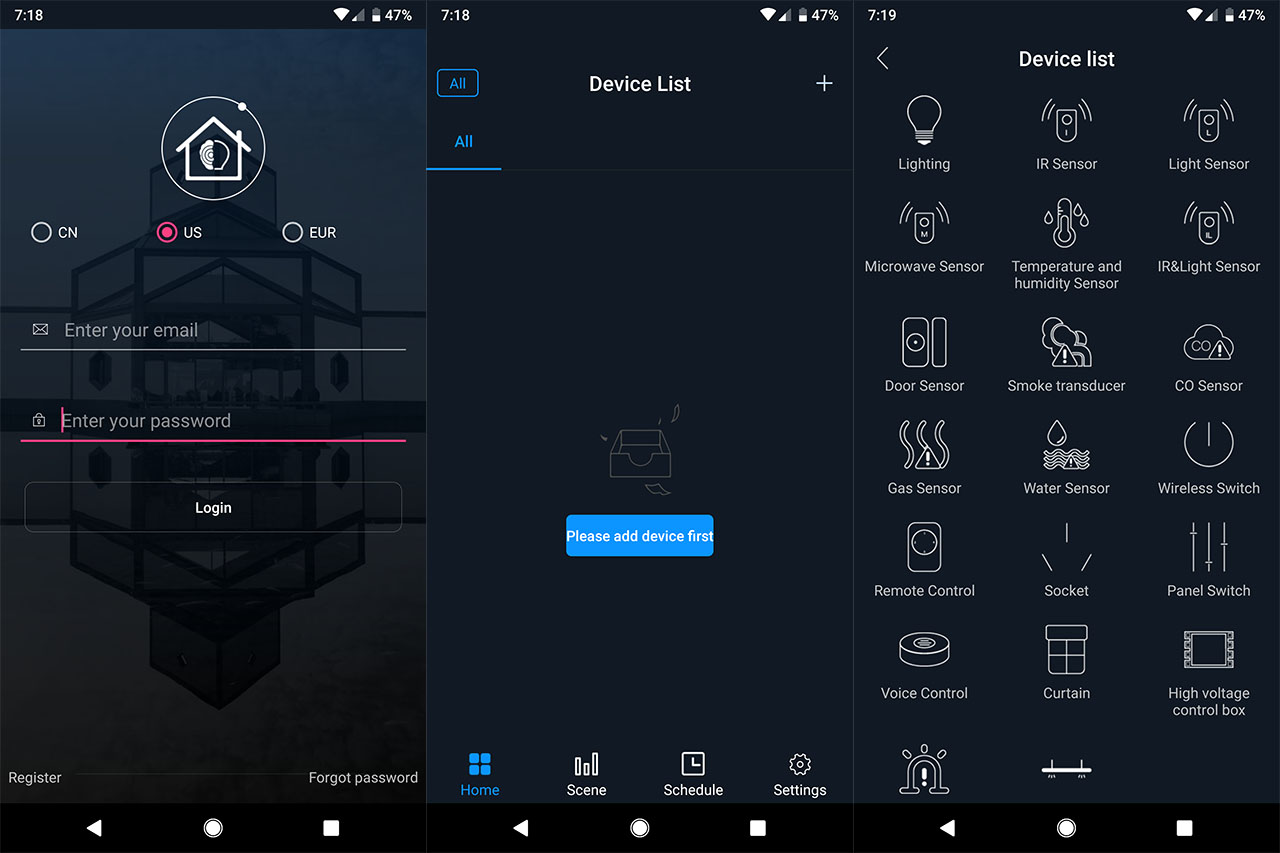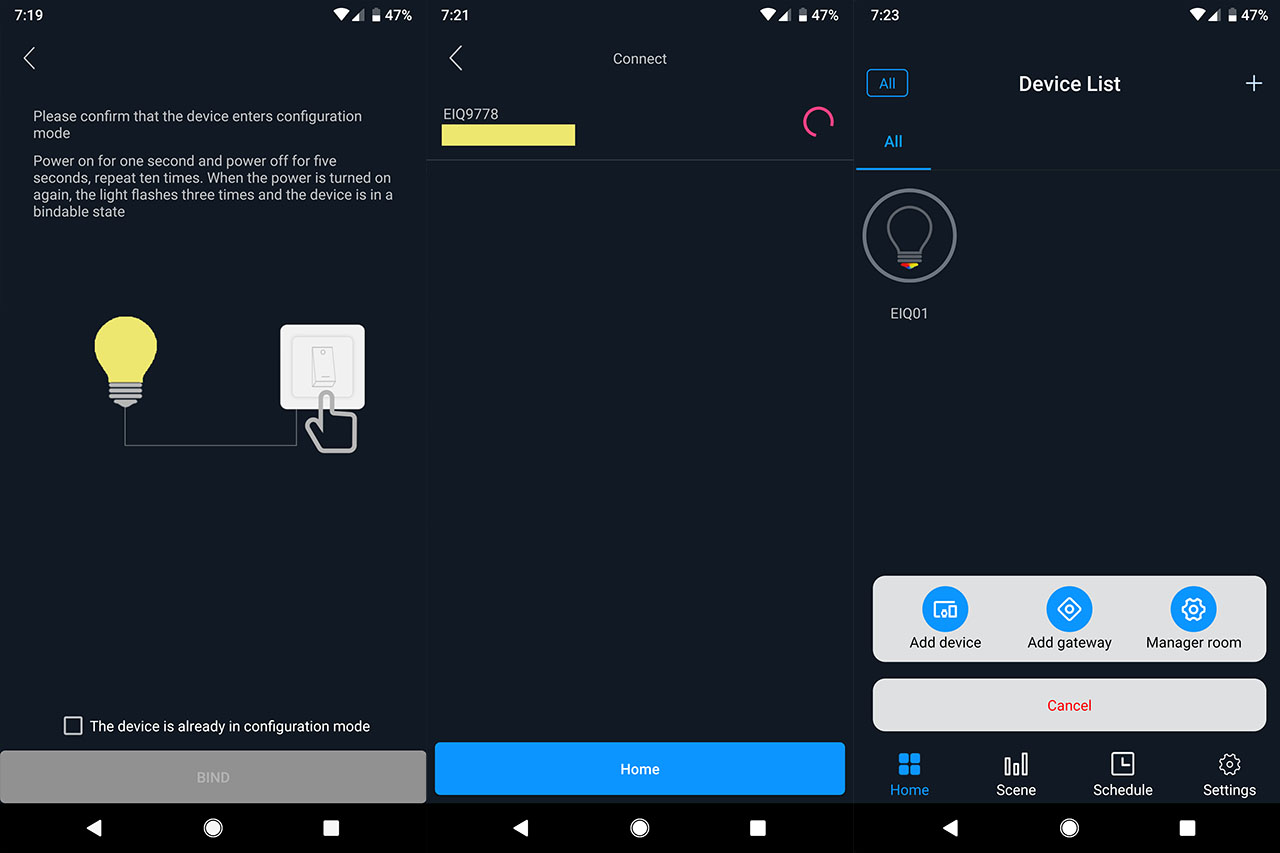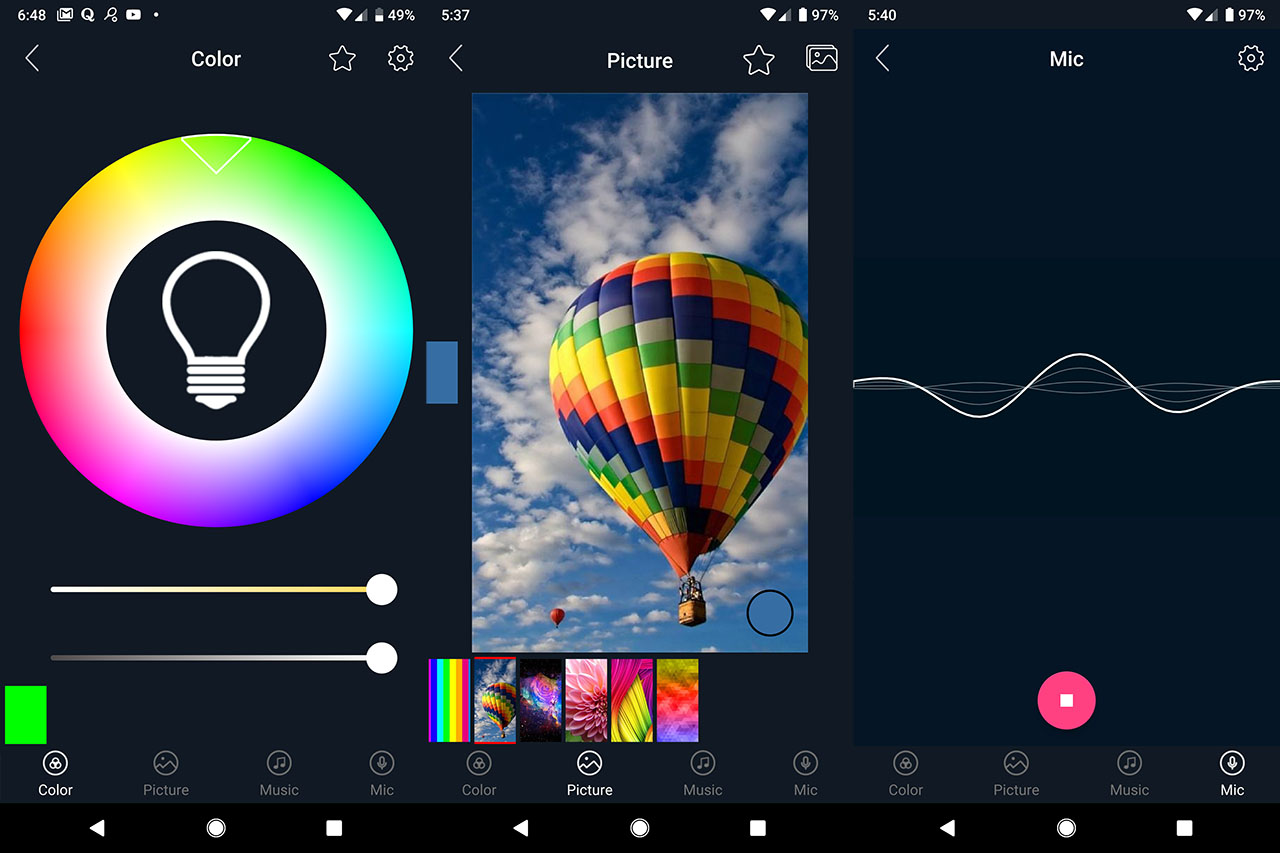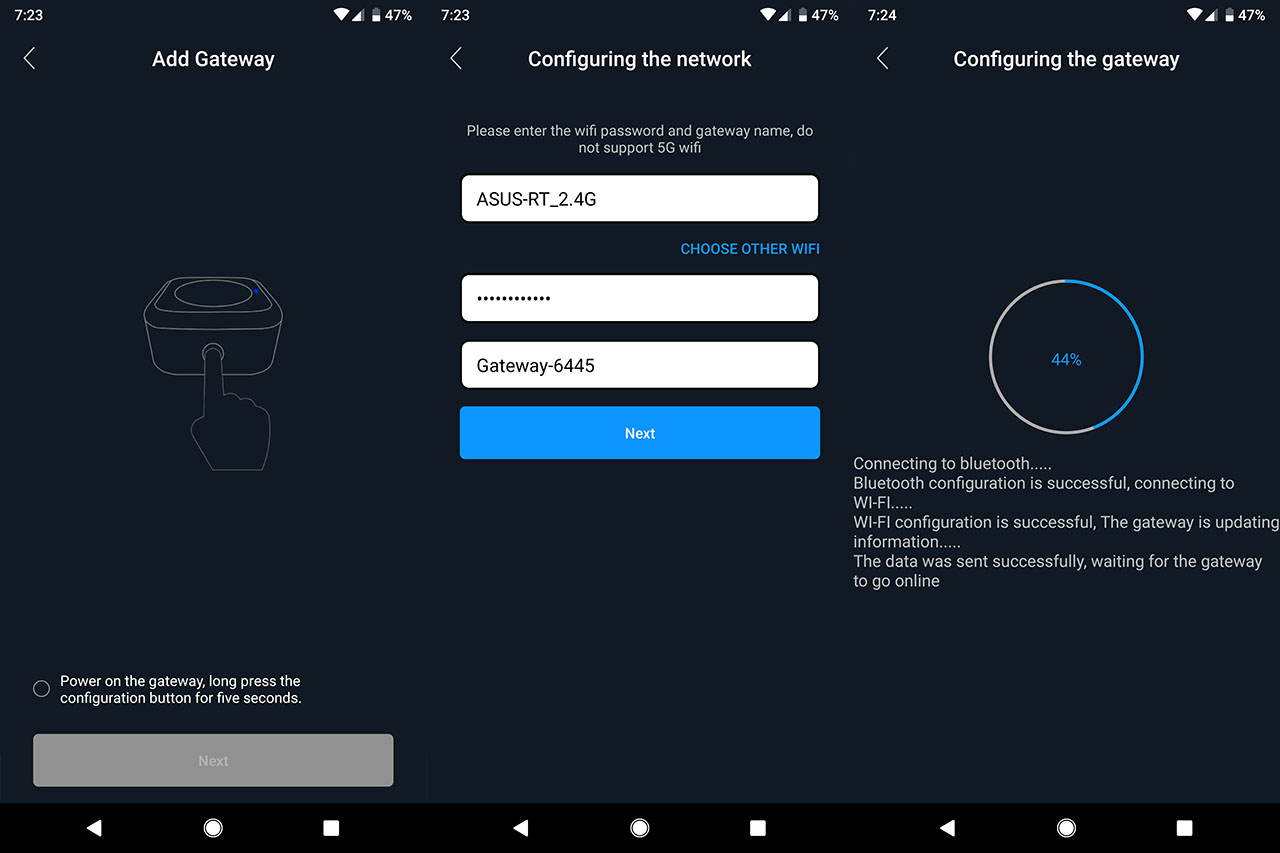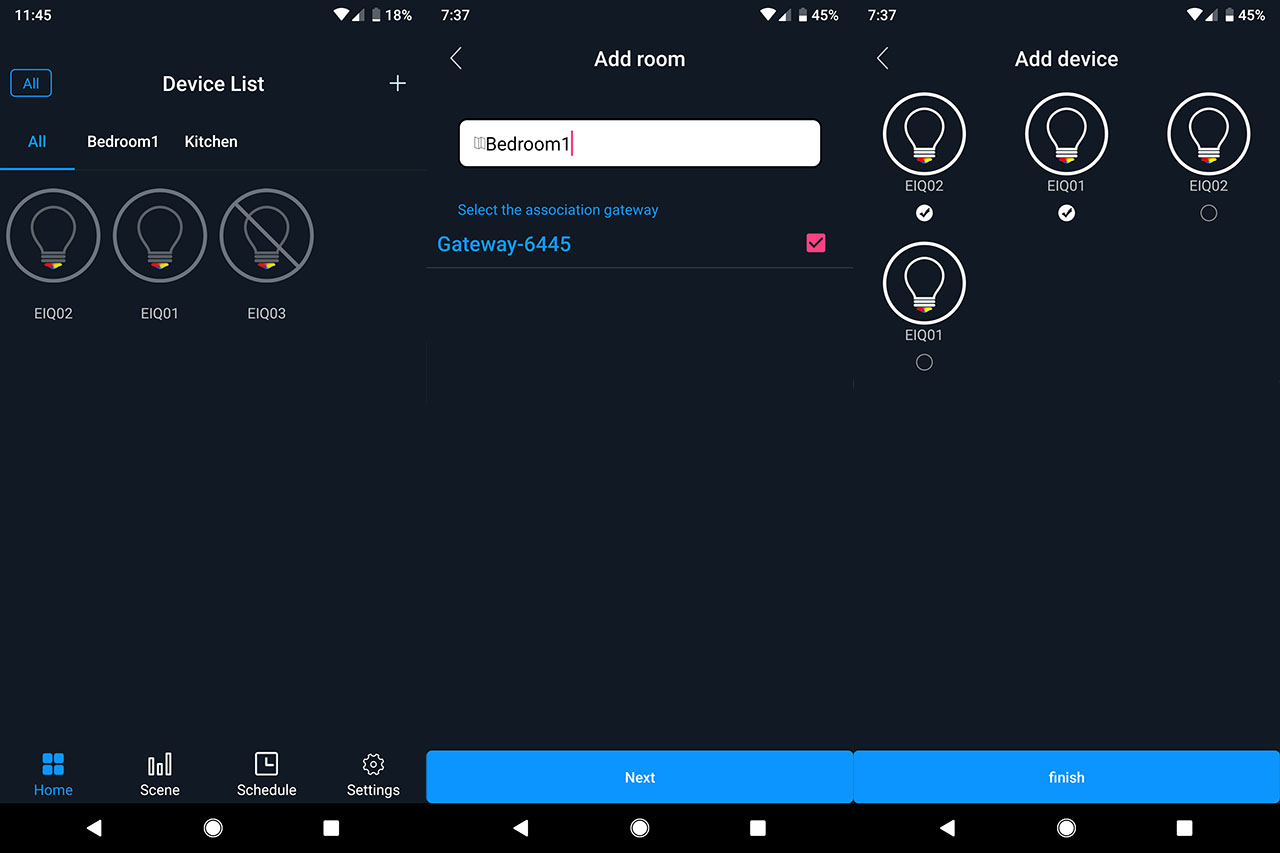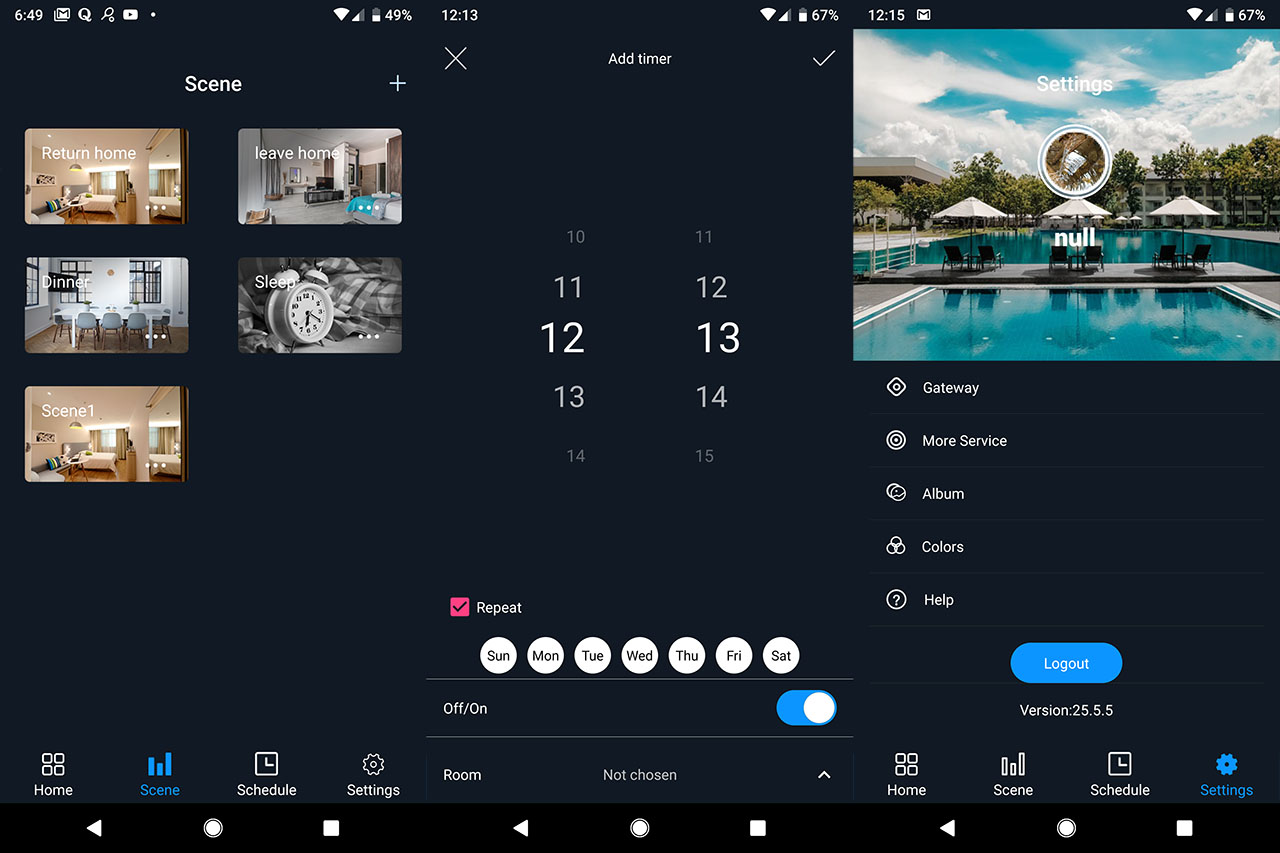The second version of the iLintek mesh smart bulbs are designed to use the BLE mesh technology in order to create a large network of devices which can be controlled simultaneously (or individually), therefore easily covering an entire office floor, a parking lot or simply your house and yard with a reliable lighting system. Bluetooth started as a means to connect one device to another and transmit packets of data from one end to the other, but it has soon mutated to a one to many approach (hub and spoke) and using the Low Energy implementation (LE), a single broadcasting device could connect to a larger number of devices (the BLE tech can be found in smartphones, some routers and almost all IoT devices).
The Bluetooth mesh technology is the latest development which takes a many to many approach, so the data can move through multiple devices (hops) using what is called the flooding technique: any BLE device (node) can receive the data and transmit if further, which means that the network will function even if a node fails. The mesh technology is quite popular in the networking market (WiFi mesh systems such as Google WiFi and Netgear Orbi are highly regarded), but, the Bluetooth mesh tech is a bit different and, because of its nature, it allows for up to 127 hops, which means that you can cover a very large area, simultaneously controlling groups of light bulbs without having to be in the direct range of the originating BLE device.
To test this new tech, I used four iLintek light bulbs: a iLintek A19 (A60) smart light bulb, two G95 smart bulbs and a GU10 smart bulb (the package has two, but I only had one socket available); additionally, I used the iLintek WiFi to Bluetooth gateway (a necessary addition if you want to easily control your lighting system using a virtual assistant, such as Google Home or Amazon Alexa).
Design and Features
1. iLintek A19 (A60) Smart LED Bulb
The iLintek A19 (A60 in the EU) is an RGB smart bulb which is built in the same way as the traditional light bulb, featuring a heavier (and slightly taller) ceramic base and a circular plastic top (both parts are covered by a white finish), measuring 4.3 x 2.6 inches (height x top diameter), so it almost identical to the Gosund smart bulb, but the base weighs significantly more (6.4 ounces – the ceramic surface is thicker?). The light bulb was designed to be used indoors, but, if you put it inside an enclosure, it should work outside as well, although the temperature, humidity and other factors may shorten its life span.
In terms of features, the iLintek A19 has a luminous flux of 810 lumen (similarly to the Philips Hue A19), the dimming range between 5 to 100%, a color temperature of 6000 Kelvin (can go down to 2700K, so it’s perfect for a home ambiance, where you would want to relax, but it will also be decent in an office), it has a beaming angle of 180 degrees, a voltage rating of 110 V and 9 Watts (which is the incandescent equivalent of 65 W).
2. iLintek G95 Smart LED Bulb
The iLintek G95 is an E27 (EU suitable) RGB LED smart bulb which features the same traits as the A19, such as the ceramic base and the circular plastic top surface, but it is a lot bigger, measuring 5.4 x 3.7 inches (the entire bulb is covered by a white finish, glossy on the base and matte on the plastic top). Similarly to the A19, the ceramic base is surprisingly heavy, so you need to be careful when you take it out of the box because the top is lightweight (despite its size) and you can easily drop it out of your hand. The iLintek G95 is also an indoor-suitable light bulb, but it can be used outdoors if kept in a proper enclosure (the elements will shorten its life).
The G95 features a luminous flux of 810 lumen (identical to the iLintek A19), 16 million colors, a color temperature of 6000 K (can go down to 2700 K), the beam angle is 180 degrees, the dimming range is between 5 to 100 %, it uses 220 V and 13 Watts (which is the equivalent of a 65 W traditional light bulb). The G95 cannot be used with wall dimmers.
3. iLintek GU10 Smart LED Bulb
Although the iLintek GU10 is a smart LED bulb, it is a part of a different category, featuring the GU10 double connector (it requires a special type of socket). The device itself is taller than the regular GU10 light bulb, measuring 2.67 x 1.9 inches (the traditional GU10 bulb is usually about 2.2 x 1.9 inches) and, if you’re familiar with this type of bulb, you know that the base goes all the way up, leaving only the top side for the LEDs to shine through. The iLintek GU10 also has a tall base (it’s made of ceramic and, just like its bigger siblings, it is significantly heavy), but it doesn’t go all the way up, allowing about 0.4 inches of the transparent plastic surface towards the top, so the beaming angle is a bit larger (45 degrees). As with the other iLintek bulbs, the GU10 should be kept indoors.
Feature-wise, the iLintek GU10 is advertised to feature a luminous flux of 450 lumen (half than the A19 or G95) which is the average for this type of devices, the color temperature spans between 2700K and up to 6000 K (it’s powerful, but not blindingly bright), has 16 million colors, the dimming range is between 5 and 100 % (the bulb is not compatible with wall dimmers) and the iLintek GU10 is rated at 6W (the incandescent equivalent of 45W) for a voltage of 200 V.
Application and Functionality
All the iLintek smart bulbs (second version) can be connected to the EIQ Smart app (which is compatible with both iOS and Android OS) and to do so, you need to install and open the app: it will immediately launch the setup wizard that will require the location (CN, US or EUR), your email and a password, and after that, you’ll immediately be able to access the main UI (you will be asked if you want to allow the app access to the location, pictures, videos, microphone and camera – the reason for these requirements (except for the location) is because the app will need to access them afterwards for various color scenes). The first page that you’re going to see is the Device List and, if you click the blue button from the middle of the screen, it will summon a list of icons for various type of devices and, since we’re going to be adding light bulbs, you need to choose Lighting (if you have a iLintek hub, you can add it before the smart bulbs).
This will display some instructions on how to put the light bulb in pairing mode, as well as an animation to make things even clearer; basically, all you have to do is to turn on the light switch for one second, wait five seconds and again turn the light on 10 times until the light bulb will start flashing green – I noticed that you don’t really have to wait five seconds – 1 to 2 seconds should also suffice. After the light bulb is in pairing (configuration) mode, tick the confirmation box and tap the BIND button.
Immediately afterwards, you’ll be able to see the device (it will show its name, MAC address and the signal strength): tick the small circle on the right and tap Connect and wait until the device is paired to the app. After that, you’ll be able to see the smart light bulb in the Device List, where you can turn it on or off with a single tap and, if you long press the icon, it will take you to the device’s settings.
The first configuration section regards the Color of the iLintek smart light bulb and, while other manufacturer let you simply tap the color you want, the EIQ app let’s you choose it by rotating a circle (there are 16 million available) and, to set the light intensity or between a cooler and a warmer tone, you can use the two bars underneath the color palette (by tapping the star on the top right corner, it will save the color in the Favorite area). The next section is the Picture where you can tap on any part of the default images and the bulb will light up in that color – you can also add you own pictures or even take photos.
The third section is the Music which, if you accepted when the app asked to access your music folder, it will load all the music files in your phone which you can then play and watch the light change depending on the rhythm and, you can also notice that the light intensity is going to change depending on the volume level of your mobile device. The last section is the Mic which, as expected, will change the light using the live sound detected from the microphone of your phone or tablet.
Since I also have an iLintek WiFi to Bluetooth hub, I decided to also pair it to the app: on the Home window, I pressed the plus icon which summoned a small menu which allowed me to Add a new device, Add a gateway or Manage the rooms; I chose Add gateway which took me to a new window with pairing instructions and, after I long pressed the power button on the gateway to put it in configuration mode, I ticked the confirmation radio button and pressed next.
On the next step, I had to configure the network (choose the SSID and insert the password – only works with the 2.4GHz network) and, after the pairing process has been concluded, I was asked to link any pre-added device. After that, every new iLintek device that is going to be added to the app will have the choice of linking to the gateway. The iLintek gateway is not necessary for the Bluetooth mesh to function, as you can simply pair the light bulbs to the app and that will be enough, but the gateway increases the signal coverage and allows you to control the light bulbs using a virtual assistant, such as Amazon Alexa or Google Home.
That being said, I connected the rest of the iLintek smart LED bulbs and, out of curiosity, I tried to connect a smart bulb from another company, but, the app would not detect it, so the EIQ Smart app favors the proprietary iLintek environment (which is a bit of a shame since I would have preferred to interconnect all the smart LED bulbs in my home under a single controller app).
What other apps won’t allow you is the ability to control multiple devices at the same time and, to test this feature, after you have added all the light bulbs, you will be able to see the ‘All’ button next to the Device List: if you press it, all the connected smart bulbs will automatically perform the same action. For example, a single tap on a light bulb icon will either turn on or off all the devices and, if you long press any icon to enter the advanced settings, any change you make to that light bulb (Color, Picture, Music or Mic), it will reflect on all the smart bulbs from the network.
To make things easier, it is advisable to group the bulbs by rooms, so you can control only certain portions of your home (or office): to do so, you need to press the ‘Plus’ sign from the Home page and select ‘Manager room’. Here, you’ll be able to see all the rooms that are already created and Add a new room. If you use a gateway, it will appear underneath the room name and, on the right, you’ll be able to change the name, link it to a gateway or delete the room.
Also from the Home window, you can navigate to the Scene section, where there are four default scenes (Return home, Leave home, Dinner and Sleep) to help you quickly control all your lighting system, but you can also add your own scenes: you can add devices and images to the scene, to set the light bulb to turn On or Off, the color and intensity and if it will quickly flash or slowly (or even go through different color pattern). Besides the Scene, there’s the Schedule section, where you can set a specific hour and day (or days) when certain room lights or scene will activate and lastly, there’s the Settings section which allows you to configure the connected Gateway, to pair the app to a virtual assistant (such as Amazon Alexa or Google Home), to view the picture Album, to view the favorite Colors, read the Help section or Logout.
To test the reach of the iLintek Bluetooth mesh system, I first connected a single light bulb to a lamp in my bedroom and then I went as far as I could to be able to control the light bulb using my mobile phone (without the gateway connected). The signal became unstable at about 30 feet, so I decided to add another light bulb about 15 feet away from the first smart LED bulb and a third light bulb at 30 feet from the first device. The light bulb were kept in a straight line so, I went outside, at about 25 feet from the third iLintek light bulb and tried to control all three light bulbs. As expected, all three LED lights turn on one after the other (a delay of about one second for each bulb) and I could change the color, the intensity and more for all three devices.
Conclusion
The Bluetooth mesh technology is future-proof feature that I expect will be implemented on more and more smart devices and the fact that iLintek is exploring it in its current form is definitely praiseworthy. The fact that it is adjusted to be proprietary is understood, but, as a consumer, I would have preferred the possibility to control more smart light bulbs regardless of their brand name (or to simply use a different app).
The iLintek light bulbs themselves look similar to the traditional bulbs (the base is heavier) and, in terms of features, none lack anything important (there’s music and microphone synchronization), while the app, after you get to understand how it was designed, it will make a lot of sense. But, even if there is some documentation, it is still easy to feel lost about certain functions (such as how to control multiple bulbs at once). It’s clear that the current implementation still needs some polish, but, overall, for a small site, the iLintek Bluetooth mesh system can be a reliable solution.

Mark is a graduate in Computer Science, having gathered valuable experience over the years working in IT as a programmer. Mark is also the main tech writer for MBReviews.com, covering not only his passion, the networking devices, but also other cool electronic gadgets that you may find useful for your every day life.