AiMesh has been one of the best ideas that Asus had since it allows the use of multiple types of (Asus) routers, even from the older generation to be used together and form a, hopefully, reliable mesh network. And, since the RT-AX55 doesn’t cost that much, it will work great as a mesh node.
In order to see the wireless performance of the RT-AX55 (single-client, for now), I used the same duo of computers that I always use: one PC gets connected to the router via an Ethernet cable and it’s going to work as the server, while the other computer will connect to the wireless network and will function as the client (it’s equipped with the TP-Link TX3000E AX3000 WiFi 6 adapter which is pretty much the best available right now).
This way, while connected to the 5GHz network (80MHz), from the client to the server, I measured 742 Mbps at 5 feet and 518 Mbps at 15 feet; at 30 feet, I saw an average throughput of 254 Mbps, so the performance is slightly below the RT-AX56U, despite carrying the same SoC. From the server to the client, at 5 feet, I saw an average of 373 Mbps and, at 30 feet, the speed dropped to an average of 169 Mbps. Next, I connected the WiFi 6 client device to the 2.4GHz network and, unfortunately, the performance wasn’t that impressive. From the client to the server, at 5 feet, I measured an average of 119 Mbps and, at 30 feet, I got around 79.5 Mbps. From the server to the client, I measured an average of 105 Mbps at 5 feet and an average of 53.8 Mbps at 30 feet. Afterwards, I decided to change the client device and use one that’s equipped with the Intel 8265 WiFi card which is far more common than the AX200 WiFi 6 adapter. So, while connected to the 5GHz network, from the client to the server, I measured an average of 646 Mbps at 5 feet and an average of 224 Mbps at 30 feet. From the server to the client, I saw an average of 330 Mbps at 5 feet and an average of 120 Mbps at 30 feet.
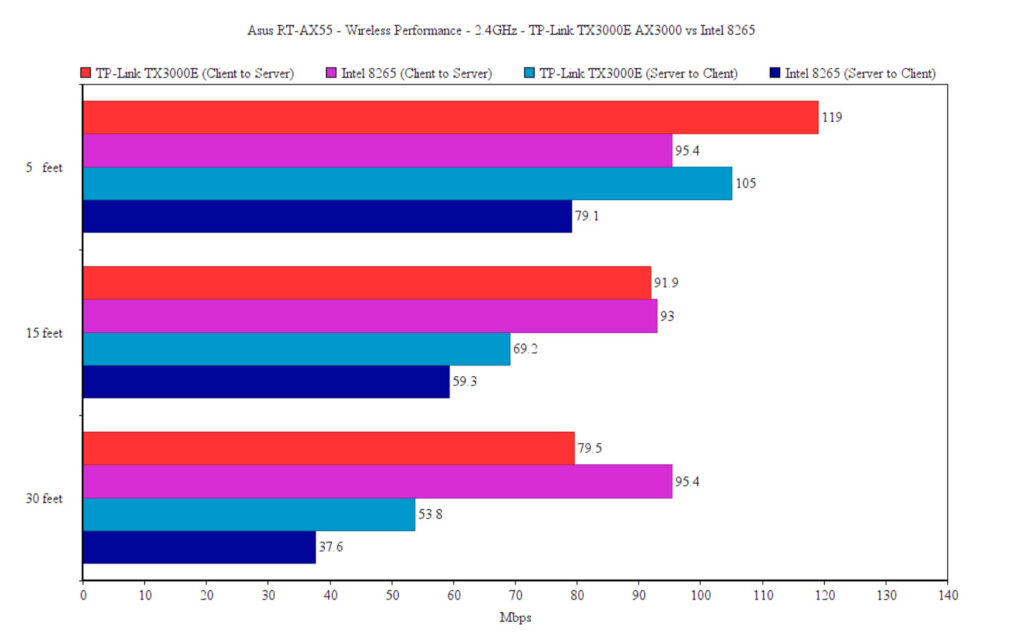
I have also added the throughput results from the client to the server at 5 and 15 feet from a test that lasted almost an hour (I did run for far more than that, but the graph would have become unreadable). I have also added the results that I got with the RT-AX56U and the RT-AX68U.
As you can see, the RT-AX55 is doing quite well when put against its more expensive siblings, even though overall, the throughput is a bit lower. The difference will become far more significant at 15 feet.
It’s interesting to see that the RT-AX56U is so close to the RT-AX68U in performance even at 15 feet, but, as expected, the RT-AX55 is out of their league – still doing fine considering its price tag.
I then connected the client to the 2.4GHz network and, from the client to the server, I measured an average of 95.4 Mbps at 5 feet and around 82.0 Mbps at 30 feet. Upstream, I measured an average of 79.1 Mbps at 5 feet and an average of 37.6 Mbps at 30 feet. Lastly, I decided to check the LAN to LAN performance, so I connected two computers using Ethernet cables and, from the client to the server, I measured an average of 904 Mbps, while from the server to the client, I saw an average of 855 Mbps. Since the Asus RT-AX55 lacks a USB port, there is no way to check its storage performance.
Installation and Software
Asus has done a good job at keeping things simple, so the installation process is very straight forward regardless whether you decide to use the web-based UI or the app. As expected, I went with the app and, after installing it from the Play Store (it’s also available on the App Store), simply tap on the Plus sign and select ‘Set up a new router’. Afterwards, you will need to choose between three groups of devices (select Asus Wireless router) and I waited for the app to pick up the new WiFi network. Obviously, you will need to power on the router beforehand and to connect it to your modem (use the WAN port). After the app saw the router, you can click on Get Started to let the router automatically check your Internet connection or you can select it manually.
Since I have a PPPoE connection, I had to insert my ISP username and password, and afterwards, I got to set the wireless networks (you can also leave them as a single SSID), as well as the Setup Log-in Account (the admin – choose a long password). Lastly, after Asus has done its Network Optimization (automatically set the proper channel, the channel bandwidth and other settings), I gained access to the app user interface.
The Home window is essentially the same across all Asus routers with the main difference being the icon at the top, but the animated circular section is still in the middle and you can use it to check for various info, such as the Real-time traffic, the number of connected devices, the AiMesh status the SSID and more. Besides the Home window, you can also see a list of all connected Clients (there’s also a list of AiMesh nodes) and yes, you can tap on any of them to check some more status info, but you can also set a bandwidth limit or add the device to a block list.
The Insight section doesn’t bring any new element (it’s the same as on the RT-AX86U), which means that you can change to the https protocol, enable AiProtection or go to the Family Members (Parental Controls). The latter allows you to create a family member name to which you attach one or more devices, so you can schedule the Internet access or block the access immediately – unfortunately, there was no way to block only specific types of content. The last section of interest is the Settings and here, besides a few of the aforementioned options, you can adjust some basic settings for the wireless networks, enable Bandwidth Limiter, check the VPN Clients, Upgrade the Firmware and more.
The app seems to be a bit more limiting than on other (more expensive) Asus routers, so let’s check out the web-based interface. To access it, enter 192.168.50.1 in the URL of any browser and enter the admin credentials (if you already set them from the app). This way, you can see the GUI with the menu on the left which is divided into General and Advanced Settings. It’s immediately obvious that there are less features than on the RT-AX56U, but under General, you get AiProtection, Guest Network and QoS – at first, I thought that Asus did not add the Adaptive QoS, but it’s there and you can enable it using the QoS Type.
The Advanced Settings are, as always, far more comprehensive and I did like that the Wireless section is pretty much untouched from the other more expensive models (well, minus the Dual-WAN support). Under WAN, you can adjust the connection type, but you can also configure the Port Trigger, the Port Forwarding and the NAT Passthrough, and yes, there is now support for the Dual-Wan feature that could be seen on most other Asus routers. And it seems that Asus has partnered with Amazon and added support for the Alexa voice assistant on all of its newer routers. Other than that, you still get IPv6, VPN support (PPTP, OpenVPN and IPSec) and Firewall.
Conclusion
I like that the idea behind the Asus RT-AX55 is to be that inexpensive WiFi 6 router which anyone can afford (why would you even go for a WiFi 5 router, when the RT-AX55 is actually less expensive?). And it’s a fair point if you have at least a couple of 802.11ax-compatible client devices since that’s the way you will see an excellent wireless performance. I have tested it with a WiFi 5 client as well and the results are fine, although I wasn’t that impressed by the throughput on the 2.4GHz (it wasn’t that great with the WiFi 6 client either). So, I came to the conclusion that Asus has cut too many corners to make the RT-AX55 as affordable as it is and it’s still not that far behind the RT-AX56U (price-wise) which, in my opinion, is a far better WiFi 6 router. Don’t get me wrong, the RT-AX55 is not a bad router and should work just fine for a small (and perhaps medium) home, but the RT-AX56U is simply the better choice if you can afford spending the extra bucks. And if you need one more reason to go for the RT-AX56U, know that it’s currently being supported by Merlin firmware, while the RT-AX55 is not.

Mark is a graduate in Computer Science, having gathered valuable experience over the years working in IT as a programmer. Mark is also the main tech writer for MBReviews.com, covering not only his passion, the networking devices, but also other cool electronic gadgets that you may find useful for your every day life.

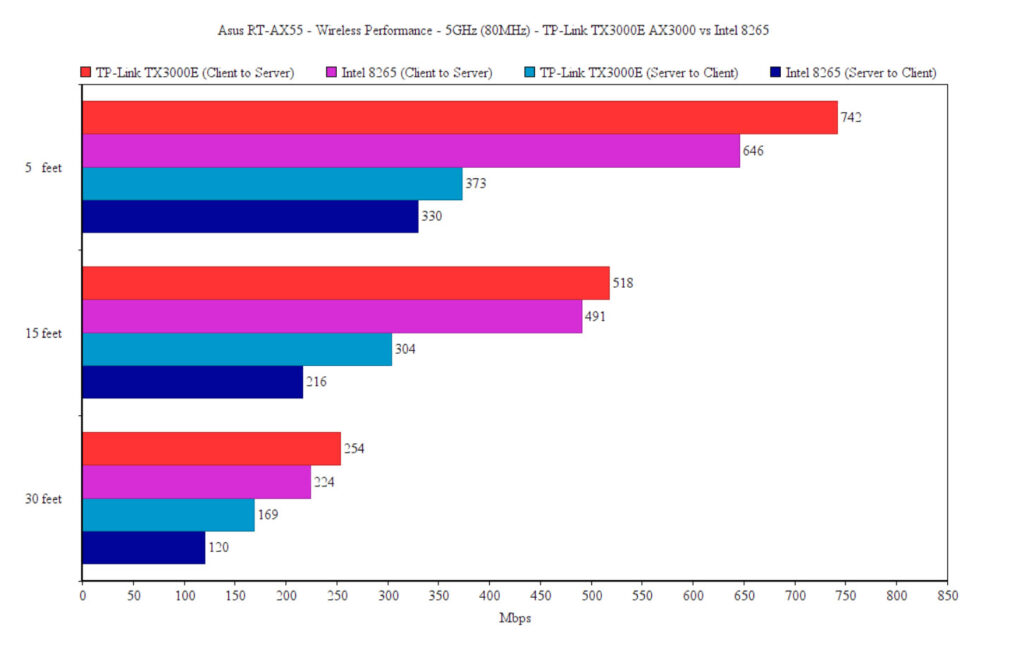
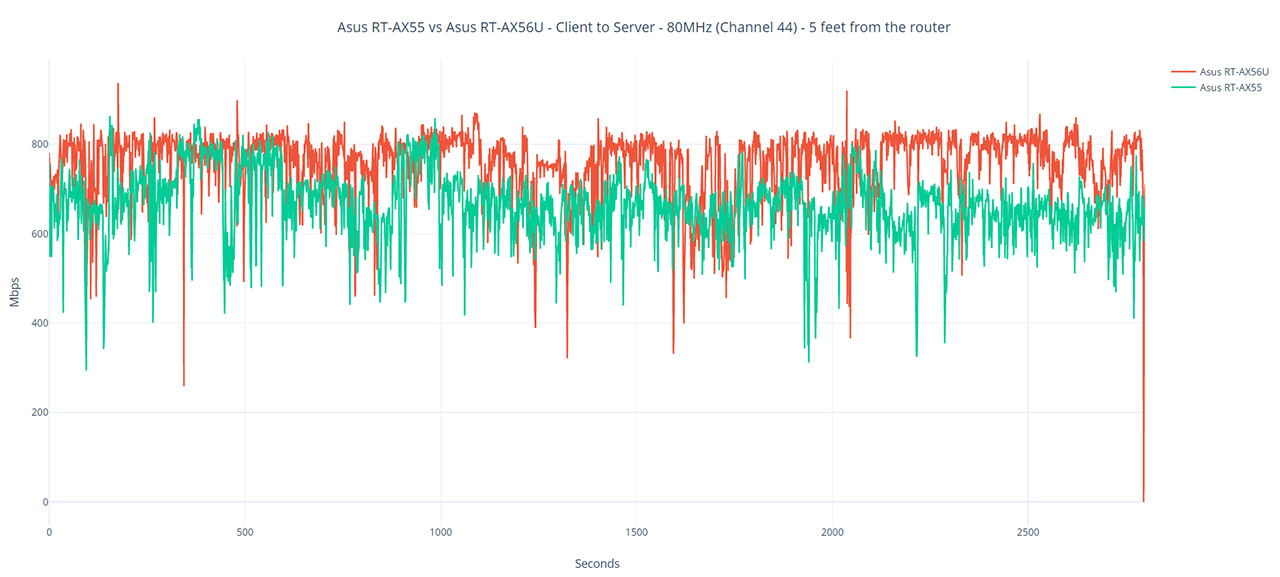
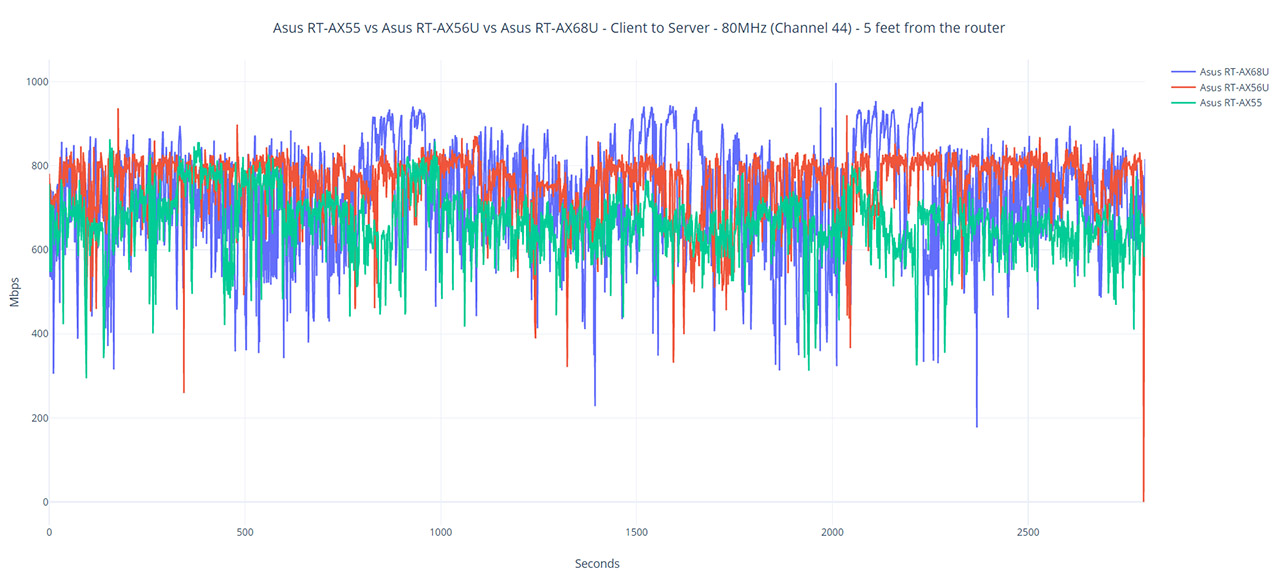
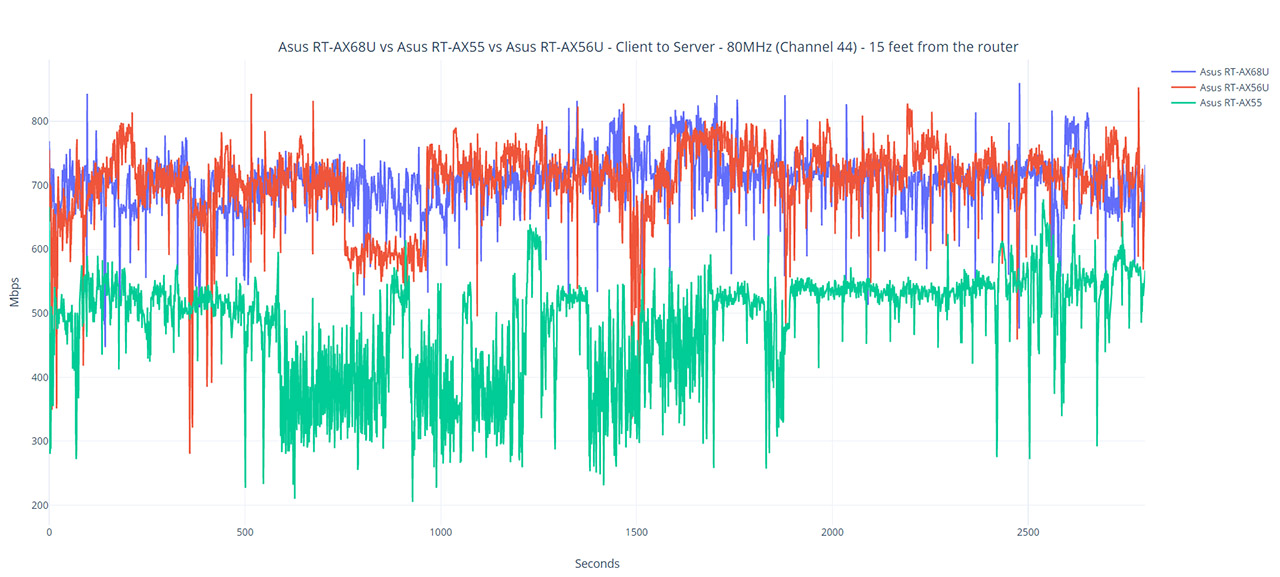
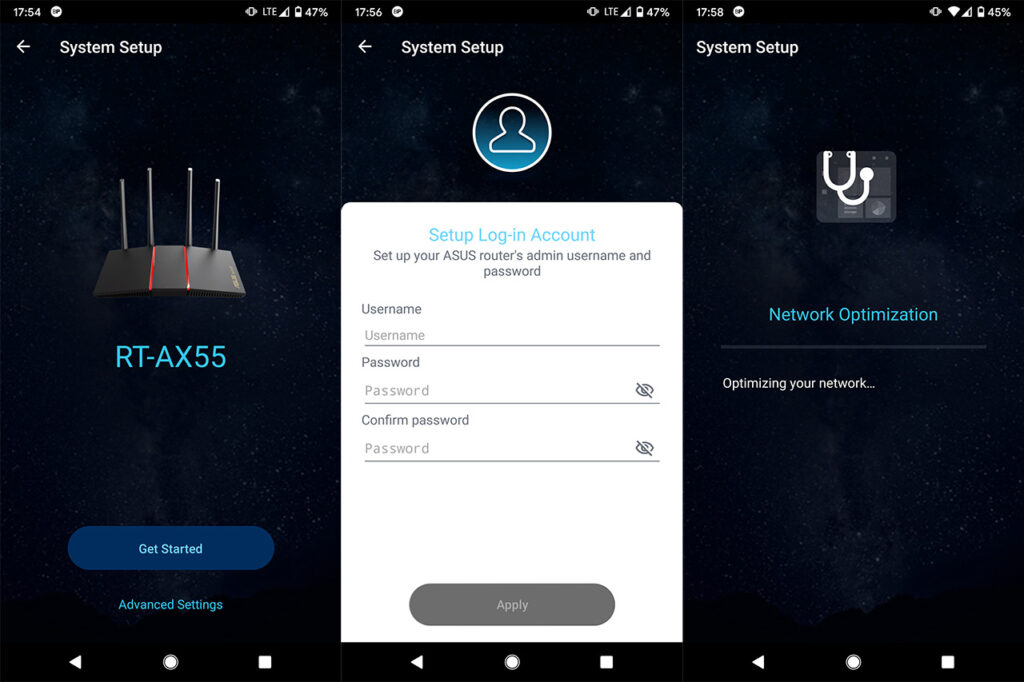
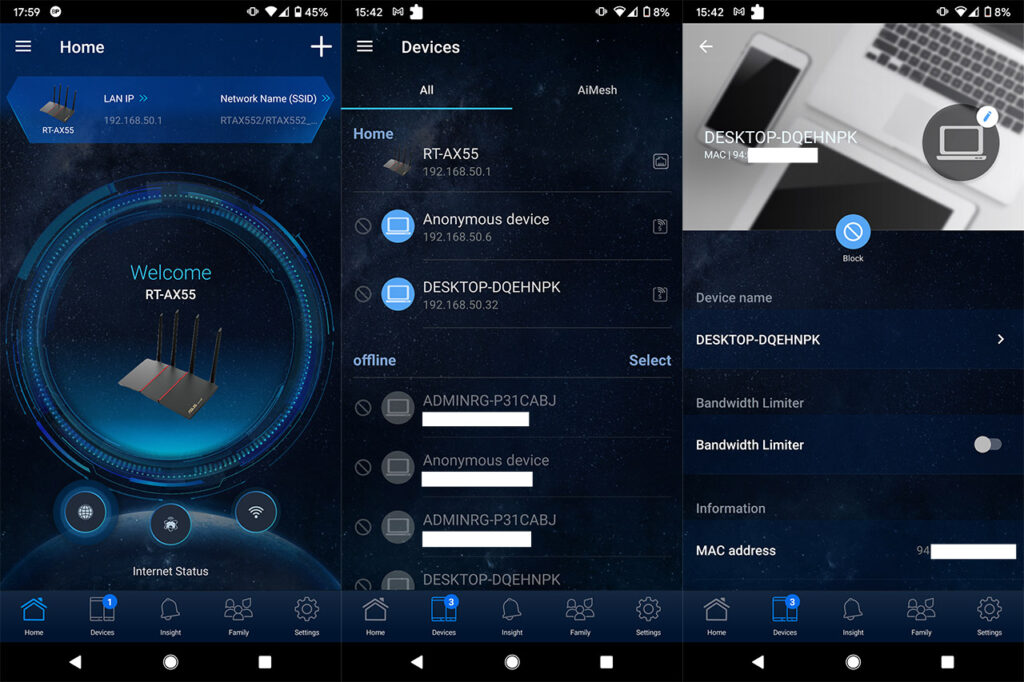
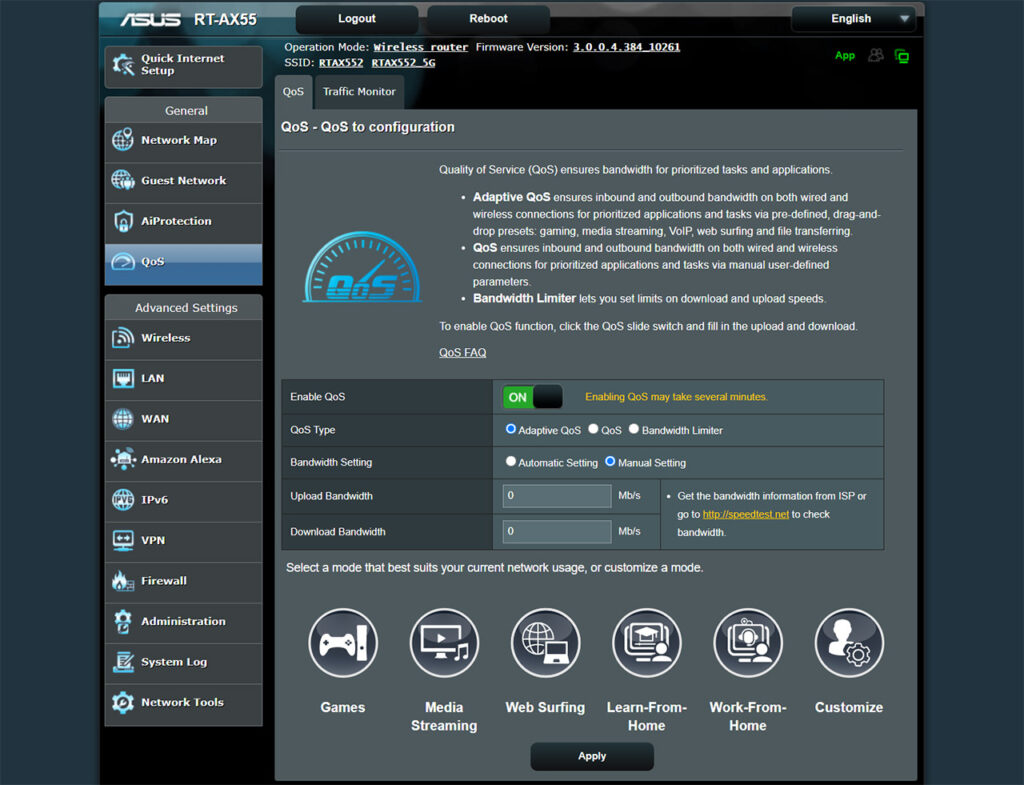

Hello.
Thank you very much for your efforts to test throughput for the long time.
Now I can compare the throughput of the AX55, AX56U, AX68U.
1. Definitely looking at the graph, the AX56U and AX68U with SKY85743 perform slightly better than the AX55 with QPF4516B on 5GHz FEM.
FEM Specs
AX56U-SKY85743 (21dBm, MCS11, -43dB DEVM)
AX55-QPF4516B (18dBm, MCS11, -43dB DEVM)
2. One question is
SKY85747-11 is 18.5dBm, MCS11, -43dB DEVM, although the signal strength is lower than SKY85743,
In the AX58U (SKY85743) review, the Zyxel WAX650S (SKY85747-11) throughput graph is very very very stable than the AX58U and RAX40.
(Zyxel WAX650S is not sold in South Korea where I live.)
I don’t know why.
I am envious of the Zyxel WAX650S’s throughput graph.
Thank you again for the detailed review.
I rarely take seriously the features that the manufacturers push forward in their marketing campaign, but I do think that the anti-noise shielding works really well for Zyxel and there’s also the less potent processor on the RT-AX58U which could justify the less impressive performance. After all, the WAX650S is way more expensive than the RT-AX58U or the RAX40. I just added the throughput as a reference point, what should Asus, TP-Link and Netgear strive to achieve, although for the consumer market, I doubt it’s necessary to create state-of-the-art routers to sell well.
Thanks for the read, I just got one, FYI Dual WAN option is present, probably added in one of the latest firmwares.
i love your how you review the routers :). im thinking of buying either rt-ax55 or ASUS RT-ACRH17 based on your review . since rt-ax55 is newer tech is it better than the arch17?
i dont know if my verzion fios 1gb will support wifi6 but since my house is kinda big which router would you recommend between these two
cant decided 🙁
It’s mostly a matter of how many devices do you have that need the 2.4GHz network since the ACRH17 performed better with them than the RT-AX55. If you have more 802.11ac-ready devices and if the RT-AX55 is similarly priced with the ACRH17, just go with RT-AX55 since it performed decently well with WiFi 5 clients and will work fine with any WiFi 6 device that you may add in the future. Also, the ACRH17 is not supported by Merlin (and never will), while the RT-AX55 has a high chance of being supported in the near future since it shares the same SoC with the Asus RT-AX56U.