Another significant improvement over the last gen is the Target Wake Time (TWT) feature which has the role of creating a scheduled wake time for each client based on the expected traffic, therefore conserving the battery life for 802.11ax IoT client devices (this is going to be useful only if the manufacturers aren’t requesting tons of info continuously from their devices, as they usually do) – one issue with the implementation of this feature on the RT-AX58U is that a laptop that’s not connected to a power source, will have its bandwidth severely limited (even if you disable this feature in the interface). Lastly, I have to mention the support for AiMesh, a technology that allows multiple compatible ASUS routers to interconnect and create a mesh network (just like the Google WiFi, Eero WiFi or Netgear Orbi). I have tested AiMesh using an Asus RT-AC68U and an Asus RT-AC86U and the results weren’t that great (I also had some problems getting the two device to work together), but the RT-AC68U is old hardware and I assume that the RT-AX58U will work a lot better with the RT-AC86U (I will test this config soon).
That being said, the AiMesh does function in a similar manner to the other proprietary implementations, allowing the creation of optimized paths between multiple nodes (the routers) and one of the most important characteristics is the self-healing ability, which, in case a node fails, re-routes the data through the closest and least congested node available (this property can be seen in action when there are more than two nodes connected). There is also the Ethernet Backhaul which can make a difference for a dual-band mesh system – the bandwidth is less affected than when it has to handle both the inter-node communication and the client connection. It’s worth mentioning that the router makes use of Roaming Assist to drop the connection in case the RSSI falls below a certain threshold and there’s support for Smart Connect.
UPDATE 03.22.2020: This is the second time I fully test the Asus RT-AX58U and the first time I tested it, I used a client equipped with an Asus PCE-AC88 and the throughput was not stable – it would run up to 800+ Mbps and then I noticed that it would sometimes fall underneath 100 Mbps and then back up (5GHz, on either 80 or 160MHz). For this reason, I decided to run this test for multiple hours throughout the last week and indeed, the router struggles keeping a constant throughput, delivering a pathetic average of about 200 Mbps when it was positioned near the antenna (if I increase the distance, the speed falls even lower). These results have been replicated using a PCE-AC68.
UPDATE 03.15.2021: Everything remains the same with the firmware version v3.0.0.4.386.42095.
Note: What’s interesting is that I have also tested the Netgear AX3000 and saw a similar performance dip when using the Asus PCE-AC88 or the PCE-AC68, but the strange thing is that I tried the same test with a Lenovo Y520 as the client (which is equipped with an Intel 8265 WiFi card) and a MacBook Pro which has the same Broadcom 4360 as the aforementioned Asus WiFi adapters, so I suspect that the issue is Asus RT-AX58U which needs a compatibility patch for its own PCI-e AC WiFi cards.
The testing methodology for the Asus RT-AX58U is a bit difficult due to the OFDMA which increases the available bandwidth but, since I have a TP-Link TX3000E AX3000 adapter, it should be able to push this router to its limits, well, kind off, since the limit is the Gigabit port. I know that the AX-compatible devices are far from already being widespread (there are barely any – mainly some new flagship smartphones and some expensive laptops), so you’re most likely going to use the router with an AC (or even N) wireless client anyway – at least for a while. That being said, I have used one computer with a Gigabit port which is connected directly to the RT-AX58U via a CAT6 cable (this is the server device – so, from the get-go, it’s impossible for it to go over 1Gbps) and another computer equipped with the TP-Link TX3000E WiFi adapter (the client).
The PCE-AC88 is not the best available adapter anymore, since ASUS has released the PCE-AX58BT (includes Bluetooth 5.0!), but TP-Link went ahead and released its own AX3000 WiFi adapter having all the features of the Asus RT-AX3000, but, for now, at a better price. That being said, I connected the two devices to the router (5GHz band, 80MHz, OFDMA enabled) and, from the client to the server, at 5 feet, I measured an average of 820 Mbps and moving the client at about 15 feet, I got around 711 Mbps; at 30 feet, the speed decreased to 330 Mbps, which confirms that the high throughput can be achieved only if the router is close to the client device. From the server to the client, I measured an average of 373 Mbps at 5 feet and an average of 339 Mbps at approx 15 feet; at 30 feet, the speed decreased to 211 Mbps. Afterwards, I switched to the 160MHz channel bandwidth (kept everything else unchanged) and again tried to run the same test, but, from the client to the server, at 5 feet, I noticed that the signal was only two bars and the throughput would fluctuate and, despite having a pretty much sustained speed at 950Mbps (the maximum it can be achieved in my current setup), after a few second (10-20), it would fall to sub-100 and then back up (the average was at about 665 Mbps) – I did try to change the channel, but the behavior remained the same.
Things got a lot better at 15 feet, where the average was at 906 Mbps and I didn’t see any of those fluctuations, which means that the antenna gets overwhelmed at less than 10-15 feet; at 30 feet, I managed to measure an average of 258 Mbps which again looks strange. One of the first devices that I tested on the 160MHz channel bandwidth was the the WRT3200ACM and the throughput was a lot more stable and it’s clear that the Asus RT-AX58U needs more firmware updates to get to a stable point on the 160MHz. From the server to the client, I saw an average of 424 Mbps at 5 feet and an average of 278 Mbps at 30 feet (a slight advantage than on the 80MHz).
UPDATE 03.15.2021: To get a better grasp about how the Asus RT-AX58U behaves at 5 feet next to an AX200 WiFi adapter, I decided to plot the results that I got after checking the throughput for almost an hour (a longer period of time would have made the graph unreadable) and I also added the results that I got with the Netgear RAX40 (it was using the latest firmware), as well as a far more powerful WiFi 6 access point, the Zyxel WAX650S which is going to be the reference point due to its almost flawless performance.
As you can see, the Asus RT-AX58U mostly sits underneath 200Mbps, with very few bursts towards the 800-900Mbps. The Netgear RAX40 does seem to be performing a bit better, but still suffers from the same issues and the Zyxel WAX650S can easily sustain the throughput at 900+Mbps – and yes, the connection was limited to 1Gbps. This phenomenon seems to only happen at about 5 feet from the server and, as I observed the first time that I tested the RT-AX58U, the performance improves dramatically when I go to at least 15 feet away from the server (sure, there are some noticeable dips, but overall, the throughput is better).
On the next step, I connected the wireless client to the 2.4GHz network (40MHz) and, from the client to the server, I measured an average of 275 Mbps, when the device was close to the router (about 5 feet away) and, after increasing the distance for a bit (15 feet), I measured an average of 148 Mbps; at 30 feet, I got around 105 Mbps. From the server to the client, I managed to measure an average of 255 Mbps at 5 feet and an average of 189 Mbps at 15 feet; at 30 feet, the speed decreased to about 113 Mbps.

Lastly, I decided to add the results that I got when I tested the Asus RT-AX58U with the Intel 8265 WiFi client in order to show what you can expect when using a ‘more regular’ AC WiFi adapter.
This is about it for the wireless performance, so let’s move on to the wired (LAN to LAN) performance: I used the same two computers, but both connected via cables so, from the client to the server, I got an average of 949 Mbps and, from the server to the client, I measured an average of 890 Mbps. Lastly, considering that the Asus RT-AX58U is equipped with a USB port, I decided to connect an external storage device (a 250GB Samsung T5 SSD) and run some read/write tests: this way, by moving a 3GB folder containing several videos, I saw an average of 53.2 MBps while reading the folder and an average of 37.1 MBps while writing it.
ALSO CHECK OUT: OUR TEST OF AIMESH WIFI 6 USING AN ASUS RT-AX58U AND A RT-AX56U
Installation and Software
The hardware installation doesn’t differ in any way from any other wireless router, so you need to power it on (connect the provided cord to the back of the router) and use the Ethernet cable to connect your modem to the WAN port from the back of the RT-AX58U. Afterwards, you can either use the app or the web-based interface to run the configuration wizard and continue monitoring the network. I chose the former, so I installed the ASUS router app and after running it, I was asked whether I want to Set up a new router; the second window will let you choose between three groups of devices (I chose the first) and then I had to wait until the app discovered the Asus router.
Next, I selected the router and I had to choose on whether I should Start the automatic setup process or if I should Set it up manually. I selected the first so I was immediately asked to configure the WAN Type (doesn’t seem very automatic ..) and, after inserting the ISP user name and password, I could enter the SSID and password (you can separate the two radio bands), followed by the Login Name and Password (it’s best to not leave it admin). After this is done, you get the option to Enable the Remote Connection (if you want to access the UI from outside the local network) and then you get full access to the mobile app.
The interface looks very different than when I tested the Asus RT-AC86U and it’s clear that the manufacturer is now pushing the user more towards a multi-node system than before, since half of the Home window is immediately occupied by the AiMesh (you can also add nodes more easily by tapping the small icon). This section can change if you tap on the Internet Status icon (reverts to the familiar look from the RT-AC86U, displaying various network info if you swipe left or right) or the WiFi Setting icon. If you tap on the router name (from the top left), it will open a new window where you can see some important info about the device – there is also the possibility to upgrade the firmware and, since the RT-AX58U software is a work in progress, it’s advisable to constantly check for new firmware updates (I used the firmware v.3.0.0.4.384.8563).
The next main section is Devices (you can access from the menu on the bottom of the page), where you can see a list of all the currently connected devices (as well as those that are offline) and, if you tap on any client, it will open a dedicated window which displays some info about the device: IP and MAC addresses, the Interface, the Connection Quality, the Real-Time Traffic and there’s also the possibility to Block the Internet Access or enable the Bandwidth Limiter. Under Insight, you can get a more secure connection switching to the https protocol, configure the Family feature (Parental Controls), where you can create Profiles and associate some devices in order to either quickly Block the Internet Access or set a Schedule Block (I like that there is a way to filter the content and that you can see some Usage Statistics); under Insight, you can also quickly see the Security Insight (the Malicious Sites Blocking stats, the Two-Way IPS and the Infected device prevention and blocking in action).
Lastly, there’s the Settings area, where you can configure the AiMesh, enable the AiProtection, run some Diagnostics, set up the QoS system (automatically prioritizes some apps over other tasks or adjust the Bandwidth Limiter), configure the external storage related options (FTP and Samba), configure the Wi-Fi settings (offers a comprehensive list of options to adjust, such as the possibility to enable the Smart Connect, the 802.11ax Mode, the Control Channel, the 160MHz bandwidth and more; there’s also the Guest Network, the Wi-Fi Black List and the ECO Mode), create an IP Binding List and modify the WAN settings (includes Port Forwarding and DNS Setting). Further down, you can also Upgrade the Firmware, adjust some System Settings (includes the Operation Mode), enable the ASUS Notice, the Wake-On-LAN and view other Related Apps.
Just like with other ASUS routers, the app does provide a healthy amount of features, but to truly configure every aspect of the RT-AX58U, you need to access the web-based interface – this can be done by going to the default IP address (it’s usually 192.168.1.1). The graphics remain the same, so you get the features divided into General and Advanced Settings on a menu on the left, each opening a personalized window in the middle right. Since most of the options can be found on the app, the novelty will be in the AiProtection section, where you can choose the type of Network Protection you want to be enabled and in the Parental Controls which gets more in-depth with the type of content that will be blocked; the Traffic Analyzer also shows more statistics, the USB Application allows you to use a 3G/4G wireless dongle or an Android phone as a USB modem, there’s the Time Machine functionality, as well as AiDisk.
Under Advanced Settings, the Wireless section is offering a lot more options as well (includes TX power adjustment, 802.11ax/ac BeamForming, WMM APSD and more – there’s also the RADIUS Setting and WDS) and it’s worth noting the WAN section, where you can configure the Dual WAN feature (FailOver and Load Balance mode) and the Port Trigger. I noticed that Asus has included Alexa and IFTTT and it’s an interesting step towards integrating the router with not only the smart assistant, but to also make it alter its behavior depending on preset conditions (the type of app that’s running, the time and so on).
Other options are the VPN Server and Client (PPTP, OpenVPN and IPSec VPN) and the Firewall, which includes DoS protection, IPv6 Firewall, WPA3-Enterprise, as well as a URL Filer, a Keyword Filter and a Network Service Filter.
Conclusion
The Asus RT-AX58U (RT-AX3000) is the first WiFi6 wireless router that I have tested, so I was quite excited to see how it would perform, especially considering the hype around this new WiFi standard. After testing it, I can say that it’s a great router but only if certain conditions are met – it does have some stability issues on the 160MHz mode. At this point, I doubt many of you have any devices that support the 160MHz channel bandwidth or the 1024-QAM modulation (even 2×2 MU-MIMO is a rarity), so, in most cases, you’re not going to see any crazy close-to-Gigabit wireless speeds, but price-wise, it seems to be positioned very close to the RT-AC86U which means that Asus may intend to replace it with this router.
And it surely can at some point in the future (especially since Merlin does support it), but, for now, it’s just an entry-level WiFi6 router – I have to mention that I have seen some weird (recurring) behavior with two WiFi6 adapters (the PCE-AC88 and the PCE-AC68) and, since I also saw it with the Netgear AX3000, it may be something about the AX technology not playing nice with PCIe connected WiFi adapters, so if you intend to use the router with any of these two adapters, I would suggest against it at least for now, until either I understand whether there’s an issue on my end (possible, but unlikely) or until Asus releases a fix (if it’s truly generalized).
Check the product here:
Asus RT-AX58U
-Pros
- WiFi 6
- OFDMA, 160MHz and 1024-QAM
- Supports AiMesh
- Great wireless performance when everything is compatible
- Both the app and the web-based interface offer a good user experience
Cons
- The antennas can't be removed
- The router won't play nice with either Asus PCE-AC88 or PCE-AC68
- It has some stability issues on the 160MHz

Mark is a graduate in Computer Science, having gathered valuable experience over the years working in IT as a programmer. Mark is also the main tech writer for MBReviews.com, covering not only his passion, the networking devices, but also other cool electronic gadgets that you may find useful for your every day life.

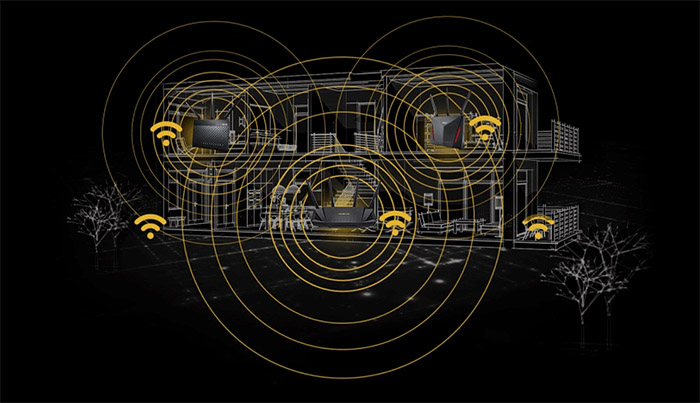
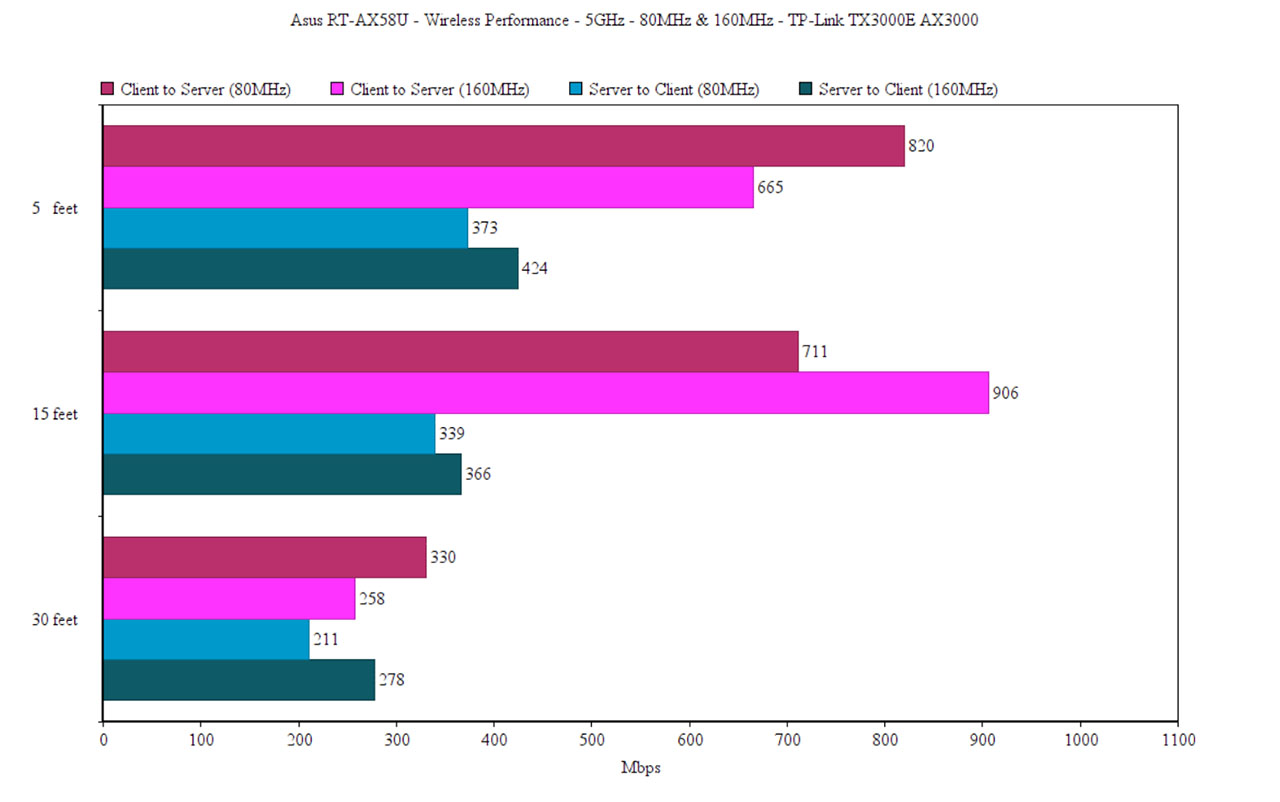
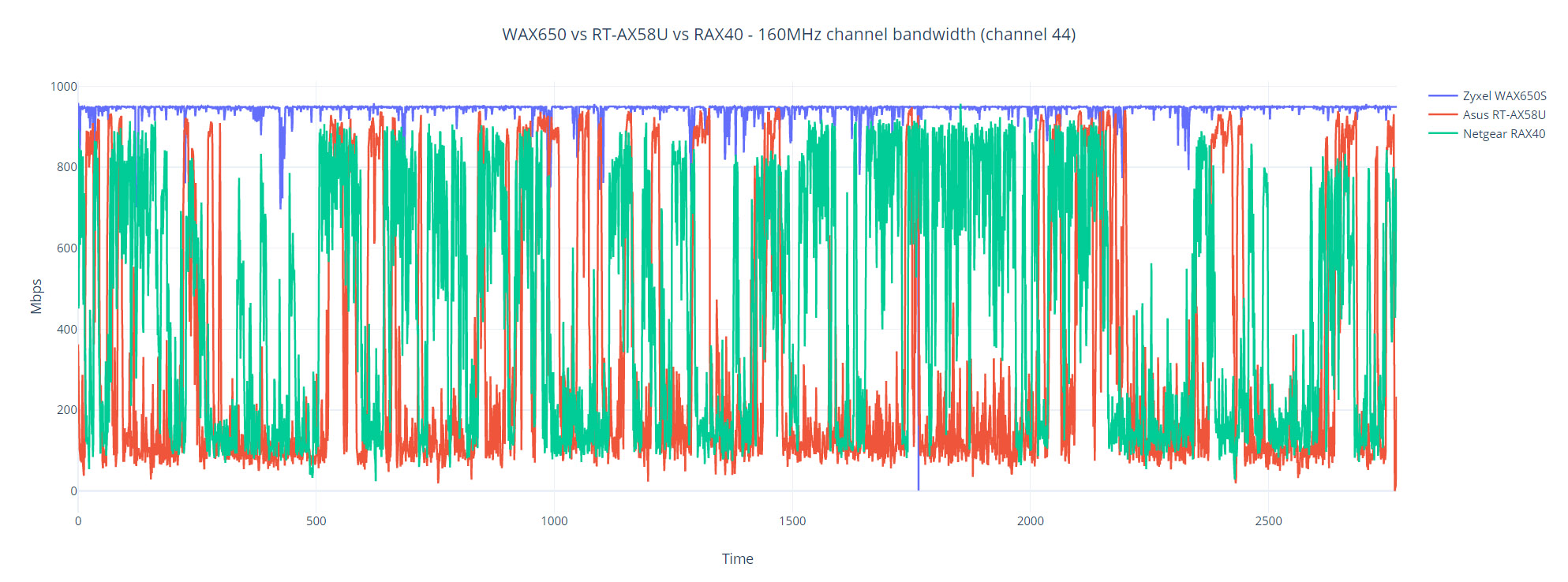
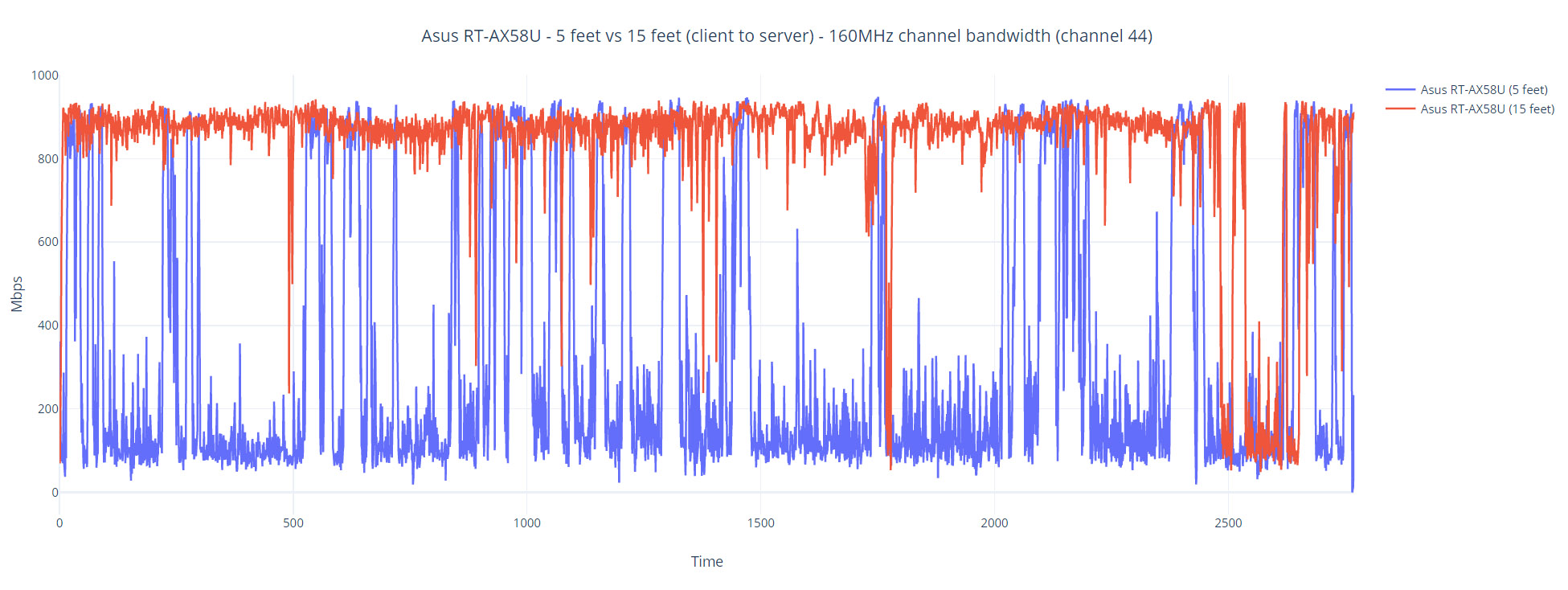
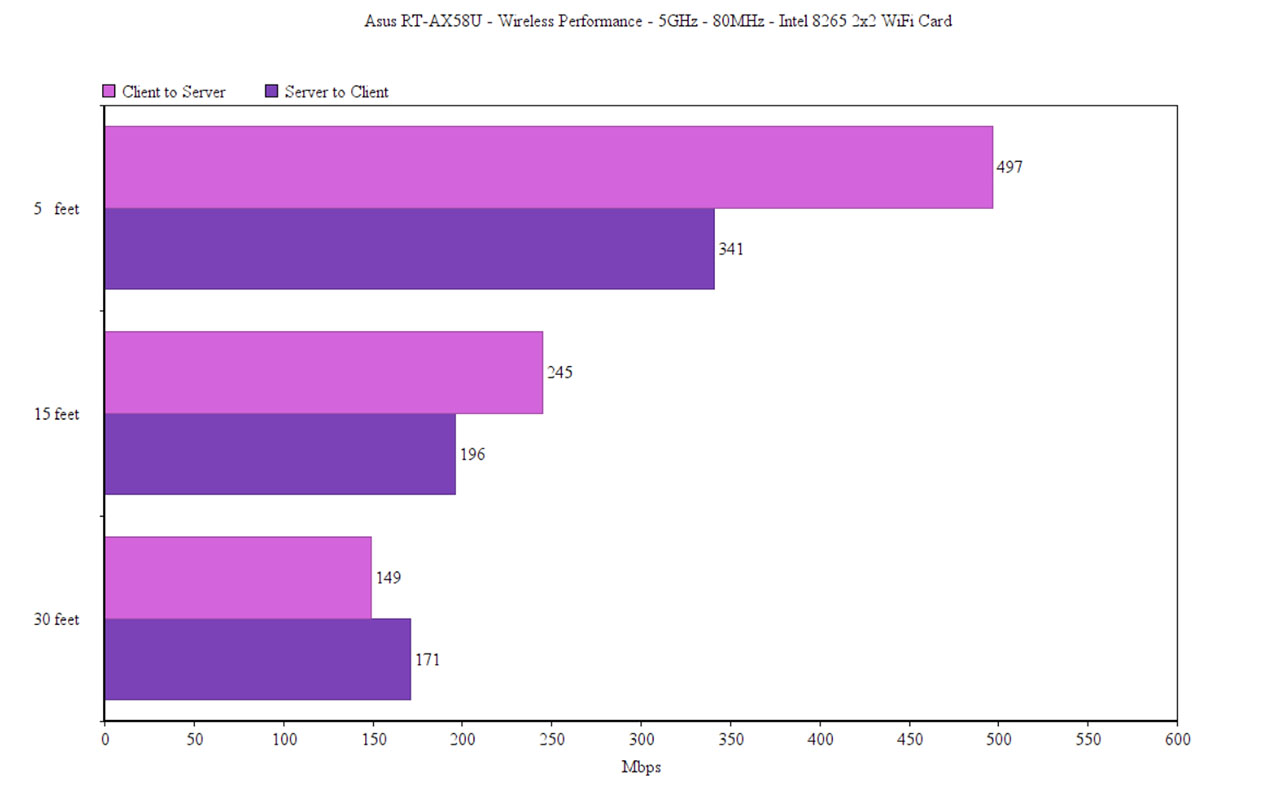
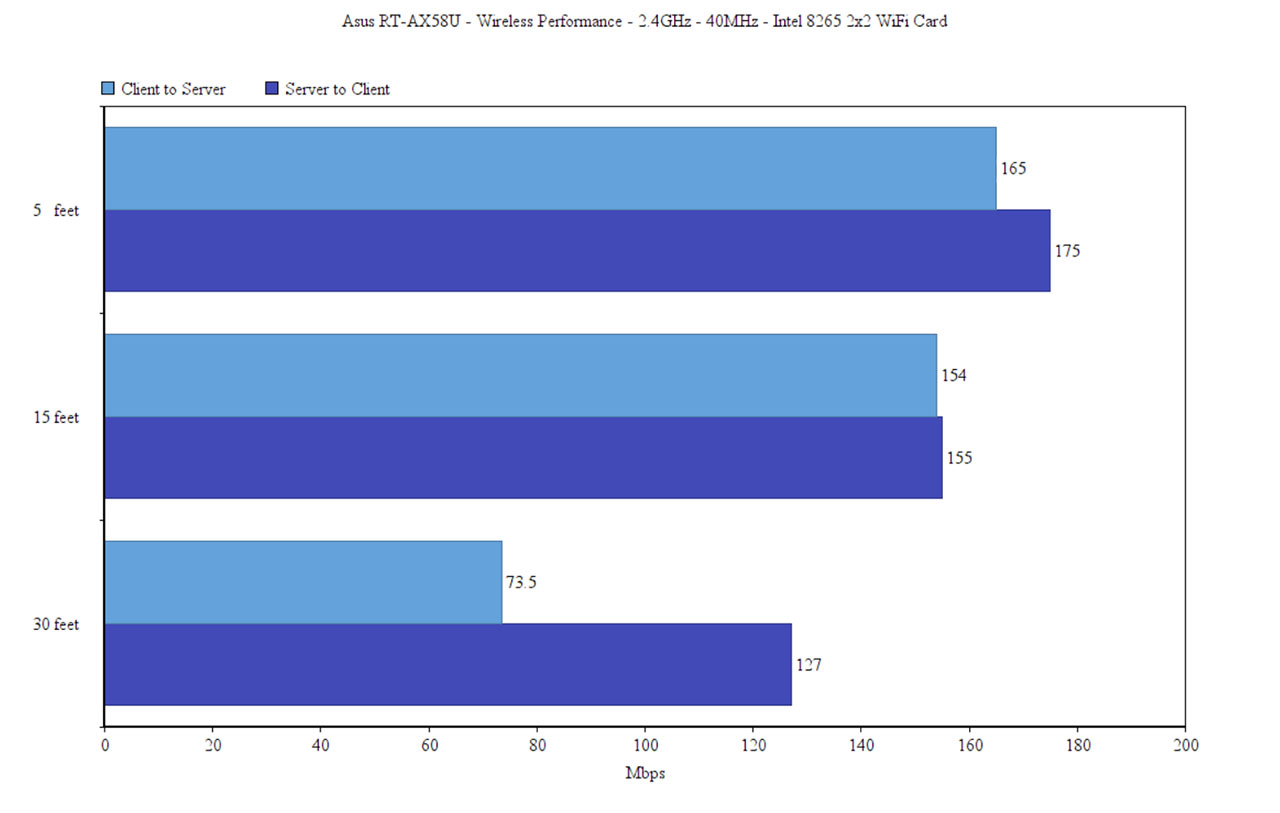
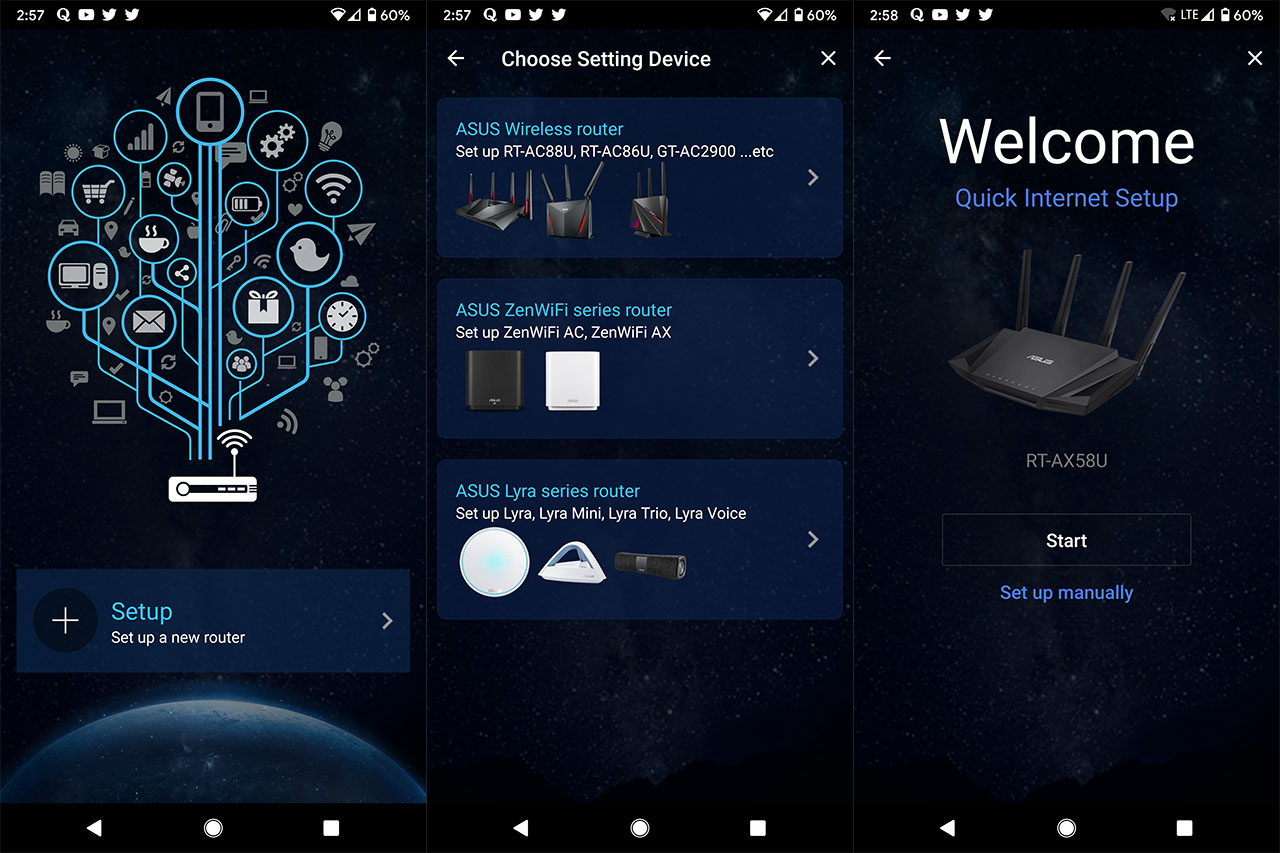
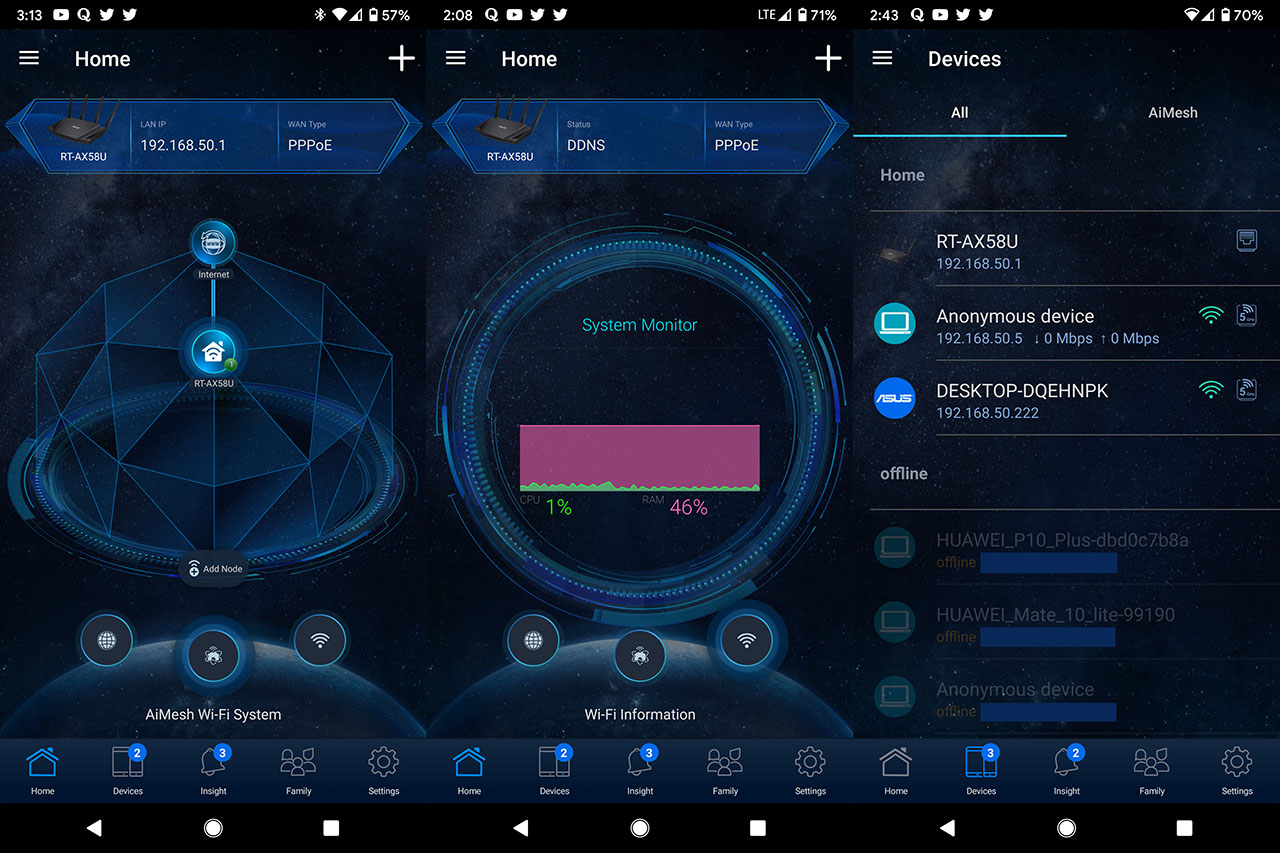
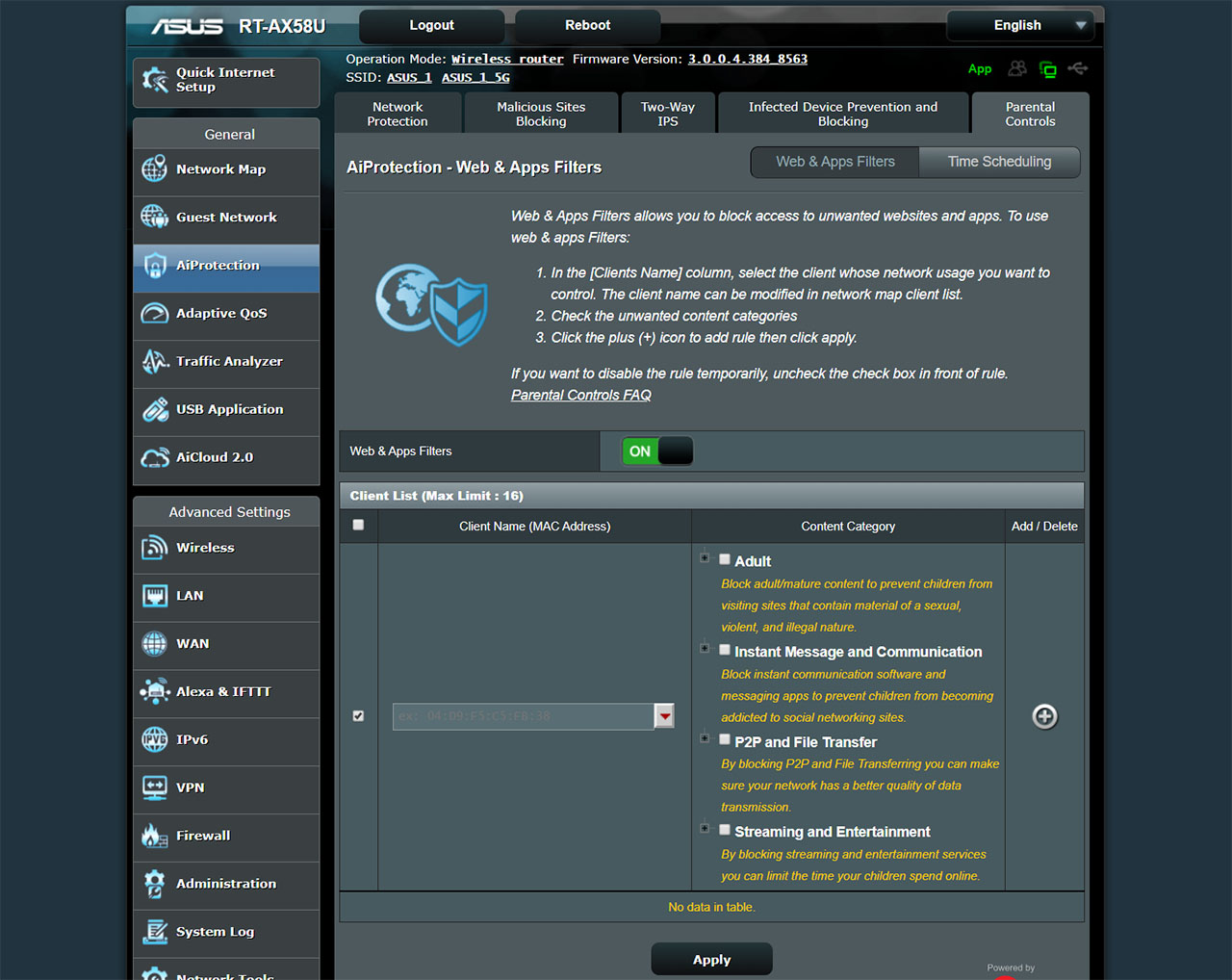
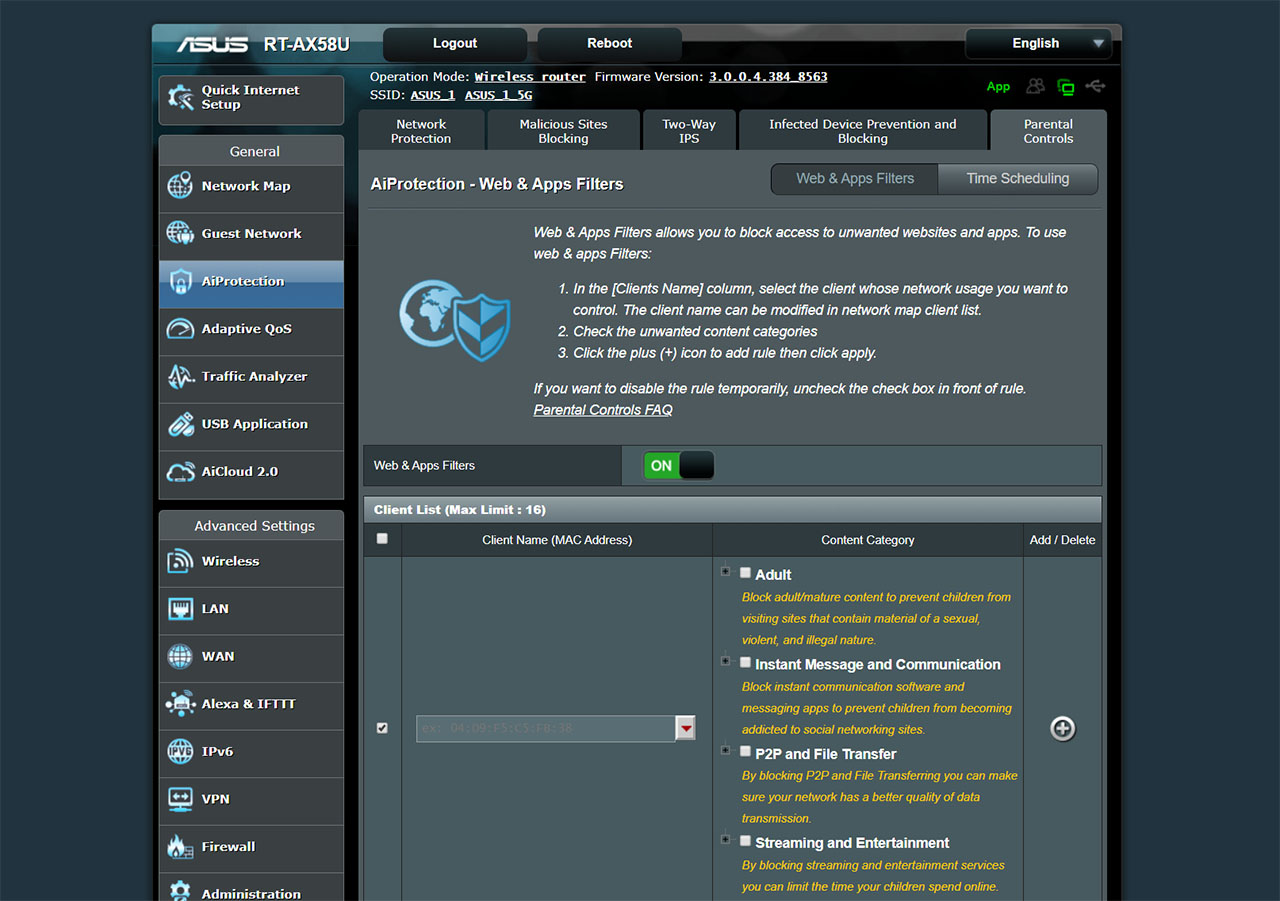

Hi Mark,
Thanks for the comprehensive review as always. Not many people go to the extent of disassembling these routers and in this case it leads me to a few questions for you, specifically regarding antennas.
I broke one of those non-removable antennae and I was thinking to try and replace them all with new IPX (or I.FL) to RP-SMA cables and 4 replacement antennae. My questions are
1. Do you have any details as to the IPX clip on the Route PCB is it M or F and what size are they please?
2. I can order ASUS Antennae off AliExpress but would it be worth getting 10 or 12 dbi ones?
Thanks!
I just bought the AX58U, thanks for your review. FYI it now ships with an information card in the box dated July 2020 that instructs owners of Intel wireless adapters to go and update their drivers.
Apparently whatever issue Asus is having with some PCIe wifi adapters is something they are asking the suppliers of the adapters to fix, and not themselves.
Thank you for letting us know that Asus has acknowledged some incompatibilities with the Intel adapters. But, I did have some issues with the Asus PCIe adapters as well, the PCE-AC88 and the PCE-AC68, so, hopefully they will address these as well.
Hi there, hope you’re well sir.
There have been 3 FW updates since your last checkup.
We’re you planning on revisiting ?
Thank you.
Hi. I think I can check it out in the next couple of weeks and see if there are some major changes.
Is this an overall better choice over the AX56U?
I am debating which one to really get.
Been reading how the 160mhz isn’t really as good in real world setting. But I wonder if there is anything else that stands out between AX58U and the AX56U
The RT-AX58U should have a better WiFi performance, but only by a very small margin. Also, the 160MHz channel bandwidth was not really that stable, as you mentioned. Other than that, these two routers aren’t that different from the components pov, so, depending on your particular needs, the RT-AX56U can be the better choice.
What are a couple of things that make one lean towards one or the other? (I know subjective question). They just seem so similar, minus the price difference and the 160mhz support.
I imagine the price increase for the AX58U isn’t much worth if 160mhz is not that usable. Unless there is something I am missing.
One of the quarrels that I have with the WiFi 6 routers manufacturers is that they don’t properly differentiate their devices. Both the RT-AX58U and the RT-AX56U are supported by Merlin, have decent performance on the 80MHz channel bandwidth, both have USB ports, a 1.5GHz CPU (some difference in cores, but shouldn’t be noticeable in most cases – both routers will work fine with VPNs). The conclusion is that the 160MHz support is pretty much the main differentiating factor between these two routers. The issues that I had on the 160MHz are mostly noticeable with certain types of WiFi adapters, so the price tag may (or may not) be justified. It’s up to you to decide that 🙂
Hi. Thoughts on TUF – AX3000 PCB?
I noticed the 2.4ghz has a set of skyworks amplifiers on the newer model.. but everything else looks the same.
I wonder if the 58u is really identical to the RT- AX-3000 since this is clearly the same model but slightly modified with improvements. I have the 58u and like it but I would certainly swap it out for the AX-3000 if there is this slight change on it.
Thank you for providing the image and, after confronting it with the Asus RT-AX58U model that I have, you seem to be right: there is indeed a difference in regards to the Skyworks amplifiers on the PCB. I am not entirely sure how much difference that would make performance wise, but indeed, the RT-AX58U and the RT-AX3000 are not identical, so I will make the necessary corrections. Great catch!
Well… thats the TUF GAMING model which has its own set of changes including a “gaming port” with prioritizes bandwidth over the standard RT-AX58U and RT-AX3000.
So not sure.. I think the 58u and the AX-3000 are the same, but the TUF is clearly a better version.
https://koolshare.cn/thread-169062-1-1.html heres some more pics of that model.
Yes, I misread it and was under the impression that the pic was from a RT-AX3000. The TUF AX3000 model does come with some improvements and I will test it as soon as it becomes available. Returning to the differences between RT-AX3000 and the RT-AX58U, from what I could gather, they seem to be identical hardware-wise (same FCC ID), but the former has support for WPA3. Sorry that I made things unnecessarily confusing.
I think both of the original AX-3000 models both support the same WP3 capabilities, but I did notice something.
For America/Best-buy, RT-AX58U is made in Taiwan and I think the RT-AX3000 is made in Vietnam as a reviewer (assume American based) just released his review of both of the units side by side showing pics of the underside.
For other parts of the world the RT-AX58U is made in China like the TUF gaming model. (I think Taiwan is solely to avoid trade tarrifs, but thats weird that theres a Vietnam option… as I did buy a Crosshair VIII hero which also came from Vietnam)
Was also testing a GT-AC2900 (AC86U rebrand with 160mhz channel support) that also comes from Taiwan. Sending that one back since the AX58 is faster for both my AX/AC devices. Requires more “ramp up time” to reach full speed and has more ping… Max throughput is good enough relative to the AX router though.
Which one should I go for? AC86U or AX58U in 2020?
It’s a tough question and it depends on whether you have any AX clients or plan to fill your house with devices that support this new standard in the next couple of years. If the answer is yes, then an AX router is not a bad investment (although I would be careful since there still are some compatibility issues with the previous WiFi gen). If the answer is no or unclear, then the Asus RT-AC86U is definitely going to remain relevant for at least two-three years from now.
Can you tell me if the performance of those routers in wifi gen5 , 2.4, 5ghz are similar? What about their range? I would appreciate the answer a lot. Thanks in advance.
It depends on the type of client, since the Asus RT-AX58U didn’t play nice with AC PCIe WiFi adapters, but worked perfectly fine with integrated Intel cards (still an ongoing investigation on my end). The Asus RT-AC86U will work perfectly fine with all AC client devices. If you want specific numbers, I have tested both routers on this website.
I would get a AX58U becos it is new and latest. Being new ASUS will continue to release firmware updates, while older routers, the firmware may have already matured and therefore release of firmware will not be frequent.
For me, I don’t really care if I can use the WIFI 6 yet, as I know that all my devices I am using does not support WIFI6 now, but getting a newly release router, I know that support will be provided, at least by ASUS.
I liked to comment a good job done by ASUS. The latest firmware Version:3.0.0.4.384_8591 has certainly improved the WIFI range and throughput. There are no more laggings on Video Streamings and Video conferencing. Apparently, changing the QoS to cater to Video and Media really helps.
Thank you ASUS.
Thank you for letting me know. I’ll check it out as soon as possible and see if I get better results.
Great, please release your testing, if possible.
Thank you
Thank you for your second review of the AX3000. You were right about disabling the 802.11ax/WIFI6 mode, my 2.4G improved quite a bit, but still lagging (read below). Your WIFI performance rating, was higher on the first review, the first review got an 8/10. The second review, it dropped by 1 point….. but I think the WIFI performance for the AX3000 should be around 5 or 6 over 10.
My older router was the RT-AC58U, I used it for about 3 years, had better range than the AX3000. I had to changed it because it had problems connecting WIFIs for video conferencing, chatting and video streaming; the range was good but it was not able to connect to more than 12 devices simultaneously.
The AX3000 did not have any issues connecting 15 or more devices for video conferencing, chatting and video streamings, however, majority of the devices were connected to 5Gs, 2.4Gs; was pathetic, the range of 2.4G cannot even cover my 100sqm home. The far end corner of the master bed (which is about 30+ft away and 2 concrete walls from the router) I could only get 1-2 bar (between -70 to -60dBm) & most of the time it got disconnected, whereas the 5Gs connection got (about -40 to -50dBm) and never had problems of disconnection. Not sure why the 2.4Gs range is worse than 5Gs, it was worst previously before disabling the 802.11ax.
On more thing, when connected to 15 or more devices, the CPU & RAM on the AX3000 shot up to above 90%. So I guessed the AX3000 can’t connect more than 20 devices. As a result, I cannot use the USB HDD attached to the router, the download & Uploading speed or video playing was so slow using the USB 3.0 mode, I just gave up. I am not sure it was becos of the high usage of the RAM and CPU that causes the USB unusable.
Two things that I find comfort in the AX3000 router….. 1) AIMESH and 2)AIprotection. I placed those feature as important as the WIFI performance.
Honestly, the AX3000 WIFI performance isn’t up to par considering the price range and brand new model. My old RT-AC58U has great range and stability, the AX3000 WIFI performance (range) was a huge disappointment. I expected it to have better range, I guessed that is what happened when we buy a router…..”We can’t tell until when we used it”. I just hope that ASUS will continue to upgrade the firmware to improve the WIFI speed and stability of the AX3000.
Too bad that the RT-AC58U cannot AIMEsh. But, I could buy AX1800 to mesh with the AX3000 to have better coverage, maybe ASUS wants their users to do that, as a result, WIFI is weaker in those router with AIMESH capabilities.
How would I rate the AX3000 from 1 to 10 points? I would give it 4.5/10. That is “F” in my book.
Thank you.
I’ve used the same RT-AX3000 as you ans have experienced none of the issues you’re commenting on here.
Mine easily covers 2000 sq. ft. At full speed on both 2.4 and 5 GHz channels with no drop outs or lagging. I connect over 25 clients both AX and AC with no issues.
From your descriptions it sounds like your router is not configured correctly or is defective. You describe CPU usage of 80 or 90% which is your first clue something is amiss.
My CPU usage under heavy strain barely rises above 10%.
This router is pretty much a mini clone of the RT-AX88U. I own both and the performance of the AX-3000 is pretty close to that router at half the price. You might check out smallnetbuilder.com tons of advice on setup and how it works from knowledgeable users who own it.
Love your review. Interesting!!
I got the AX3000 same as the RT-AX58U, however, I felt that the throughtout signal for the AX3000 was worst than the RT-AC1200 (my old router), especially on the 2.4G. I would not even get a 2 bar in my bedroom (about 20ft). Not sure why! I suspect are my 6 years old devices.
I was thinking of getting the little bro of the AX3000 (the AX56U or the AX1800), to create a mesh with the AX3000. Both are AIMESH compatible but I heard that there are some issues with the AIMESH connections. I tried to find out more about meshing these 2 routers, but there aren’t any.
Are you able to do a review on the compatibilty of the AX56U and AX58U mesh? If you can, that will help me alot.
Thank you
Simon
Hi. If the throughput on the 2.4GHz band is bad, you can go to Advanced Settings > Wireless and, next to the 802.11ax / Wi-Fi 6 mode, click on Disable and try to see if the performance improves. As for the RT-AX56U, I do plan to test it in a standalone article and as part of AiMesh, but it will take a few weeks until they’re done.
Thank you for your reply. I will try your suggestion. Wow. I will be looking forward to the RT-AX56U reviews and Aimesh.
Thank you
Cheers.
So did you try his suggestion? Did the wifi improve? I’m trying to decide if I should add an RT-AX58U to my RT-AC86U. The new AX58U would actually be replacing an RT-AC68U which does not support dual band smart connect.
If I replace it then I’ll have to decide if I should place the new router next to my gaming pc (or keep the 86u close to my pc) or place it upstairs.
Not yet, I’m still waiting for the RT-AX56U to arrive (the expected, but annoying non-essential items shipping delay) and will try AiMesh with the RT-AX56U and the RT-AX58U as soon as possible.
I’ve used the RT-AX58U and the RT-AX3000 (same router) in aimesh along with a RT-AX88U.
While aimesh works pretty well with dual band routers you really need 2 Triband routers to establish a wireless backhaul between the two. Since you don’t have that I suggest using a wired backhaul if possible between the two routers in aimesh and then you’ll have a really strong mesh network.