So at least in this regard, you could call the RT-AX86U future-proof. Asus has partnered with NVidia and seems to have optimized the router for the GeForce Now, which means that gamers that rely on Cloud gaming platforms should see some improvements and there’s also the Gaming port that prioritizes the connected device (basic QoS).
The first time I tested the wireless performance of the Asus RT-AX86U (only single-client, for now), I had to rely on a MacBook Pro and a QNAP QNA-UC5G1T adapter to make use of the 2.5GbE port (those Thunderbolt 3 ports are great) – it worked as the server – and then I used a computer that’s equipped with a TP-Link TX3000E WiFi 6 adapter as the client. But, since I was sure the Asus RT-AX86U could do better by replacing my entry-level MacBook with a Desktop PC natively equipped with a 2.5GbE port (the MSI MAG X570 Tomahawk), I retested the router and have updated the results.
I connected the device to the 5GHz network (AX-only, 160MHz) and, from the client to the server, at 5 feet, I saw an average of 1044Mbps 926 Mbps, while at 15 feet, it remained quite close to 1Gbps, averaging 1050Mbps 912 Mbps; at 30 feet, the throughput was still very good – 788Mbps 605Mbps (there were two walls between the router and the client, with the doors open). From the server to the client, I measured an average of 573Mbps 394 Mbps at 5 feet and 259 218 Mbps at 30 feet.
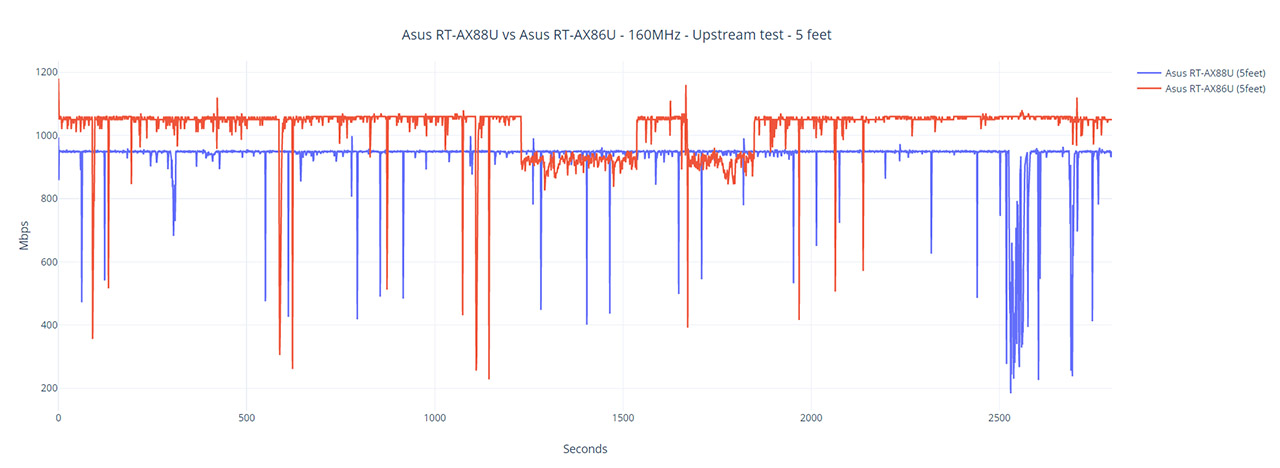
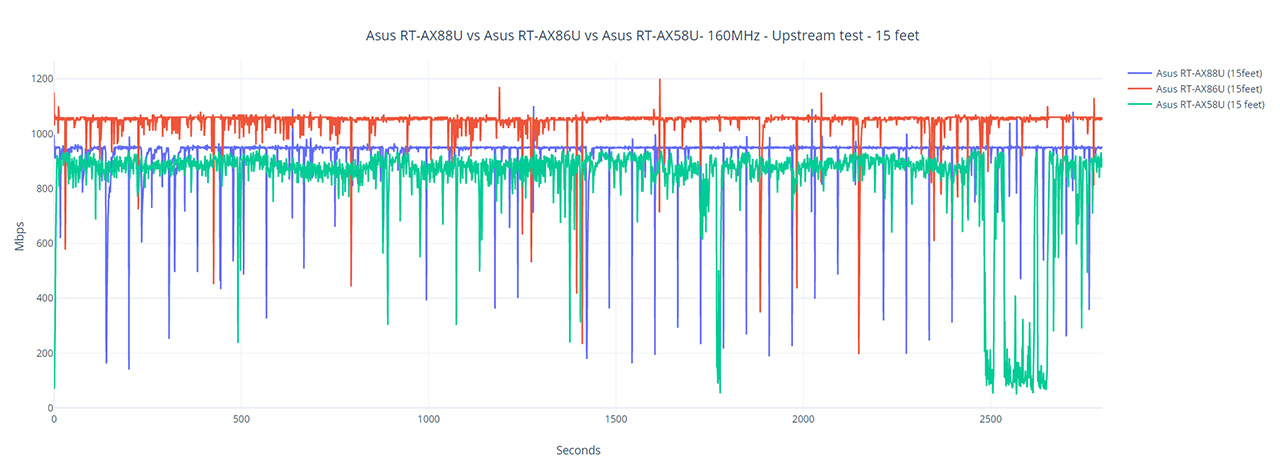
On the next step, I set the channel bandwidth to 80MHz and ran the same tests again. The wireless performance was very good, but noticeably below the results I got on the 160MHz channel bandwidth not only very similar, but slightly better in some locations: from the client to the server, at 5 feet, I saw an average of 930Mbps 896 Mbps, but, at 15 feet, it went down to 919Mbps 908 Mbps; at 30 feet, the average throughput was 622Mbps 608 Mbps, which is excellent. Downstream, at 5 feet, I measured an average of 455Mbps 401 Mbps and, at 30 feet, the router delivered an average of 308Mbps 225 Mbps. It’s worth mentioning that the stability issues that I saw with the RT-AX58U and only slightly with the RT-AX82U while using the 160MHz channel bandwidth do not apply to the Asus RT-AX86U. But that’s true only for the AX clients, while the ASUS PCE-AC88 and the PCE-AC68 will still be as unstable.
Still using the same client device, but connected to the 2.4GHz network (40MHz), from the client to the server, I saw an average of 310 Mbps at 5 feet and an average of 215 Mbps at 30 feet. From the server to the client, I measured an average of 205 Mbps at 5 feet and an average of 119 Mbps at 30 feet (the results remained mostly the same with the new server as well). Considering that most people will use devices that only support the 802.11ac standard for a while, I also tested the router using a client equipped with an Intel 8265 WiFi adapter. This way, while connected to the 5GHz network (80MHz – the upper limit), upstream, I measured an average of 687 Mbps at 5 feet and 307 Mbps at 30 feet.
From the server to the client, I measured an average of 336 Mbps at 5 feet and an average of 241 Mbps at 30 feet which shows that even if you don’t have AX clients, you can still get an impressive wireless performance using the Asus RT-AX86U. Afterwards, I connected the client device to the 2.4GHz network and from the client to the server, I measured around 188 Mbps at 5 feet and an average of 159 Mbps at 30 feet. Downstream, I saw an average throughput of 147 Mbps at 5 feet and an average of 108 Mbps at 30 feet.
I also ran a LAN to LAN test which was limited by the Gigabit port, so, downstream, I measured an average of 938 Mbps, while upstream, I saw an average of 845 Mbps. The Asus RT-AC86U was able to deliver an impressive storage performance and it seems that the RT-AX86U is very similar in this regard. I connected an external SSD drive (a SanDisk Extreme) and moved a 3GB folder containing multimedia files: the write speed was 112 MBps and the write speed was a consistent 103 MBps (pretty much identical to the RT-AC86U – I retested it with the same SanDisk SSD).
Installation and Software
The installation process is the same as on the RT-AX82U (and most other Asus routers): connect the device to a power source, take an Ethernet cable and connect to the modem (and to the WAN port of the router) and then either use a computer or an app to start the quick setup wizard. I decided to use the mobile app, so, after installing it on my Android phone (it’s also compatible with iOS), I had to choose the Setting Device (the first group) and then I connected the phone to the WiFi network that was being broadcasted by the RT-AX86U. This way, the app saw the router and I could start the System Setup: I use PPPoE, so I had to insert the ISP username/password, I created the WiFi network (you can separate them or leave them as a single SSID), I set an admin account (made sure to use a powerful password) and then I had to wait until the router optimized the network (it also ran some connection diagnostics). Lastly, I allowed the app to also function in remote mode and that’s about it.
The app interface is essentially the same across all Asus routers, so, besides the icon at the top, everything else seems identical to the RT-AX82U and quite similar to the RT-AX58U (or RT-AX56U). The app will let you see some status info about the router (tap on the icon at the top), as well as check Real Time Traffic (tap and slide left to see more statistics), the AiMesh nodes or go to the Mobile Gaming Mode. Here, the mobile device gets the highest priority to allow you to get the best online gaming experience and you can check various live stats, such as the Ping and the Packet Loss (there is no customization available, all is done automatically).
The app will also let you see a list of all the Devices (or a list of AiMesh nodes) and you can enable the Bandwidth Limiter for each client independently, bind it to a specific router, set its priority high (tap the Gaming or the Streaming icon) or view other general info. From the bottom of the interface, you can go the Insight which offers an easy manner to set up some important aspects of the network: you can change to the https protocol, enable AiProtection or the Parental Controls (Family Members). The Security Insight (AiProtection) will show you whether it has detected any malicious attack, some stats about the Two-Way IPS and the Infected device prevention and blocking which is a built-in part of the router, unlike some other manufacturers that rely on third-party software, such as Trend Micro.
Yes, I know that there are some proper security gateways out there, but Asus has still ensured some level of protection that can go above most of its competitors. The Family members section will allow you add devices to the preset profiles based on the age group and to either schedule the Internet access or to choose the type of content that’s going to be blocked. The last section is the Settings and here, you can install Instant Guard which makes it easy to set an IPSec VPN server and client, so even when you’re out of the house, you can safely access your router from home. Furthermore, you can also check Diagnostics, Open NAT, set QoS (besides the Bandwidth Limiter, you get the option to set which tasks take priority over others), configure the USB server (FTP, Samba), the WiFi network/s (the settings go pretty deep, although you still get more options on the web-based client) and the WAN connection. Still under Settings, you can connect the router to Amazon Alexa, upgrade the Firmware, set the Wake-on-LAN function and more.
The browser-based client can be accessed by inserting 192.168.50.1 in the URL and then you should use the admin account credentials to get access to the user interface. The GUI is the same as with all other Asus routers, so there’s a menu on the left with the settings grouped by General and Advanced. The options are the same as on the Asus RT-AX82U – I did like the AiMesh section redesign (it was necessary) and there’s the Game section, where you can add gaming devices to the priority list, Open NAT or download the app to enable the Mobile Game Mode.
Under Open NAT, you get to create Game Profiles or use the already existing ones (the list is expanding). Under Advanced Settings, despite being similar to what you get from the app, each section does go more in-depth with the amount of available configuration. For example, the Wireless settings have a Professional section where you can adjust lots of in-depth options such as the Multicast Rate, the RTS Threshold, the beacon Interval, the TX Bursting, WMM, Airtime Fairness, MU-MIMO, OFDMA ul+dl, BeamForming and more. It’s also worth mentioning the WAN settings, where you can set a Dual WAN connection (it can include a USB dongle), as well as Port Forwarding, the Alexa & IFTTT support, VPN and Firewall.
Conclusion
While it’s tempting to think that the Asus RT-AX86U is just an RT-AX82U with a 2.5GbE port, there far more to this router than meets the eye. Similarly to its predecessor, you get a powerful processor and a lot of RAM to properly handle a VPN connection, the wireless performance is phenomenal and very stable regardless of the channel bandwidth (something that can’t be said by the other WiFi 6 ‘lesser’ members), there is a huge amount of useful features and let’s not forget the support for AiMesh. But, while it may be one of the best WiFi 6 routers that people can actually afford, the WiFi 5 routers remain a very solid and far more affordable alternative for most users. Still, this is one of the few routers with a 2.5GbE port so, if you can actually use it and have a few WiFi 6 clients that can take advantage of the new features, then the Asus RT-AX86U is, currently, the best device that you can buy.
Asus RT-AX86U
-Pros
- Impressive wireless performance using both a WiFi 6 client and a WiFi 5 client device
- The 2.5GbE WAN/LAN port is a welcomed addition
- As always the app is feature-rich and easy to use
- WiFi 6 draft-level features
- Support for AiMesh
Cons
- Can't be mounted on the wall
- It can only be positioned vertically

Mark is a graduate in Computer Science, having gathered valuable experience over the years working in IT as a programmer. Mark is also the main tech writer for MBReviews.com, covering not only his passion, the networking devices, but also other cool electronic gadgets that you may find useful for your every day life.

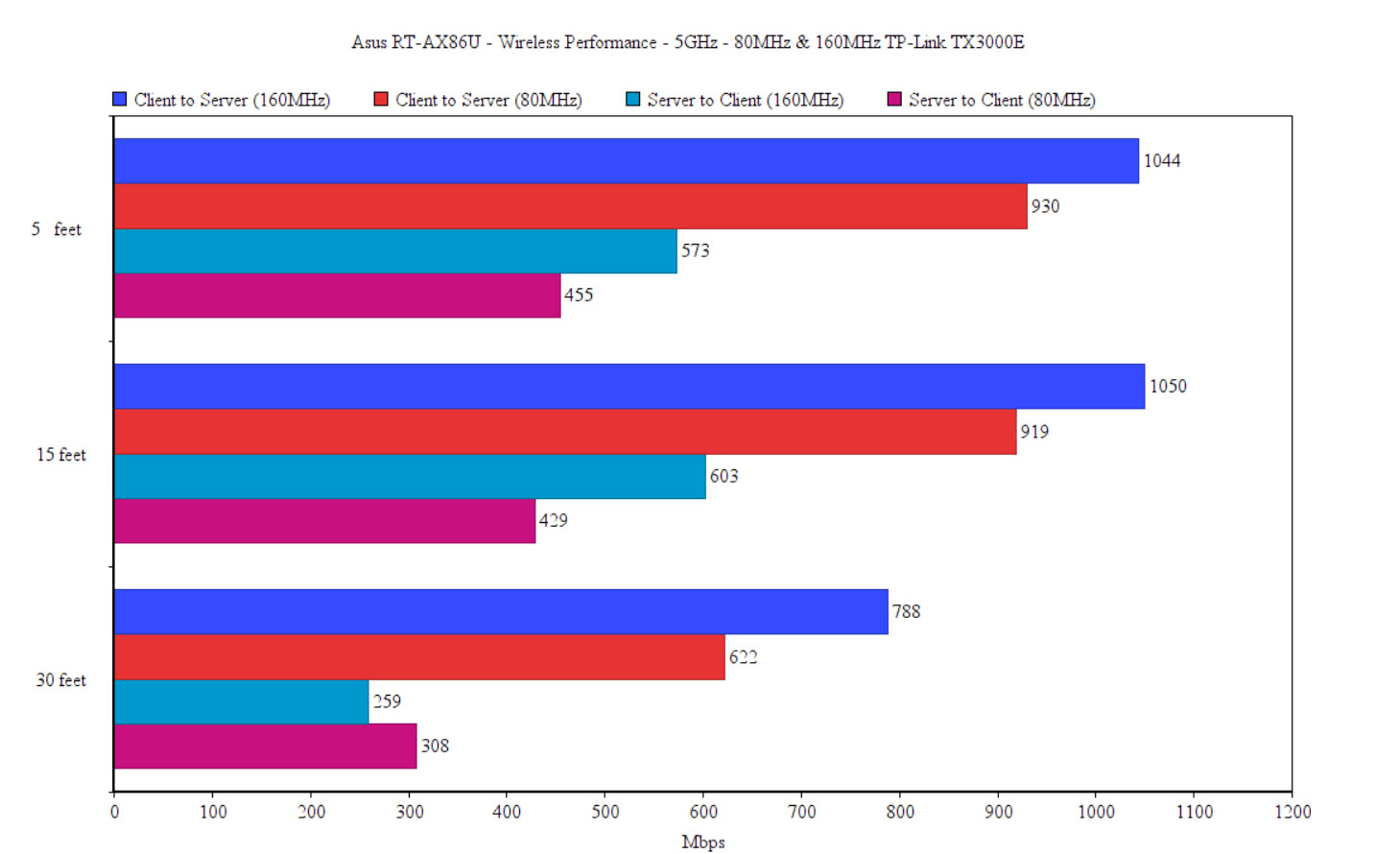
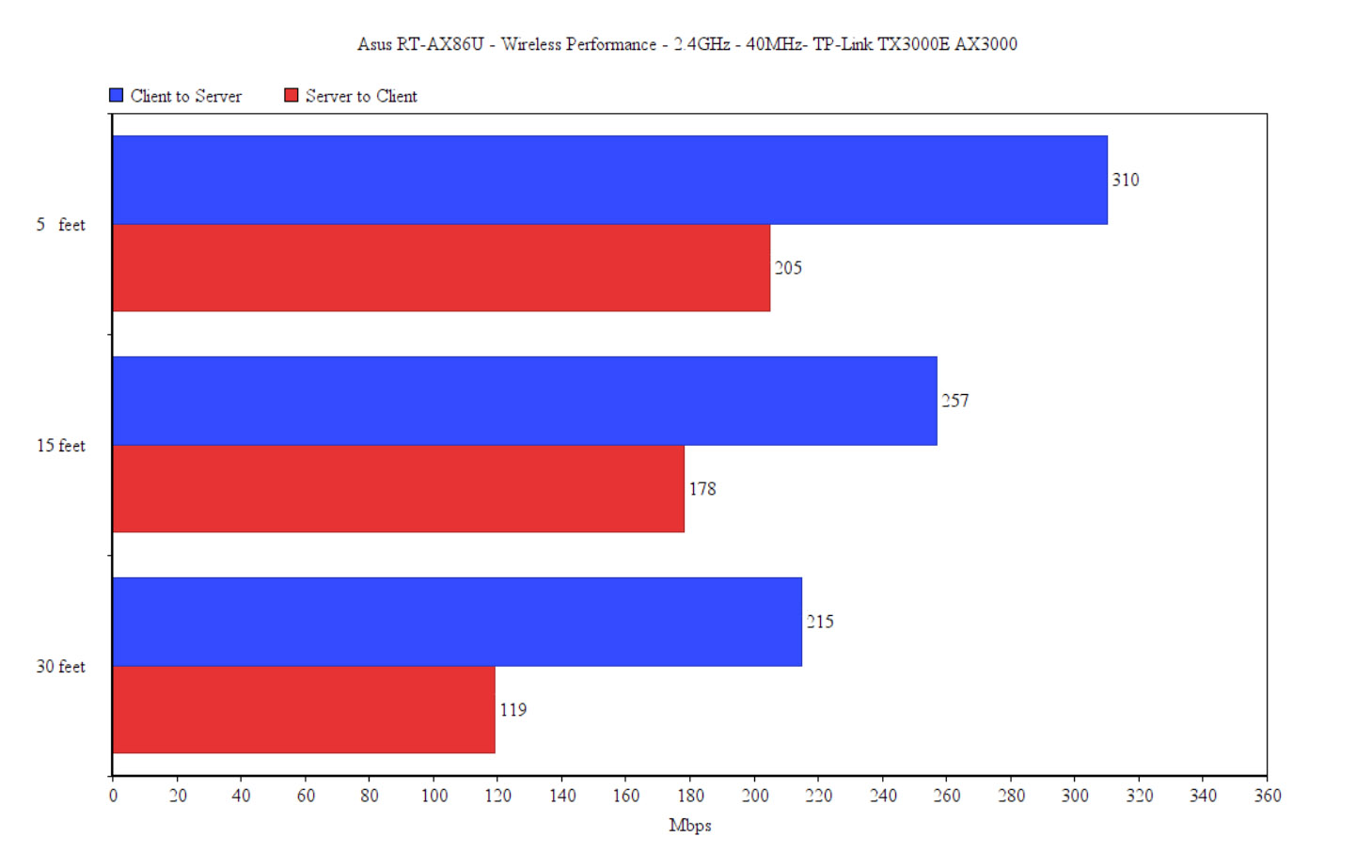
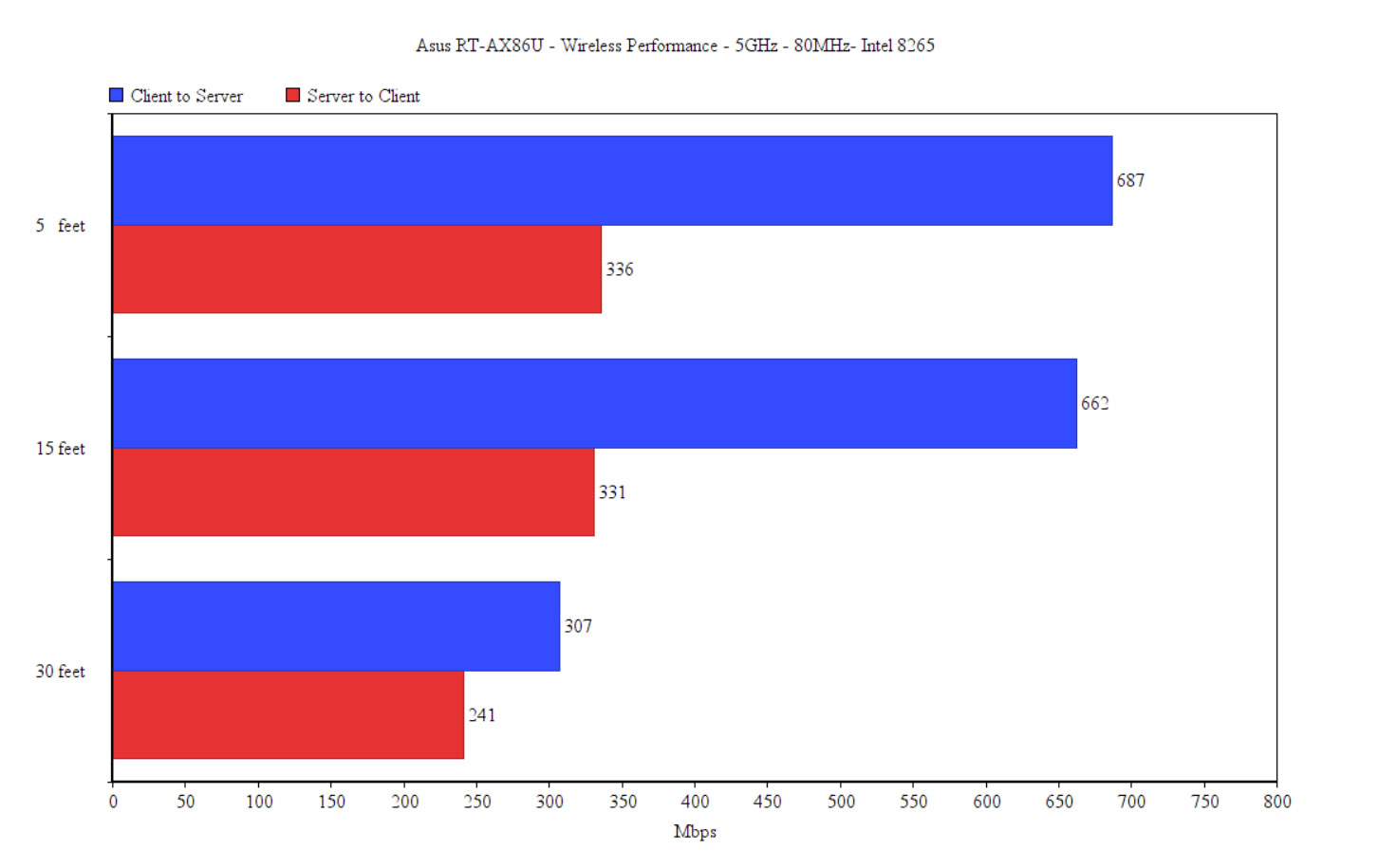
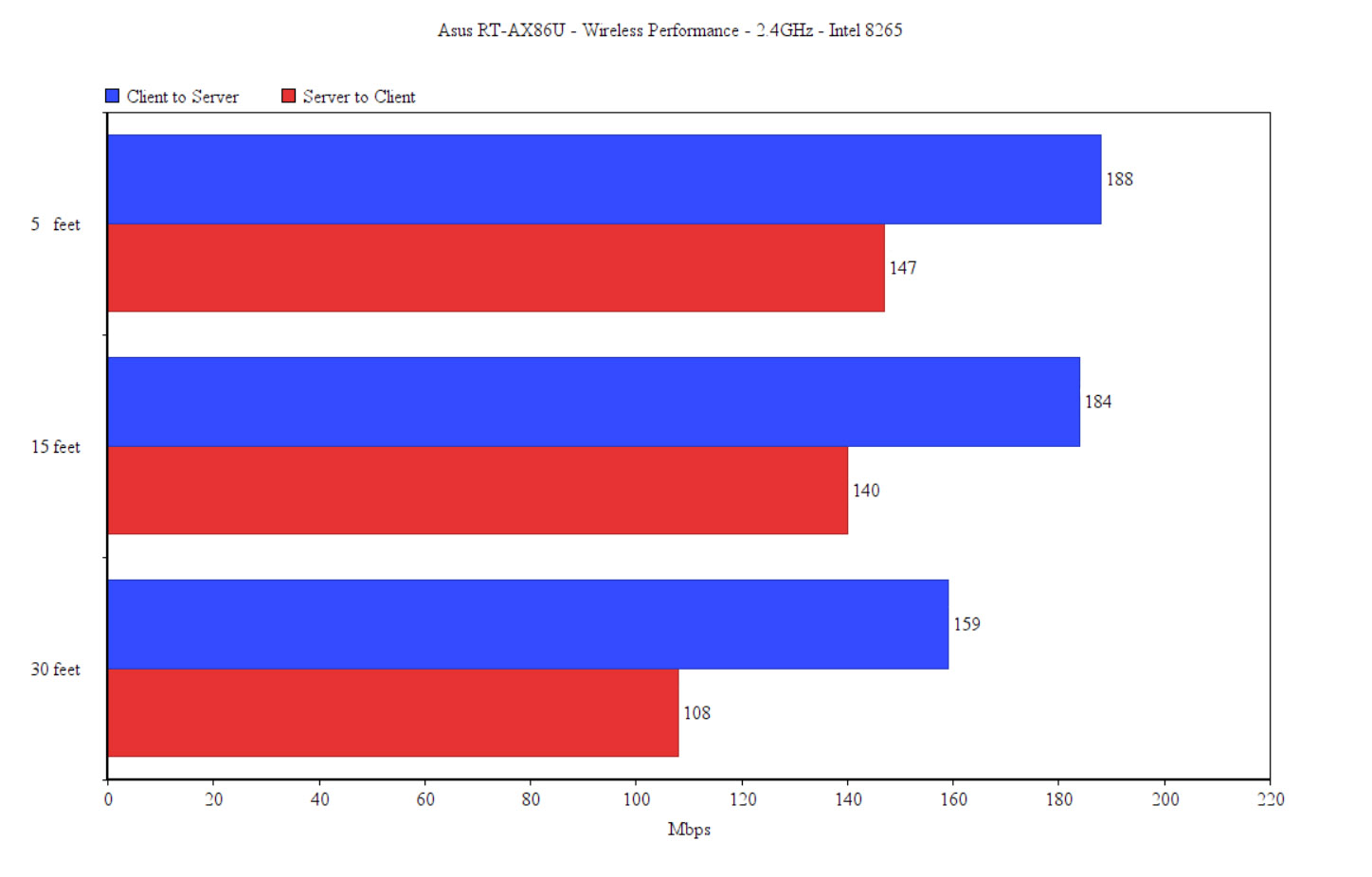
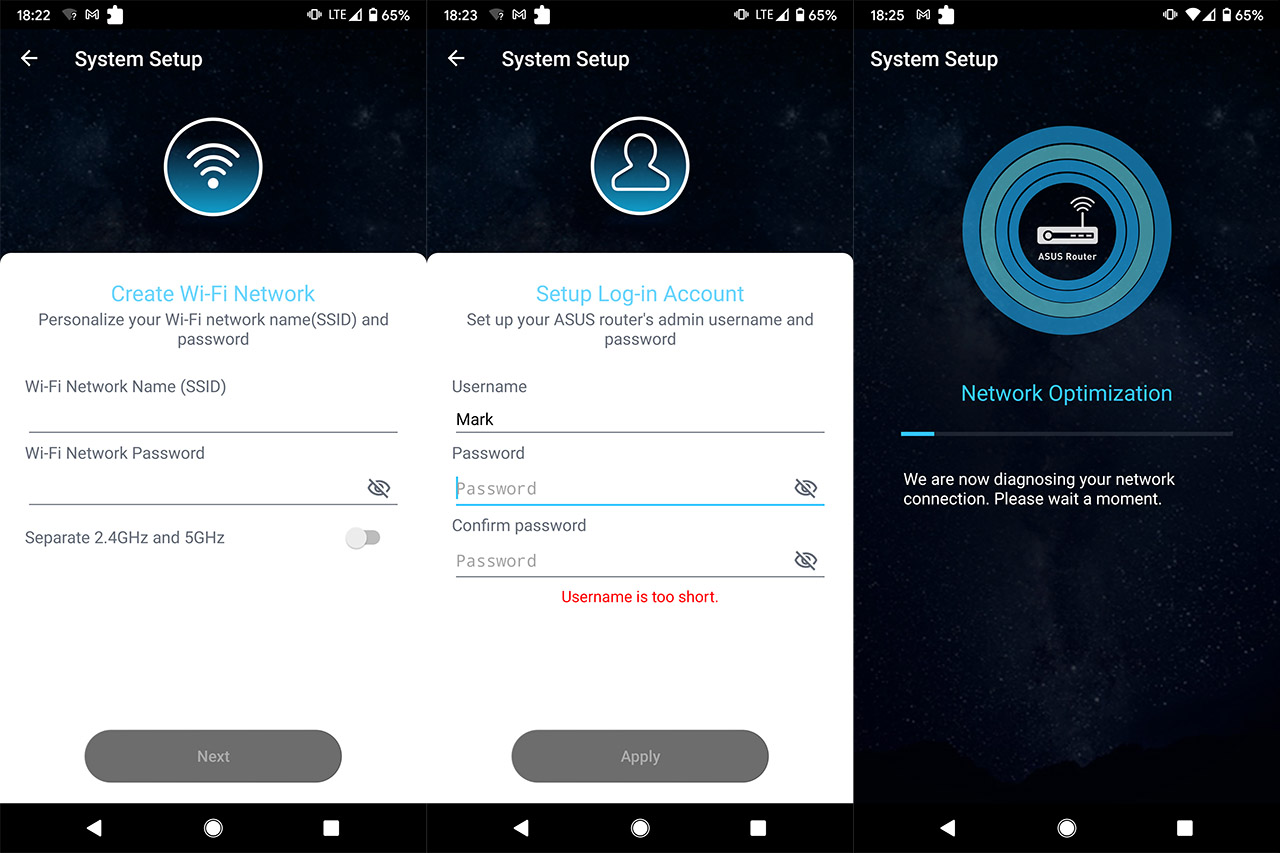
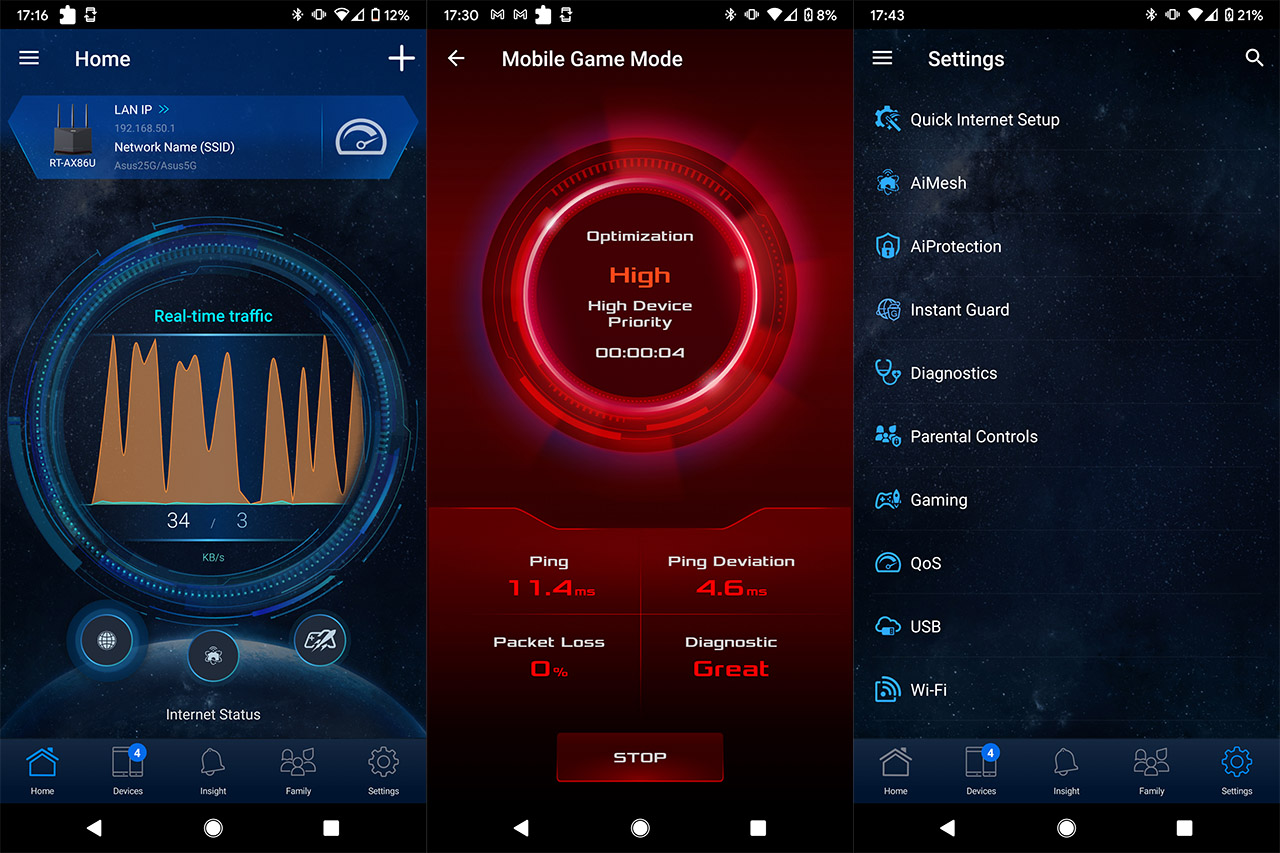
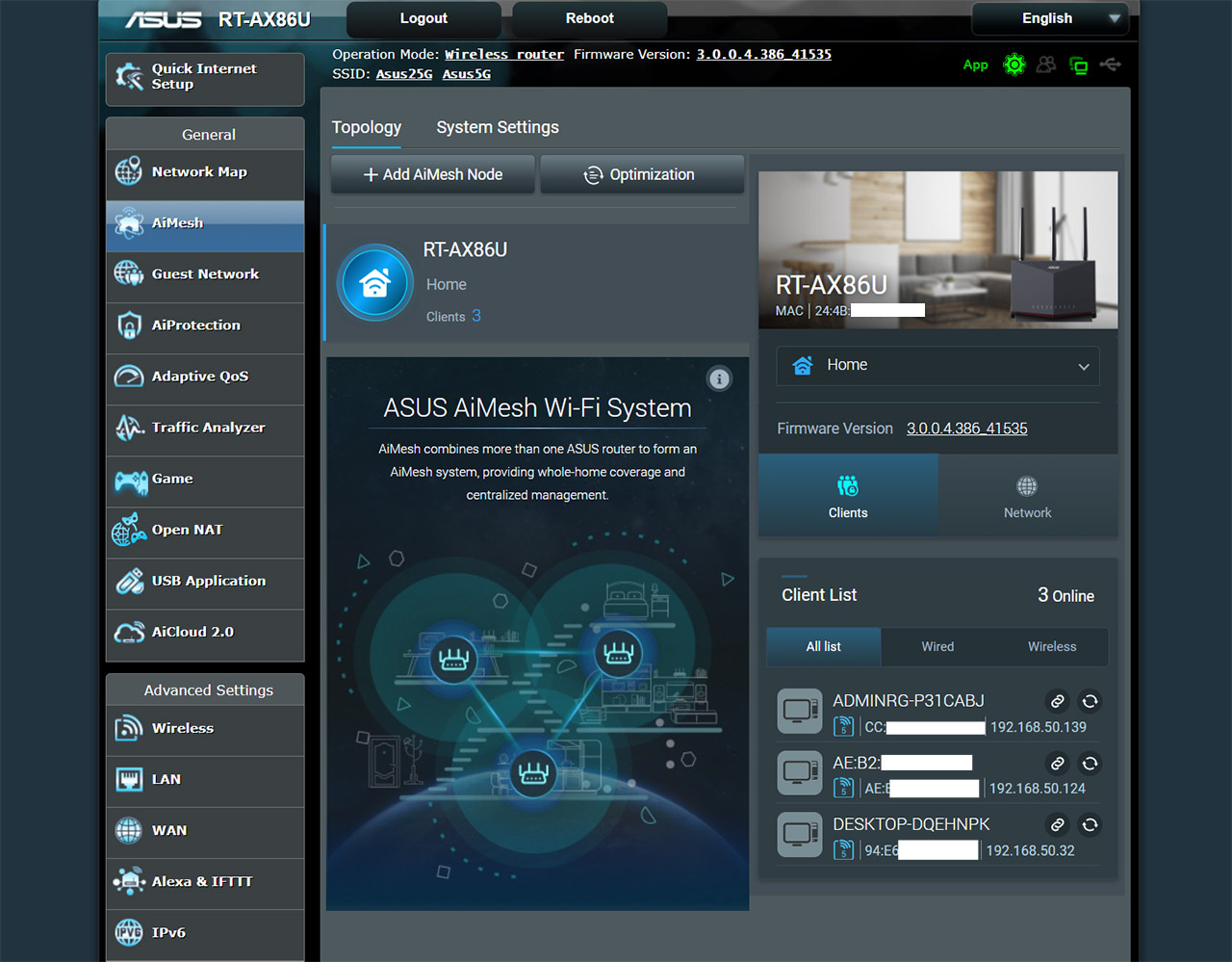

I have a Netgear R7800 running OpenWRT. I’m debating buying the Asus RT-AX86U because I am starting to have more and more clients that have WiFi 6 (Mac, PC, 2 iPhones, iPad). I also have several WiFi 5 clients and a few that work on Wireless N 2.4 Ghz. The house is about 1300sf on a single floor. The router is located about 1/3 way down from the front of the house. While all the clients in the front of the house receive strong signal, those in the back get weak reception.
Would the Asus router provide stronger signal compared to the Netgear? Thanks for any advice!
The Netgear R7800 is really great in terms of coverage, so don’t expect the RT-AX86U to double that reach. Still, it should be a bit better even with WiFi 5 client devices. As for the WiFi 6 devices, depending on the WiFi adapter, it can be a night and day performance difference. If the back of your house is divided by really thick walls and even the Asus router has issues (which I doubt), then you can always get a cheaper and older Asus router to create a mesh network and still have a better signal than the single R7800. Also, be aware that if you don’t have multi-Gigabit Internet or servers in your home, there isn’t really a need to get the RT-AX86U, since there are cheaper alternatives.
Thanks! I will try the Asus. I will let you know if it has better coverage.
Hi, i bought this device on monday. Its superb, sure, but i have a little problem with it: my Samsung S10e only can download (speedtest.net) ~400Mbit/s. I have 1000Mbit/s internet and it is okay on LAN (PC). I saw at other website, someone can DL with ~800Mbit/s with iPhone 11 pro max. Sure i will try it with iPhone in the future, but can you suggest any idea which i can try on the routers config. pages? Thanks, Gabor
I don’t know exactly the type of WiFi chip that the Samsung S10e uses, but the phone does have support for WiFi 6, so you should experience a better performance. Do you see a higher speed with other client devices? If it’s widespread, then the issue is the router (a bad unit or a misconfiguration). If not, then perhaps it’s the smartphone and there may be some work-arounds to make it perform better.
No, the iPAD 9s speed isnt higher than this numbers (but it havent AX chip). So, i waiting for my friends iPhone to test. 🙂
Does enabling IPS protection limits the max throughput?
Yes, it can have an impact on the throughput, but it shouldn’t be anything dramatic – a cut of about 10% or less from the speed you get from your ISP. I would still use AiProtection since it has proven to be useful for network security.
1. I got asus AC 59u on 1st floor room, and right bellow this room is my fire tv stick (ground floor) it looses WAN speeds to 300mbps on 5GHz so does my pixel phone how to position antenna to get coverage on groud floor from this 1st floor room or If AX88u will give good coverage ?
I don’t wanna get into AI mesh, would prefer one router.
2. Also all the time it’s got only 10mb ram free with hardly any CPUs usage so is it bottlenecking? is it causing other smart devices to not perform ?
1. If I understand right, you get 300Mbps on your firestick in the room below your router and you see a similar WiFi performance in the same place using a Pixel phone? If this is right, then it may be the signal strength, but I would check if the Pixel phone gets a better throughput near the router, to cut out the possibility that this is the maximum supported wireless speed. I am not saying that the position of the antennas doesn’t matter, it’s just that you won’t really see a significant gain, regardless on how you put the antennas. The Asus RT-AX88U can have a better coverage, but you shouldn’t go for WiFi 6 unless you actually have WiFi 6 client devices. There still are some very powerful 802.11ac routers out there that should be more than enough.
2. Regarding the high RAM use, do you have any external storage device connected to the router? If not, it may be a memory leak and you should see improvements after a restart. To answer your question, a high RAM usually means that the memory is cached and not used, so you should see some network problems only if the router runs out of resources – your smart devices should be safe (did you experience any problems with them, outside the potential coverage issue?)
1. hey are these performance results actual internet speedtest.net results or what router is transmitting.
2. also can u tell what u mean by client to server and server to client ? what is upload speed and what is download speed ? and what is TX and RX value in this ?
3. currently i am having AC 59U will i see huge ranger improvement if i were to get AC86u for 5ghz ? AC59u might be bottle necking ram with smart plugs, lights even though it has nothing heavy connected to it other than fire TV single device (1080p).
Hi,
1. These are the results that I got inside the network, so my ISP speed wasn’t taken into account.
2. Client to server refers to the data transmitted upstream (upload) and the server to client is downstream. As for TX/RX, TX refers to the transmitted data (so, upload), while RX refers to the received data (download).
3. Yes, the extra RAM on the AC86U and the more powerful CPU should deliver a better performance than what you see on the RT-AC59U.
Hello again, seems it was some funky driver issue with my Intel card on the z390 board. Work full speed up and down on another PC.
It’s interesting to see how a driver can mess up completely the WiFi performance and can lead to returning perfectly working routers. Thank you for getting back and showing what caused the issues in your network!
I bought 2 of these ax68u routers, and put them in AP and media mode. My line is 500/500, when i test speed link from router to router i get 500/200. One time I got 500 UL, but most of the time less than 200 UL. Have i missed some settings?
Hi. To make sure I understand properly, you have one RT-AX68U as the main router and a secondary RT-AX68U connected via cable in access point mode? If that’s the case, can you check the speed that you get at the main router? You can also check if you have enabled AiProtection since it can cut from the throughput, as well as if there’s any VPN running. Lastly, you can try each router independently as the main router (in turns) to make sure that they can get the max available speed and that there isn’t an issue at the hardware level.
Hi, i have pfsense box as router, cable from that box into WAN on AX68U in AP mode, (not router). In another room i have AX68U in Media Bridge mode with cable from a LAN port into a computer. When i do a speed test on that PC i get 500DL and 160UL. Since main “router” is in AP mode there is no VPN or AiProtection as i can see, probably work more or less like a “switch”.
I can’t see why i dont get 500UL. I also forced 80MHz, and i’m using WPA2-Personal.
I assume the pfSense box has no trouble getting the max speed from your ISP and I noticed that the secondary RT-AX68U is connected in Media bridge mode, so it’s a wireless connection between the two routers. I know that this is a better mode than using it as a repeater, but I think you should still take into account some backhaul impact on the bandwidth. Did you have a similar configuration before with other routers? If yes, did it performed better?