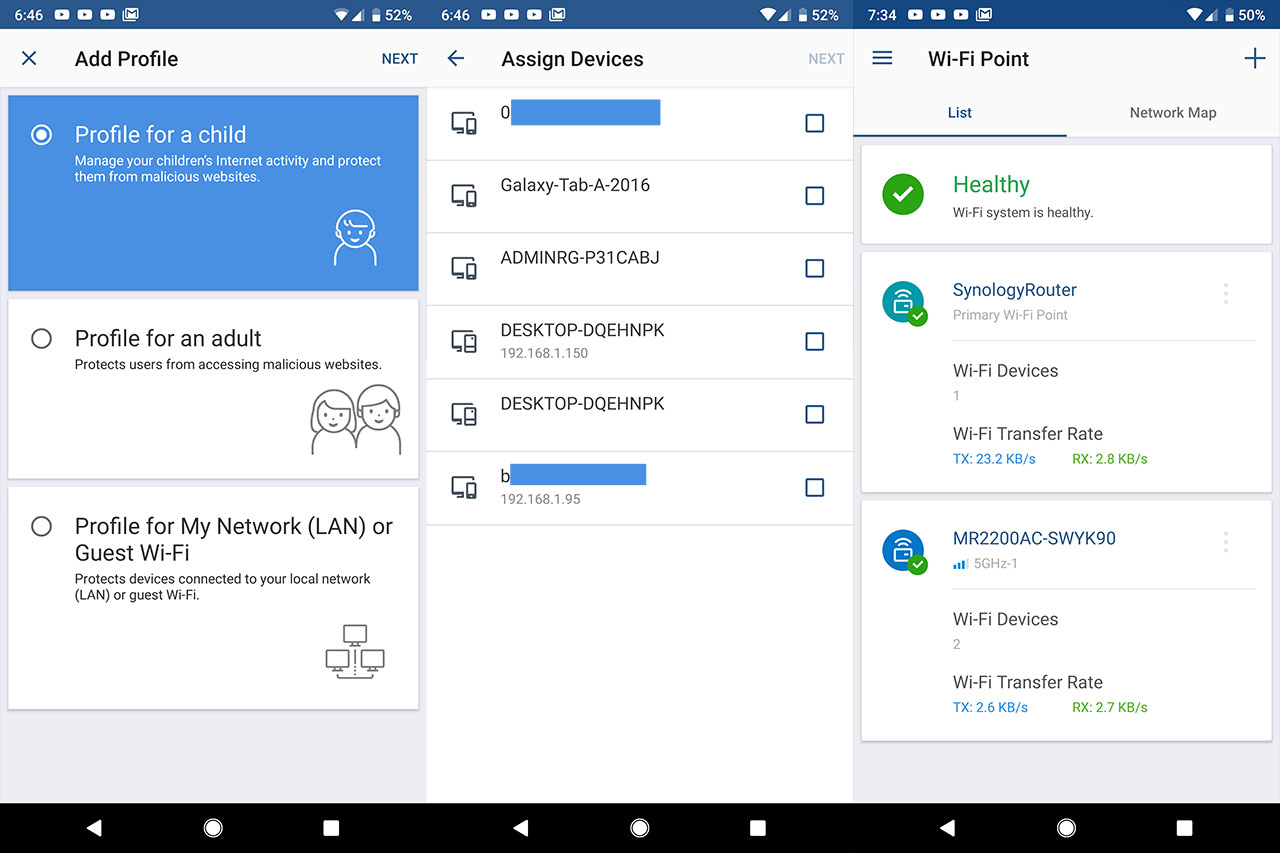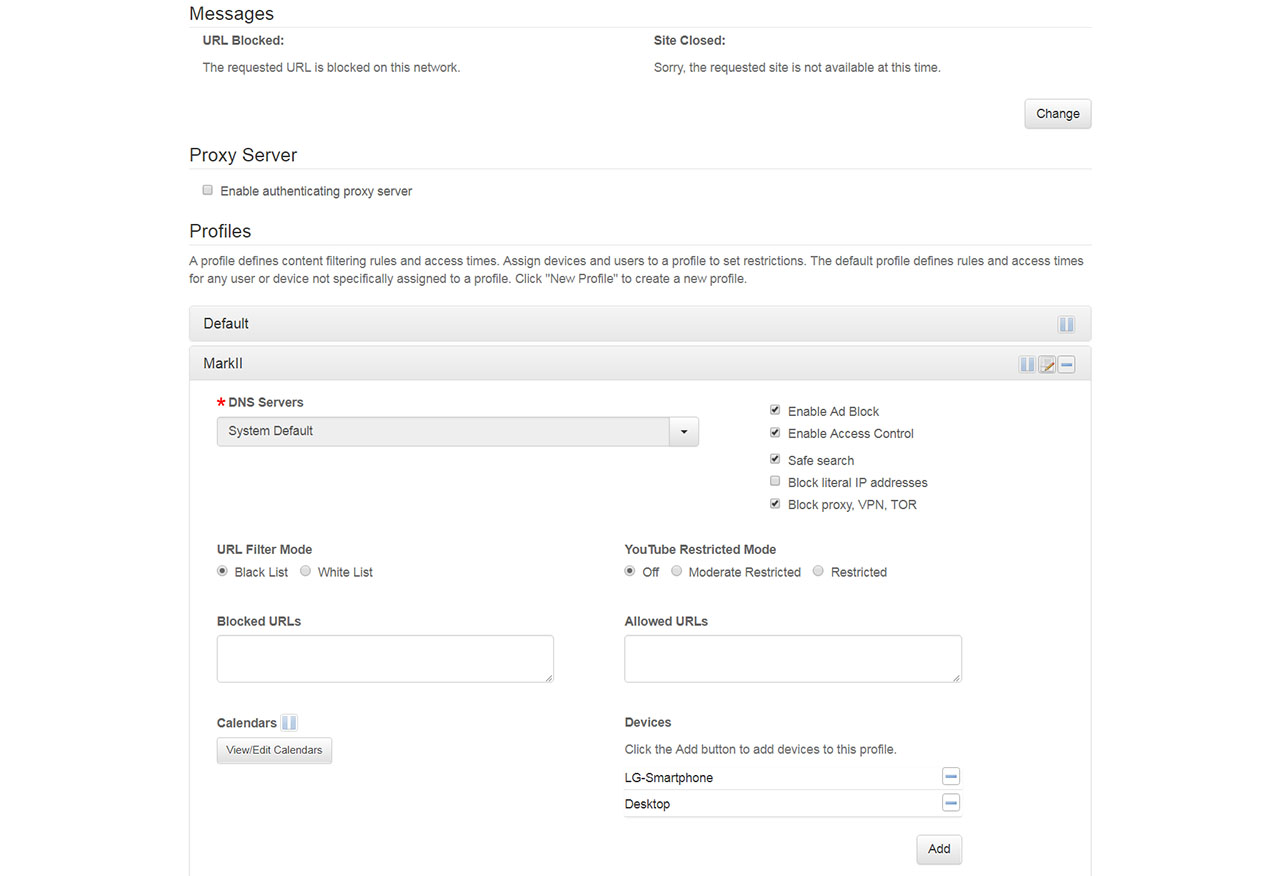The manufacturer’s priorities have changed over time and, while a few years ago, most offered a similar software features package, finding the best parental control router has been made a bit easier nowadays. I say that because some manufacturers really and I mean really want to include some features, including the Parental Controls, within a subscription-based package. And things have gotten really bad because I have seen routers that did support various features years ago that are now stripped of them. And, you guessed, they’re being sold back to you for a monthly fee. In any case, not all manufacturer went that route, but it’s getting annoyingly popular.
And I get it for a Cloud-based intrusion prevention system, but Parental Controls? Not a fan. In any case, rant aside, I have tested quite a few routers over the years, so I decided to compile a list of which have the best Parental Controls options and, yes, there’s may be some devices that I missed, but again, I will limit myself to what I have actually tested.
Additionally, this isn’t about the most powerful router (which has the best WiFi coverage or higher throughput), nor about the latest WiFi-enhancing features, although these do help with the overall satisfaction of the device, but we will try to focus a bit more towards the router that has the best parental controls put in place. Furthermore, lots of routers from the same brand and under the same series share most, if not all characteristics, so, if I say that the Asus RT-AX68U has a particular software feature, there is a very high chance that you’re also going to find it on the RT-AX86U as well. Of course, there are cases when the Parental Controls may be a bit more bare-bones on the entry-level models from a router series.
What exactly should you expect from the best parental controls router?
1. Scheduled Internet access
This is the bare minimum that every router should offer in terms of Parental Controls since it allows the parent to set a time when the Internet will be available to specific devices. So, when it’s time to eat, for the kids to do their homework or sleep, the Internet will not be available for the devices that are used by the children. I think that all routers that were released in the past decade have this feature built into the software, so it’s not going to be blocked behind a subscription, hopefully.
2. Profiles (Presets and Customs)
While the scheduled Internet access is pretty much the same on all routers, the Profiles section can be quite unique for each router brand. What you should look for is for pre-set profiles where you can select an age group, which type of content can and can’t be accessed for that group and how easy it is to set client devices for those profiles. Another very important aspect is the possibility to create a custom profile, where you should be able to set every option the way you prefer it to be. Some routers will have very bare-bone profiles available, while other will put a surprising amount of customization in place.
3. Whitelists and Blocklists
This is another ‘mandatory’ set of features that all routers should have and which should not be behind a subscription fee. The idea is to manually insert websites, apps or keywords into a blocklist, so every time your children want to access websites that could trigger the filter, they won’t be able to. At the same time, a whitelist is also needed since some websites may seem to be a part of a certain category, but still offer valuable information, so, to not be blocked, you can add websites or apps to the whitelist. It’s a fairly basic feature and requires some work, but it does the job.
4. Website and Keyword Filtering
It may seem that it’s the same as the previous section, but it’s not. That’s because this is not manual filtering, but an automatic one, using pre-existing databases grouped by categories. This way, you can block websites that are a part of a certain category (gambling, adult content and so on) by simply ticking a box. As before, it’s wise to keep a whitelist at hand for websites that may bring some value, even if they may fall in the blocked categories. I also like that some routers have preset categories based on profiles with a certain age range. It pretty much takes away a lot of end-user work.
5. Updated Databases
I am not sure if you’re familiar with SNORT or Suricata, but they’re some great open-source tools for filtering the web access and a lot more. And what’s great about open-source software is that it’s almost always kept up to date. That’s usually not the case with the closed-source software found on routers, so, if the manufacturers do have some automatic blocking and filtering lists that are being used for keeping the Internet access safe for kids, it does need to be regularly updated.
Which is the best Parental Controls Router (Without subscription)
It’s obviously not going to be a single device because some routers are great at one thing, but fail at another, so let’s see the best Parental Control routers for most people and the ones that have the best features, but not really the latest hardware.
1. Synology RT2600ac WiFi 5 router
The Synology RT2600ac is an older router, but, despite being more than four years old, it’s still supported and the SRM 1.2 software is the main reason why this router is considered one of the best Parental Controls router on the market. Synology is mainly known for its excellent operating system for its NAS series and the manufacturer has imported the feel and user-friendliness of the NAS software to their wireless routers as well. So, the Parental Controls are called Safe Search and it is a very comprehensive package, considering that it’s offered at no additional cost. There’s the option to create custom Profiles, to which you can apply a preset Web Filter (Child, Employee or Guest) or create your own.
I also liked that the users that have devices blocked by a specific profile have the option to request access to a specific website, so you can allow your children to watch YouTube even if it’s past their sleeping hours. There is, of course a Blocklist available as well and there is lots of analysis data for user access and behavior. I need to mention that Synology does make use of various databases (specifically, Google Safe Browsing and Threat Intelligence database) to actively block any potential intrusions into your network and ensure that your children can safely navigate the web.
You can also get Notifications when a website is blocked or if the Internet access to a device has been limited, which is really great. This shows just how much the manufacturers have regressed these past years since the RT2600ac offers Parental Controls that rival the paid subscriptions from both TP-Link and Netgear.
Note: I look very much forward to the RT6600ax which should be released very soon and showcase the advancements that Synology has made so far in both hardware and software departments.
2. PcWRT WiFi 5 router
The pcWRT is another router that’s not really new on the market, but still very much supported by the developers and the Parental Controls are some of the most comprehensive I have seen on any router. The feature is called Access Control and there are tons of options to choose from. You can select which message the user will receive when it tries to access a blocked website and you can enable a Proxy server for when you share a device with your child and want to access blocked websites or services. Then, there’s the Profiles where you can enable a built-in Ad Blocker (!), block proxy servers, VPNs or TOR use, literal IP addresses and more.
Then, you get to choose how YouTube will function (blocked, Moderate Restricted or Restricted), create a Block List or a White List, create a scheduled access, as well as the DNS Servers.
This last option is very interesting because it allows you to choose between various services such as OpenDNS Family Shield, CleanBrowsing Family Filter, CloudFlare DNS and more, each with its own particularities.
There’s also the Internet Logs, where you can check the websites that have been visited, the used ports, the time of the visit and more, including the connections to the Internet (to show you what each IoT device is doing). So yes, despite not being a well enough known brand, the pcWRT very closely rivals the Synology Parental Controls suite of features.
3. Asus RT-AX86U (AiProtection) WiFi 6 router
The Asus RT-AX86U is the best Parental Control router that has some of the most powerful hardware available on the market. It’s a WiFi 6 router, has a 2.5GbE port and, as you may have anticipated, the Parental Controls features are the same as on most other Asus router: the RT-AX68U, the RT-AX82U, the RT-AX58U and more. Be aware that there are two types of Aiprotection, Pro and Classic, and some base models, such as the RT-AX55 do have more limited options in the Parental Controls department. The newer firmware versions seem to have put the Parental Controls in a separate category, so I am curious what Asus is planning (will they go the subscription route as well?).
In any case, using the RT-AX86U or other better equipped models, you get two main options, one is the Web & Apps Filters and the other is Time Scheduling. Under the former, you can select up to 64 client devices and apply the type of Content Category that you wish to be blocked. Under each category, you can select some sub-categories, but as you can see, there are no actual Profiles available, you just get to choose what each client (by MAC) can access and what it can not.
The Time Scheduling allows you to schedule the Internet access for each client device – again, the selection is done by MAC, so the user can’t change its IP and lose the Parental Controls filters. The app is fairly basic in regards to the Parental Controls since you only get Scheduled access and the option to block all devices.
The best Parental Controls Router with paid subscription
You already know who I’m talking about, it’s Netgear Smart Parental Controls and TP-Link HomeShield, which can be added to whichever router was released in the last couple of years. Let’s take for example the Netgear RAX43 that I tested recently. By default, it offers some Parental Controls if you dig really deep into the web-based interface, where you can block specific websites, services and create some schedules for the Internet access. If you move to the subscription-based Smart Parental Controls, then you can monitor the activity of each device, pause the Internet, create Profiles, as well as use the pre-set Content filters based on age-groups or create your own. If it sounds familiar, well, it is basically identical to what you get on Synology RT2600ac and pcWRT.
Next, let’s move to the TP-Link and I chose the AX73, a fairly powerful WiFi 6 router. The HomeShield includes what it calls Robust Parental Controls, where you can use age-based Profiles or create custom ones, you can Filter the Content by various types of websites, keywords and services, you can schedule the Internet access or block the access entirely to certain devices. Again, it’s the same features that some other devices are offering as an integrated part of the default software experience. At least, in the case of TP-Link it’s not a separate service and it comes along with some security features, unlike Netgear..
What about D-Link or Linksys?
Haven’t tested D-Link routers in a very long time, so I have no idea about their current software implementation and if the Parental Controls are good or not. Pretty much the same can be said about Linksys as well, although I have a feeling they want to leave the consumer-based wireless routers market altogether (seems that the Velop line is still alive and kicking).

Mark is a graduate in Computer Science, having gathered valuable experience over the years working in IT as a programmer. Mark is also the main tech writer for MBReviews.com, covering not only his passion, the networking devices, but also other cool electronic gadgets that you may find useful for your every day life.