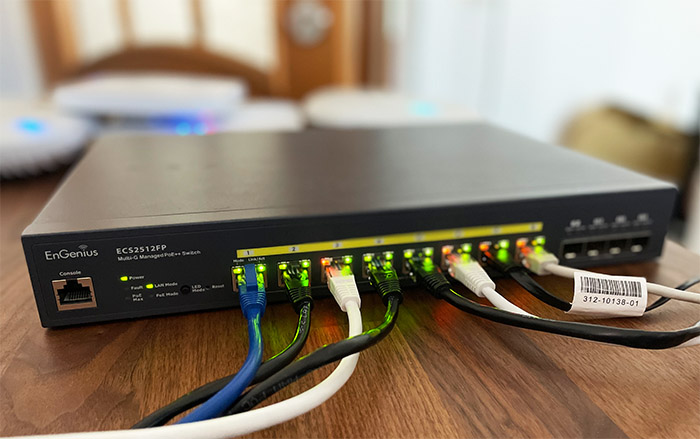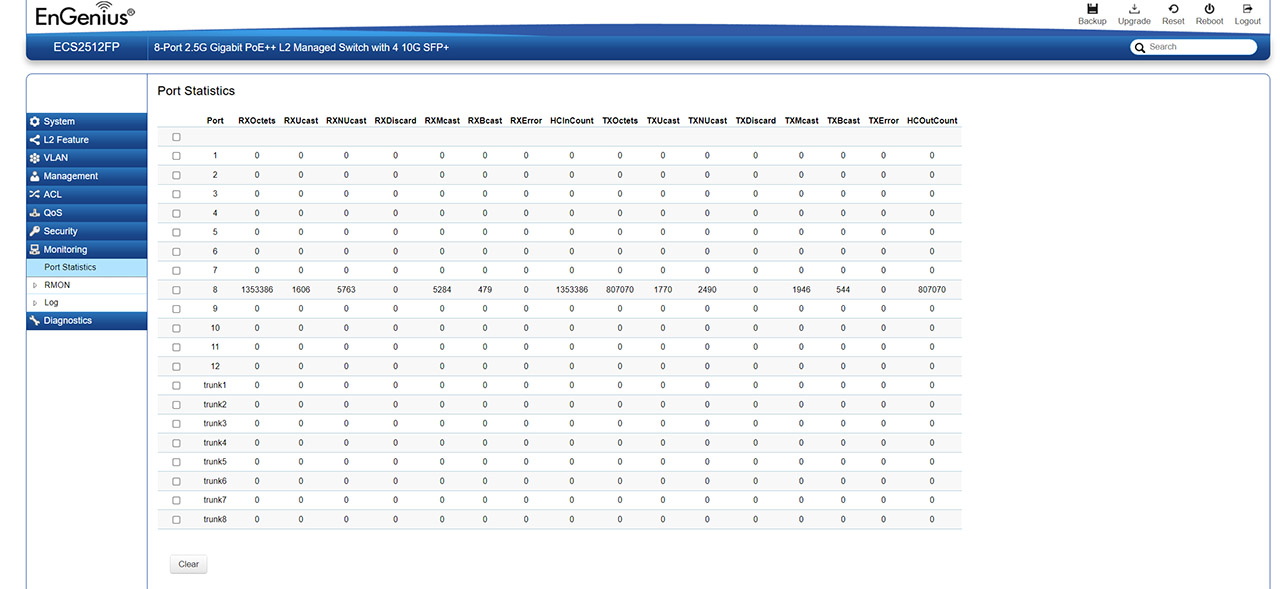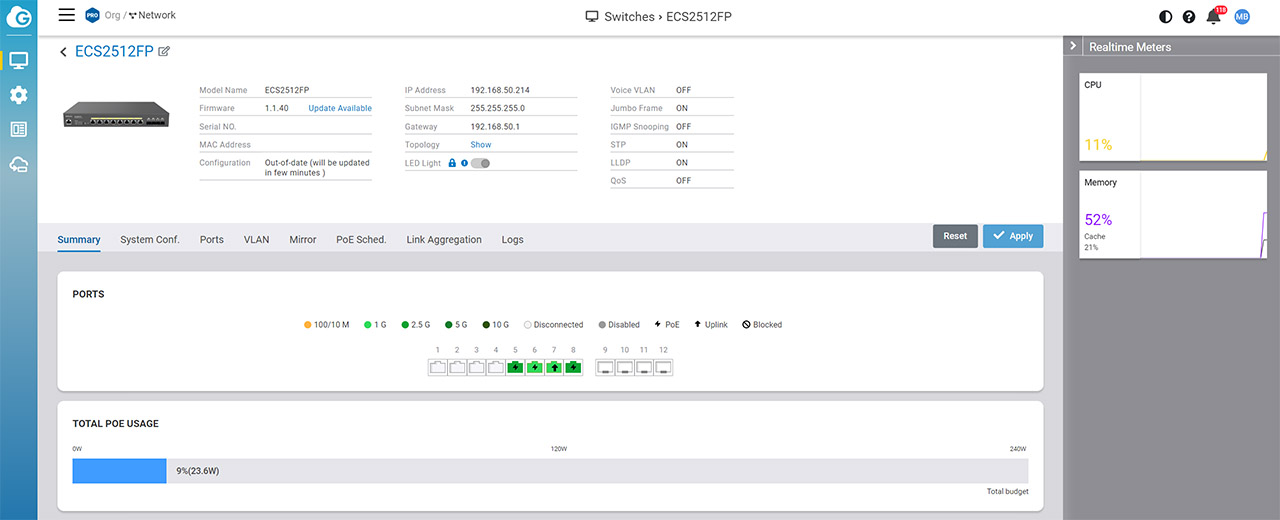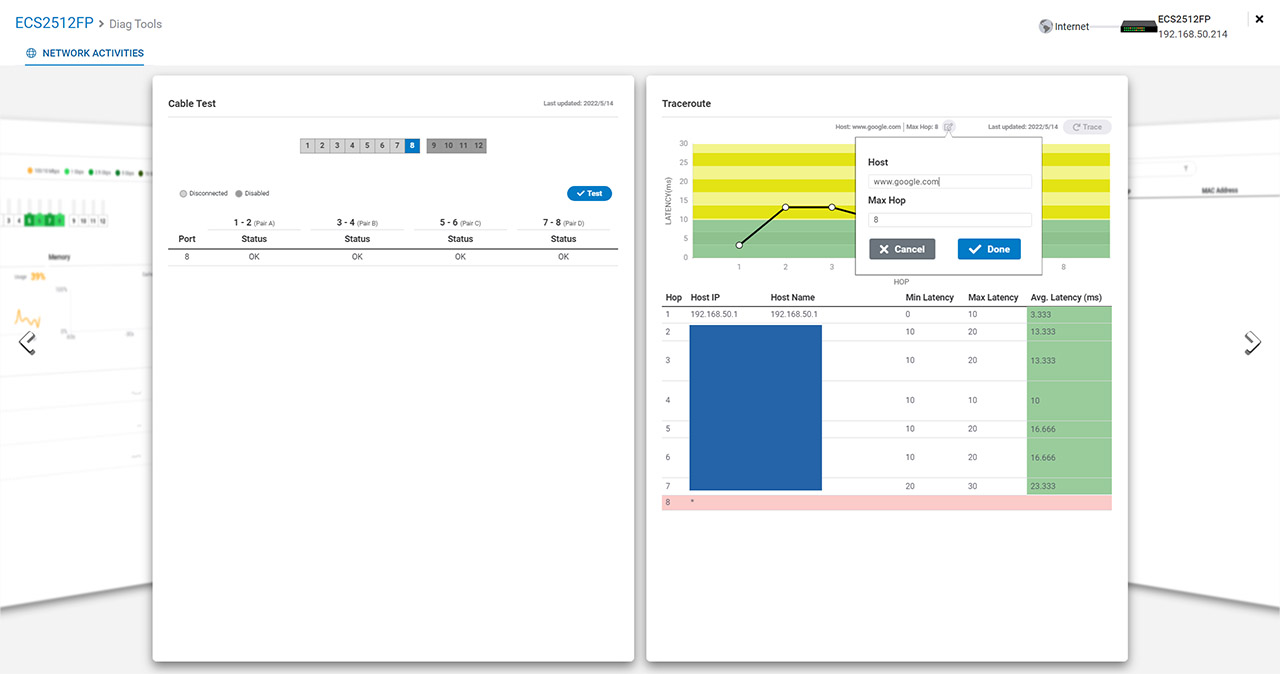The EnGenius ECS2512FP is the entry-level PoE++ Ethernet switch from the Multi-Gig series and I realize that it may sound like an understatement because the device has eight 2.5GbE Ethernet ports, four 10Gbps SFP+ slots and the full support for the EnGenius Cloud management platform.
| EnGenius ECS2512FP | |
|---|---|
| EnGeniusTech.com | Check Product |
| Amazon.com | Check Product |
Furthermore the PoE++ (802.3bt) support ensures that the EnGenius ECS2512FP can handle the more power-hungry wireless access points, but was it actually needed when the ports are limited to 2.5GbE? Before anything else, the EnGenius ECS2512FP doesn’t go as high as 100W, but only up to 60W per port with a maximum PoE budget of 240W. if you think that’s not enough, just know that the Zyxel WAX650S, the only access point that I tested which needed a PoE++ switch to work at full power, required only up to 31W.
There aren’t that many PoE++ access points around, yet (and perhaps not many will be developed due to the high power consumption in the age of wanted energy efficiency), but the EnGenius ECS2512FP should do great at powering up multiple other switches (looking forward to when EnGenius creates something like the Flex line from Ubiquiti). When dealing with a Cloud Ethernet switch, the stand-alone mode is usually going to offer a very small amount of settings, but that’s not the case here because the ECS2512FP will offer almost the entire spectrum of features even when not connected to the Cloud.
At the same time the Cloud platform will allow you to both monitor and configure a larger number of EnGenius devices. That being said, let’s check the EnGenius ECS2512FP a bit more in-depth and see if it’s worth upgrading from your Gigabit Ethernet switch.
Design and Build Quality
After taking the EnGenius ECS2512FP out of the package, I realized that it’s the same as the ECS1112FP in terms of size, both switches measuring 13.0 x 9.0 x 1.7 inches (or 33.0 x 23.0 x 4.4cm). And it’s no surprise considering that these Ethernet switches were designed to be mounted on a rack – you get the brackets and the screws in the box.
Yes, there are rubber feet (that you can attach to the bottom of the switch) to suggest otherwise, but, while the ECS1112FP was only a bit noisy due to the internal fan, the EnGenius ECS2512FP will make a ruckus. That’s because there are a couple of ventilation fans on the left side of the case which seemingly always run at maximum speed. It’s not going to be a problem if the device sits on a rack, but while I was testing it, it got so loud that it interfered with the sound quality of some open-back headphones.
So yes, this is an obligatory rack-mounted Ethernet switch. The good news is that all that noise is not for nothing because the heat management is good even if you connect multiple PoE devices. Sure, it will get a bit warm near the main chips and near the ports (which is normal when the manufacturer uses the metallic case itself for heat dissipation), but the fans do keep everything in check.
And yes, the case is fully metallic, including the front area (it’s not just a plastic piece glued to the frame), so it’s also a bit heavy (weighs 5.7lbs or 2.6kg). On the front, at least the left part is pretty much identical to the EnGenius ECS1112FP, which means that there’s a Console port (you do get a Console cable inside the package) followed by a bunch of LEDs. There’s the Power LED (gets solid green) and a Fault LED which should stay turned off, otherwise, if it gets red, then the switch has encountered an error.
You also get the LAN Mode and the PoE Mode LEDs which let you know that you have (or don’t use) devices that use PoE to get powered on (there is a button where you can switch between the modes). There is the PoE Max LED which will turn on as soon as you reach the maximum allowed budget – it’s 240W in total; and there is a recessed Reset button next to the LED as well.
In the center, there are eight 10/100/1000/2500 Base-T GbE Ethernet ports that support 802.3af/at/bt PoE++ (with the limit of 60W that I mentioned in the intro). Obviously, the more devices, you add, the less budget will be available. The last four ports support 10Gbps, but they are SFP+ slots, so you do need to use a compatible module in order to make use of such performance.
Note: EnGenius actually offers some SFP+ transceiver modules themselves that can go either up to 300 meters (about 1,000 feet) or even up to 10km (6.2 miles).
Internal Hardware (EnGenius ECS2512FP Teardown)
Just like any other Ethernet switch from EnGenius, it’s easy to open the ECS2512FP’s case and there is no seal to void the warranty. Still, it’s better to leave things alone if you’re worried about losing the warranty. Since such trifles hold no power over me, I got my screwdriver and removed every screw in sight.
That’s how I saw that the front panel is entirely metallic (nice touch) and it’s how a realized that one fan is dedicated for the PSU and the other for the PCB. The fans are 12mm and, if you can, it’s best to swap them for something more quieter (they’re just held by a couple of screws and a connector, so easy to replace).

The board has one UDE L22T003-3 202503 2.5G Base-T Single Port LAN Filter per Ethernet port and I could also identify the RTL8231 K5H428I Fast Ethernet Phyceiver, 128MB of flash memory (MXIC X195210 MX35LF1GE4AB-Z4I) and 512MB of RAM from Winbond (W634GU6NB-11). There are also two Broadcom BCM59121B0KMLG chipsets for controlling the PoE – I assume that two were needed for the PoE++ support.
Since we’re not going to stop here, we went deeper and also removed the two heatsinks. This can be done by turning the PCB upside down and detaching the spring-operated plastic screw-things, but be careful that they can jump across the room, so keep you finger at the top. This way, I could see that the EnGenius ECS2512FP relies mainly on the Broadcom BCM50998EB0KFSBG chip which I haven’t see before ‘in the wild’ and there was also an RTL9302C J5K16E1 highly integrated Layer3 switch chip that supports up to 16 ports at 2.5GbE, but in this case it only goes up to 8 ports.
| EnGenius ECS2512FP | |
| CPU | Broadcom BCM50998EB0KFSBG |
| RAM | 512MB Winbond W634GU6NB-11 |
| Storage | 128MB MXIC X195210 MX35LF1GE4AB-Z4I |
| Switch | 2x Broadcom BCM59121B0KMLG |
Be aware that removing the two heatsinks will require that you reapply some thermal paste because the thin film that was pre-applied will most likely tear apart (how I understood why other publications didn’t go this deep, hehe).
Note: The EnGenius ECS2512FP features 120Gbps switching capacity and 9K Jumbo Frames.
Setup Process
After powering up the EnGenius ECS2512FP, I noticed that it takes almost a minute for the fans to start and for the LEDs to start flashing on the ports with connected clients. And sure, switches do tend to be slower to get all PoE client devices all nice and powered up, but I still think it’s a bit excessive (maybe solely the delay at the fans level is the reason for annoyance).
Afterwards, I wanted to try out the stand-alone interface, so I connected a cable from the switch to the router and another from the EnGenius ECS2512FP to the client device (a PC). Then, I accessed the router interface to check for the IP address that it was given to the switch, which I then entered into the URL of my browser. After entering admin/password for the default credentials, I could finally access the user interface and it’s far more comprehensive than I expected.
Local management
The user interface is pretty much identical to what we saw when I tested the ECS1112FP, so there are nine main sections, the first being the System, where you can view a Summary of your network.
There is much more though, as you can adjust the IP Setting (include IPv6 and DNS Servers), Static Route, ARP and Neighbor Discovery Table (for IPv6), Port Settings (Mode and Flow Control for each port), DHCP Snooping (on VLAN) and Relay. There are some PoE settings as well, such as the option to set the Priority for each port and if there are some Power Limits.
Furthermore, EnGenius has also added a Power Delivery lifeguard to check the working status of each port. Further down, there are some L2 features that include Link Aggregation (LACP) and Mirror Settings, IGMP and MLD Snooping, Multicast Filtering, Jumbo Frame and more. There is also a VLAN section (802.1Q tagging, port VLAN ID and Voice VLAN), the Management area (includes Dual Image and SNMP settings), Access Control Lists and QoS. The QoS section includes CoS and DSCP Mapping, Bandwidth Control and Storm Control, as well as Class and Policy Mapping.
The Security section shows that the EnGenius ECS2512FP supports 802.1X, Radius Server, Port Isolation (for IoT devices, for example), the option to disable a port and more. Under Monitoring, you can check the Port Statistics, as well as some additional data from Remote Network Monitoring and lots of Logs. Lastly, there’s the Diagnostics, where it’s possible to check for cable issues, run a Ping Test (IPv4 or IPv6) and a Trace Route test.
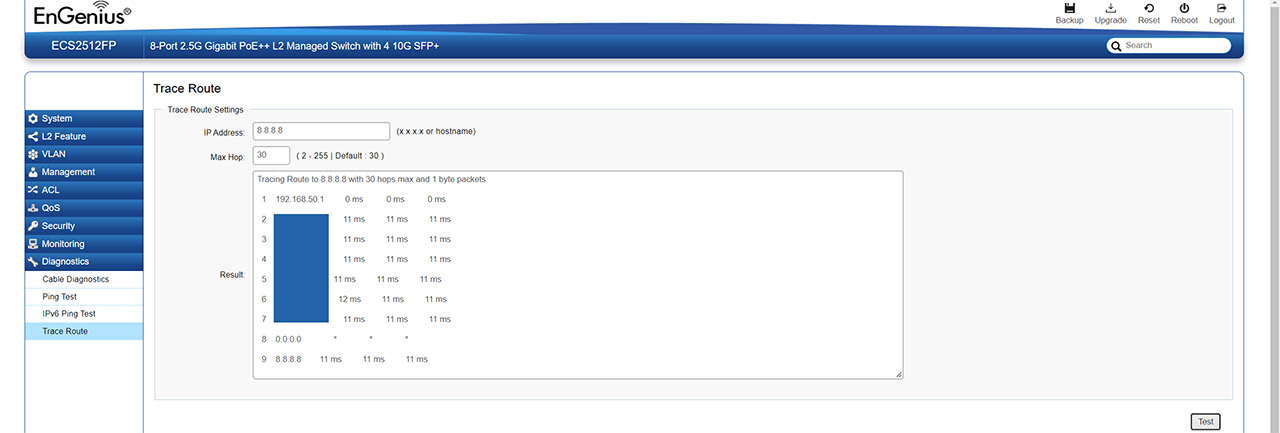
EnGenius Cloud Management Platform
To add the EnGenius ECS2512FP to the Cloud platform, you need to go to https://cloud.engenius.ai/, log into your account or create a new one and then from the menu on the left, go to the bottom to access Inventory. Here, you need to click on Register Device and manually insert the Serial Number.
EnGenius has made it simpler to perform this process by allowing you to use their mobile app. The switch will not appear in the list and it’s possible to add a License (if you have one available). But what’s important is to click the check mark next to the switch and click on Assign to Network – this way, the EnGenius ECS2512FP is properly adopted into the Cloud. But there was a problem because even if it was in the Inventory, the switch continued to appear offline.
This usually happens if the switch is not reset before being added to the Cloud platform, so I redid all the steps hoping that the switch will finally appear on the Dashboard. It didn’t happen, so I got a hold of the customer service.
The good news is that the response was fast (about 2 hours after I asked the question) and the person was knowledgeable, but I was unable to fix the issue. As was instructed, I tried to set a static IP address to both the switch standalone interface and on the Cloud, but it would not work.
Since the issue was clearly in my network, I tried replacing parts of it. First, I changed the cable, then, the router and there we go, the switch went online. Apparently, the router was blocking the communication with the Cloud, so that’s a thing that can happen. Anyway, after seeing the EnGenius ECS2512FP finally online, I wanted to upgrade the firmware and see those interesting new additions in the Diag section. So I clicked the Upgrade Now button and waited, and waited, and nothing.
I tried it more than a dozen times (waiting 5 minutes, 15 minutes, 30 minutes), even after a reboot and nothing. And then, after about an hour, the lights suddenly went out and the switch finally upgraded to a newer firmware. I do think this may be a sever load issue more so than anything else because when I upgraded the ECW220S, it happened almost instantaneously.
I am not really going to get too deep into the GUI because it’s almost identical to what I saw when I tested the EnGenius ECS1112FP. Perhaps I could mention the PoE usage by port because it showed how much each PoE device consumes (the graph is updated every few minutes). That being said, I went to check the Diag tools.
The Diag Tools
The first tool shows the Activity and it’s a live view of each port, showing the CPU and the Memory load, as well as continuous live Ping towards some major websites. You can add a custom one as well.
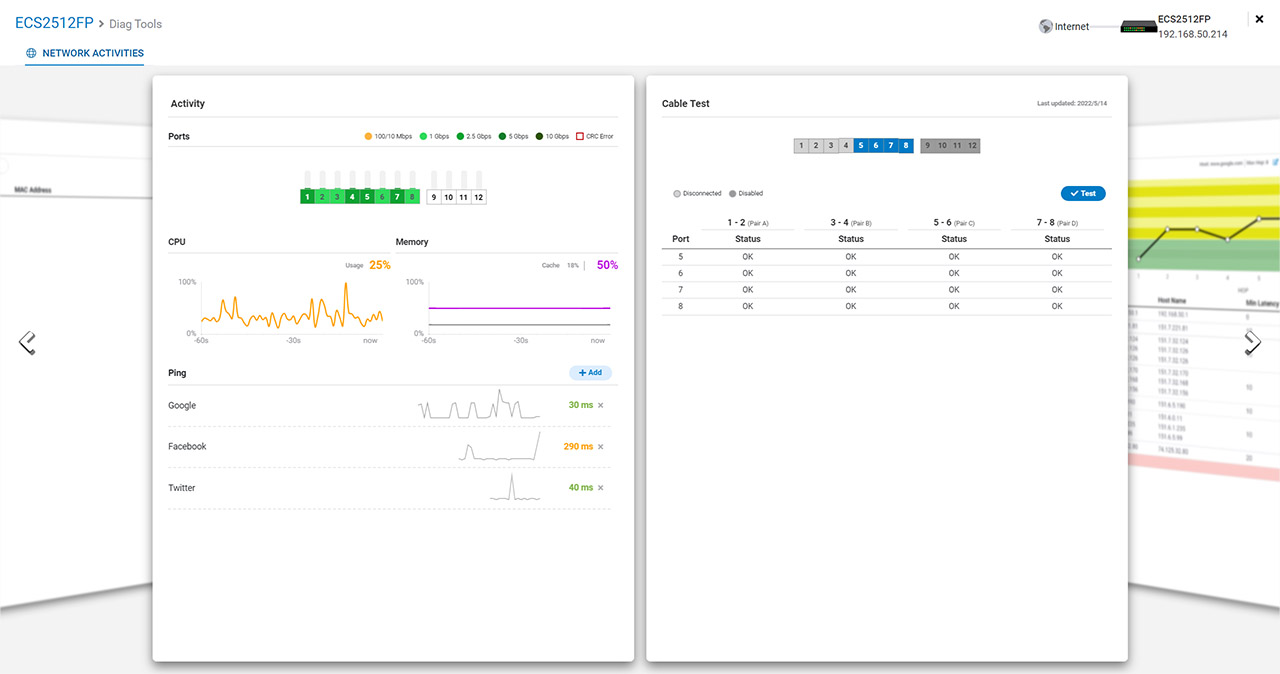
Then, there’s the Cable Test page where you can check the status of the cables that are connected to the client and the switch. Afterwards, I saw that there is a dedicated Traceroute page, where you can see how many hops are needed to access a specific host (Google.com is the default). The last two will show the ARP table and the Client list and you can’t really interact with any of them. It’s just a status list. Another interesting feature that EnGenius has just added is called Remote Packet Capture.
Remote Packet Capture
EnGenius allows you to use Packet Capture to essentially capture a network packet that passes through the switch and analyze it in detail up to the point of seeing the source, the destination and other type of data, depending on the applied filters. And yes, you can easily filter the data to see a specific result.
When I tested the EnGenius ECS2512FP, this feature was not yet available, but I am sure it will become available soon, so I can see it in action. The cool thing is that Jeff Keenan already did a demo for this feature and he was able to capture packets from a VOIP stream, and, using Wireshark, he even decoded the audio. So it’s a pretty powerful tool.
Before wrapping everything up, I wanted to connect seven access points (ECW220S, ECW230, the outdoor AP EWS850AP, the Ubiquiti U6-LR, the Zyxel WAX650S, the NWA1123-AC HD and the WAX630S) to see if 240W is a decent budget.

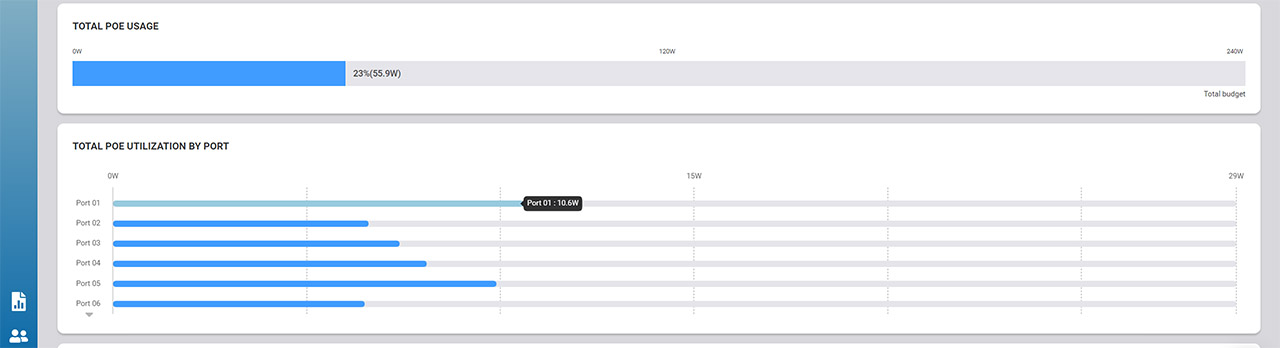
I already know that it is even when these APs are at maximum load and, as you can see, the most was consumed by the WAX650S (which was expected) and a close second was the ECW220S, which took me by surprise a bit. The graph shows a total of 55.9W with 6 APs, so yes, you will need more power-hungry devices to push the EnGenius ECS2512FP to its limit. And since I had all these access points connected, I decided to also check out just how hot does the switch get when it has to power up so many devices. The heat came mainly from the APs, while the switch stayed cool in between them, so all is good.
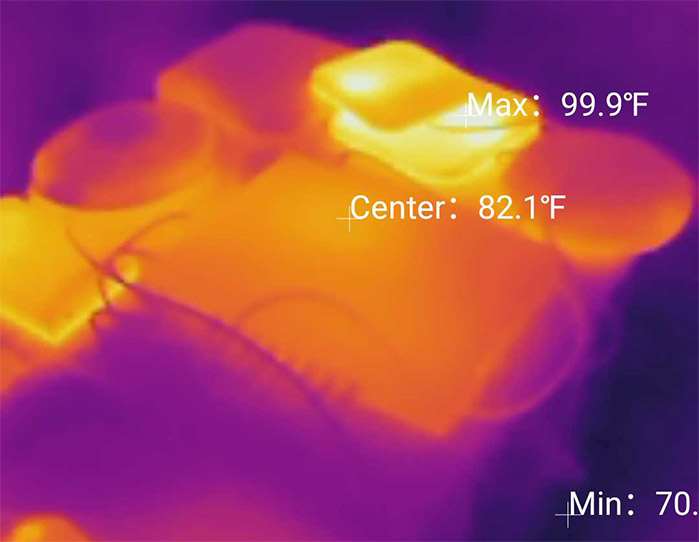
The Conclusion
As I anticipated, the EnGenius ECS2512FP is powerful enough to handle a fairly dense network, suitable for SMBs and even a step higher. Sure, it’s not 10Gbps on all ports (only the 4 SFP+ ones), but the 2.5GbE is still plenty enough considering the slow transition from Gigabit. I did like the Diag Tools, even if I felt that they were far more useful on an AP (such as the ECW220S) and the Cloud platform is, as always, easy to navigate and offers enough features for most sys admins.
EnGenius ECS2512FP
-Pros
- Eight 2.5GbE Ports + four 10Gbps SFP+ slots
- EnGenius Cloud platform
- Comprehensive local management interface
- 240W PoE budget
- The heat management is excellent
Cons
- The fans are very loud
- It takes a very long time until a new firmware upgrades even after clicking Upgrade Now
- Takes up to a minute for the fans to start spinning

Mark is a graduate in Computer Science, having gathered valuable experience over the years working in IT as a programmer. Mark is also the main tech writer for MBReviews.com, covering not only his passion, the networking devices, but also other cool electronic gadgets that you may find useful for your every day life.