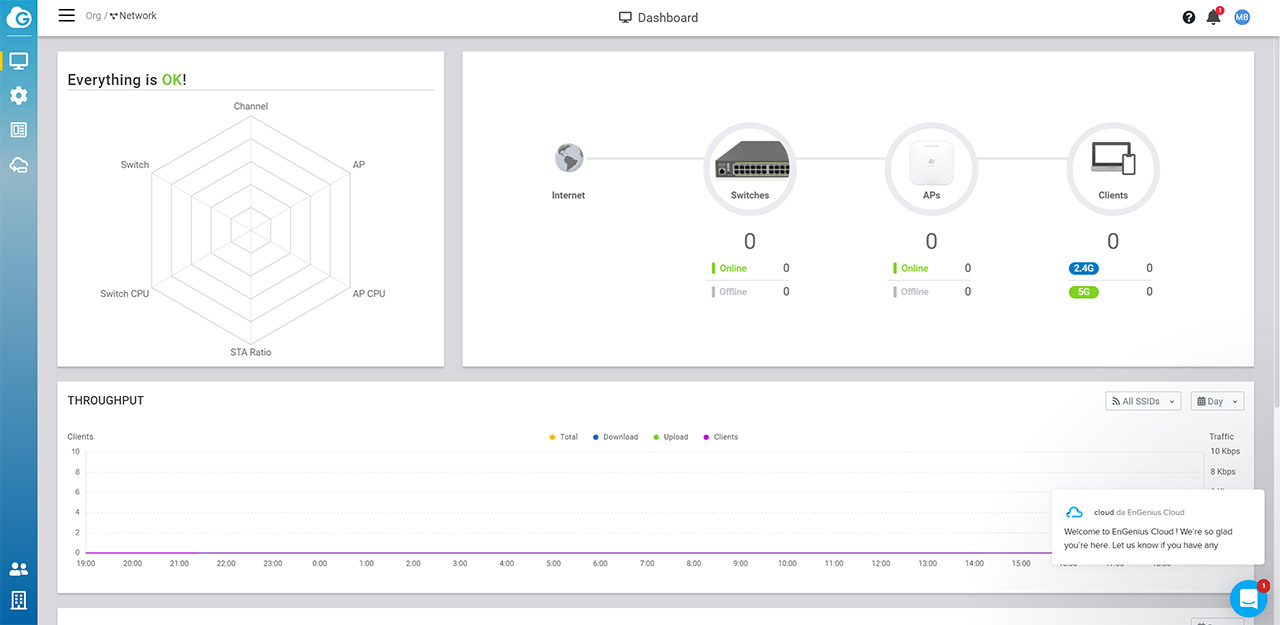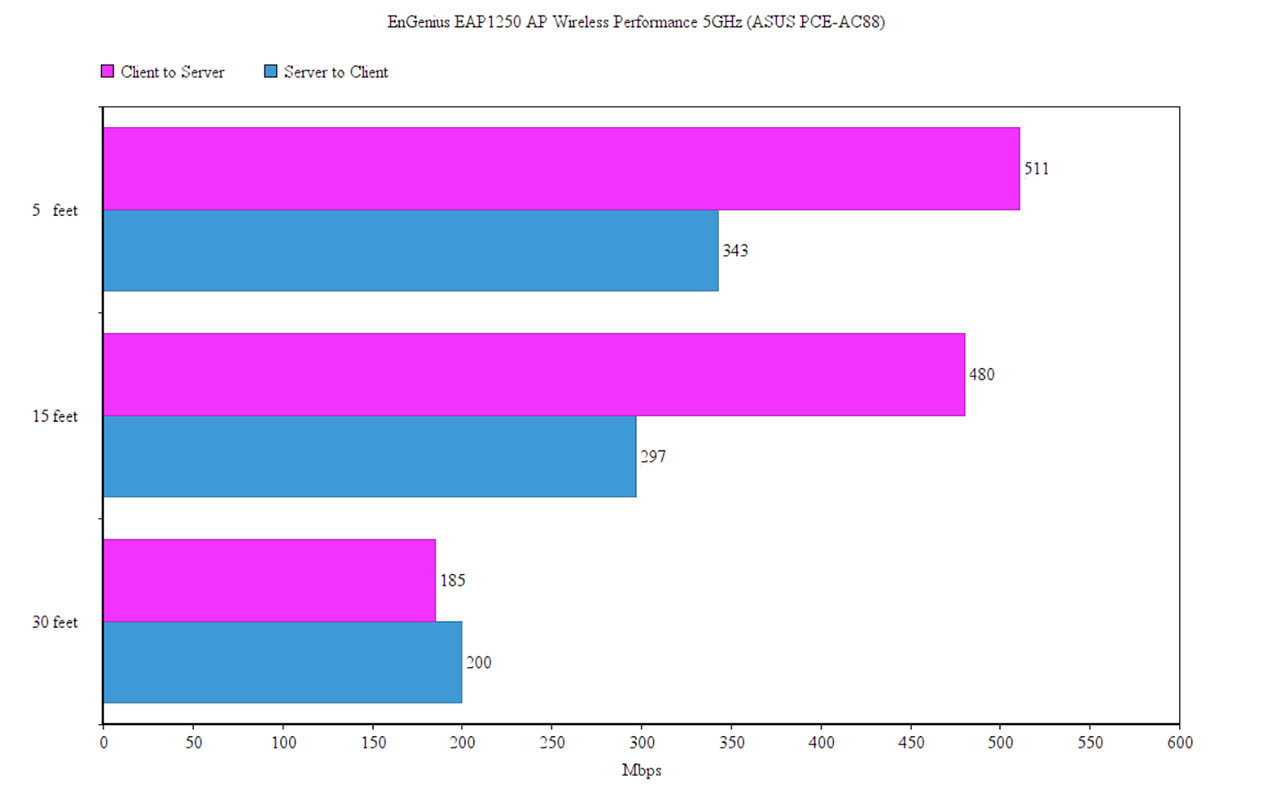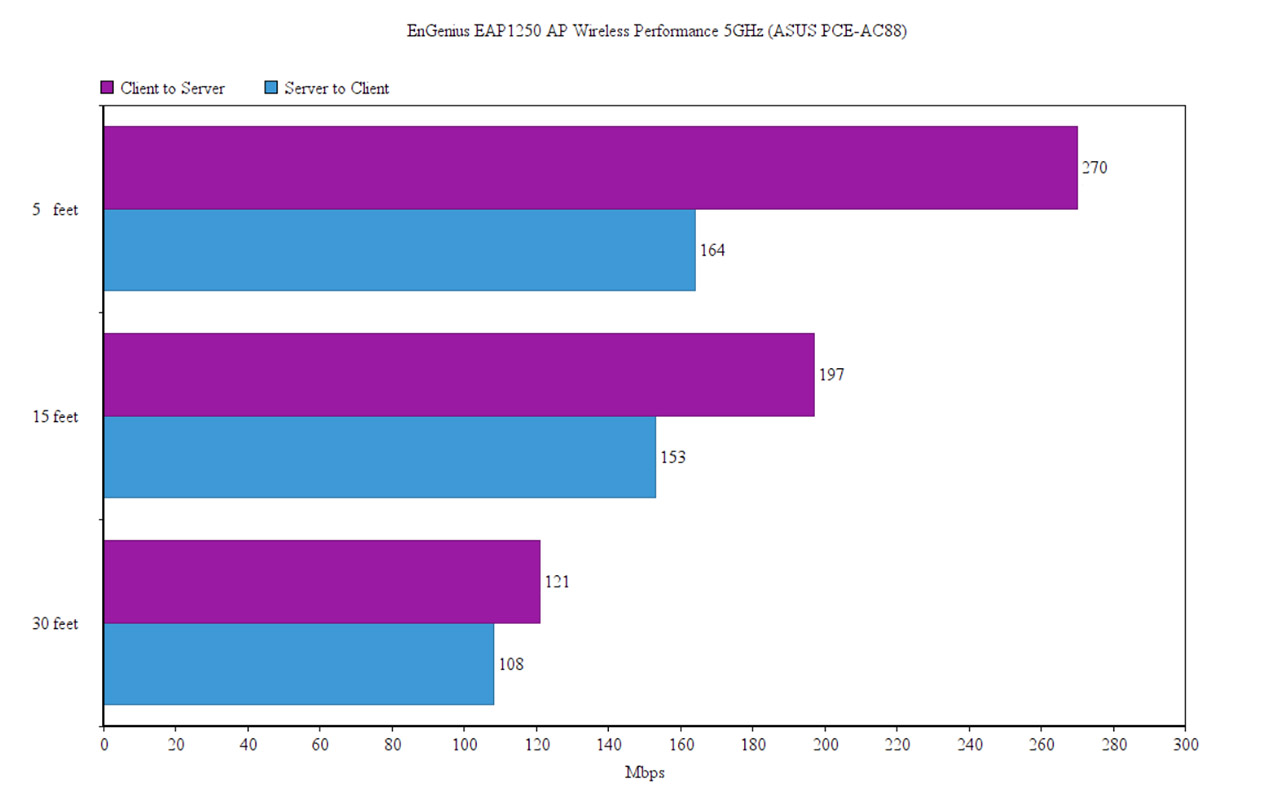The problem is that this option is missing and there is no way to add it from the app, so, instead, I logged into the web-based Cloud UI, went to Organization > Inventory and here I could finally add it to the network. Afterwards, despite adding it via the web-based UI, I could not see it on the Dashboard, but, if I went back to the application, the SkyKey would appear as registered and as a part of the network under the EnSky section (which is missing on the browser UI).
As I said before, I tried to add the Access Point using the app and it still appeared as unknown (since it’s not on the compatible list, but it may be added in the future) and, it seems that the only way to get it into the Cloud platform was through the SkyKey: after adding the SkyKey to the network, if you press on the EnSky tab and then on the SkyKey I, you will be able to see that there is an access point online.
If we return to the Dashboard and click on the Network, EnGenius has added a nice ‘web’ representation of all the device online (as well as the CPU availability and the Client Radio), followed by the Throughput and some stats based on a specific set time. On the bottom, there are four tabs and, since we were currently on the Dashboard of the Network, the next section is dedicated to the Devices (includes APs, Switches and EnSky devices – the SkyKey I), followed by Clients and then the Event (Device and System Events, as well as the Config Log).
While it does have a similar set of features as the app, the web-based Engenius Cloud interface has a few more sections, such as the Configure, where you can Add a new SSID or set up an existing one (includes adjusting the Security Type, the Client IP Mode, enabling the VLAN ID, L2 Isolation, Band Steering and more), enable the Traffic Shaping (Upload and Download limit globally on Per User), Setting up the Captive Portal and Splash Page or setting up a Schedule for when the network will be available. The Radio Settings is another interesting area, where you get to see a map of where you live and you can adjust various Radio aspects segregated into Indoor and Outdoors (includes Disabling the 11ax in 2.4G or enabling Mesh); you can also Upgrade the Firmware, adjust the VLAN and the Switch Settings and, under General Settings, you can set the Country/Timezone and the Local Credentials.
Performance
The EnGenius SkyKey I was designed to handle a maximum of 100 managed devices, so it’s going to be suitable for small and medium businesses and, for now, it’s pretty much the only way to get the EnGenius EAP1250 to work along with the Cloud management platform. Still, even if it’s not a Cloud-managed wireless access point by default, it does have implemented some interesting features. The first one is the mesh technology which, as seen on the WiFi systems, it’s a proprietary implementation, allowing multiple compatible devices to inter-connect and send data from one to the other, forming an optimized network of nodes, where the focus is the creation of fast and reliable paths for the data, while keeping the interference to the minimum.
Furthermore, if you add a new node, the network will immediately detect it and adopt it into the mesh network, but, if a node (AP) goes offline, then the network will try and find the next best route for the data (by checking for the closest and the least crowded mesh node), so that the user doesn’t experience any downtime. Another interesting feature is MU-MIMO, which, in the case of the EAP1250, it’s implemented as two spatial stream MU-MIMO and this tech has the role of ensuring that multiple clients are served at the same time, instead of letting them compete for the bandwidth (the problem is that MU-MIMO is still not as widespread as the manufacturers may have lead you to believe and, hopefully, the WiFi6 may be the launching platform for it to become truly a default feature on every wireless device). Additionally, the access point also takes advantage of the BeamForming feature to make sure that the signal isn’t broadcasted everywhere and, instead, it’s focused towards the compatible clients.
In order to test the wireless performance of the wireless access point, I decided to use two computers, one acting as the server (connected via an Ethernet cable) and the other as the client (connected via wireless – the computer has an ASUS PCE-AC88 WiFi card), but, since there is a single Ethernet cable, we will have to use an Ethernet switch (I keep seeing this approach with some new access points and I’m not a fan considering that you’re most likely want to connect a wired client directly to the AP). In this case, I decided to use an unmanaged PoE switch, the TRENDnet TPE-LG80, so it will also power on both the SkyKey and the EnGenius EAP1250. Afterwards, I created two SSIDs, one for the 2.4GHz band (40MHz Channel HT Mode) and the other for the 5GHz band (80MHz).
That being, said, I first connected the client to the 5GHz network (802.11ac) and, from the client to the server, I measured an average of 511 Mbps at 5 feet and, at 15 feet, I got an average of 480 Mbps; at 30 feet, the speed decreased to an average of 185 Mbps. From the server to the client, I measured an average of 343 Mbps, while at 15 feet from the access point, I got an average of 297 Mbps; at 30 feet, I measured around 200 Mbps. On the next step, I connected the client to the 2.4GHz WiFi network and, from the client to the server, I measured an average of 207 Mbps, which is an impressive result and, at 15 feet, I got around 197 Mbps; at 30 feet, the speed went down to about 121 Mbps. From the server to the client, I measured an average of 164 Mbps at close range (5 feet away) and, at 15 feet, I measured around 153 Mbps; at 30 feet, I measured an average of 108 Mbps.
Conclusion
Unless you want to be left behind, if you’re a manufacturer of SMB-suitable networking products, then you need to offer a Cloud platform and, if it’s free, then it’s a welcomed bonus, but, if it’s also really good, then you get to easily beat your competitors. EnGenius is clearly on the right track with its ezMaster management platform, offering most of the expected features and its really easy to navigate; of course, there is still some room from improvement and I do expect the support for more type of devices (such as network gateways).
The SkyKey is one way to control your network either On-Premise or via Cloud (especially if you don’t want to bother with AWS EC2) and as I saw, it’s currently the only way to manage the EAP1250 through the Cloud. While using the EnGenius Cloud, I did find it weird that I had to configure the SkyKey using both the app and the web-based UI, instead of a single one, but, other than that, it was decently responsive, it does have the expected features and, since it’s subscription-free, there isn’t much to complain about (it’s clearly ahead of what Linksys offers, but still a bit behind the UniFi controller). Lastly, there’s the EnGenius EAP1250 which did a great job in our testing and, considering that it’s so small, I do see it as being better than most available wireless access points even in a higher class than AC1300.
EnGenius SkyKey with EnTurbo EAP1250 Access Point
-Pros
- Both the SkyKey and the EAP1250 AP are incredibly compact
- Both On-Premises and Cloud-based management
- ezMaster offers lots of features
- The SkyKey is magnetic (can be attached to a rack or Ethernet switch)
- The wireless performance of EnGenius EAP1250 is above its league
Cons
- I needed to use both the mobile app and the web-based UI to register the SkyKey and add it to the network
- The EAP1250 has only one Ethernet port
- No Ethernet cables in the package

Mark is a graduate in Computer Science, having gathered valuable experience over the years working in IT as a programmer. Mark is also the main tech writer for MBReviews.com, covering not only his passion, the networking devices, but also other cool electronic gadgets that you may find useful for your every day life.