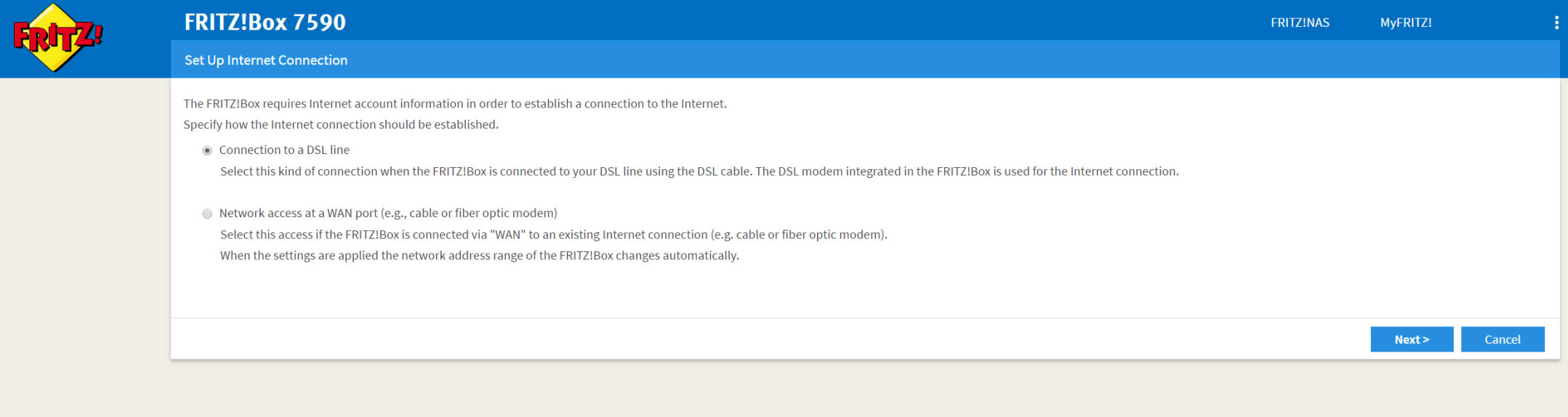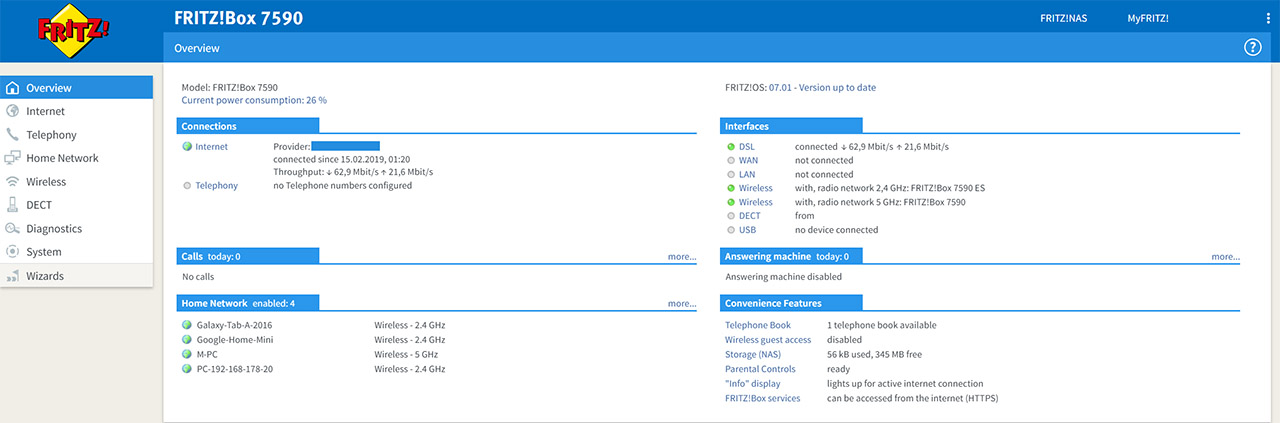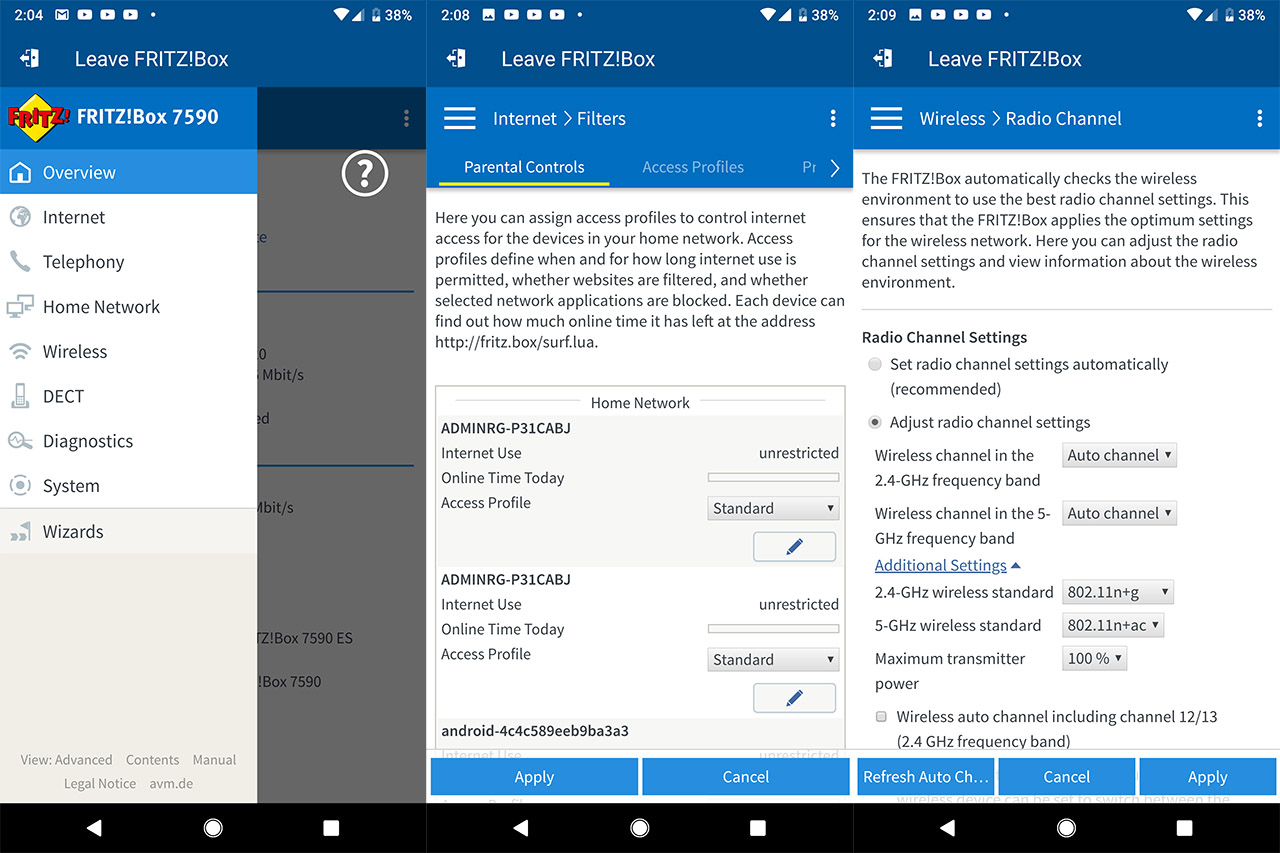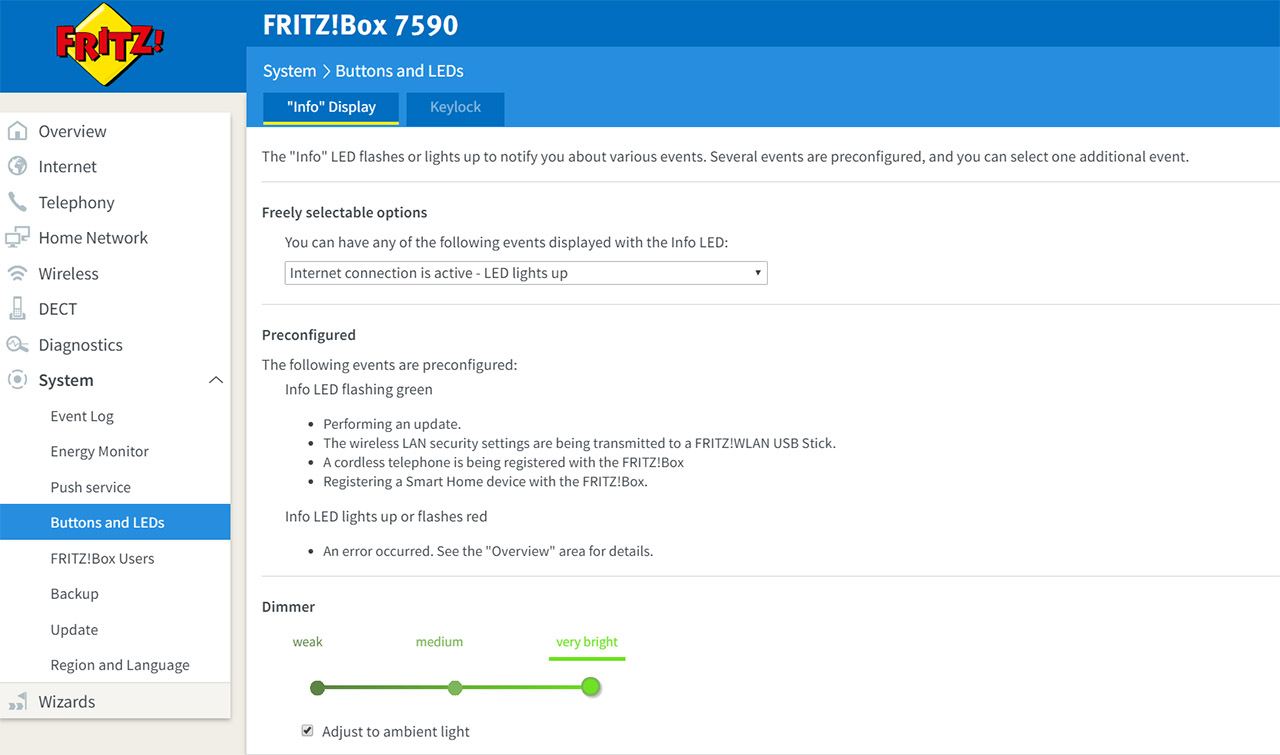This will summon the UI which will immediately ask for your password (it is written on the label) and, afterwards, you have to select the country, after which the router will restart and will initiate the configuration Wizard: you will have to select between the DSL connection (ADSL or VDSL) and the WAN port connection (cable or fiber), you’ll have to choose the ISP from a list, configure the New Telephone Number (all the info should be provided by your ISP) and you’ll be given a default SSID and passkey (you can print it if you want).
Afterwards, I decided to log into the MyFRITZ! app and, to my surprise, it had everything that the web-based interface has and it was all laid in the same manner, so unlike most other manufacturers (if not all), you get all the features and can make an in-depth configuration of your network from you app (it also supports remote access outside the home network, so you can access your router from anywhere in the world). That being said, the UI has the main menu on the left, each option opening a new window on the right (it’s worth noting that if you tap the three dots on the top right, you can enable the Advanced View to show all the available settings).
The first area of interest is the Overview, which shows some general info about the device and network (Connections, Interfaces, Calls, Answering Machine, the Home Network, as well as the Telephone Book, Storage, Parental Controls status and more). Underneath the Overview, there’s the Internet section, where you can see detailed info about your Internet connection (with two graphs divided in Upstream and Downstream), as well as some statistics about the time online and the data transmitted (useful especially if you’re being billed under a time or volume based rate).
Next to the Online Meter, there’s the Account Info (includes setting the Internet connection, enabling IPv6, enabling LISP, configuring the Provider and AVM Services and setting the DNS Server), the Mobile Communications (useful if you decide to connect an LTE/HSPA/UMTS mobile modem to the FRITZ!Box), the Filters (includes the Parental Controls (shows all the connected devices and it allows the user to set a Time Limit for the Internet access, enable website filtering using a whitelist/blacklist and block specific Network Applications), the Access Profile (allows you to create new profiles or edit the old ones; also, if a client is outside the time limit and is trying to access the Internet, it will automatically be redirected to a website where the user can redeem a Ticket which offers an extension of 45 minutes online), Prioritization (create rules for the Real-Time Apps, the Prioritized and Background Apps) and Lists (edit the WhiteList, the BlackList, configure the Permitted IP addresses or set the Network Applications)), the Permit Access (includes the Port Sharing, FRITZ!Box Services (such as TCP Port for HTTPS), Dynamic DNS and VPN), registering to the MyFRITZ! Account and viewing DSL Info (includes Negotiated Connection Properties, Spectrum, Stats and LAN Settings).
The next area of interest is the Telephony, where you can view your Outgoing, Incoming or Missed Calls (including the ability to Call a specific number); you can also set up the Answering Machine, create a Telephone Book, set an Alarm (there are three available), configure the Fax function, configure the Call Handling (includes Block Calls, Call Diversion, Call Through and more), configure the Telephony Devices and the telephone Numbers. Under Home Network, you can configure the Mesh networking (set the modem router as either a Mesh Master, Mesh Repeater or as an IP Client), the Network (displays all the Network Connections and let’s you change the Network Settings), view and set the USB Devices, the Storage (NAS) settings, the Media Server, the Name of the modem router and configure the Smart Home (here you can register new smart devices and create templates for how all the devices would work together given a set of conditions are met).
The Wireless section allows you to configure the Radio Network (shows each connected devices, as well as the two WiFi radios), the Radio Channel, the Security, the Schedule (set schedules for when the radios will be active), the Guest Access (the Guest has two additional ways to connect: via WPS or QR code) and Mesh Repeater (allows you to set the FRITZ!Box 7590 as a Mesh Repeater).
Under the DECT section, you can enable and configure the DECT base section (includes Radio Field Strength and Security), as well as Web Services (such as the options to receive and listen to podcasts with FRITZ!Fon); under Diagnostics, you can check some of the most important functions of the modem router for errors and you can also view and configure the device’s Security settings.
Under System, you can view the Event Log, the Energy Monitor, configure the Push service, set up the Buttons and the LEDs (the functions and the brightness level), add new FRITZ!Box users, save or restore a Backup, Restart the modem router or return it to the Factory Settings, Update the device or set the Region and Language. The last area is the Wizards, where you can find guides to help you configure various parts of the FRITZ!Box 7590 modem router (useful if you’re not really tech-savvy). On the top right corner, next to the three-point menu, you’ll notice two links, one towards the MyFRITZ! section (where you’ll be greeted by an interface divided into four vertical areas: All Calls, Storage, Convenience Features and Smart Home – so you get quick access to the main areas of interest) and the FRITZ!NAS, which gives a quick access to the connected storage devices.
Overall, I found both the web-based user interface and the app UI to be very fast and responsive and the process of applying any new settings took no more than a couple of seconds (Netgear, take notice!).
Conclusion
Just like its predecessor, the FRITZ!Box 7590 offers more features than probably any other modem router available on the market and, thanks to the FRITZ!OS, everything just makes sense, so the user should have no trouble configuring and monitoring the modem router (it’s true that the UI is filled with features suitable for tachy-savvy people, but there are configuration Wizards for most case scenarios). It’s true that the SMBs will be able to fully use the modem router’s capabilities, but the FRITZ!Box 7590 can also be a part of a mesh network, which makes it suitable for larger homes, as well. The wireless performance is very good and with the right equipment, I saw close to Gigabit downstream throughput, but you need to carefully pick the WiFi card on your PC (in my case, the router didn’t always play nice with the Asus WiFi cards). Sure, the FRITZ!Box 7590 is not the perfect modem router, but it does offer more than enough features to make it an attractive solution for the small/medium businesses and the home user.

Mark is a graduate in Computer Science, having gathered valuable experience over the years working in IT as a programmer. Mark is also the main tech writer for MBReviews.com, covering not only his passion, the networking devices, but also other cool electronic gadgets that you may find useful for your every day life.