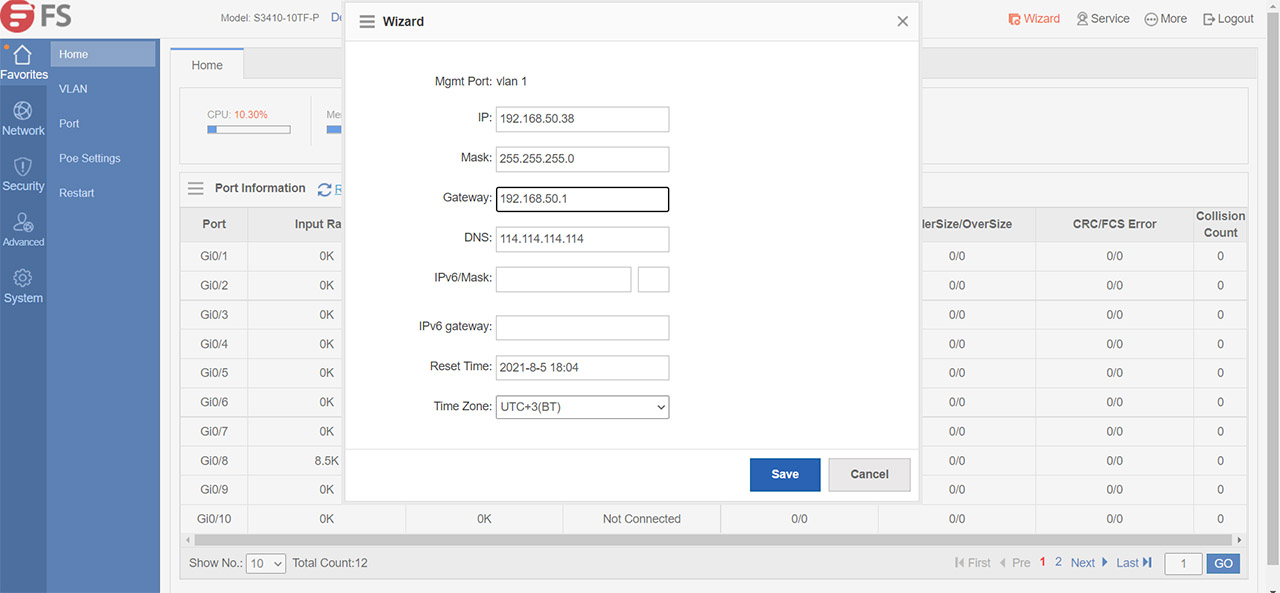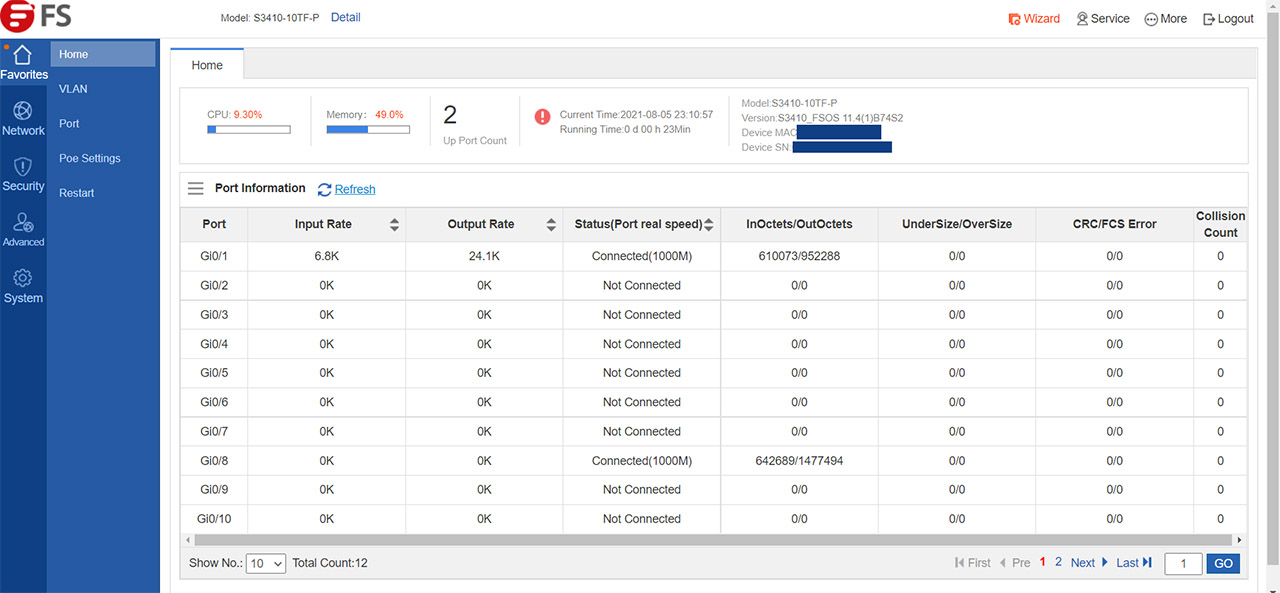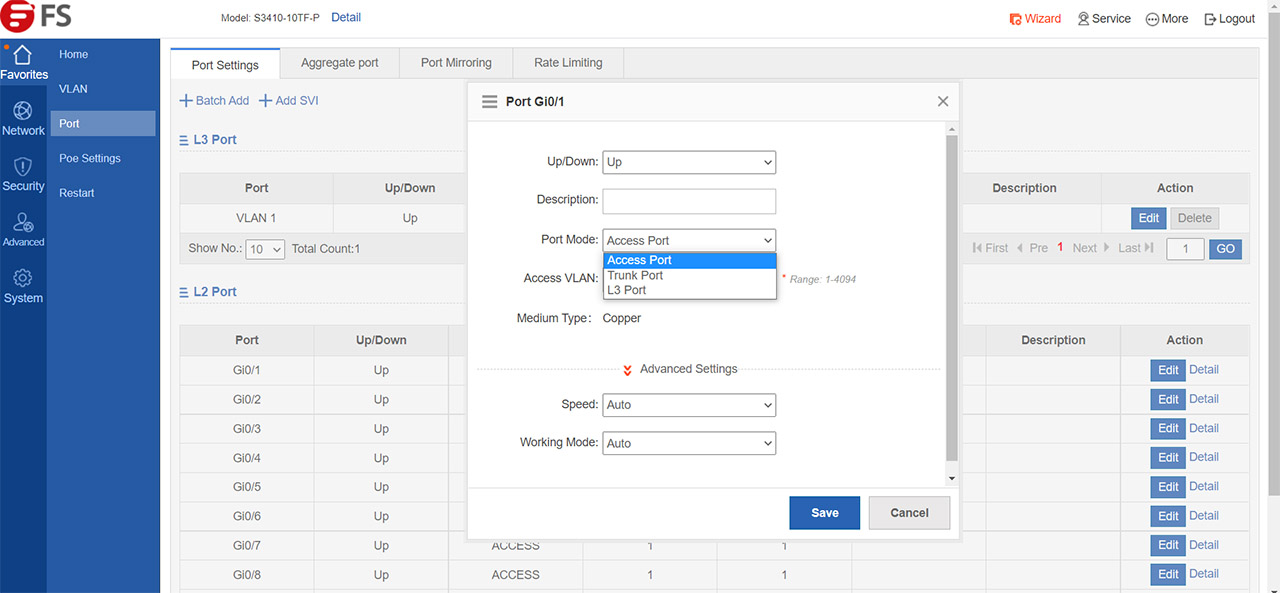So, to ‘fix it’, you will have to change the IP address of your computer to match the subnet of the switch and, if you’re using a Windows machine, just head to Network Connections, select the Ethernet network that you’re using and set a static IP address – in my case I set it to 192.168.1.2. Afterwards, connect the S3410-10TF-P to the computer, enter 192.168.1.1 in the URL and, when prompted enter admin/admin for the username and password.
On the next step, you will be asked to enter a new password and immediately after, you will gain access to the user interface, with the Vlan 1 Wizard already running, helping you quickly enter the Gateway address (the IP of your router) and to modify the IP of the switch to something in the same subnet as the router – in my case, I selected 192.168.50.38. Since this IP address can then be assigned to another device, it’s best to set it as static in the router management page.
The GUI
The user interface is very similar to what I saw on the FS S3910-24TF which means that the first cluster of options can be found under Favorites, which includes the Home window where you can view some status info about the ports, as well as the CPU and memory usage in real time; next, there’s the VLAN section where you should be able to add up to 4,000 VLANs, but, obviously, it’s only the supported number. The possibility to trunk ports is also implemented in the software, as well as the option to aggregate them, set port mirroring or set Rate Limiting.
Each port can be configured independently (can be Access Port, Trunk Port or L3 Port) and you also get the option to configure the PoE ability of each port (set its priority and the max power). The Network group of options includes the possibility to Add Static MAC Addresses, Add Static Routes, configure STP (no loops), set up the Authentication options (Eportalv2 or v1 authentication to the server) and more. The Security group will let you enable DHCP Snooping, to protect yourself against an ARP Spoofing attack, enable the NFPP guards and configure the Storm Control.
The Advanced section is where you can set the port isolation and, just like on the S3910-24TF, you can enable DHCP, allowing the Ethernet switch to become a DHCP server and you are also able to set Static Addresses. Furthermore, there’s the QoS where you can set the Class, Policy or Flow Settings based on the ACL rules. Lastly, there’s the System settings which allow you to set the SNMP, the DNS, Upgrade the firmware, run some Detection tools (Ping, Traceroute and Cable Detection, the last checking for physical issues in your cable) and the Web CLI which allows you to enter console commands.
FS has made available a very good list of CLI commands and it’s easy to see that they don’t differ that much from the Cisco commands. So yes, FS is keen on making the transition from Cisco equipment as easy as possible (unlike other manufacturers that have created a very different environment, such as Mikrotik).
The Performance
I have ran a quick LAN to LAN test to see how the FS S3410-10TF-P handles basic connections with client devices and, upstream, I measured an average of 915Mbps, while downstream, I saw an average throughput of 939Mbps. But, FS has run a few far more complex tests using ixia’s IxNetwork and, this way, the tests covered both the latency and the throughput. To create a point of reference for all FS Ethernet switches, the manufacturer used the same Ixia XGS12 (which was connected to the SFP ports on the switch using both DAC cables and FS transceivers) and it ran the same tests as it did with the S3910-24TF; unsurprisingly, the results are really good.
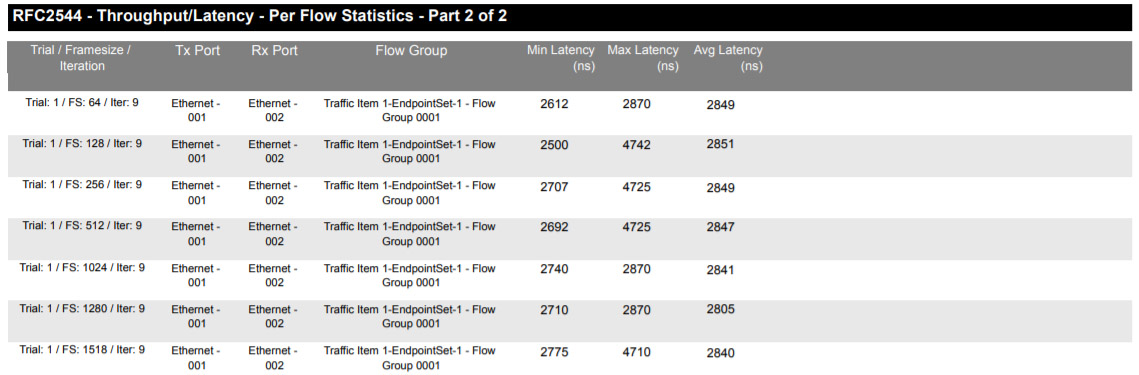
You can check the in-depth results and the graphs by visiting the FS S3410-10TF-P test report. I noticed that the frame loss was 0% throughout the entire test and, under aggregated results, I could see that the average per flow latency was approximately 2840ns, while the average latency on the iteration statistics test was approximately 2670ns.
Conclusion
Despite lacking some of the features of the other members of the L2+ Fully Managed Pro series, the FS S3410-10TF-P still manages to hold its ground, offering the possibility to add PoE devices to the network, it has a couple of SFP ports for interference-free long distance communication and a good performance (especially considering the price tag). The software is very much the same as on the S3910-24TF, so if you’re familiar with Cisco’s platform, you will have no trouble using the FS S3410-10TF-P for your small business network and it’s very much possible to use it in a home environment due to the affordable, yet reliable nature of the FS hardware.

Mark is a graduate in Computer Science, having gathered valuable experience over the years working in IT as a programmer. Mark is also the main tech writer for MBReviews.com, covering not only his passion, the networking devices, but also other cool electronic gadgets that you may find useful for your every day life.