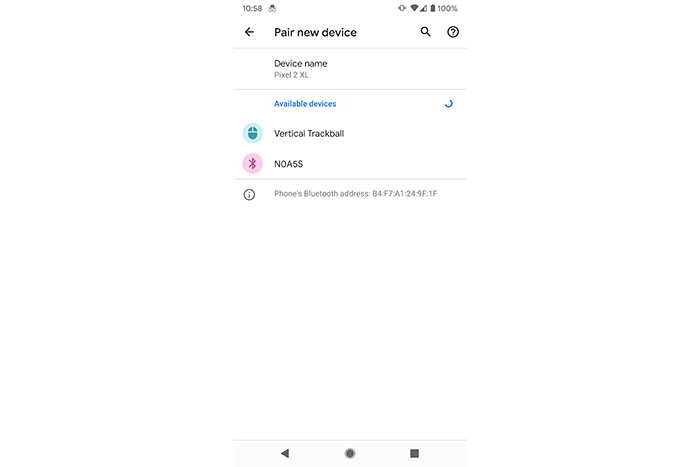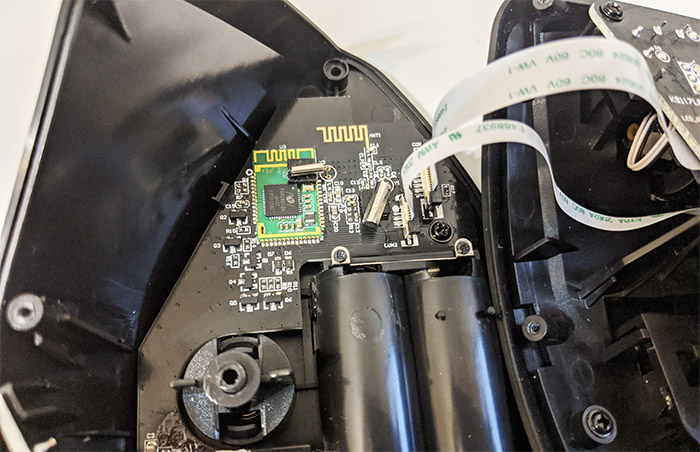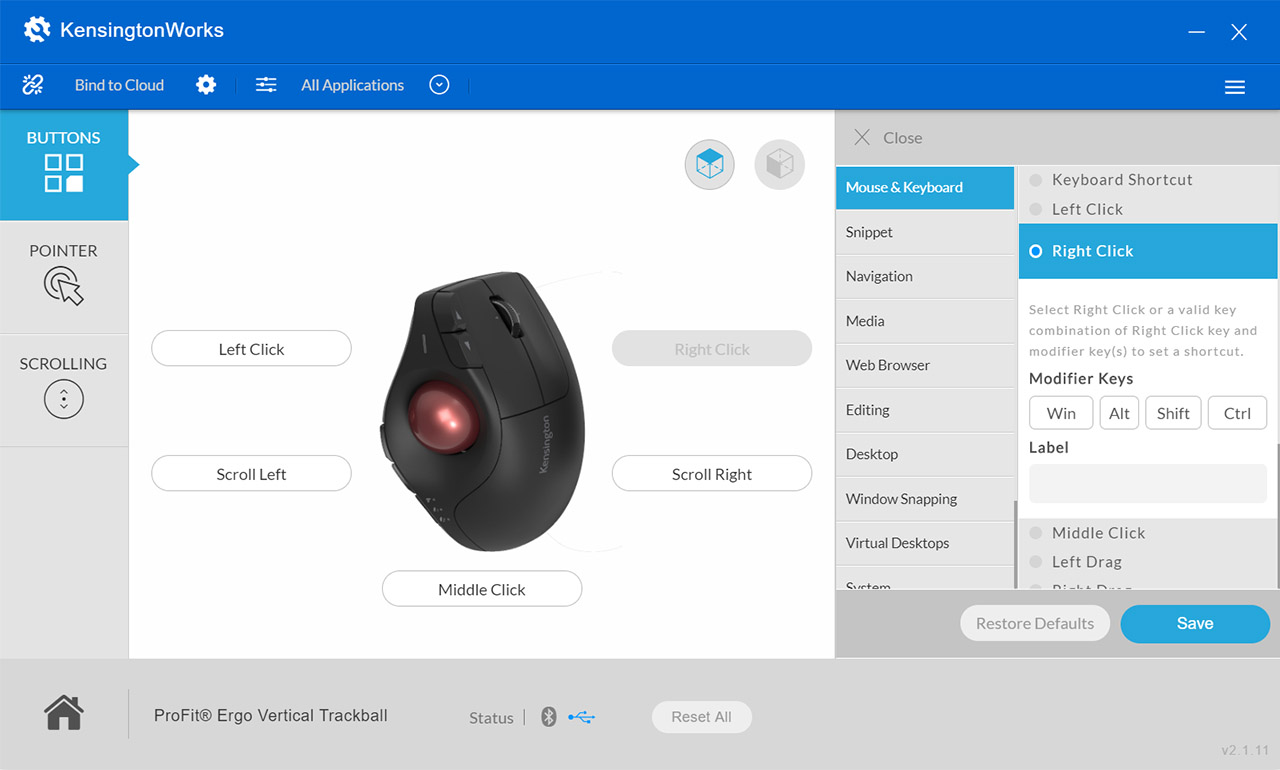Currently, the mouse is pretty much the default input device for computers, but there has always been an alternative to it in the form of the trackball and it’s actually older than the mouse itself. With a history of over 70 years, the trackball migrated from the military into the consumer market, and, while it was eventually overshadowed by the mouse, it still has remained as a niche product with a fairly enthusiastic audience that could swear by its superiority over the regular mice.
At the moment, there are two major manufacturers that build trackball devices, one is Logitech which has been releasing a model from time to time and the other is Kensington which has been a lot more consistent, almost single-handedly keeping alive this niche product.
Well, almost, considering that Logitech has made available the MX Ergo about two years ago and now Kensington has launched the Pro Fit Ergo vertical trackball that, as the name suggests, it not only has a built-in trackball, it has also decided to go with a vertical form factor. That being said, I know that the slightly older Kensington Expert Wireless trackball was positively received by the general public, so let’s have a closer look at the Pro Fit Ergo Vertical Trackball and see if it can offer the ultimate ergonomic experience.
Design, Functionality and Software
Unlike the mouse, which usually follows a rigid design blueprint, the vertical trackball can take various shapes and sizes or stand at different angles, so there is a high chance that no two devices will look the same (mostly because there aren’t that many available) but one of the things that all have in common it that they’re substantially larger than the regular mouse. This is the case for the Pro Fit Ergo as well, which measures 5.43 x 3.34 x 3.74 inches (LxWxH), so it’s more than double the size of a gaming mouse but, due to the way it functions, you will find out that this actually makes sense, allowing for a full grip even if you have a larger hand and its weight (0.44 lb) shouldn’t scare you either, since, unlike the mouse, the trackball doesn’t move on the desk, instead, it sits stationary and relies on the ball to do all the work.
I know that this may seem inconvenient when you want to travel and have to allocate more space for the trackball in the luggage, but, on the plus size, you can get away with a significantly smaller work space, so you can easily use it pretty much anywhere (where there are a few inches of flat surface). Since the ball has been added within the body of a vertical mouse (it looks very similar to the Pro Fit Ergo Vertical Mouse minus the trackball), the cavity was positioned in such a way as to allow the user to comfortably use the thumb to operate the trackball. When you need to easily move the cursor across displays with high resolution (or when using multiple monitors), it’s better to have a larger ball and, while it’s definitely smaller than the 55 mm ball from the Kensington Expert Mouse, the 35 mm red ball on the Pro Fit Ergo should be enough for both finer and ampler movements – when using a trackball, to avoid thumb fatigue, it’s best to use the pointer acceleration which I know you didn’t have to enable when working with a mouse, but it will make a lot more sense with a trackball.
The red ball is going to be the first thing that will capture your attention, but, the entire device is seemingly build in an unnatural way, but, believe it or not, this shape ensures that your hand will sit in a more natural manner (60 degrees vertical design). The traditional mouse sits flat on the desk and due to repetitive movements along with the unnatural arm positioning, it is possible to develop carpal tunnel syndrome.
To both prevent and alleviate this condition, the general consensus is that it’s better to use a vertical mouse, which keeps the hand in the correct position. Of course, if you’ve been using a mouse for your entire life, then Kensington is going to show you a whole new world and it’s going to be feel very confusing at first, but, after a few days or weeks will have passed, it’s going to become second nature to you. The same stands for the trackball movements, but here, things get a bit more complicated since we need to also talk about the accuracy (especially if we’re putting gaming into equation).
Some people say that while using a vertical trackball, they don’t have to worry about wrist fatigue anymore and that even while gaming, they didn’t feel the need to switch to a gaming mouse. I doubt that anyone can get a better experience with a trackball when playing fast shooting games, but I am sure it can become easier to edit photos or movies (or any other professional work) using a trackball. And if we take the wrist strain out of the equation, we do get a winning formula for work related use.
While using the Kensington Pro Fit Ergo vertical trackball, I did notice that it’s possible to put more strain on the thumb, so, if you have arthritis or tendonitis, this may not be the best device for you, but, if you have carpal tunnel in your wrist, then the thumb movements will definitely allow you to work more at the PC. After removing the vertical trackball out of the package, I did notice that when I operated the ball with my thumb, initially, there was a scratchy feel, but it did eventually became less obvious after it got more lubricated due to the hand oils. The ball can also be removed by pushing the large round button from the bottom, so you can properly clean up the cavity for any dust built-up.
Next to the trackball ejection button, there are two smaller round buttons, one is for Pairing the device and the other for adjusting the DPI. Pushing the DPI switch once will enable the 400 dpi mode (and the top LED will flash once when you turn on the vertical trackball), pushing it twice will enable the 800 dpi mode (the LED will flash twice) and pushing the button three times will enable the 1500 dpi mode (the LED will also flash three times).
The Kensington Pro Fit Ergo vertical trackball can be simultaneously connected to three different devices, one using the included 2.4GHz dongle and the other two via Bluetooth 5.0, therefore possibly saving a much needed USB port or negate the need to use a USB adapter when connecting to a MacBook. The process is very intuitive (although the instructions are a bit unclear in the manual), so I’ll guide you through it: on the left side of the trackball, there are three buttons, the first two have no predefined function, but the third (the one next to the three icons) is going to toggle through three separate connection; press it and hold it for one second and you will see that the LED of one of the three icons will light up (can be WiFi, Bluetooth one or Bluetooth two) and if you press and hold it again for one second, it will simply move on to the next connection.
While the dongle connection doesn’t require anything else than to insert it in a USB port, if you want to pair the vertical trackball to any Bluetooth device, make sure that the suitable LED lights up (B1 or B2) and, from underneath the Pro Fit Ergo, press and hold the Pairing button (the one with the WiFi icon) until the top LED starts flashing (all LEDs turn off after a few seconds to preserve the battery life); at this point, check for the Vertical Trackball in the pairing list from your mobile device and tap on it to establish a new connection (the same steps need to be taken for the second Bluetooth pairing).
Still on the bottom side of the device, there is an On/Off switch next to a rectangular hole designed specifically to allow the user to store the WiFi dongle (it’s incredibly easy to lose it otherwise) and a container for the two AA batteries (Kensington has added a couple of batteries inside the package) – to ensure that the vertical trackball doesn’t slide on the table, the manufacturer has also attached four silicone bands to keep it steady. Returning to the top of the Pro Fit Ergo, there are two buttons with an up and down arrow, which have the role of navigating Backwards and Forward through pages and, further to the right, there’s the RMB and LMB, as well as a scroll wheel in the middle – you can scroll to the right and left by lightly pushing the wheel towards the desired direction.
The buttons feel very responsive and the scrollwheel is very reactive, so, if you have been using a vertical mouse for a long time, the Pro Fit Ergo is not going to feel any different – if you’re not accustomed with the slanted buttons, it may take a while until you get to really appreciate it (and you’re also going to miss click a lot at the beginning). I don’t know exactly the type of switches that Kensington used with the Pro Fit Ergo Vertical Trackball, but I have opened the case and have identified a PixArt PAW3805EK-CJV1 N936CQ38C optical chip (which is optimized for infrared LED based wireless mice) and a PAR2801QN-GHVC (L850324C) chip which is highly integrated with ARM Cortex processor (can operate at 32MHz clock rate).
As I mentioned before, there are some buttons that can be programmed from a dedicated software, so I decided to give it a go using a Windows machine (there is a dedicated software for MacOs as well). To download the tool, I went to software.kensington.com and I immediately noticed that the new vertical trackwheel wasn’t a part of the list, but I downloaded the KensingtonWorks software suitable for the Pro Fit Ergo vertical mouse and, after running it, it seems to have detected that I was using the trackwheel, so everything was in order.
The KensingtonWorks is cleanly designed with a large icon in the middle (which should match the product) and, you do get to change the function of every button: click on any button to bring out a new list on the right from where you can choose a new behavior for the key. From the menu on the left, beside the Buttons, you can also adjust the Pointer (change the Speed, enable the Hardware Acceleration, the Slow Pointer or the Single Axis Movement) and the Scrolling (the Speed and Orientation – includes enabling the Inertia Speed). From the top, you can use the Bind to Cloud function to save the current configuration to an external server or add new Applications that can afterwards be bound to the desired keys.
Conclusion
It’s evident that the Pro Fit Ergo isn’t Kensington’s first rodeo with trackballs since the device feels great to hold and operate, seems very precise (especially after a bit of practice), there are lots of buttons that can be customized using a dedicated software and I really liked that you can use both Bluetooth and the WiFi dongle to connect to three devices simultaneously. The fact that it’s also currently more accessible than what Logitech has to offer (at the moment of writing) is also a huge bonus.
But why would you give up on the mouse and undergo such a radical lifestyle change? Obviously, the medical reasons are at the top of the list, including preventing any complications after prolonged mouse use, but it’s also worth giving the Kensington Pro Fit Ergo vertical trackball a shot simply for its ability to offer a unique experience, which is surprisingly different than what we, the mouse users, have been used with for our entire lives.
Kensington Pro Fit Ergo Vertical Trackball
-
Mark is a graduate in Computer Science, having gathered valuable experience over the years working in IT as a programmer. Mark is also the main tech writer for MBReviews.com, covering not only his passion, the networking devices, but also other cool electronic gadgets that you may find useful for your every day life.