To say that the engineers behind the Kwumsy K2 wanted to approach the keyboard concept from a different angle would be an understatement. And that’s because besides the usual RGB and replaceable keycaps, there is a 12.6-inch screen embedded within the body of the keyboard.
| Kwumsy K2 | |
|---|---|
| Kwumsy.com | Check Product |
| Amazon.com | Check Offer |
If you’re familiar with the ZenBook Pro Duo, well, it’s pretty much the same concept, only that it’s a proper peripheral that you can now connect to a Desktop PC as well. So it’s clear that there is a growing trend to add more screen estate to the laptop and I have already tested a couple of devices that would add one or even two screens: the Mobile Pixels Duex Plus and the P2 Pro also from Kwumsy.
But what’s the actual audience for a keyboard with a display? It’s clearly more niche than the manufacturers would like to admit, but even so, since the display is also touch-screen, the Kwumsy K2 does bring some interesting new uses to the device.
You can watch a video on one screen and write code on another, you can check the stock market (if you’re into that), you can distract yourself a bit from some boring online class and so on. But, be aware that it’s still a very small screen, so the applications are a bit more limited.
And, due to the way it’s positioned (the screen almost sits flat), it can be slightly annoying to check it at an angle – although it may do wonders for your posture. That being said, let’s check out this very much unique device and see if this trend will blow up and maybe this is a potential future for all keyboards on the market.
The Design and Build Quality
I currently use a GMMK keyboard as my daily driver and it’s a very solid keyboard with no flexing whatsoever. And I feel the same about the Kwumsy K2 because it doesn’t just use a thin layer of aluminum, no, the keyboard feels built like a tank and you wouldn’t be able to flex it in any way.
It’s also quite thick, about 1.22 inches (3.1cm), so the keys are going to stand a bit taller than on other keyboards, but not really by that much. That’s because the keys don’t sit at the top of the board, as they do on the GMMK keyboard, but they’re positioned deep within the Kwumsy K2.
It’s probably going to be a bit harder to clean it up, but then again, the manufacturer has provided a cool-looking key puller to help remove the keycaps with ease. The Kwumsy K2 is a 65% keyboard (71 keys), so it’s a bit more compact than the TKL boards and, as expected, the layout is personalized up to a certain point, mostly due to the lack of the Function keys.

It also means that the keyboard is 13.1 inches long and 8.5-inches wide (33.4 x 21.6 cm), so it’s not that difficult to carry around – be aware that the screen occupies about half of the keyboard. You do get a pouch inside the package as well and I do need to mention the wrist rest (covered by faux leather).
On the bottom of the Kwumsy K2 keyboard, there are four silicone feet that make sure that the device sits in place and I also noticed that there are two feet which raise the keyboard a bit from the desk. I did mention that the screen sits a bit too flat and I would like to tell you these feet help with the viewing angle, but they don’t, it’s just for a more comfortable typing.
On the rear side of the keyboard, you’ll notice that there are quite a few ports and some buttons. There’s the power button followed by the Up and Down buttons which work in a very similar manner to what I saw on the Kwumsy P2 Pro triple-monitor. You can press the Power button to enable the menu and use the Up and Down buttons to navigate the settings.

Besides the three buttons, there’s the USB-C port which needs to be used to connect the Kwumsy K2 to a PC or a laptop. Of course, the USB-C on the source device needs to be able to provide 4W of power (5V/800mA). But I will go a bit more in-depth because not any USB-C will provide video output. For example, I have an X570 motherboard from MSI (Tomahawk) and the connection to the USB-C was unsuccessful in regards to video output, while the keyboard part worked just fine.
This happened because the USB-C port needs to come from the GPU, not the motherboard. When I connected the keyboard to a MacBook Pro, everything worked instantaneously, so most laptops will do fine, unlike Desktop PCs.
Besides the USB-C port, there are two USB-A ports and they’re there as a means to connect other peripherals, so the Kwumsy K2 can also act as a USB hub. And it’s great news exactly for the people that have a MacBook which, as most of you know, is limited to two Thunderbolt 3 ports (and an audio jack).
The strange cable and the heat management
Besides the USB-C to USB-C cable that you can use to connect the Kwumsy K2 keyboard to a computer, there is another cable which has a USB-C connector on one end and three cable connectors on the other end.

One is an HDMI connector, while the other two are USB-A. As you may have guessed, this is an alternative way to connect the keyboard, so you use the two USB-A connectors to power up the keyboard + display, while the HDMI is for video input.
Once again, don’t bother connecting to the motherboard HDMI port because it’s not going to work (it didn’t with my MSI board), check the HDMI ports on the GPU. As a side note, I am still sporting the phenomenal GTX 560ti! That’s because where I live the GPU prices haven’t budged yet – why would they?
So, there is no chance of using the Kwumsy K2 with my Desktop PC, but I can connect it to a MacBook Pro and a Lenovo Y520. In terms of temperature, the keys section of the keyboard does not get heated up more than any other mechanical keyboard, but the screen is a bit warmer. It’s not hot to the touch or anything and less warm than my main display, the Dell U2515H. So, all in all, the device has a decent thermal management.
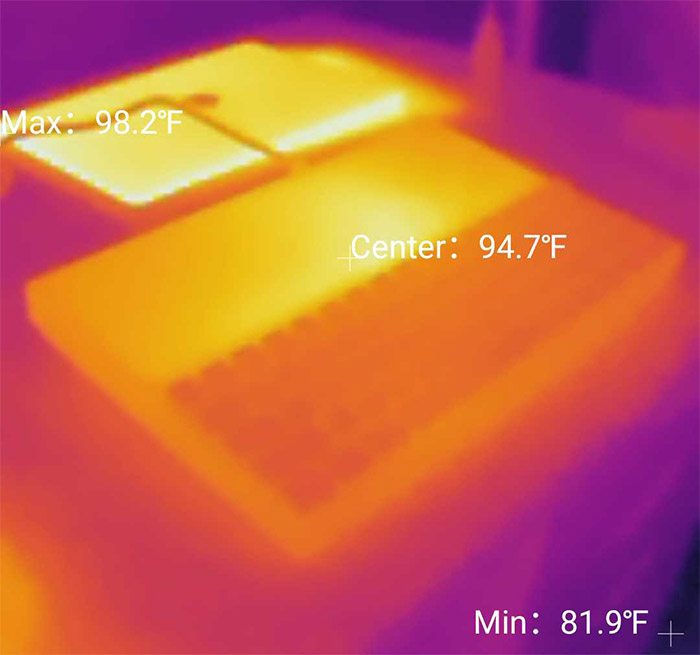
The Kwumsy K2 as a mechanical keyboard
The Kwumsy K2 is apparently also named Ficihp K2 and yes, there is also a K1 version available which is a bit cheaper and it isn’t a mechanical keyboard. But the Kwumsy K2 did the wise decision to use the superior technology, so we do have a wired-only mechanical keyboard. And the version that I have comes equipped with Gateron Blue switches, so I expected them to be loud.
And they were, just less than the Gateron Brown switches on my GMMK keyboard. It’s just that short click sound that’s a bit deeper than the Gateron Browns. The travel distance is good and I didn’t feel like I was pushing my fingers into the table (as it happens with the 2017 MacBook Pro that I also use).
And the resistance is a bit less than on the Gateron Brown switches which is neither good, nor bad, just down to personal preference. To improve the performance of the keys, you can always go the enthusiast route and lube up the switches. The GMMK allows you to easily remove the entire switch and change it for something else (hot-swappable), but can you do the same with the Kwumsy K2?

Yes you can and this is an important factor that you should consider when you purchase a mechanical keyboard. You would be surprised how quickly you get bored by a specific feel or sound and then want to try out another type of switches.
It’s also far easier to repair any broken switch (swap it out). Now let’s talk a bit about the layout. The Num pad is gone, the arrows are on the lower right side next to the Home block of keys (no PrtSC or ScrLk) and I was first confused about where the Fn key was. Turns out, they added it next to the right Control which I guess it’s fine.
What’s the most confusing is the lack of Function keys and the ~ key is also gone. So, what’s the point of the Fn key then? It’s going to be used in combination with other keys. For example, to change the way the LEDs appear underneath the keys, press Fn+Ins and to change the brightness, press FN+Arrow Up or Down.
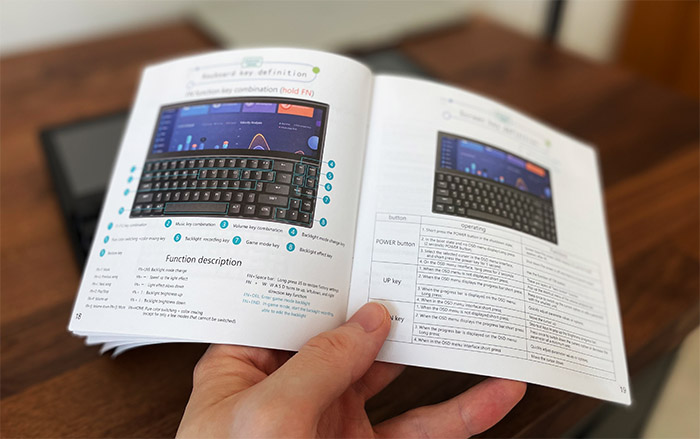
There is an entire guide which you will need to consult often to make any changes (until the muscle memory kicks in).
The Controls
Besides the keyboard keys, there is a separate controls section dedicated only to the display and it’s accessible by pressing the Power button while the Kwumsy K2 is connected to a computer. This will summon a menu on the right side of the screen and you can select any of the option by clicking the Power button, while the navigation is done by the Up and Down buttons.
There are three main sections and the first is called Brightness where you can adjust the Brightness, the Contrast, the Sharpness the Backlight and you can also enable the Eco mode for a more reasonable power consumption. The second section is the Color Temperature (sRGB by default) and the third is dedicated to the OSD Settings.
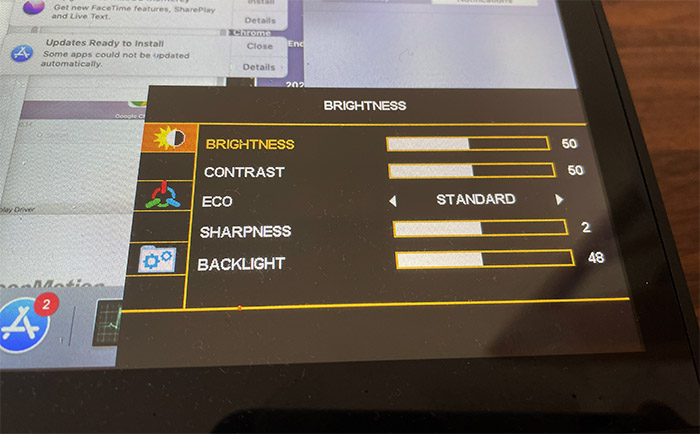
The Display
The Kwumsy K2 has a 12.6-inch display covering half the upper side of the keyboard and it’s an IPS panel with a resolution of 1920 x 515 pixels and a contrast of 1200:1. Since the keyboard is going to be used mainly indoors, the brightness will not play such an important role as it would if it was used outdoors.
And it’s a fairly bright display since I was able to push it to its maximum. That was with a single connection to the laptop, so you don’t really need to rely on a secondary power source (as it happened with the Kwumsy P2 Pro, but it makes sense when dealing with two additional 1080p displays).
The screen is reflective (not matte), so light sources will mess up what’s being displayed and outdoors, it’s almost unusable if not in the shade. The color accuracy is alright and I didn’t notice any dominant color: the whites are a bit cold, but no blue, yellow or green tint was observed, while the black levels are decently deep.

It’s clearly not great for photo editing or any other activity that may require color accuracy, but for media consumption, it’s more than enough. I realized that I talked about the display as if it was a full, proper display, when it’s actually a wide-screen narrow panel. So, you do need to carefully select the applications that will be shown on the display.
For example, a YouTube video in full screen will cover about half the display. What was incredibly interesting was that I could keep the laptop with the lid closed and use only the screen on the keyboard. This way, less battery life would be consumed – less than having both displays on, because a device such as a MacBook Pro will deal better with its native 2K display in terms of power efficiency.
What’s the power consumption of the Kwumsy K2 keyboard?
The portable monitors aren’t really that power hungry, but since the Kwumsy K2 needs to keep the keys LEDs up and the monitor running, it will need more juice, right? Not really actually. I have connected a small multi-meter tool to see how much the K2 needs when the Backlight and the Brightness of the display were set to maximum (the LEDs were also set to the max brightness available).
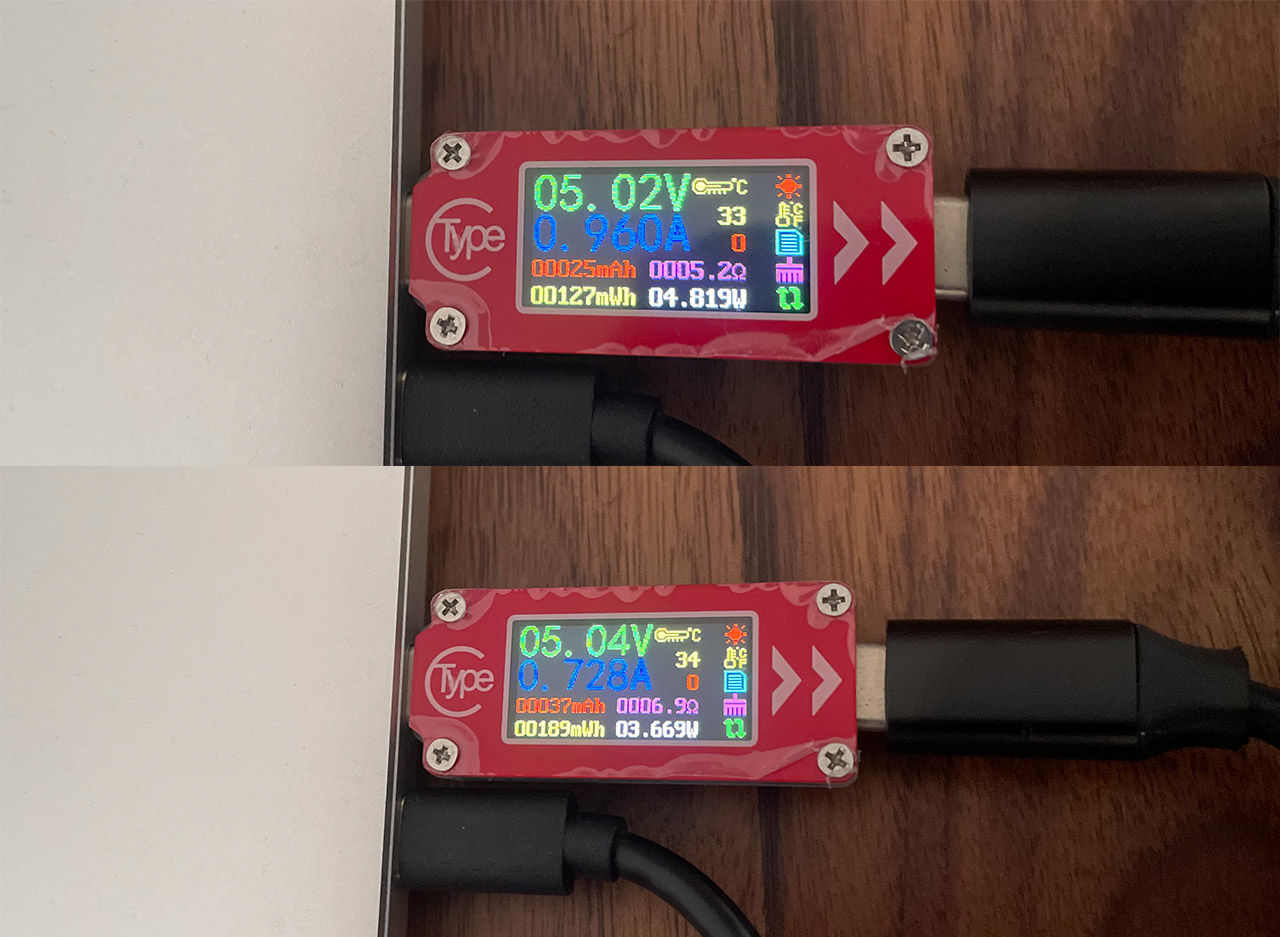
And, as you can see, it was very close to 5W, 4.8W to be exact, while the voltage was stable at 5.02V, as well as the amperage, staying put at 0.96A. It wasn’t really a pleasant experience to have all that light in my eyes and I found it comfortable to keep the Backlight to 50% and the Brightness to 60%. This way, the multi-meter showed a power consumption of 3.66W, a voltage of 5.04V and 0.72A – all these while playing a YouTube video.
The Conclusion
The Kwumsy K2 is one of the most unique devices that I have tested the last couple of years and I think it’s one of those products that actually makes sense, solving a problem a lot of people didn’t think can be fixed. And it’s in regards to the laptop screen real-estate.
Sure, it’s going to work great with Desktop PCs as well, but when I travel, I always bring along a separate keyboard because I hate using the built-in one, so having an extra screen is a very welcomed addition. I know that right now it’s a niche device, but I am very sure that this trend will catch on and we will see more and more people having extra screens to their laptop. And why not along with an energy-efficient mechanical keyboard?

Mark is a graduate in Computer Science, having gathered valuable experience over the years working in IT as a programmer. Mark is also the main tech writer for MBReviews.com, covering not only his passion, the networking devices, but also other cool electronic gadgets that you may find useful for your every day life.


