The LeadJoy M1B is a mobile gaming controller developed to work with iPhones (has a Lightning connector) and which offers an alternative to the touchscreen gaming experience by mimicking the Nintendo Switch layout (with several buttons on each side). And I am not going to get into the touchscreen vs controller debate, but yeah, using a controller is better.
| LeadJoy M1B | |
|---|---|
| LeadJoy.top | Check Product |
| Amazon.com | Check Offer |
On a serious note, some games will work better with the former, while other with the latter, so, being able to extend the functions of an iPhone without breaking the bank is always welcomed. But, after Stadia left a hole in the mobile gaming industry and a hole in my heart, are there any ways left to simulate traditional gaming (PC and consoles) and which will work on an iPhone?

Yes there are, you don’t have to succumb to those ‘free-to-play’ (aka whale hunting) mobile games when there’s Steam Link available as well as GeForce Now and Boosteroid. Apparently there’s also support for a 3DS emulator which was unexpected, but very much welcomed. So it’s clear that a lot of people are going to be interested in this inexpensive mobile controller, but does it actually deliver in terms of performance?
The layout that LeadJoy went for is somewhat similar to the Nintendo Switch and, from first impressions, it does seem that it will be comfortable to hold and use. But, let’s put it to some actual tests and see if it’s worth considering or whether there are better solutions out there.
Design and Build Quality
When you connect the LeadJoy M1B to an iPhone, it’s going to look very much like a Nintendo Switch – the two controllers on the sides and the screen in the middle. But unlike the switch, the two sides are interconnected by an expandable section. The mechanism is spring-operated and it expands in both sides, so that the middle piece always stays in the middle, even when expanded. The entire device measures 7.74 x 3.74 x 1.28 inches (or 19.6 x 9.5 x 3.2cm) before being expanded and it is made completely out of plastic that’s covered by a matte black finish.

There is a noticeable wobble when I took the LeadJoy M1B into my hand, but it does become more solid after I connected an iPhone to it. I suppose the lightness of the device (0.31lbs – 140g) will alter the perception of the controller, but then again, a heavy device around the phone is not going to be that comfortable. The curvature of the controller sides is not very pronounced, so if you like that curvy plastic that pushes against the palm of your hands, the LeadJoy M1B is a bit more conservative in that regard.
Furthermore, there is a pattern on the rear side to ensure that the controller won’t slip out of your hands and it seems that the device is the right size to allow me to access each button with my fingers. A more pronounced curve would have made it more comfortable, but even in its current state, the controller does get a passing mark. The place where you need to install the iPhone does have some silicone cushions where it gets in contact with the phone. But it’s only for the sides and the rear of the iPhone, while the section that gets in contact with the screen is just ordinary plastic.

I suppose a rubber case would pretty much negate the need of any cushioning, but can you actually use a case with the LeadJoy M1B? The Lightning cable protrudes from the right side of the case and unfortunately, it’s not tall enough for my rubber case. The iPhone would not connect to the controller when using a case, so it’s necessary to use it without any cover (unless it’s a very thin one). I have wondered about the thermal management of the LeadJoy M1B, especially since it solely relies on passive cooling.
So I decided to use a thermal camera (the AGM Glory Pro) to see just how hot it gets after a session of gaming. As you can see, the controller does not get hot and the warmer spots are mostly from my hands – there’s also the passthrough connection which will raise the temperature a bit. Lastly, I need to mention the Lightning port on the right side of the controller which allows you to charge up the iPhone while playing games.
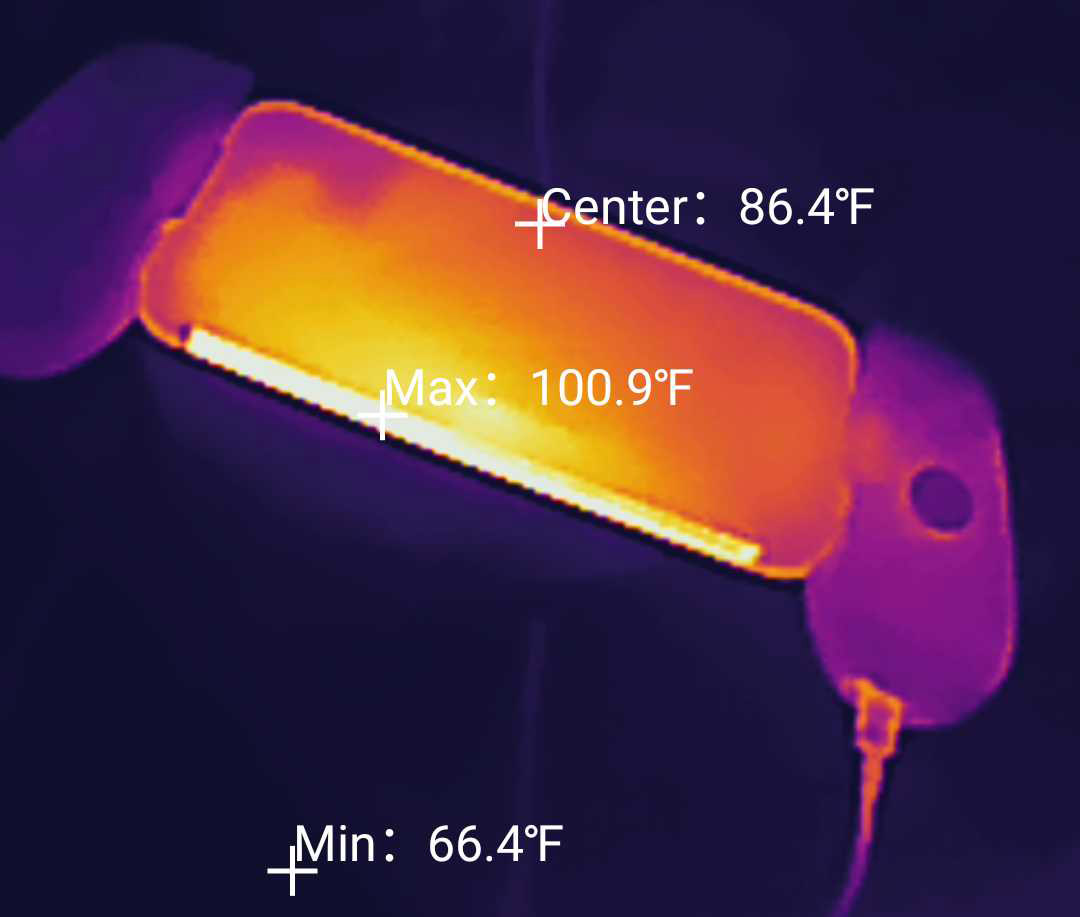
The Buttons
I have seen that some other brands, such as GameSir, have added some very interesting design elements, such as the active cooling and the replaceable buttons of the X3, but the LeadJoy M1B stuck to the basics, at least for now. The buttons on both joysticks are not removable and all are made of plastic. On the left side of the controller, there is a thumb stick towards the top and there is another identical one on the right side of the controller, positioned in a more central position.
And, while there is no silicone cover to improve the gripping, there is a textured ring surrounding the top of the thumb sticks. Also, they’re not that big, but even with my large fingers, I didn’t have issues operating them, especially since the thumb sticks are very responsive. Still on the left side, there’s a D-Pad and I am not really fond of how only the four sides can be pressed, while the travel space in the middle is zero.
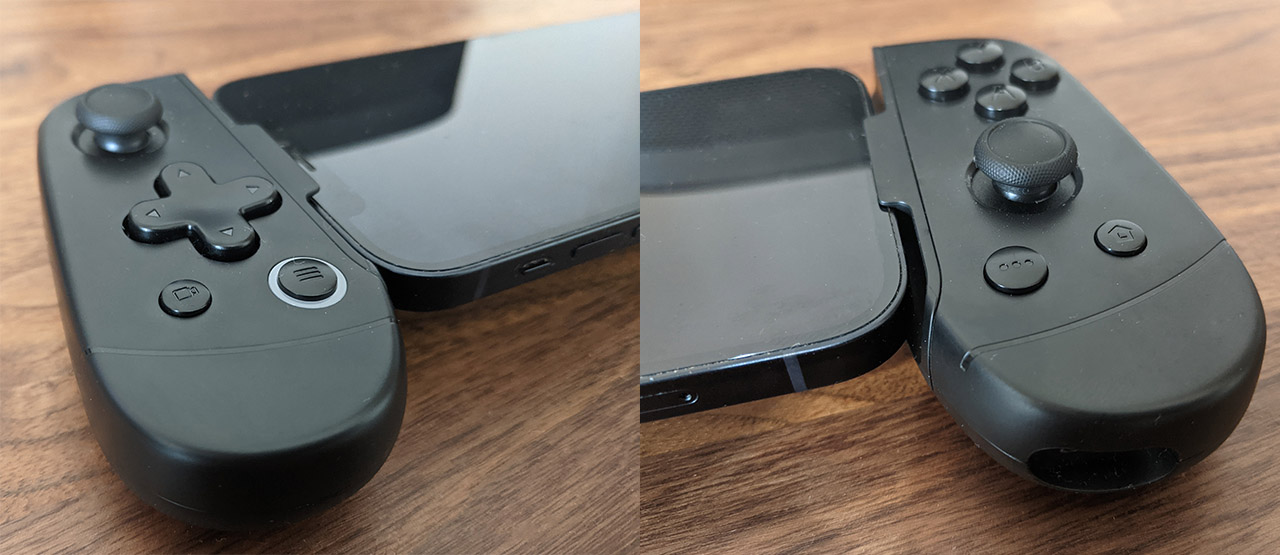
Might as well just add four buttons and call it a day. Interestingly enough, the manufacturer had indeed added the ABXY set of buttons on the right joystick and they feel so much more satisfying to press (like pushing on little M&Ms). There are a couple of additional buttons on the left side, one for the enabling the Menu (there’s an LED ring around it) and one for the Capture function (double press for screenshot, long press for starting the Record action).
There is no RGB on this controller, but thankfully, it’s up to this single LED to push those FPS to the maximum. On the right side of the controller, there are also an additional two buttons, one for the Options and the other for returning to the Home window. Of course, no controller is ever complete without the shoulder buttons and the LeadJoy M1B offers two sets on each side (L1, L2, R1, R2) and I guess the L1/R1 set is a bit stiff, but the L2/R2 buttons are actually surprisingly good.

What if my iPhone doesn’t properly fit the LeadJoy M1B?
I noticed that there have been a few complaints that some iPhones (mainly the 13 Pro Max) would not stay properly connected to the LeadJoy M1B, so the manufacturer has included a rubber cushion that you need to add to the left side of the controller in order to get a tighter fit. I used an iPhone 12 and I experienced no issue where the connector would came loose from the phone, so it seems that only a few models are impacted.
There’s an app?
The LeadJoy M1B does indeed come with an app, although there isn’t much that it can offer to improve the experience. After opening the app (called Vlead), it asked to connect to the controller via Bluetooth. I, of course denied since the M1B does not connect via Bluetooth and, after attaching the controller, the app immediately took me to the GamePad Test.
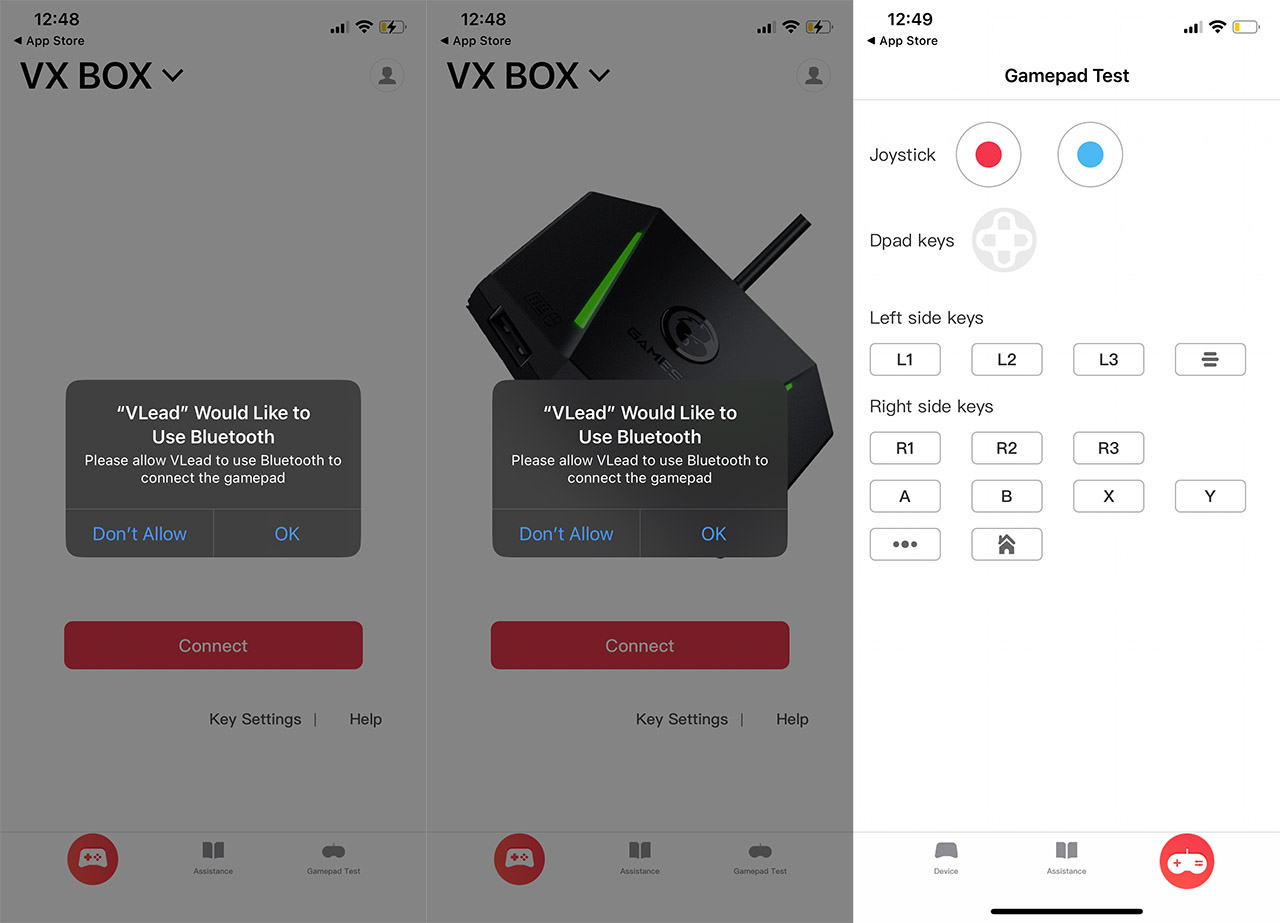
Here, it’s possible to check if all the buttons work properly and that’s about it.
The Gaming Experience with the LeadJoy M1B
The LeadJoy M1B mobile controller can be used with any iPhone that support iOS 13 and above, so you can go quite a bit back with the device that you can use. I have an iPhone 12 available, so I connected the controller to it and decided to check some games. Since Stadia is gone (thanks Google), I decided to check out the Steam Link, especially since I finally managed to get a better graphics card than the GT710 I have been using for years.
I had the first Tomb Raider available (since I was too lazy to install the Callisto Protocol) and I have added a few minutes of my initial ‘professional’ gameplay. As you can see, the buttons are responsive and easy to press even with my long fingers. I can see myself losing hours on a tinier screen than the PC monitor, but as I mentioned before, the case needs to be a bit curvier as to not induce fatigue over time. This is more of a praise towards the Steam Link, but I have seen no latency between my monitor (connected to the PC) and the iPhone, which is amazing. As for the controller, it’s connected to the iPhone via the Lightning cable, so there is no perceptible latency as you would see with Bluetooth or WiFi controllers.
I also decided to play some games from the App store (sigh) and I installed Asphalt 9 to see how the controller handles racing games. The game pretty much plays itself, but I could use the shoulder buttons for some basic control of the car – for this specific experience it worked really well, I guess. Apparently Genshin Impact is now available on mobile, so I suppose I could check it out. I installed the Trial version and the controller would not work at all, so I decided to just download the full package to ensure that it’s not some limitation due to the trial version.
It still didn’t work and I just realized that I was being dumb and had to actually manually enable the controller. The good news is that the game developers are also dumb since you have to do this every time you start the game. Furthermore, I had to go through the first mission and I finally managed to switch to the LeadJoy M1B controller which, as before, worked perfectly well with the game.

LeadJoy M1B as a 3DS console emulator
The official website suggests that I go with the EGG-3DS emulator and there’s the link to their official webpage and everything. But there seems to be some drama with stolen code, so I am not going to follow the guide provided by LeadJoy and instead I am going to install the emuThreeDS which seems to be the original developer. The process is not very difficult as long as you have a sideloading app (I used Altstore) and as long as you have your own legally purchased ROMs, you can play them on the iPhone.
But in its current state, the EmuThreeDS does not support touchscreen commands, only controllers. And that’s perfect for us because we can use the Elemake M1B. The controller works wonderfully well, the problem is the emulator that crashes a lot, but the developers are improving things little by little, so it will get better. I do not want to deal with the Japanese wrath, so I won’t add any footage or photos, but know that it is possible to successfully use the LeadJoy M1B as a 3DS emulator.
The Conclusion
The LeadJoy M1B is an attractive option to gain a Nintendo Switch-like experience while gaming on your iPhone. And the fact that it’s fairly inexpensive is also a plus. The D-Pad and the L1/R1 shoulder buttons are a bit stiff, but the thumb sticks worked well, just as the L2/R2 shoulder buttons. I also did like the passthrough option to charge up the battery of the iPhone while gaming. And, while the developers do advertise the option to play 3DS games, it’s better to just stick with the mobile games or the GeForce Now / Steam Link options since they work excellent on a small screen especially alongside the LeadJoy M1B controller.
LeadJoy M1B
-Pros
- Lightweight and thin
- The thumbsticks and ABXY buttons are satisfying to use
- Works well with pretty much all games I've run
- Has pass-through port (Lightning)
Cons
- Not fond of the D-Pad
- Can't use a protective case
- The L1/2 shoulder buttons are a bit stiff
- The app won't allow the user to customize the buttons

Mark is a graduate in Computer Science, having gathered valuable experience over the years working in IT as a programmer. Mark is also the main tech writer for MBReviews.com, covering not only his passion, the networking devices, but also other cool electronic gadgets that you may find useful for your every day life.

