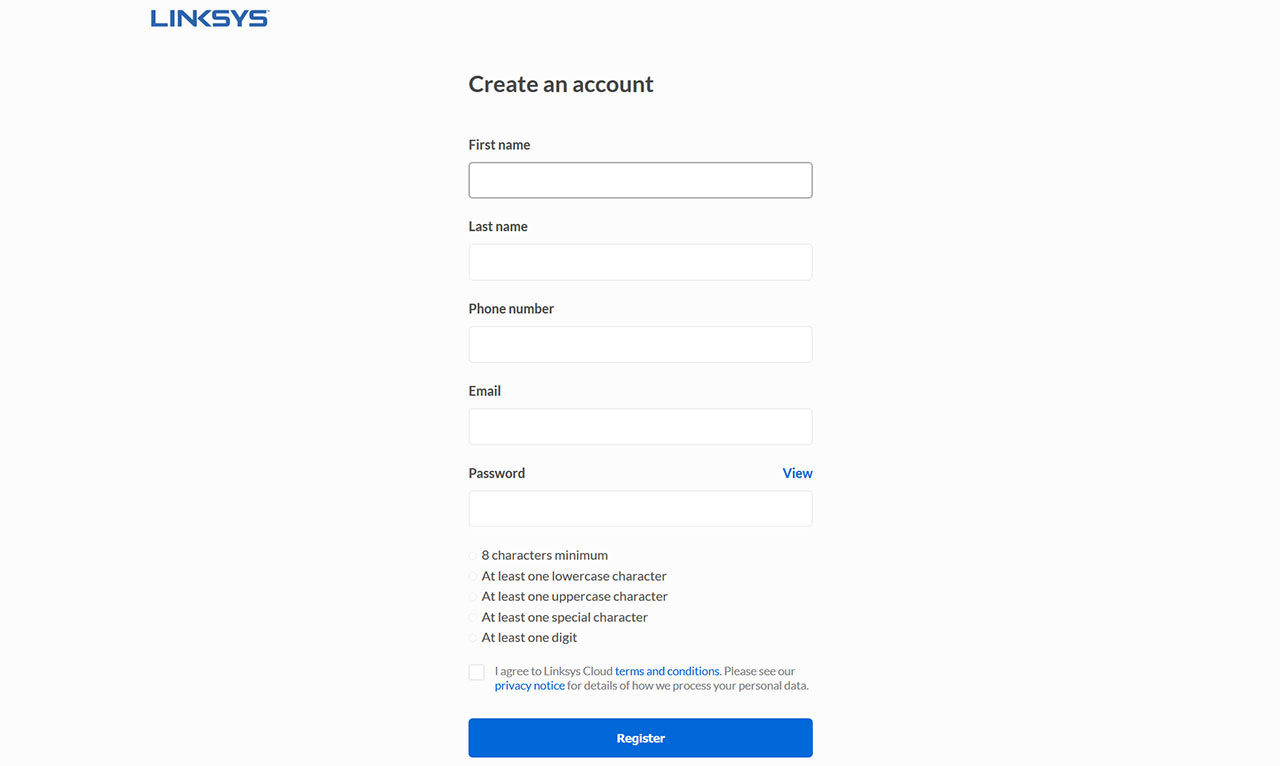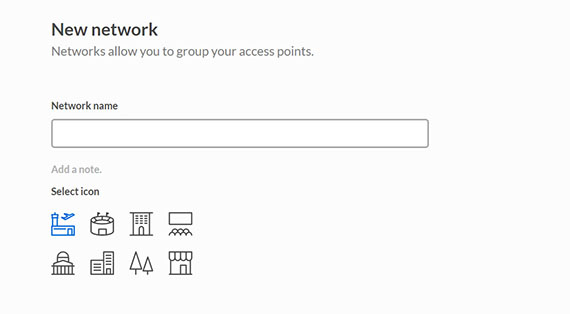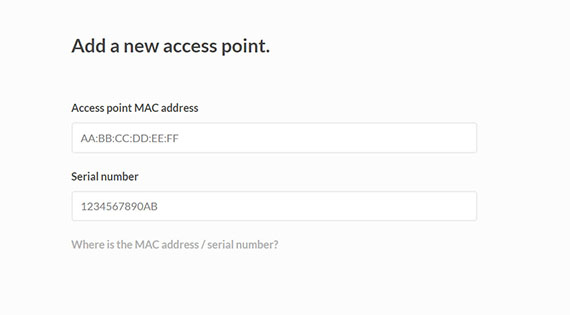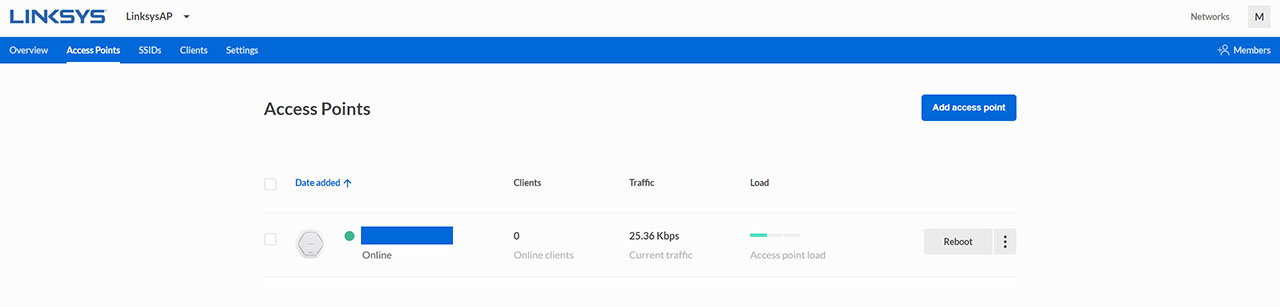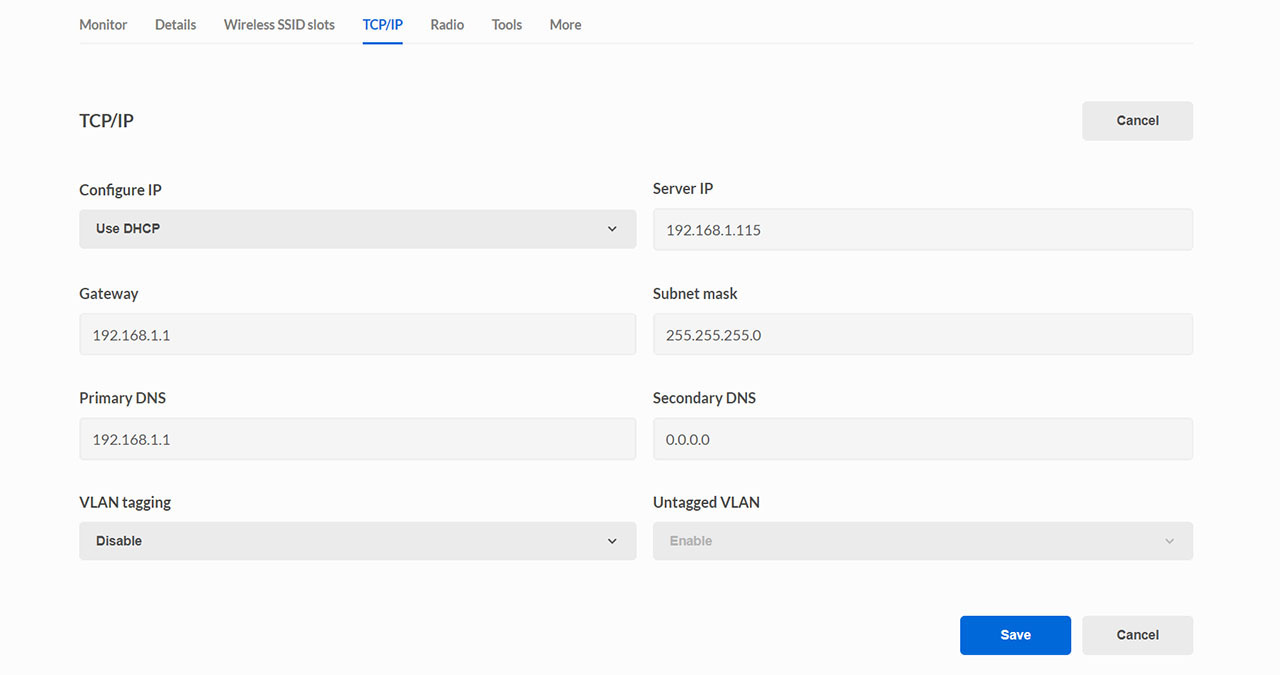The Linksys AC1750 LAPAC1750C is one of the three newly released wireless access points from the California-based manufacturer of networking devices, but, as with the WRT3200ACM and the WRT32X, Linksys is being a bit weird with its devices and the LAPAC1750C doesn’t differ in any way from its older sibling (the LAPAC1750) in terms of hardware, but it does support the new Cloud controller out of the box, which doesn’t require annual subscription for five years.
This isn’t the first time that I see this type of approach (Open Mesh has its CloudTrax cloud controller free for years), but it’s interesting to see if 2 years are enough to push the Linksys controller next to the seemingly more mature UniFi from Ubiquiti.
And I think that this is one of the reasons why Linksys decided against monetizing its controller for now, since Ubiquiti has actually raised the cost of its services recently and, as expected, a lot of manufacturers saw this as an opportunity to ‘disrupt’ the market once again (as Ubiquiti did years ago against the corporate-level highly-priced networking devices).
I’m not entirely sure why the Linksys AC1750 LAPAC1750C and the LAPAC1750 exist alongside (the latter will probably soon be discontinued), but, in the meantime, let’s have a look at what Linksys tries to accomplish and see how does the LAPAC1750C fare against its main competitors.
Design
The Linksys LAPAC1750C didn’t change anything in terms of design and the only difference between it and the original AC1750 access point is the printed logo which has that little C at the end of the name (for Cloud). But this doesn’t really come as a surprise since most manufacturers keep a recognizable design for an entire product series, so, in this case, the entire LAPAC series follows the same design blueprint. Since the Linksys LAPAC1750C is a ceiling mount wireless access point, it needed to follow a minimalist approach in order to keep a low profile and to easily blend in with the rest of the room (I doubt many people would want an arachnoid-looking device stretching its antennas across half the ceiling). Keeping this in mind, the Linksys LAPAC1750C features a hexagonal plastic case with rounded corners, covered entirely by a white matte finish and with a narrow canal surrounding the top surface (with small cut-outs for ventilation purposes).
The device itself measures 9.57 x 9.33 x 1.72 inches and it weighs 1.12lb (same as the LAPAC1750), so it’s not a small wireless access point, being larger than the Zyxel NWA1123-HD and, when put next to the UAP-AC-PRO, it has double the width. Besides the narrow canal and a small area for the LED, the front surface lacks any other ventilation cut-outs, but, on the bottom side, Linksys has covered the case almost completely with puncture holes and, on the side, there’s are some vent grills to ensure that the internal temperature is kept in check and that the device won’t overheat when put under stress. While I tested the Linksys AC1750 LAPAC1750C, I noticed that the device got slightly warm on the top surface and a bit on the bottom, but it didn’t show any signs that it may overheat.
Unlike the Ubiquiti UAP-AC-PRO, the LAPAC1750C decided to add some silicone feet on the bottom side to make sure that, in case you decide to keep the access point on a flat surface, then it will not move around after you connect the cables.
But, the device was created to be mounted on the ceiling or a wall and, to make the experience as painless as possible, Linksys has included in the package a Drilling Layout Template, a Mounting Bracket, a Ceiling Mount Black Plate and two sets of four Mounting screws – no, it doesn’t come with a PoE adapter, but, the LAPAC1750C can be powered on using a power adapter (so, it’s not a mandatory purchase in case you lack a PoE Ethernet switch).
When it comes to displaying the status of a wireless router / WiFi system, I am in favour of multiple LED indicators since these offer a quick way of understanding if everything functions properly (instead of consulting the manual for seeing the meaning of every colour), but I did notice that most wireless access points favoured using a single LED indicator. The Linksys LAPAC1750C also features a single LED indicator: when the system is booting up, the LED will flash green and will become solid green as soon as everything is working properly, but no wireless device is yet connected; if the LED is solid blue, then at least one wireless client is connected to the network, while flashing blue indicates that a software upgrade is in progress; in case the LED indicator is red, then either the software update has failed or the device failed to start (so it may require a hard reset or even service support).
The Linksys AC1750 LAPAC1750C wasn’t created for outdoor deployment, so it doesn’t have any silicone seals to ensure that water won’t get inside the case (such as the Open Mesh A60 or even UAP-AC-PRO) and, in order to access the ports, all you have to do is turn the device upside down and look for the carved-in area. Here, Linksys has added a 12 VDC Power port (the power supply is internal, which would explain the width of the device), a red Reset button (press and hold it for more than 15 seconds to return the device to factory default settings – hold it for less and it will simply power cycle the access point) and a single PoE Gigabit Ethernet port (supports 802.3at PoE switch or injector and the maximum power consumption is 15W) – this is the same issue as on the TP-Link EAP245, where the manufacturer added a single Ethernet port (are these that expensive to implement?).
Hardware
Opening up the LAPAC1750C wasn’t an easy feat since Linksys sealed it up like it was a treasure, but I eventually made it through and, as I anticipated, the internal hardware is identical to the Linksys LAPAC1750 (which can be a bit disconcerting considering that this is a device released at the end of 2018). First, there’s the Qualcomm Atheros QCA9558-AT4A FK833N95 chipset, then there’s 128MB of DDR2 SDRAM (2X ETRONTECH EM68B16CWQH-25H E000000027865 clocked at 400MHz), 16MB of NOR Flash (Macronix MXIC X175204 MX25L12835FMI-10G), a WT245 87KG4 BUS Transceiver, a MNC G2462CE 1835X LAN Transformer and two Ethernet Switch Chips Qualcomm ATHEROS AR8035-A NJ828002 + Qualcomm Atheros QCA9558. Furthermore, the wireless access point dedicated the Qualcomm Atheros QCA9558 3×3 chip for the 2.4GHz band (3x AIRGAIN N2420CS Embedded Antennas) and the Qualcomm Atheros QCA9880 3×3 chip for the 5GHz band (3x AIRGAIN N5x20SC Embedded Antennas).

The Linksys LAPAC1750C is an AC1750 class device, so, it features a maximum theoretical data transfer rate of 450 Mbps on the 2.4GHz band and a maximum theoretical data transfer rate of 1,300 Mbps on the 5GHz band.
Software
The Linksys LAPAC1750C supports the Cloud controller out of the box and, considering that the manufacturer has made it free for 5 years, I decided to adopt the access point within this environment. To do so, I connected the LAPAC1750C to a PoE switch and, using a computer that has access to the Internet (can also be a mobile device – the experience will be the same), I opened a web browser and went to business.linsys.com. Here, I was asked to create a new account (unfortunately, the phone number is mandatory) and next, I was asked to insert the name of my new domain (it is important to remember it because Linksys will ask you to insert it every time you want to log into your account).
Afterwards, I had to confirm the email, create a new Network (name and icon) and that’s about it, I could now access the Cloud controller interface. I had the opportunity to see another Cloud-based controller a few years back called Cloudtrax (from Open Mesh) and more recently, I saw the Nebula from Zyxel and the UniFi from Ubiquiti, which is probably the most comprehensive out of them all, but the Linksys controller feels like it’s in its infancy (similar to where TP-Link Omada is right now), but that’s not really a bad thing since it has given itself enough time to become more mature.
At the moment, you can only add access points within the Linksys environment (I do hope that a larger variety of device are under way to become compatible) and, to add the LAPAC1750C, press Access Points on the main menu and select Add new access point. This will summon a new window where you’ll have to add the AP’s MAC address and Serial number (both can be found on the label attached to the bottom of the device) and, once it is detected, you will be able to pair it with the controller. From here on, you’ll be able to access the LAPAC1750C from the Access Points section on the Cloud controller. The next thing that you need to do is to go to the SSIDs and Create a new wireless name: choose the name (SSID) and select the type of Authentication (it is advisable to use a strong password). Now let’s have a closer look at the user interface. Instead of going for a vertical menu, Linksys opted to position it horizontally (just like TP-Link’s Omada and Zyxel’s NebulaFlex) with five options laid on the left (Overview, Access Points, SSIDs, Clients and Settings) and one on the right (Members).
The Overview displays the Network Stats over certain periods of time or in Real Time, including the used Bandwidth (as well as the Downlink and Uplink amount in Mbps), the Max concurrent clients, the Top Clients per usage (press on any to go to the Clients section), the Top access points per usage, the 2.4GHz and the 5GHz channels, as well as the Access points on map (if you deployed more APs over multiple sites). The Access Points section displays all the paired APs (with the connected Clients, the Traffic, Load and with a Reboot button + a menu with quick actions) and, if you click on the icon / MAC address, it will take you to a new window where you can thoroughly set up the device. First, there’s the Monitor area, where you can view various stats about the LACAP1750C (Load, Memory and more), next, there’s an area where you can view Details about the AP; the third area is the Wireless SSID slots, which allows you to see the current SSIDs and it gives you the option to add up to 8 SSIDs.
The next areas are the TCP/IP (here you can view and edit the Server IP, the Primary and Secondary DNS, enable the VLAN tagging and more), the Radio (enable/disable the radios, as well as view and edit the dedicated settings), the Tools (Ping Tool, Rogue access point detection and LED control to recognize the access point you wish to change) and More (TimeZone, Local Access credentials, Remote Syslog status and the LED light).
The next main section is the SSIDs, where you can see all the SSIDs (along with the ability to add new ones) and, if you click on any network name, it will summon the Wireless Settings. These settings are divided into General (SSID and Authentication), Broadcasting, Splash page, Bandwidth limit (per access point), VLAN tagging and Advanced (Client isolation, the ability to limit the Maximum concurrent clients and the 802.11k). The Splash page is divided in three areas: Content (Welcome Title, Login instructions, Password Authentication, Success / Failure text and Terms of use policy), Styles (Logo and Colours) and Settings (the Client session time out, the Custom landing page and the Authentication type: for now, it’s only password).
Linksys AC1750 LAPAC1750C
Pros
- Solid Wireless Performance
- Quick And Responsive Cloud Controller
- Relatively Feature Rich User Interface (Especially The Local One)
- The Cloud Controller Is Free For 5 Years
- The Case Remains Cool Even When The Device Is Under Stress
Cons
- No RADIUS Support Within The Cloud Controller
- Only Access Points Can Be Monitored And Configured With The Cloud Controller
- No Support For The Mesh Technology
- Only One Ethernet Port

Mark is a graduate in Computer Science, having gathered valuable experience over the years working in IT as a programmer. Mark is also the main tech writer for MBReviews.com, covering not only his passion, the networking devices, but also other cool electronic gadgets that you may find useful for your every day life.