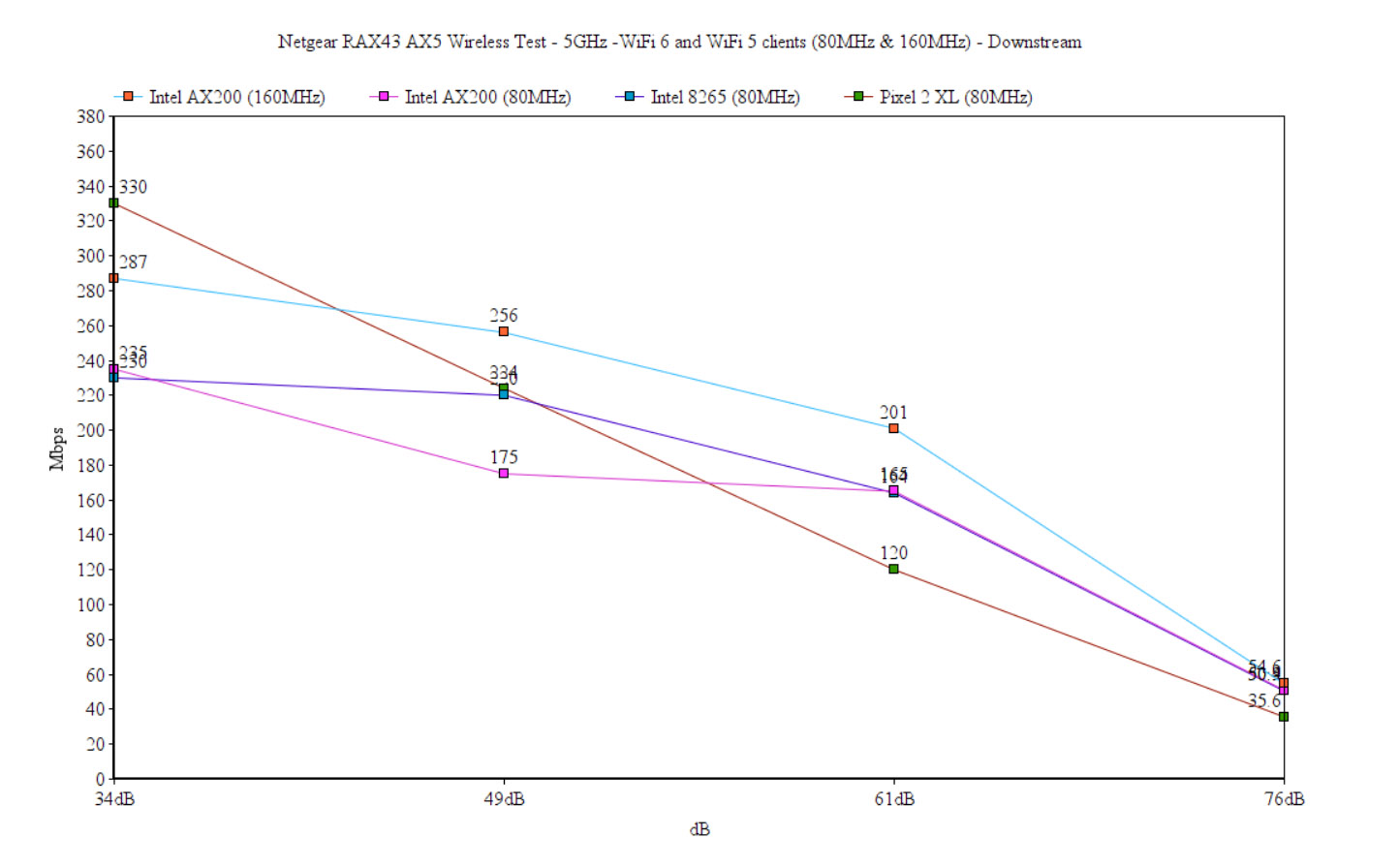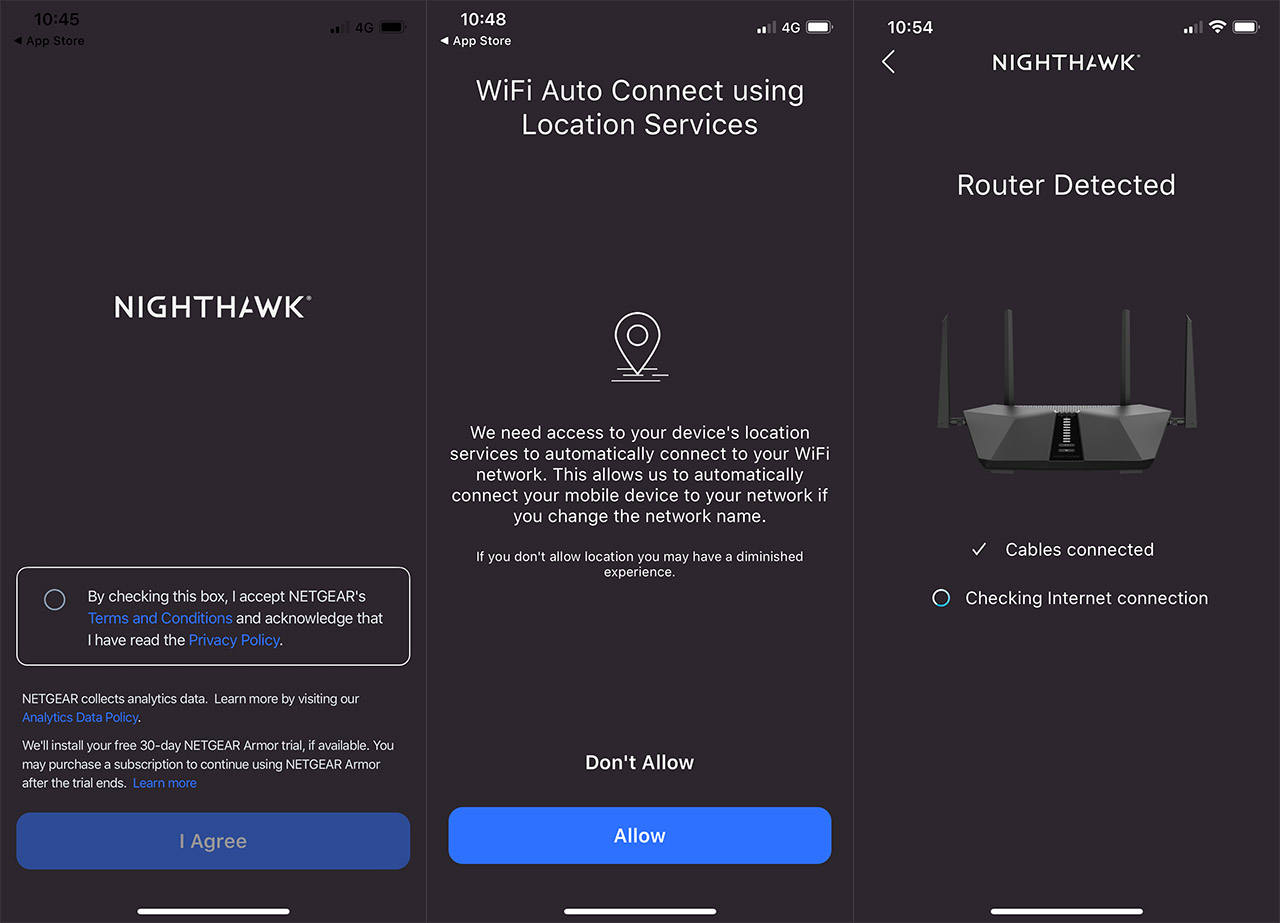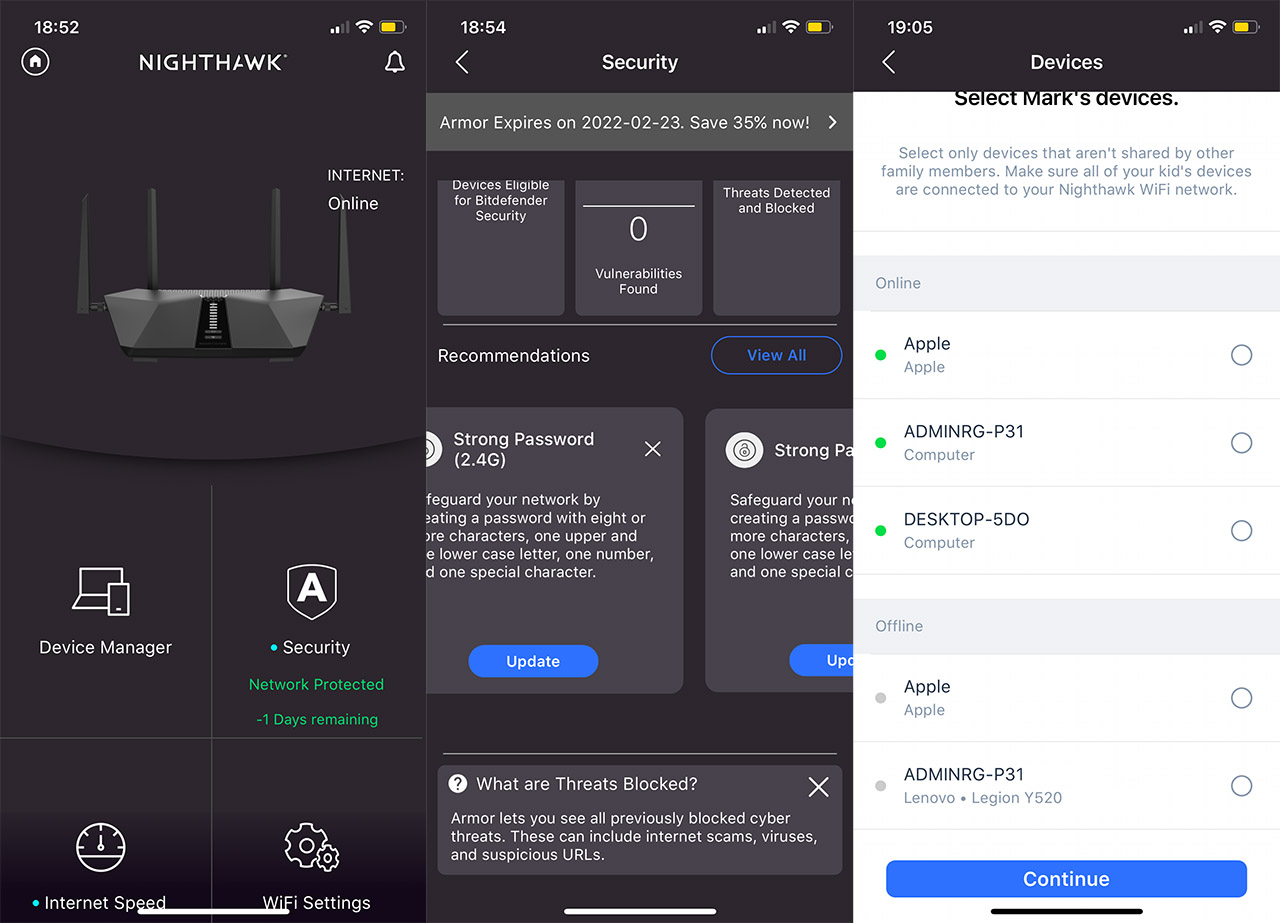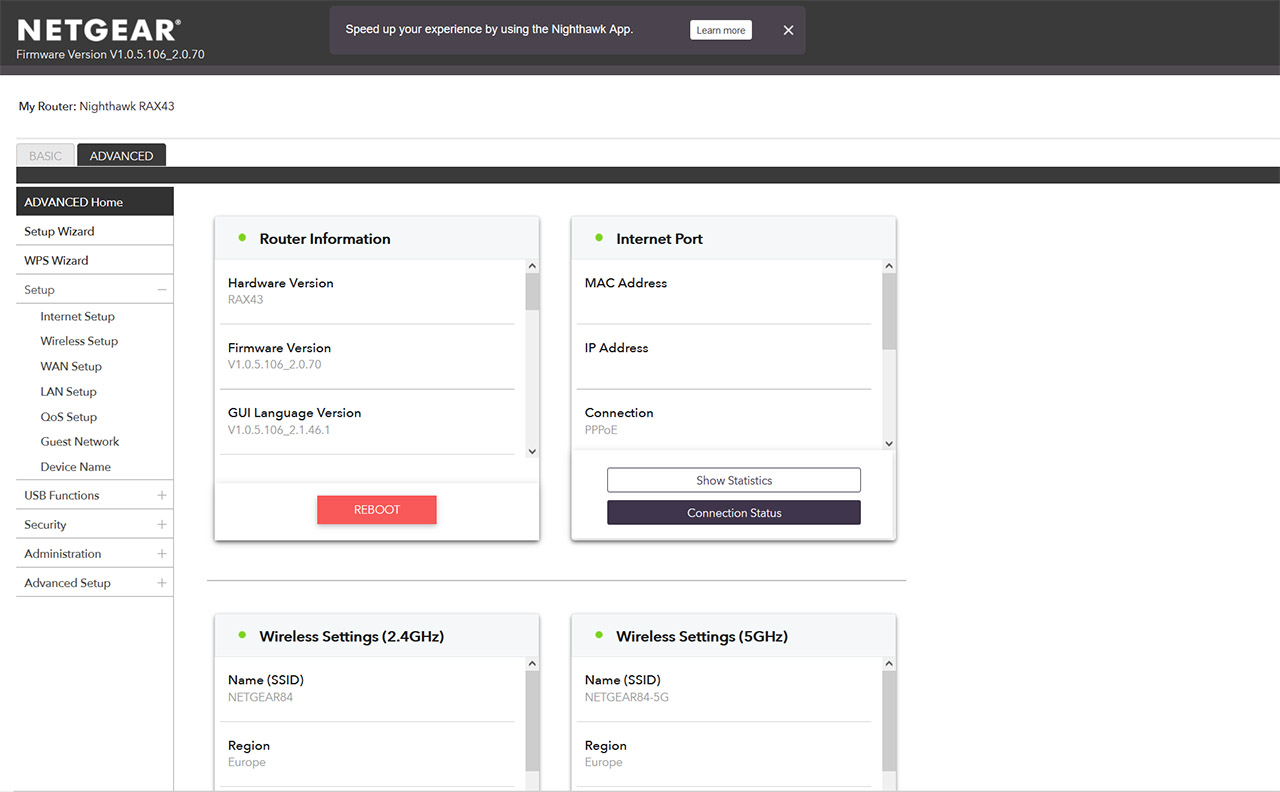At 5 feet, there were 888Mbps upstream and 232Mbps downstream, while at 45 feet, the throughput fell to 184Mbps upstream and only 50.9Mbps downstream, so the same situation as on the 160MHz channel bandwidth. I have created a few graphs to show the wireless performance over a longer period of time and these are close-to-ideal conditions since you won’t be using a single device for a single purpose, but we still get an idea about what we can expect.
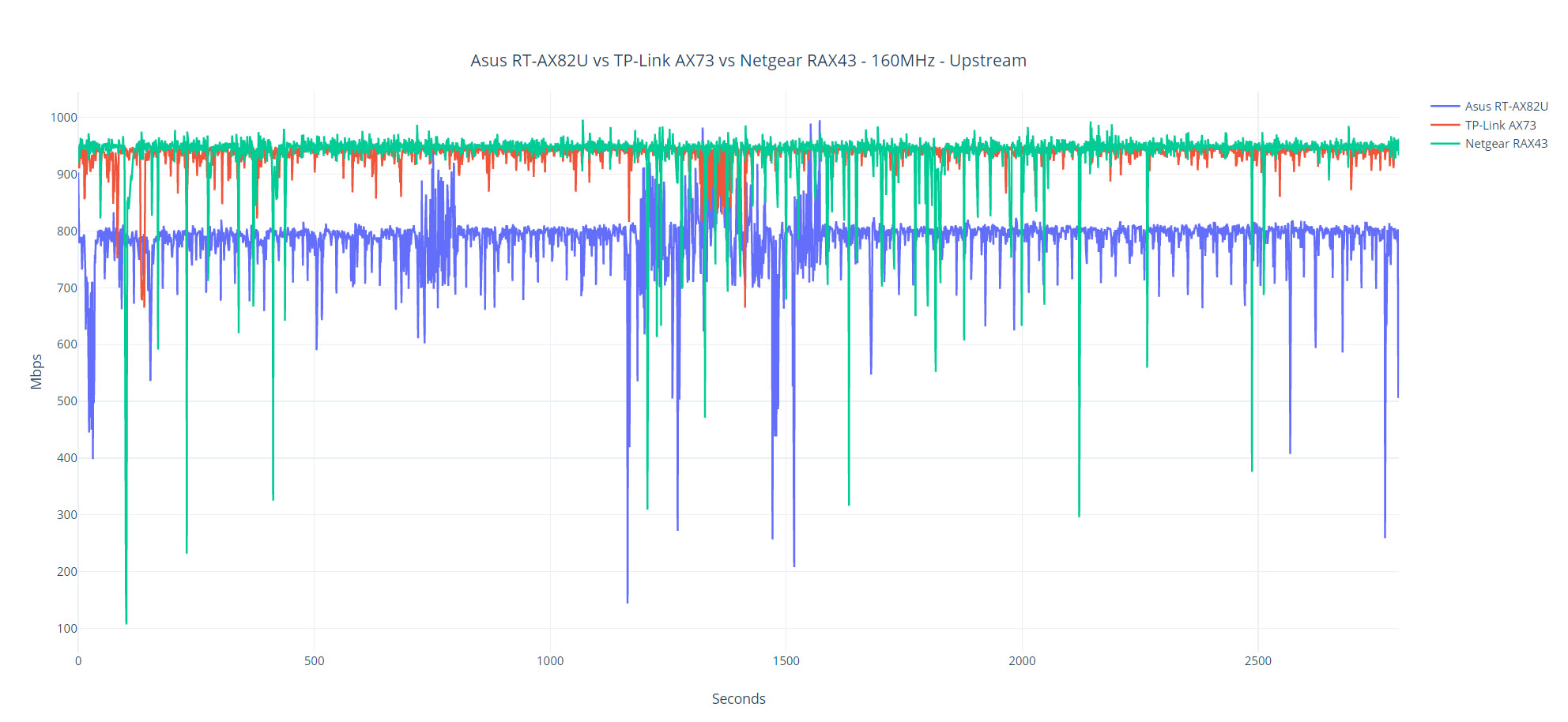
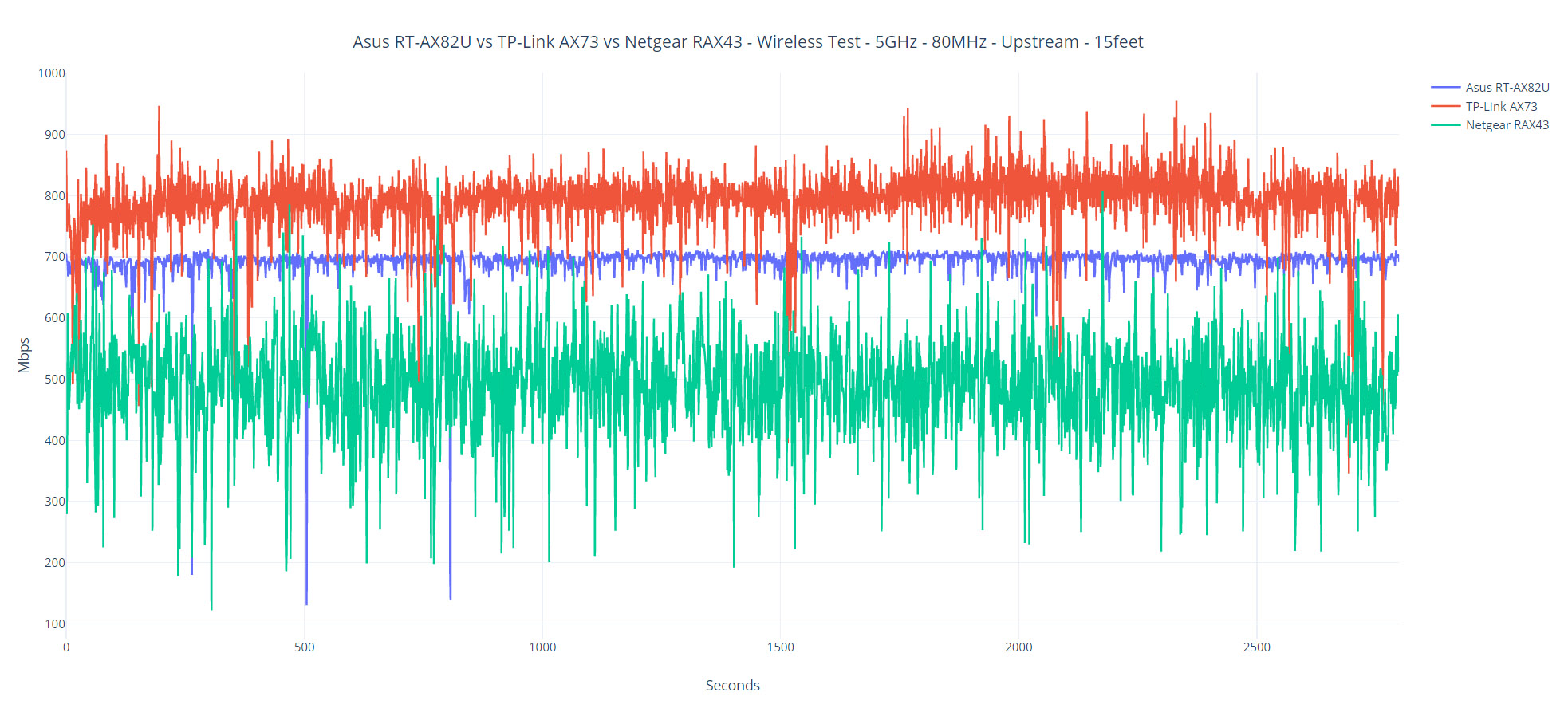
I also had a couple of WiFi 5 client devices that I have used with other routers as well (you can check the Asus RT-AX5400 test), so I first connected the laptop with an Intel 8265 adapter to the 5GHz network. At 5 feet, I measured an average of 691Mbps upstream and an average of 223Mbps downstream. At 45 feet, I saw an average of 128Mbps up and 43.4Mbps downstream. The last device is a smartphone (Pixel 2 XL) and yes, it’s a WiFi 5 client. Upstream, at 5 feet, the speed was 383Mbps which is not that much, but these are the limits of the WiFi card (the signal was -40dB).
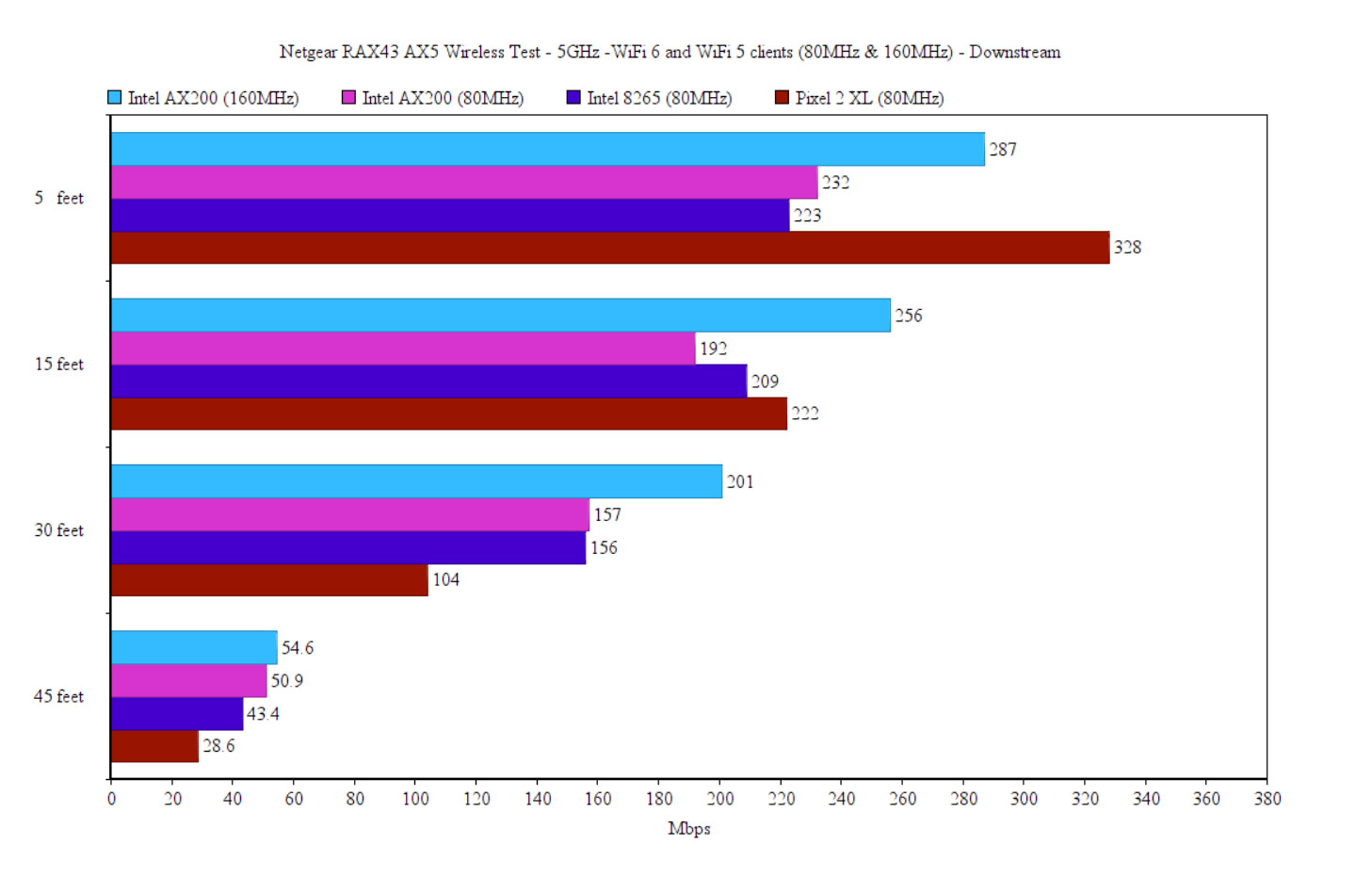
At 45 feet, the signal was -80dB and upstream, the throughput reached an average of 57.7Mbps, while downstream, it was 28.6Mbps, so still enough for mobile Internet surfing.
Wireless Test (2.4GHz)
In my tests, the Netgear RAX43 did not perform as well as other routers that have similar components, regardless whether I was using WiFi 5 or WiFi 6 client devices. Indeed, using the AX200 client device, I saw an average of 143Mbps upstream at 5 feet and 118Mbps downstream. At 45 feet (-63dB), the speed went down to 72Mbps and 44.4Mbps (up and downstream). The point where the signal becomes unreliable was at -78dB (roughly 60-65 feet), where the throughput would barely stay at 3Mbps.
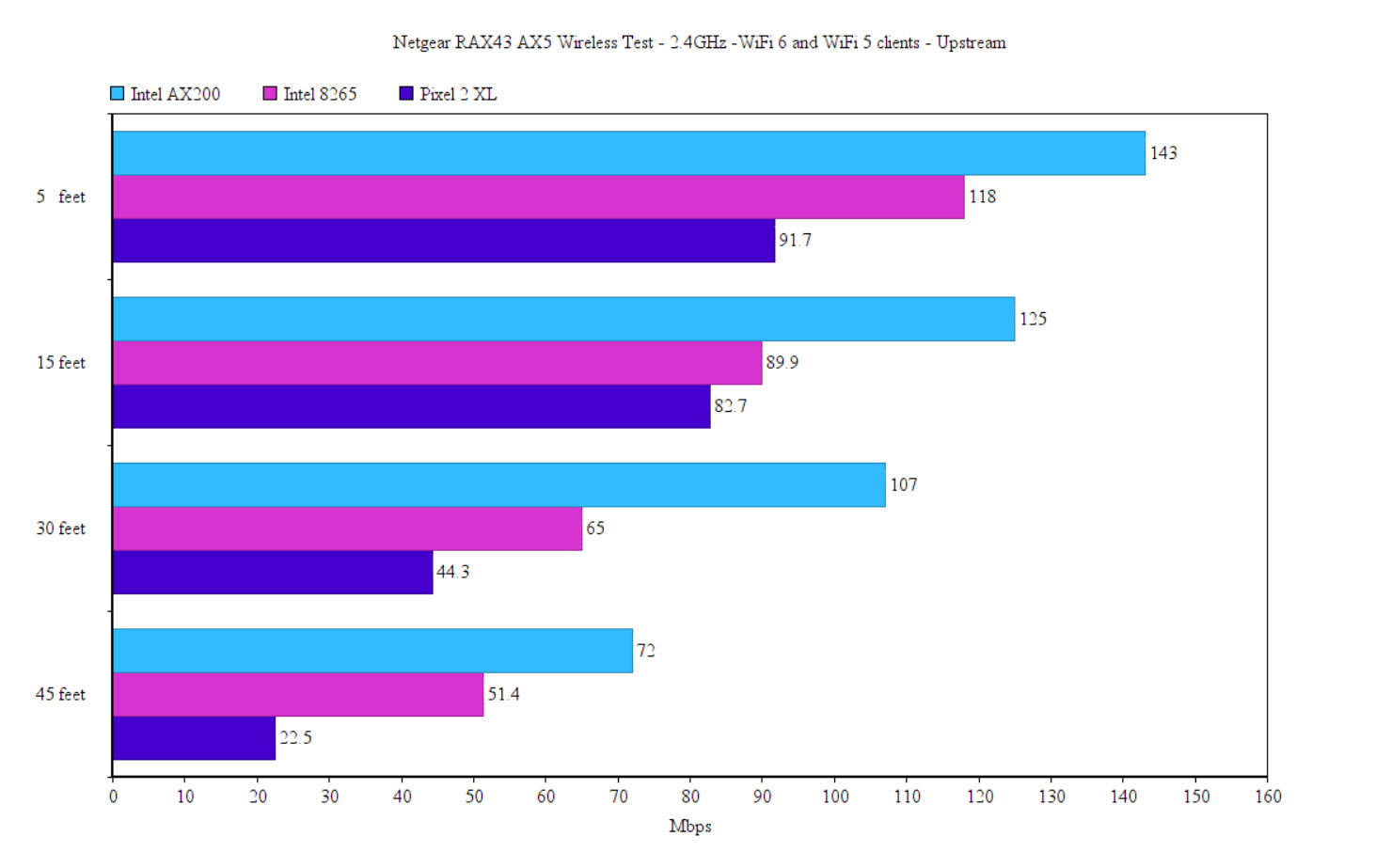

Using the WiFi 5 Intel 8265 client device, at 5 feet, there were 118Mbps upstream and 122Mbps downstream, while at 45 feet, the speed went down to 29.1Mbps upstream and 15.5Mbps downstream which is barely usable. Using the WiFi 5 smartphone, there was an average throughput of 91.7Mbps upstream and 64.8Mbps from the server to the client (at 5 feet). At 45 feet, things were very similar to the Intel 8265, reaching up to 22.5Mbps upstream and 13.8Mbps downstream.
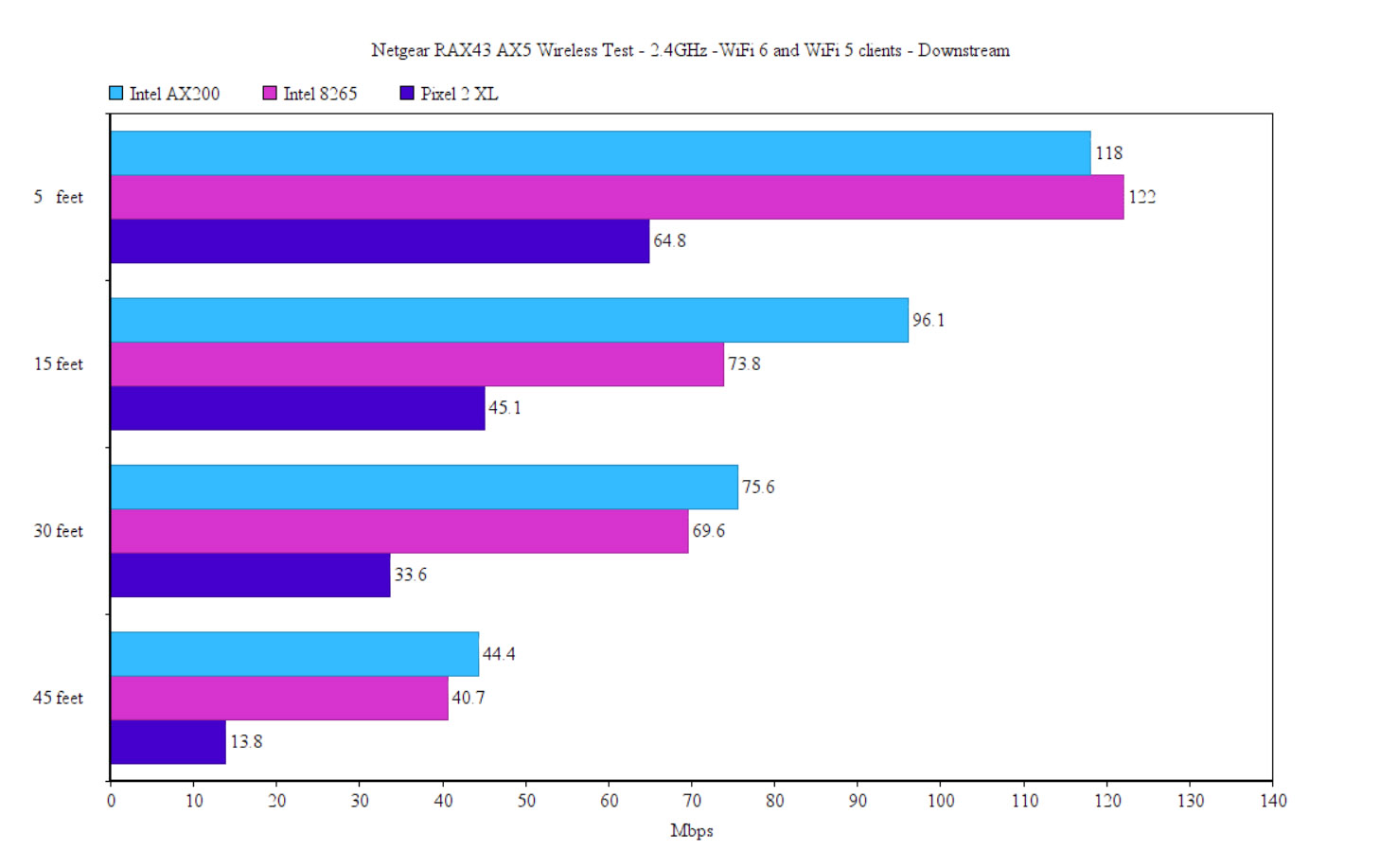
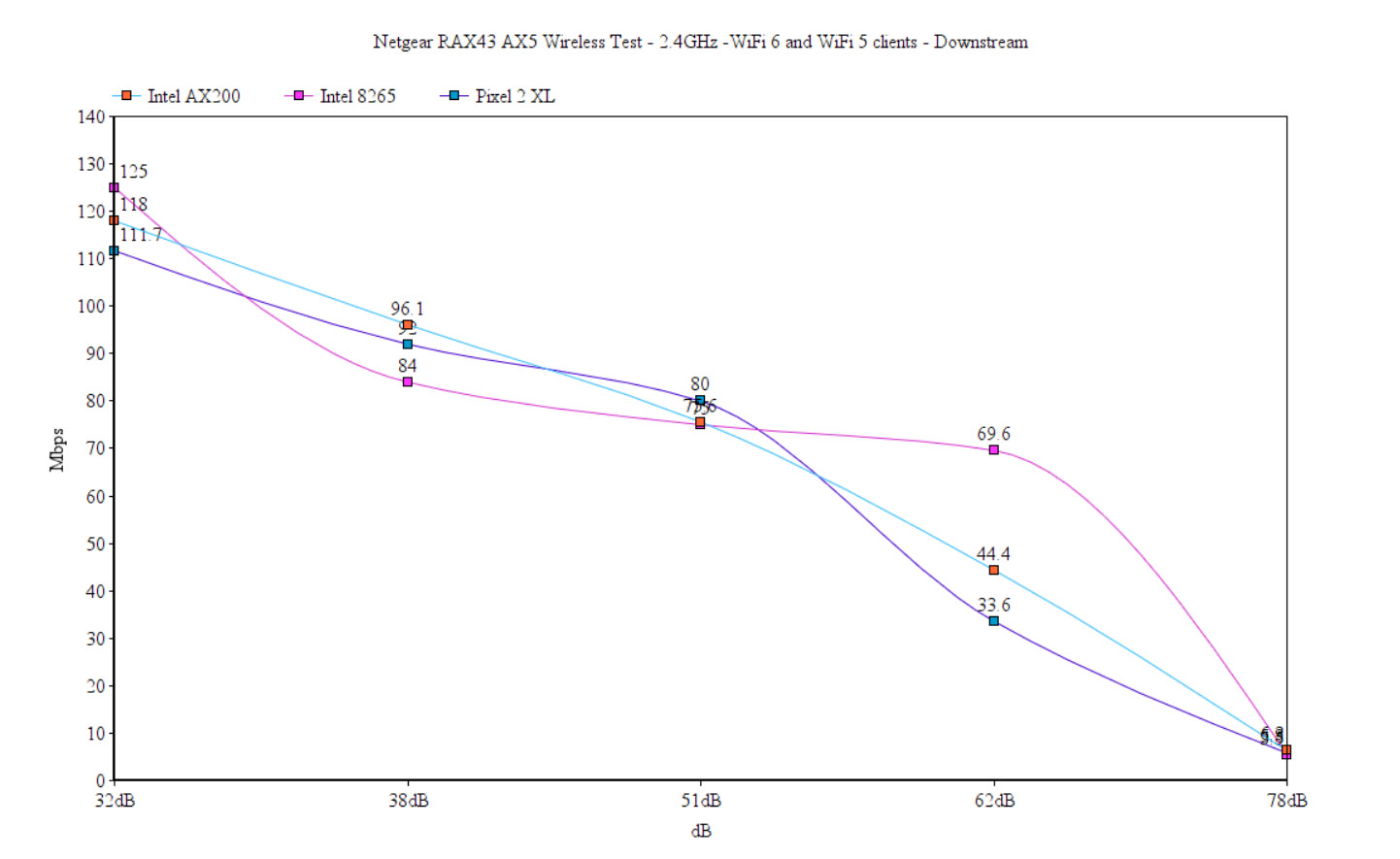
Additionally, I ran some LAN to LAN tests and, as expected, the performance was good. Upstream, there was an average of 945Mbps, while downstream, there were 926Mbps. Lastly, since the Netgear AX5 RAX43 has a USB port, I connected an external storage device (256GB WD My Passport) and I moved 3GB of multimedia files. The read speed was 113MBps and the write speed was 106MBps.
Installation and Software
I have tested the Netgear Nighthawk RAX40 about a year ago and it offered a terrible software experience. The software was slow to update, starting up took forever, just as applying any settings. That was the RAX40v1 and I don’t know if the v2 has been improved since I did not get the chance to test. Still, some things have definitely been improved as I saw when I tested the Netgear R6700AX, so hopefully, we do get a software experience closer to what TP-Link and Asus can offer. That being said, I went the app route, as I suspected most would do so as well and, after installing the app (Nighthawk), I had to accept the Terms and Conditions, as well as the Privacy Policy. You should read them as well to get an idea on what Netgear is collecting and what’s going to happen with your data.
And yes, it’s the usual data collection that other router manufacturers are doing and I suspect that the Antivirus platform, Netgear Armor may collect a lot more personal info. Then, I had to give the app access to see other devices in the network and it also wanted precise location services to be enabled.
This is optional, so I did not enable it. Afterwards, I needed to create a new account (or log into an existing one) and I could finally start the installation wizard. I needed to select WiFi Router from the list, scan a QR code to connect the smartphone to the router (or do it manually) and then the Router was Detected. The next step involved setting up the ISP connection (PPPoE, in my case), create a WiFi Network (strangely, it did leave the secondary network without a passkey, so you need to correct that immediately) and then I could Set Up an Admin Login.
Unfortunately, I couldn’t choose a different username than admin, which is not good. After a couple of security questions and refusing to give data for improving the Orbi products (I am using a Nighthawk router..), I got access to the Dashboard. Of course, the Netgear Armor immediately installed automatically and the entire process took roughly 15 minutes, but I did take a few minutes to read the terms and so on, so it’s an average time for setting up a router.
The app interface is simple and it’s pretty much the same as on the RAX40 and the R6700AX, so expect the router icon at the top (click on it to view more details about the Internet connection) and underneath, there’s the Device Manager. Here is where you can check all the connected client devices and you get the option to assign it a Profile, as well as check the info given by the Bitdefender Security, but only if you pay the subscription fee (after the free trial month).
These Profiles can be created under Parental Controls and the default options include the ability to pause the Internet to some devices. That’s all. These are apparently Parental Controls. I know that past Nighthawk routers offered more, so yes, Netgear wants more money from you if you want those services back. Other tabs from the main interface include the Security tab which is another paid service and its role is similar to the Asus AiProtection (which is free) and TP-Links HomeCare package (another subscription-based service). Its role is as expected, to detect any vulnerabilities in the system and protect your client devices. The other tabs include the WiFi Settings (very basic options – it does include WPA3), Guest WiFi and the Traffic Meter (you get to set a monthly limit).
This is a very limited app, but I guess it’s fine for most people that don’t want to adjust too much stuff, so let’s go to the web-based interface. The layout is minimalist and there are two main sections, Basic and Advanced. The Basic section brings a bit more options than what we got on the app, so there’s the possibility to enable OFDMA, setting up the channel and the mode (it’s Netgear’s way of allowing the user to select the channel bandwidth). This time, we get access to some QoS, kind of, since you can’t adjust anything and there’s ReadySHARE for attached storage. The Advanced section brings a few more options in almost all departments, such as WMM for QoS, Address Reservations (under LAN Setup) and a Media Server under USB Functions. The Wireless Setup is still very much limited and I noticed that there is a Security section now.
Here, I could find Access Control for devices, as well as the possibility to Block Sites (by manually inserting keywords and even IP address), Block Services and create scheduled access (a more fleshed out Parental Controls system than what we got from the app). Lastly, there is an even more in-depth section (layers upon layers!) where there are finally some proper settings for the WiFi. You can also set different Modes (AP, Bridge), there’s Port Forwarding /Triggering, DDNS, the option to use VPN (includes support for OpenVPN), Static Routes, VLAN, IPv6 and more.
Conclusion
The Netgear Nighthawk AX5 RAX43 is yet another mid-range WiFi 6 router that you can choose from (there are plenty), and yes, it does offer a good wireless performance with both WiFi 5 and WiFi 6 clients on the 5GHz band, but I would keep an eye on the downstream performance. The 2.4GHz wireless performance is mediocre. The app is simple, very simple, so it caters to the users that don’t want to configure their router a bit more in-depth, but the web-based interface is more feature-rich. It is still a bit annoying to see that they push so much the Netgear Armor and the Premium Parental Controls, but that’s the direction that they want to go. It’s up to you if you want to go that route as well or not.
Netgear RAX43 AX5
-Pros
- The upstream wireless performance with both WiFi 5 and WiFi 6 client devices is excellent
- The storage performance is excellent
- Good heat management
- WiFi 6 features
- Both an app and a web-based GUI
Cons
- The 2.4GHz wireless performance is a bit of a let-down
- The device needs to be more compact
- Purely subjective: I am not a fan of the paid subscription plans

Mark is a graduate in Computer Science, having gathered valuable experience over the years working in IT as a programmer. Mark is also the main tech writer for MBReviews.com, covering not only his passion, the networking devices, but also other cool electronic gadgets that you may find useful for your every day life.