The TP-Link Archer VR600v is an AC1600-class DSL modem router from the Shenzhen-based manufacturer, especially created to cater to the needs of those budget-conscious people that require a decent wireless performance (nothing over the top though) along with an easy-to-use, intuitive user interface which should cover at least the most necessary features (such as QoS, Parental Controls or Guest Access).
Fortunately, the TP-Link Archer VR600v should be able to deliver a decent wireless performance (although the AC1600-class does indicate that this modem router is not really the most powerful that TP-Link has to offer), it is compatible with a VDSL, ADSL, fiber or cable connection and as a welcomed bonus, the VR600v supports VoIP and telephone functions (which makes it a great addition to any small to medium businesses). If it wasn’t already obvious, the VR600v is actually the Archer VR600 second version equipped with built-in VoIP capabilities (hence, the small v at the end of the name).

Even if this year, the WiFi mesh systems still are more popular than the traditional routers, the DSL modem router inevitably remains the main centre-piece of a home or business network for a lot of people (where the ISP take their time to upgrade the lines), so, without further ado, let’s have a closer look at the Archer VR600v and see what makes it an attractive solution for both house owners and SMBs.
Design
The incredible success of the WiFi systems is in part due to their ability to uniformly cover a larger area, but also because of the minimalist design approach which stripped the external antennas and adopted a neutral look. So it’s clear that the traditional router needs to become less aggressive and more living-room friendly since these small networking devices are now a necessary part of almost all homes (this means that the manufacturers can no longer cater only to the enthusiasts). But TP-Link isn’t really known to create provocative-looking routers and besides the arachnoid looking Talon AD7200 (which was still less ominous than the Asus gaming routers series), the TP-Link routers are always more discreet.
And that is also the case with the Archer VR600v which, despite its three external antennas, it still manages to be elegant and it won’t look out-of-place on the coffee table. You would be surprised to know that this is actually a two-year old design which is now quite common among TP-Link’s modem router series (including the original v1 VR600), but since it has aged so well, it was also ported to some of its wireless routers series (such as the Archer C2300 or Archer C2600). That being said, the VR600v features a rectangular case with rounded corners and the main attraction is the top area which is half covered by a glossy finish (which does retain fingerprints), while the other half is covered by a matte finish and has lots of small ventilation holes (that slightly expose the internal hardware).
TP-Link did took seriously the proper heating management so, on the bottom area, the case is almost completely covered by small ventilation cut-outs and, in-between the top and the bottom side, there’s a small canal where TP-Link has also positioned additional vent holes. This way, the case seems to have a good heat management, but, I did notice that the router runs a bit warm and, on the bottom, there were hotter spots (and this has proven to be true during my test, especially while putting the device under a lot of stress). While not as small and compact as the recent WiFi mesh nodes, the VR600v is still among the smaller routers, measuring 8.49 x 6.44 x 1.44 inches and weighing 1.01 lbs, so it can be easily placed on a shelf or on the desk, but, if you don’t have much space to spare, then you can mount the router on the wall using the two holes from the rear side.
On top of the device, the case is cut vertically in two by a narrow area, half of it being home to the LED indicators and half acting as a LED On/Off button. The array of LED lights show the status of the Power (flashing indicates that either the system is booting up or the firmware is upgraded), DSL (on indicates that the sync was successful, off means that the sync has failed and the flashing LED indicates that the sync is in progress), Internet, the 2.4GHz radio, the 5GHz radio (flashing indicates that the WPS pairing is in progress), LAN (it is a global LED, so even if one LAN port is connected, it will be turned on – I would have preferred individual LEDs, but it still is better than the frustratingly minimalist single LED light on the mesh systems), USB (flashing indicates that it tries to identify the connected device) and Phone (if the LED is on, then either the DECT phone is busy or the phone is off-hook and it will flash when the phone is ringing or when the DECT phone is registering).
On the rear side, you will be able to find all the ports and connectors: from the left, there are two RJ11 ports for connecting a couple of analogue phones, one DSL port, a USB 2.0 port (suitable for connecting the router to a printer – although the USB 3.0 should be the standard by now), three Gigabit Ethernet LAN ports and one LAN4/WAN Gigabit Ethernet port (if you are using the device in wireless router mode, then you can use the LAN4/WAN port to connect to the modem), as well as a Power port and three connectors for the omni-directional removable antennas.
On the left side of the modem router, you can find a Power On/Off button, a recessed Reset button (use a paperclip to hold it for 10 seconds in order to return the device to factory default settings), a WPS button, a WiFi On/Off switch and a DECT button (to register a DECT handset, press and hold the button for 2 seconds until the Phone LED flashes).
Hardware
Inside the case, TP-Link has equipped the VR600v modem router with a Broadcom BCM63168 chipset and 128 MB of RAM. Unfortunately, I couldn’t get more info since I found it impossible to open the case without risking breaking it even after removing the screws (TP-Link has put some seriously stubborn clips).
Note: The VR600v is marketed as an AC1600-class router, so the maximum theoretical data transfer rate is 1,300 Mbps using the 5GHz radio band and a maximum theoretical data transfer rate of 300 Mbps using the 2.4GHz.
Features and Performance
The TP-Link VR600v is a budget-friendly device, so it will only have some features to enhance the wireless performance and the most prominent one is the Advanced BeamForming which has the role of focusing the signal directly towards the clients which are connected via WiFi instead of broadcasting it everywhere (be aware that in order to take advantage of this technology, the wirelessly connected clients need to have compatible WiFi adapters). So, if you need the MU-MIMO tech (useful only if you’re able to get your hands on devices with high-end WiFi adapters), the NitroQAM (1024QAM) technology or the 160MHz Aggregation, then you would be better off checking the more expensive TP-Link VR2800v.
Furthermore, the VR600v won’t be able to become a node inside a mesh network and, even if TP-Link decides to create something like the AiMesh technology, it still won’t be compatible, so, if you have a large home and need a mesh system, then you can run the VR600v in modem mode only (to do so, you need to create a new WAN interface by going to the Network > Internet tab > Add > Connection Type > Bridge and afterwards, disable the DHCP and both the 2.4 and the 5GHz radio bands). This way, you will be able to add any other WiFi mesh system and if you’re fond of the TP-Link environment, you could give a try the dual-band Deco M5 or wait a bit and go for the newer tri-band Deco M9.
But the VR600v is more than just a wireless router + DSL modem, it also has VoIP support built-in, so using the included DECT station, you can add two analogue handsets and six cordless phones or fax machines (additionally, it comes with 270 minutes Voice Mail). The VR600v also allows you to connect any smartphone to the modem router, so you can make land-line calls, verify messages or missed calls or view the PhoneBook contacts when you are not at home.
The TP-Link VR600v supports three Operational Modes, the first is the the VDSL / ADSL Modem Router Mode, the second is 3G / 4G Router Mode and the third is the Wireless Router Mode. Using the first Mode (I used the device with a VDSL connection), I measured a maximum of 75 Mbps, which is the actual maximum I can get on that line (tested by the ISP technician), so the modem router can draw the maximum available speed. If you keep the VR600v in this mode, then your connected devices will receive up to 100 Mbps (capped by the DSL port) and you can enjoy up to 1000 Mbps only in the LAN. Thankfully, this device can also connect to a FTTH fibre connection, so you can go up to 1Gbps.
Now, in order to test the wireless performance I took two computers, one is a high-end laptop which gets connected to the modem router via a 1Gbps cable (the server) and the second is a computer equipped with one of the best wireless adapters available right now (the Asus PCE AC88) – the client. This way, I could accurately measure the best performance that the VR600v can deliver at various spots inside the home. So, using the 5GHz radio band (802.11ac standard), at 5 feet, I was able to measure an average of 516 Mbps, while at 15 feet, the speed went slightly down to 430 Mbps and lastly, at 30 feet, I measured an average of 328 Mbps.
On the next step, I decided to switch to the 2.4GHz network and, using a compatible wireless client, I measured an average of 96.6 Mbps at no more than 5 feet from the router, while at 15 feet, I measured around 85.6 Mbps. At 30 feet, the speed remained reasonably consistent and I measured an average of 76.8 Mbps. The wireless speed performance on the 5GHz band was surprisingly great, but, if you plan to use devices from the older WiFi standard (802.11n 2.4GHz), the performance is nothing to brag about.
Setup and Interface
Similarly to most other modern routers (except for Google WiFi), TP-Link offers two ways to run the initial configuration process: using the web-based interface (you need to connect the modem router to a computer, open any web browser and then go to https://192.168.1.1) or using the TP-Link Tether app, which is available for both iOS and Android. To initiate the setup process, I used the app: the first thing that you need to do is to choose the type of device you want to set up (can be Router, Range Extender or the Archer C5400X, which, apparently, gets a category of its own) – I chose Router and then, DSL Modem Router from the list.
On the next step, I was asked to connect the mobile device to the router WiFi network and to wait for the app to detect the modem router; after the VR600v gets detected, tap on it and Create a new password (for the admin account), Select your ISP (Internet Service Provider) and if the info is not detected automatically, you’ll need to enter the username and password provided by your ISP; next, you’ll have to set up the SSID and password for each of the two radio bands (2.4 and 5GHz) and wait until the settings gets applied. And that’s pretty much it, the modem router is set up – you’ll be automatically logged into the interface and, if you need the remote management feature, you need to ‘Bind this device to a TP-Link ID’. Overall, I found the initial configuration process to be quick, painless and reasonably intuitive.
After you’ve logged into the app’s user interface, you’ll be greeted by the Dashboard, which displays the status of the connection, the SSID and password of the two Wireless bands and the Guest Network. On the bottom, there are two icons, one for Clients (displays the Connected and Blocked Clients) and the other for accessing the Tools section which features a wholes set of options: Quick Setup, Wireless (allows you to customize the two WiFi networks), Internet Connection, 3G/4G, Parental Controls (add specific devices to the Child List and set Content Restrictions – block specific websites and create a blacklist and a whitelist), Network Diagnostics, Guest Network, Share Password, TP-Link Cloud, Operation Mode (choose between DSL Modem Router, Wireless Router or 3G/4G Router) and System (Reboot, return to Factory Default Settings or Log Out). On the UI, you can also see three horizontal lines which, when tapped, will summon the menu (here, you can quickly change the TP-Link device that you want to configure or access the Smart Life Assistants – IFTTT and Alexa).
While the app will allow you to set up the basic features, you need to go to the web based interface to perform a more in-depth configuration. The main page is divided into three sections: the Quick Setup, the Basic section and the Advanced section. For the most part, the Basic section offers pretty much the same features as the Tether app, but I did notice a bit more options on the Parental Controls, as well as the possibility to enable the IPTV and configure the Telephony sections (numbers, devices and Voice Mail). The Advanced section offers a more complete Status page (for the Internet connection, Wireless or DSL), the Network subsection (includes LAN Settings, Interface Grouping, DSL Settings, DDNS, Static Routing or IPv6 Tunnel), Advanced Wireless Settings (includes WDS Bridging, AP Isolation, Beacon Interval, RTS Threshold and more), a way more option-rich Telephony subsection (includes Telephone Book, Call Log, Call Rules, DND and Call Blocking, DECT, tpPhone and more), NAT Forwarding, Security (includes Firewall & DoS Protection, Service Filtering, IPv6 Filtering and more), VPN (OpenVPN, PPTP VPN, IPSec VPN and VPN Connections) and a more comprehensive System Tools subsection (includes LED control, Push Service, CWMP and SNMP Settings and Traffic Monitor).
Conclusion
I know that 2018 remains the year of WiFi mesh systems, but the TP-Link VR600v came as a surprise on many fronts: the wireless performance on the 5GHz WiFi network was way above average considering its price tag (at the same time, the performance on the 2.4GHz WiFi network was underwhelming) and the web-based user interface will satisfy the tech-savvy people, while the Tether app should be enough for people that don’t really care for an in-depth configuration. Obviously, it has its flaws, such as the aforementioned 2.4GHz performance, the slight overheating problem and the lack of a USB 3.0, but all of these don’t outweigh the positive points, so the Archer VR600v remains a great budget-friendly solution for small-to-medium homes which are still stuck to the DSL lines.
TP-Link Archer VR600v

Mark is a graduate in Computer Science, having gathered valuable experience over the years working in IT as a programmer. Mark is also the main tech writer for MBReviews.com, covering not only his passion, the networking devices, but also other cool electronic gadgets that you may find useful for your every day life.





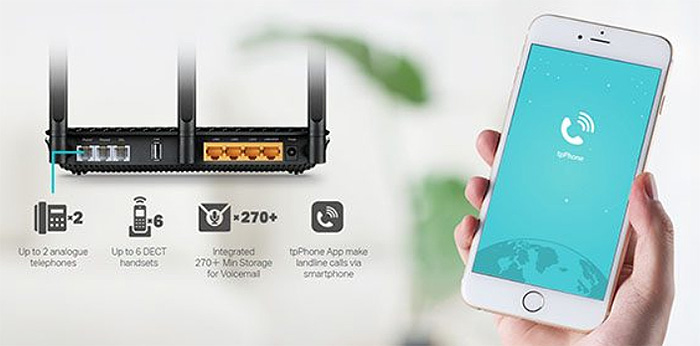

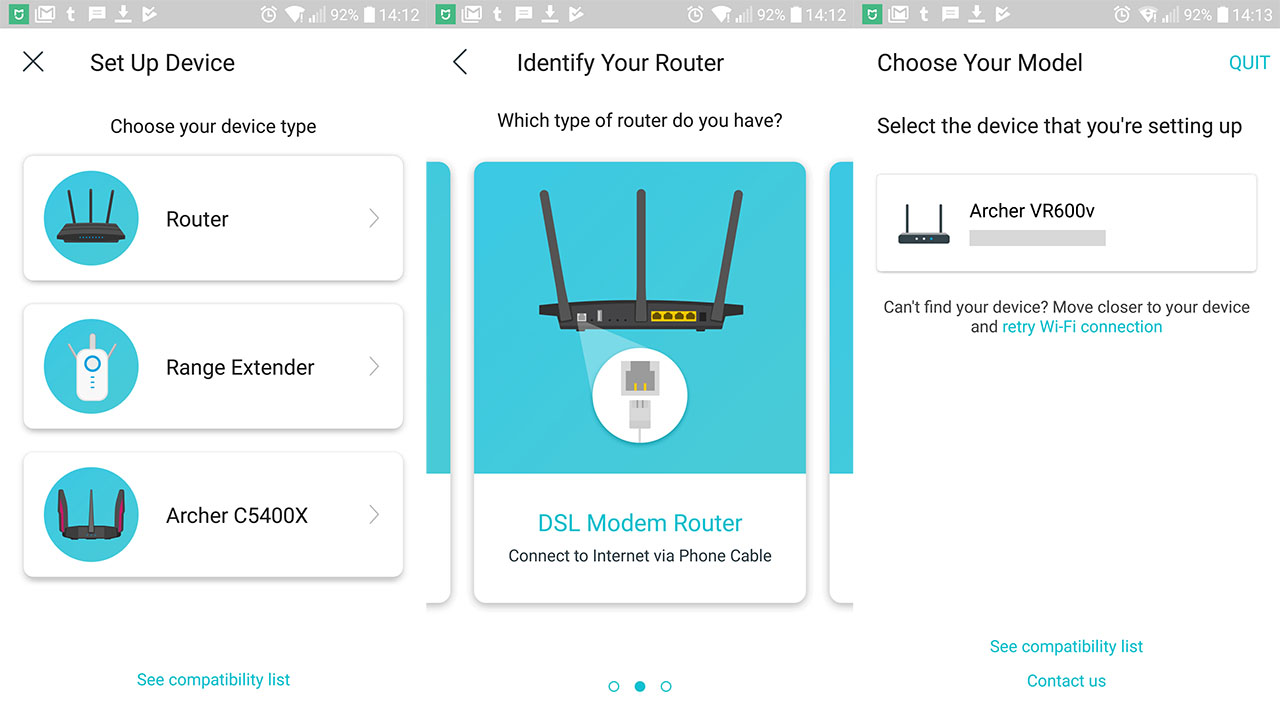
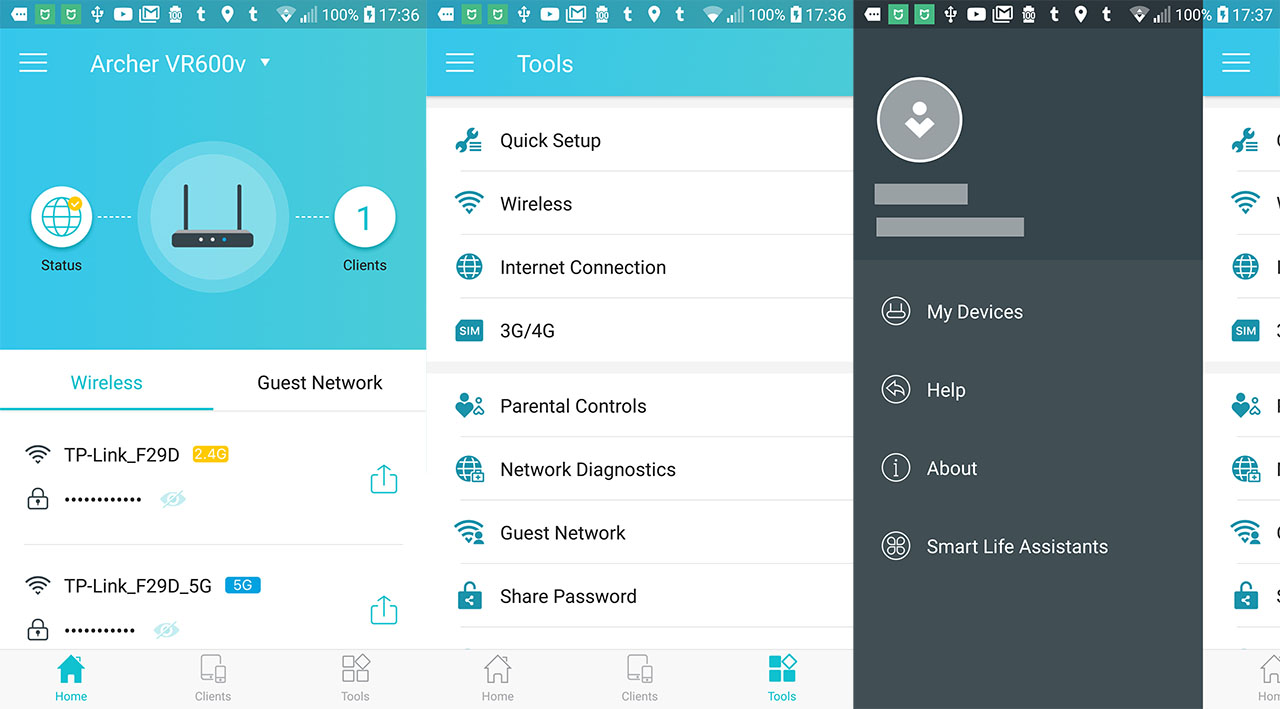
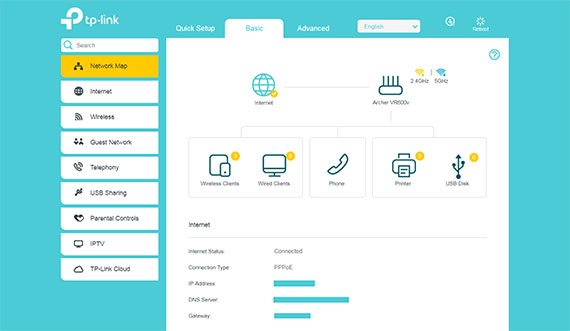

bonjour
est ce que ce routeur est compatible avec Telecom Tunisie
merci
Hi,
It should be compatible if the ISP uses the Fiber or DSL technology (which it seems that it does – I’m not familiar with the network infrastructure in Tunisia).