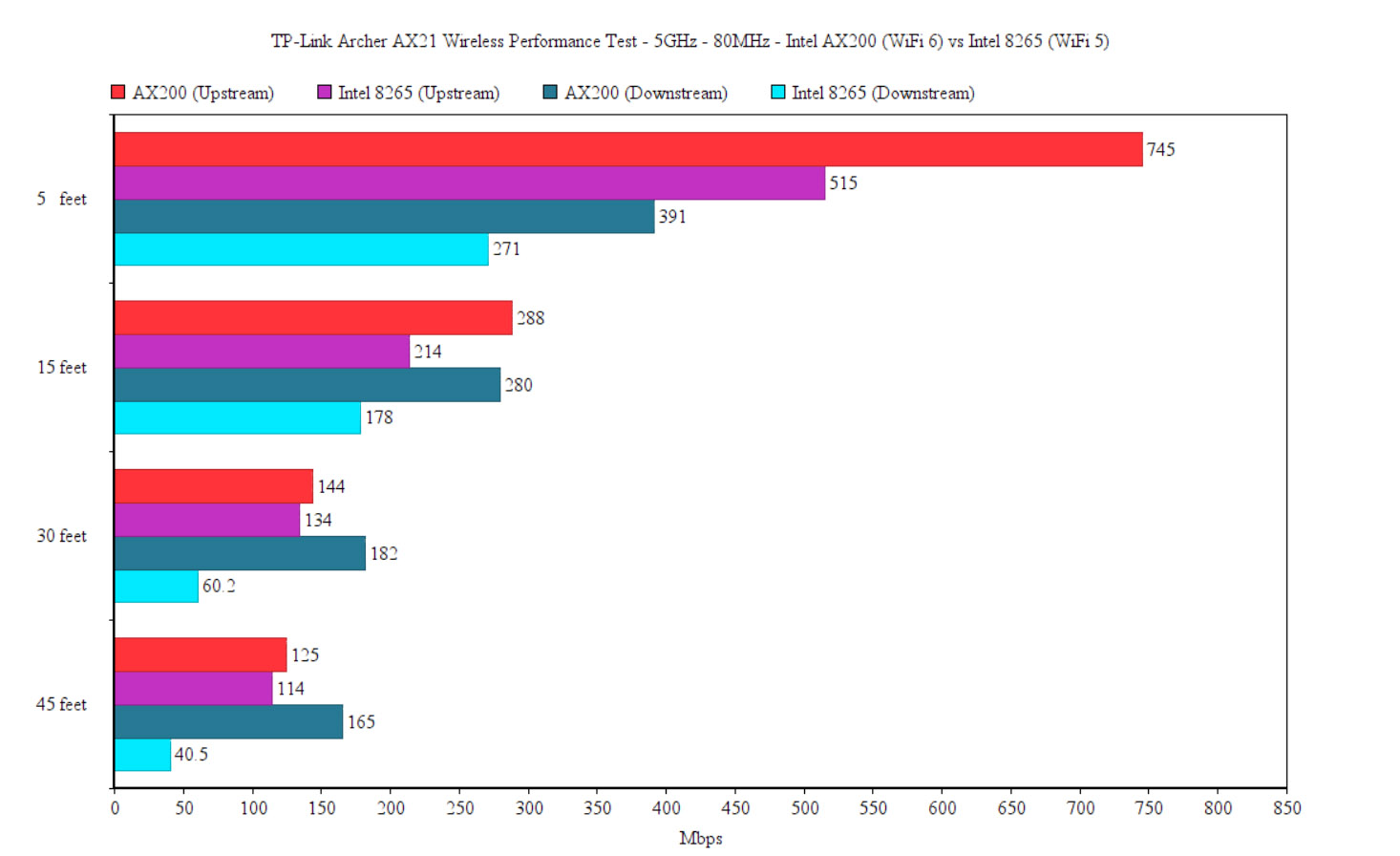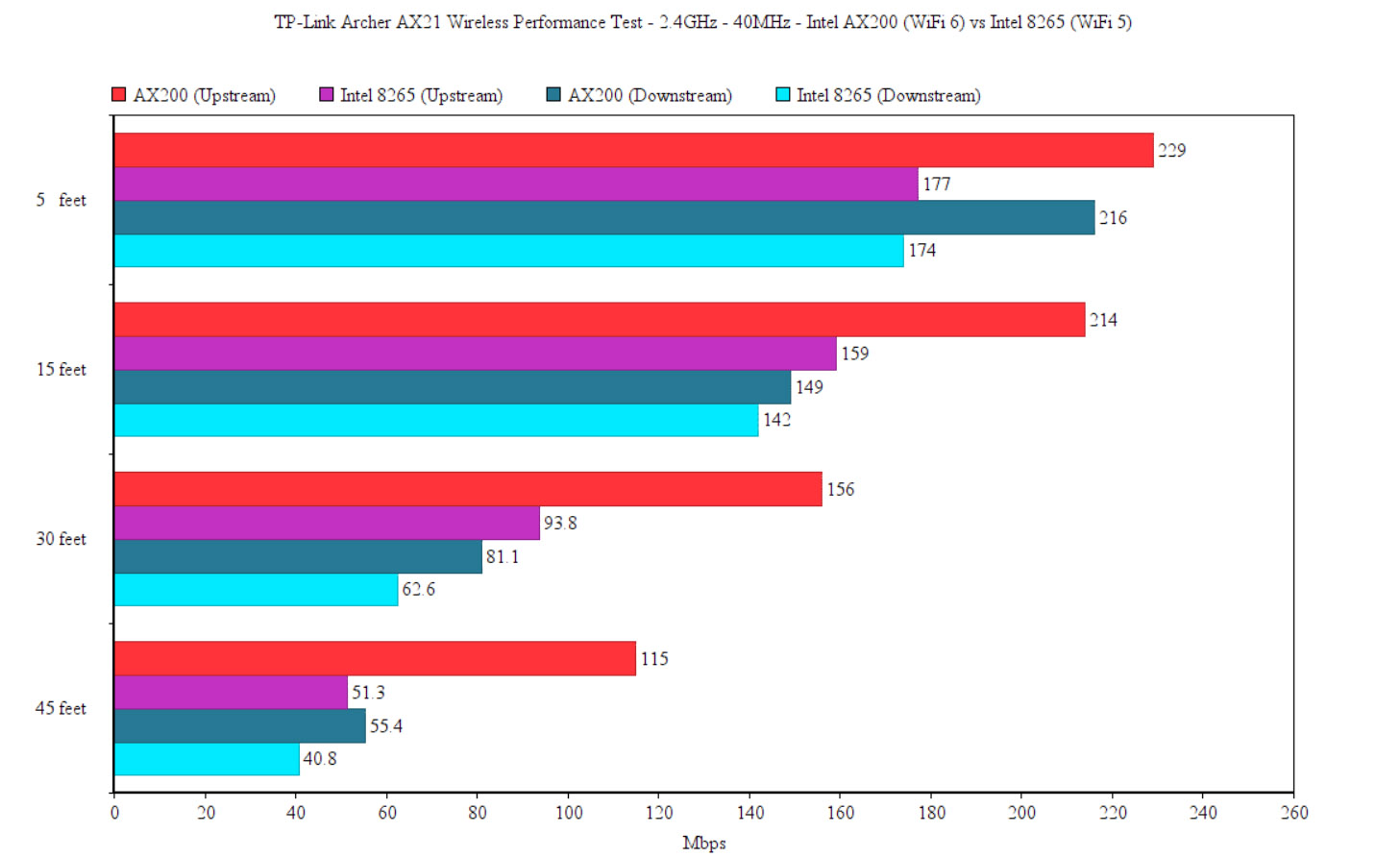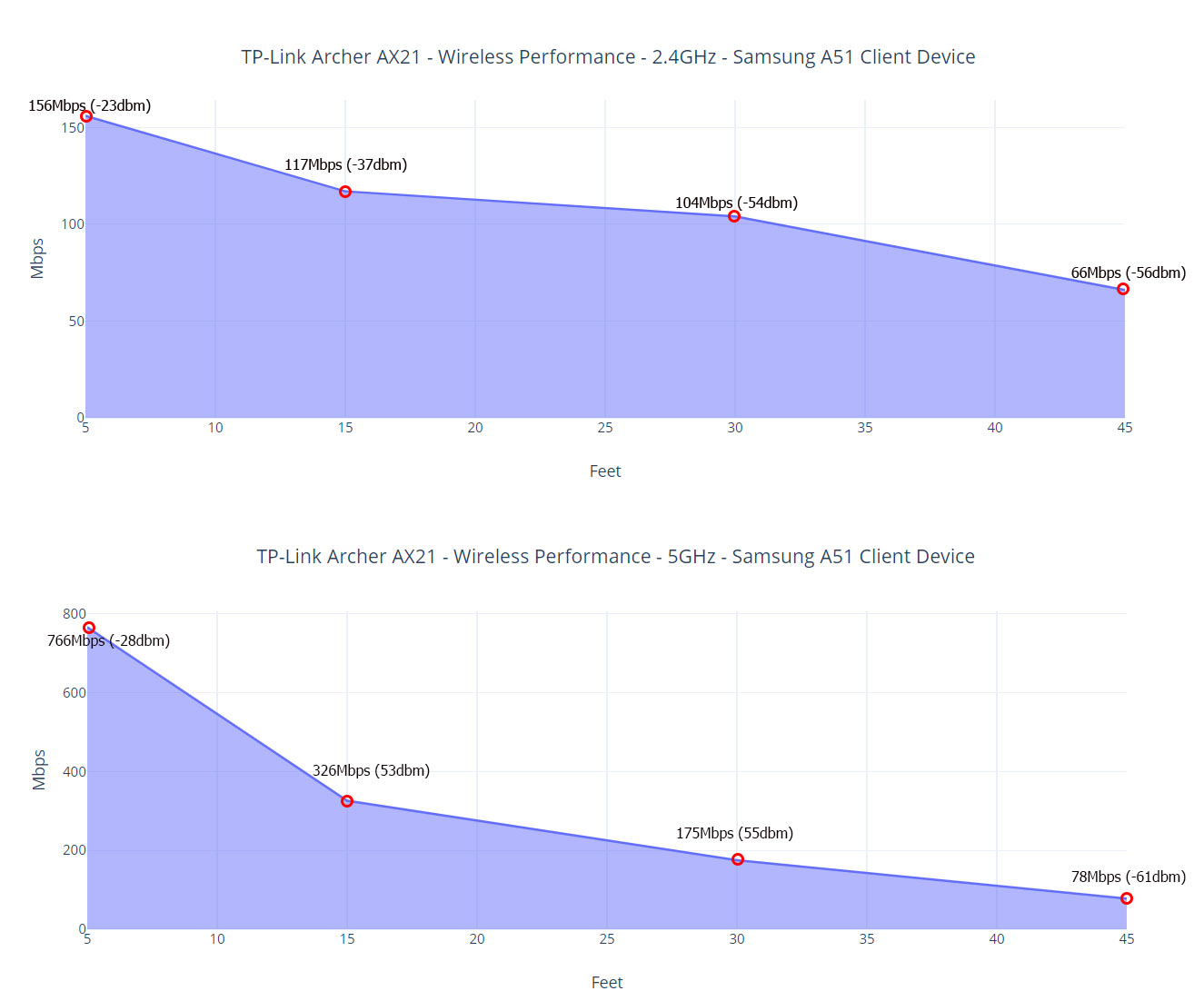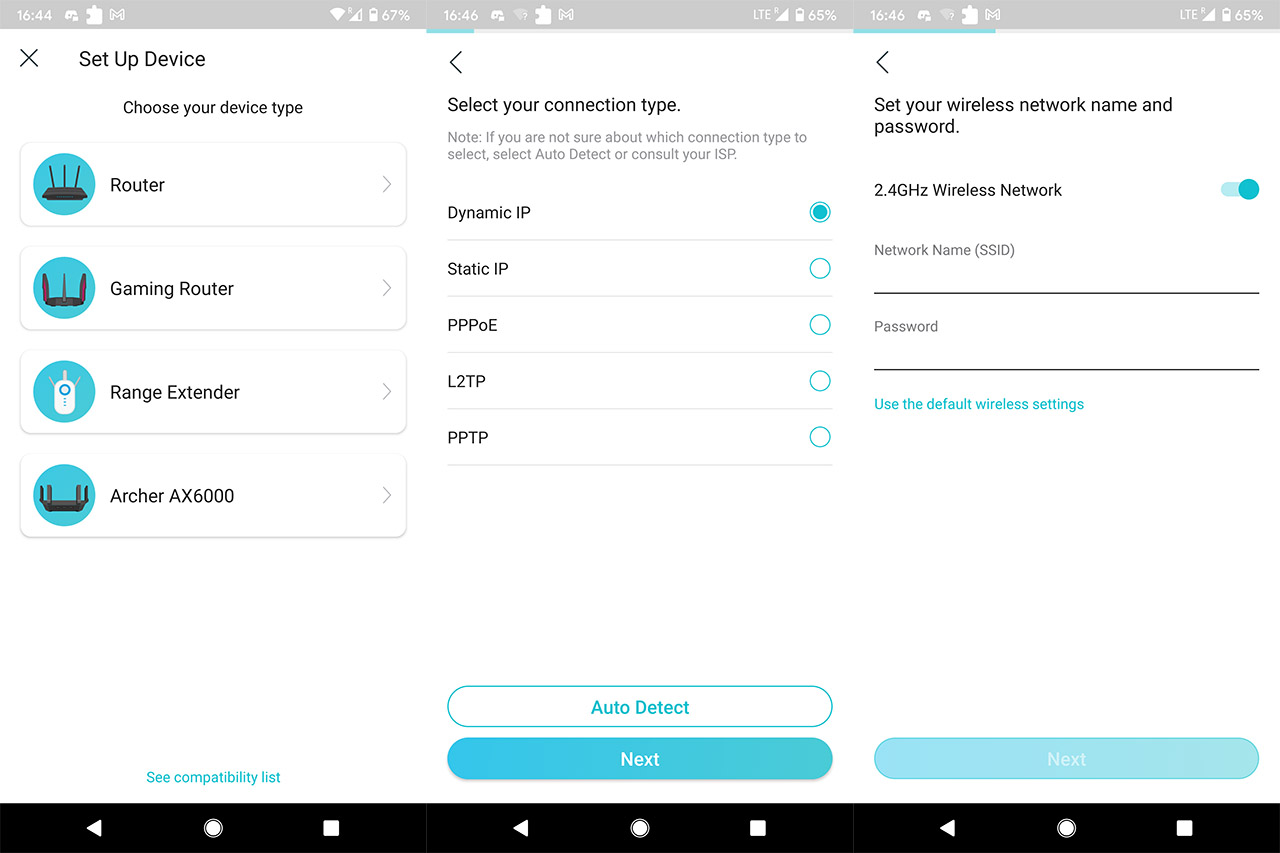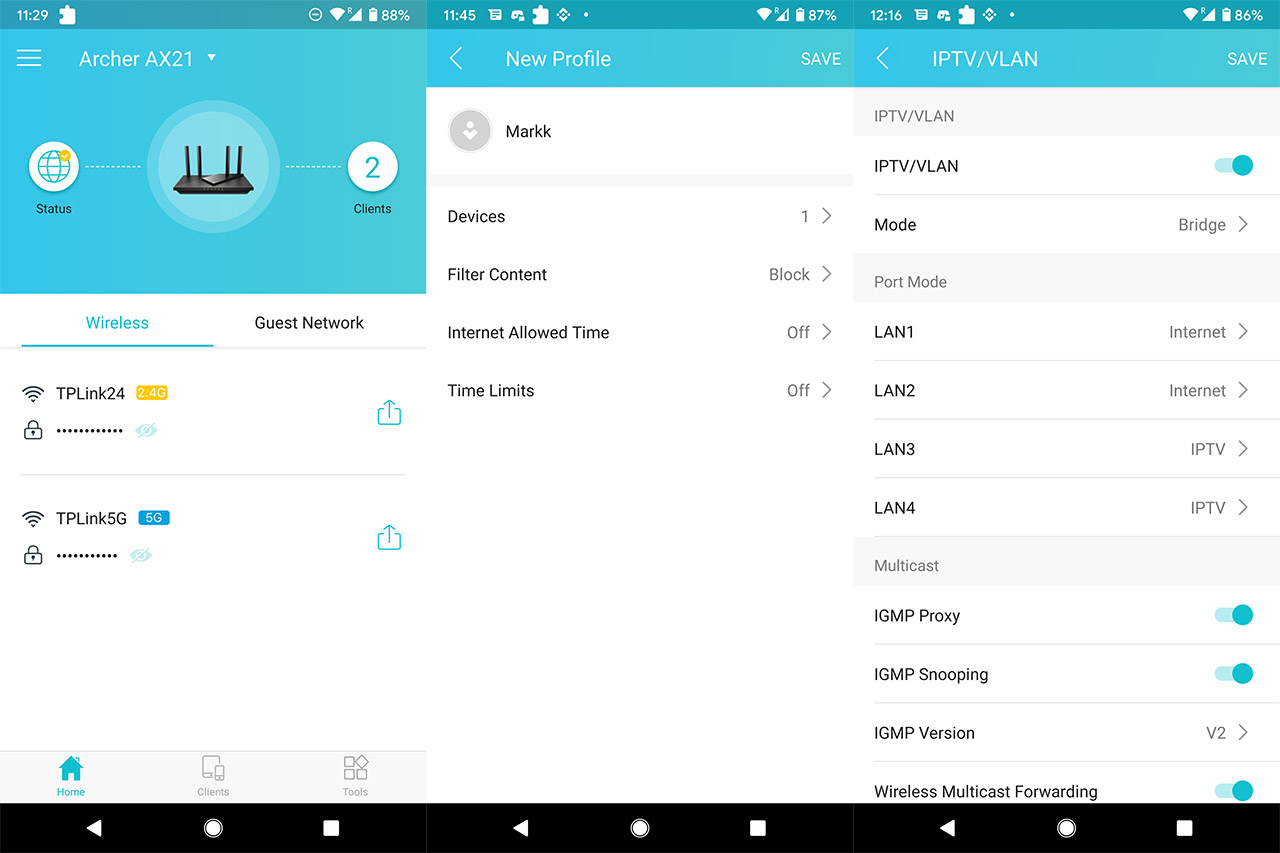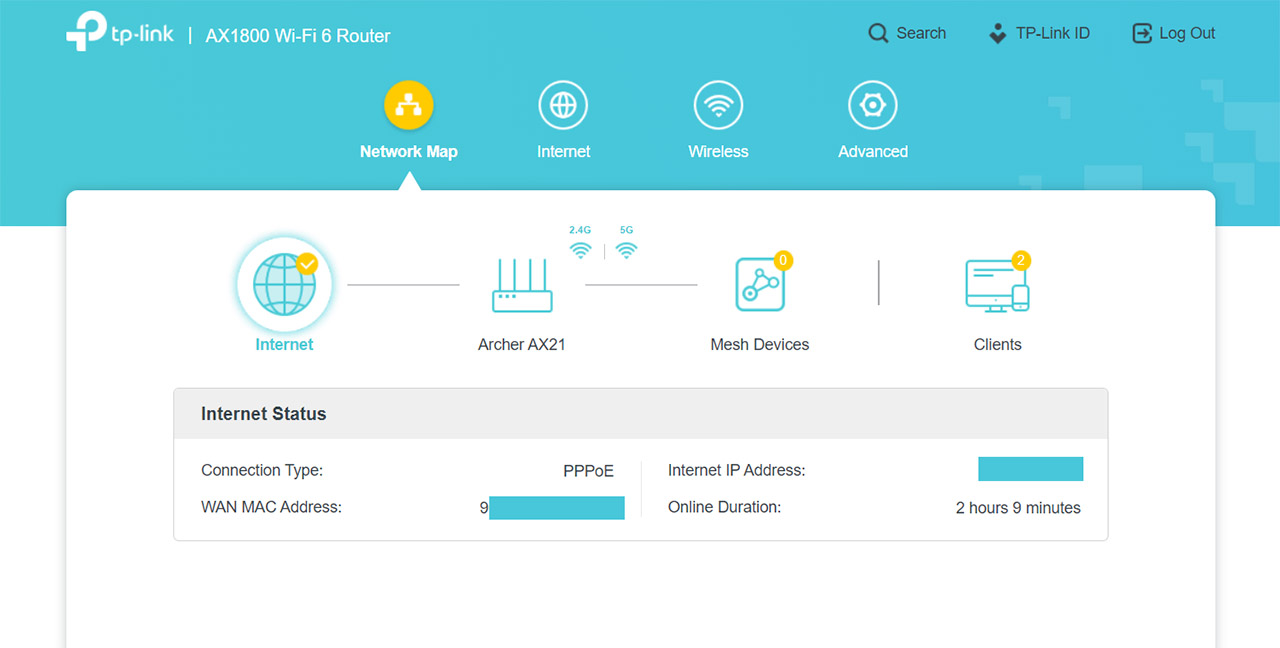The TP-Link AX21 can become a part of a mesh network, so you can either set it as a main unit or a satellite node and extend the signal towards areas that are hard to reach using a single unit. And, of course, you get the full benefits of the mesh network, such as the self-healing ability or the scalable coverage path.
To test the wireless performance of the TP-Link AX21, I connected a computer that would act as the server using a CAT 6 cable and then I took a secondary computer that’s equipped with the AX200 to act as the client device. After setting up the 5GHz network (80MHz, 802.11ax-only and OFDMA enabled), I connected the client to the SSID. This way, upstream, I saw an average of 745Mbps at 5 feet, but the speed quickly dropped to 288Mbps at 15 feet and it went down to an average of 125Mbps at 45 feet.
I need to mention that there were a couple of walls between the client and the server at 30 and 45 feet, but the doors were left open.
Downstream, I saw an average of 391Mbps at 5 feet and an average of 165Mbps at 45 feet. Next, I switched to the 2.4GHz network and, from the client to server, I saw an average of 229Mbps at 5 feet, an average of 156 at 30 feet and 115Mbps at 45 feet. Downstream, I measured an average of 216Mbps at 5 feet and an average of 55.4Mbps at 45 feet.
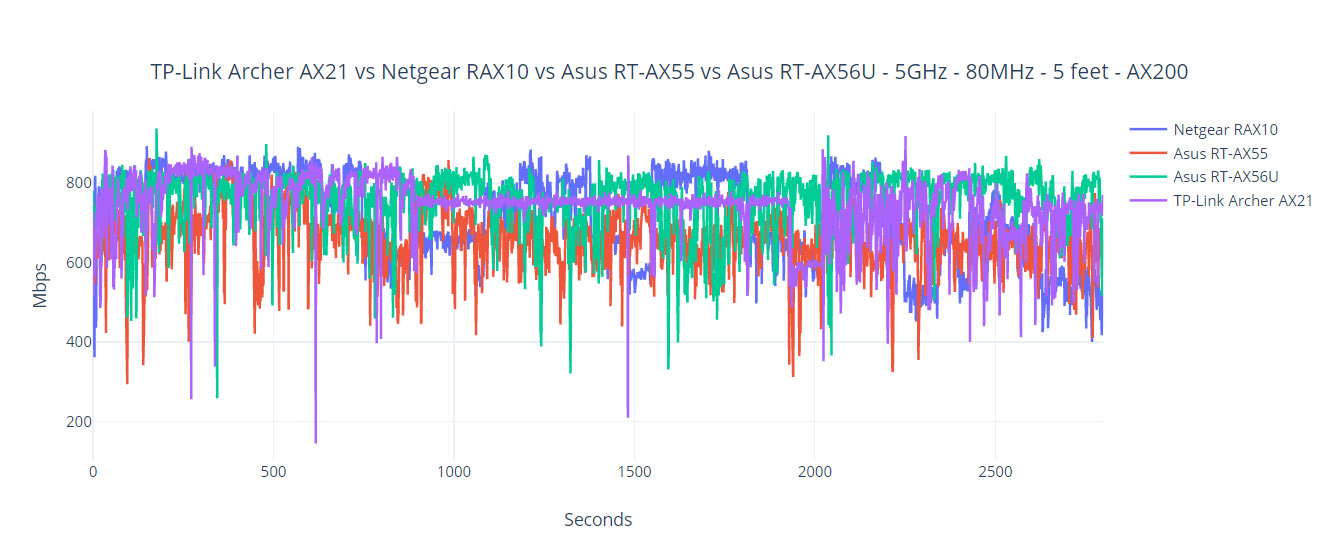
Afterwards, I changed the client device with a laptop that’s equipped with an Intel 8265 adapter (802.11ac/WiFi 5) and, while it was connected to the 5GHz network, I saw an upstream throughput of 515Mbps at 5 feet. I measured an average of 214Mbps of 15 feet and an average of 114Mbps at 45 feet. Downstream, I saw an average of 271Mbps at 5 feet and an average of 40.5 at 45 feet. On the 2.4GHz network, upstream, I measured an average of 177Mbps at 5 feet and an average of 51.3Mbps at 45 feet.
I do not have a smartphone that has a WiFi 6 adapter, but I did have a fairly new Samsung A51 available that has a WiFi 5 chip, so I could check its speed and signal strength. While connected to the 5GHz network, I opened the WiFi analyzer app and added the results in the following graph, to see how the signal strength changes in various locations in my home.
As you can see, it has the same drop at 15 feet that I saw with the other two wireless clients. The LAN to LAN performance is good, the client to server throughput was 948Mbps and the server to client throughput was 895Mbps.
To test the storage performance of the router, I connected a Samsung T5 external drive to the USB 2.0 port and I moved a 3.3GB multimedia folder. This way, I saw a reading speed of 36.7MBps and a writing speed of 33MBps.
Installation and Software
Just like Asus and Netgear devices, the TP-Link routers can be configured via a web-based wizard or by relying on the app. Since it’s the easiest option for most people, I chose the latter. After installing the Tether app on my Android smartphone (the app is available for iOS as well), I selected the ‘Set Up Device’ option and clicked on Router from the list. Next, TP-Link will give you some advice on how to prepare the router for installation (connect it to the modem and check that the LEDs on the router become solid) and then you will need to connect the mobile device to the broadcasted SSID. For the password, make sure to check the bottom-placed label.
After connecting to the SSID, I was redirected to the web-based UI and this always happens with TP-Link routers, so just close it and return to the app. The application will afterwards log into the Archer AX21 and then it will ask for the connection type (mine is PPPoE, so it requires the ISP username/password). On the next step I configured the credentials for the 2.4GHz and the 5GHz networks and that’s about it, all that’s left to do is to connect to one of the newly created SSIDs.
The app interface is the same as on all other WiFi 6 TP-Link routers, the Home page showing the Status of the Internet connection, the number of Clients, as well as the Wireless networks and the Guest Network (click on any of the aforementioned options to open dedicated windows which can also be accessed from the Tools and Clients tabs). Next to the Home page, there’s the Clients window that shows the allowed client devices (2.4GHz and 5GHz) and the Blocked Clients. Clicking on any client will display the current download/upload speed as well as some other stats, but, towards the bottom, there’s the option to add this device to the Block list, set the priority to the Highest or configure the Parental Controls.
The Parental Controls requires that you Add a New Profile and afterwards, you do get the option to add more Devices to the new Profile, Block or Allow access to specific websites (you will have to enter them manually since there is no preset list available), set the Internet Allowed Time and the Time Limits.
While I do appreciate the scheduled Internet access, the Parental Control should have more than that, especially since TP-Link did offer a proper set of tools less than a year ago. I know that the partnership with TrendMicro for the Home Care package ended, but the AX21 is not even on the list of compatible routers for the subscription-based HomeShield. That’s not a wise decision, not when the Asus RT-AX56U is your main competitor.
The Tools window allows you to change some basic wireless settings (there’s also Amazon WiFi simple setup which is apparently a simpler way to pair the router to the voice assistant) and to enable IPTV/VLAN – each port can either be set as Internet or IPTV. Still under Tools, you can enable OneMesh, enable QoS (which is just a bandwidth limiter + the option to set a high priority to some of your devices), change the Operation Mode (Wireless Router or Access Point) or update the firmware. If you wish to see more Advanced options, the app says that you need to use the web-based interface.
To access it, enter 192.168.0.1 in the URL bar of any browser and, when prompted, enter the password that you already set up on the app.
One very annoying element is that I can’t log into the app and the web-based UI at the same time.
The GUI is simple and easy to navigate and, if you want to see the more in-depth settings, then simply go to Advanced. Here, under Network, there are a few additional settings when configuring the Internet connection, there’s also the possibility to set up the DHSCP Server, DDNS and Routing. The Wireless settings are also far more complex and you can also configure some USB-related features (Samba and FTP). The Port Forwarding/Triggering are not missing (neither are UPnP and DMZ), but the Parental Controls and QoS are as basic as they were on the app. Further down, you can enable the VPN Client and the Server (OpenVPN, PPTP and L2TP/IPSec) and you can set up a IPv6 connection.
Conclusion
Considering its current price, the TP-Link Archer AX21 is an attractive option for a lot of people that want to upgrade their old router and want to check out the WiFi 6 technology. The wireless performance was good, especially near the server, but it did have a steeper decline after 15 feet than other AX1800 routers – at the same time, I noticed that the throughput was decent even at 45 feet regardless of the type of client that was connected (WiFi 5 or WiFi 6). The amount of features that you get using the app and the web-based interface is not bad, but it does feel like a step backwards, especially when the Parental Controls section got neutered and the newer subscription-based tool is not available (still not really a fan of paying for it, since I do think people are willing to pay a bit more for the complete package to be built into the router). If you come from a very old router, then the TP-Link AX21 is a good option, but you should also take a look at the best WiFi 5 models available since they’re still very much relevant, especially if you don’t have WiFi 6 clients in your home.

Mark is a graduate in Computer Science, having gathered valuable experience over the years working in IT as a programmer. Mark is also the main tech writer for MBReviews.com, covering not only his passion, the networking devices, but also other cool electronic gadgets that you may find useful for your every day life.