The TP-Link EX920 AXE7800 is part of the new Managed WiFi for ISPs router series and it will be using the Aginet Unified Cloud (TAUC) platform for monitoring and management purposes. And yes, the platform does include support for TR-069 and TR-369, as well as API service, so it’s definitely a very attractive solution for Internet service providers.
| TP-Link EX920 AXE7800 | |
|---|---|
| TP-Link.com | Check Product |
Obviously, any sys admin that manages a larger network could take advantage of most of the provided features, but TP-Link does have available the Omada Cloud controller specifically tailored for this specific audience. So, the TAUC is an ambitious move to enter a new branch of the US-based networking market and TP-Link decided to make available three devices, from which the EX920 is (currently) the only WiFi 6E router – the other two are WiFi 6.

Being a WiFi 6E router, the TP-Link EX920 is tri-band and does allow compatible client devices to connect to the 6GHz band. There is support for 160MHz, which I suppose can be considered mandatory for 6GHz, there’s also OFDMA and MU-MIMO, as well as WPA3 encryption.
Unlike other WiFi 6E routers (such as the SCR 50AXE), the EX920 AXE7800 does provide a 2.5GbE WAN port and a single 2.5GbE LAN port, the others being limited to Gigabit, so the provider can confidently push for data plans above 1Gbps. That being said, let’s put the TP-Link EX920 AXE7800 to the test and see the wireless performance and whether the Aginet platform is a worthy competitor to the other systems on the market.
UPDATE 07.22.2023: I added the TP-Link EX920 AXE7800 to the TAUC.
Design and Build Quality
The TP-Link EX920 AXE7800 follows the design of the mesh systems units, so it does have a very minimalist look, but without some of the main drawbacks. Yes, we get plenty of ports and there is no single LED nonsense, we get a proper array of status LEDs.

The router doesn’t occupy much desk real estate, but it’s a very tall unit, measuring 9.1 x 4.5 x 4.5 inches (23.2 x 11.5 x 11.5cm) and it kind of reminds me of the tower-like Linksys Velop mesh units (plastic rectangular case covered by a white matte finish). Still, despite being tall, you’re not going to be able to easily push the device on its side because TP-Link made sure that the EX920 has a low center of gravity.
Obviously, you’re not going to be able to install the WiFi 6E router on the wall or even insert it in a rack, but again, the advantage is that it has a small footprint and I suppose it will better blend in with the furniture due to the lack of any external antennas.
At the top of the TP-Link EX920 AXE7800, there is a narrow canal which I guess could have had an LED to shine through (I am glad they didn’t go this route), but it is used to push the heat away from the components. There are also some ventilation holes at the bottom, thus leaving the sides of the device intact. Is this approach enough to maintain a good inner temperature?
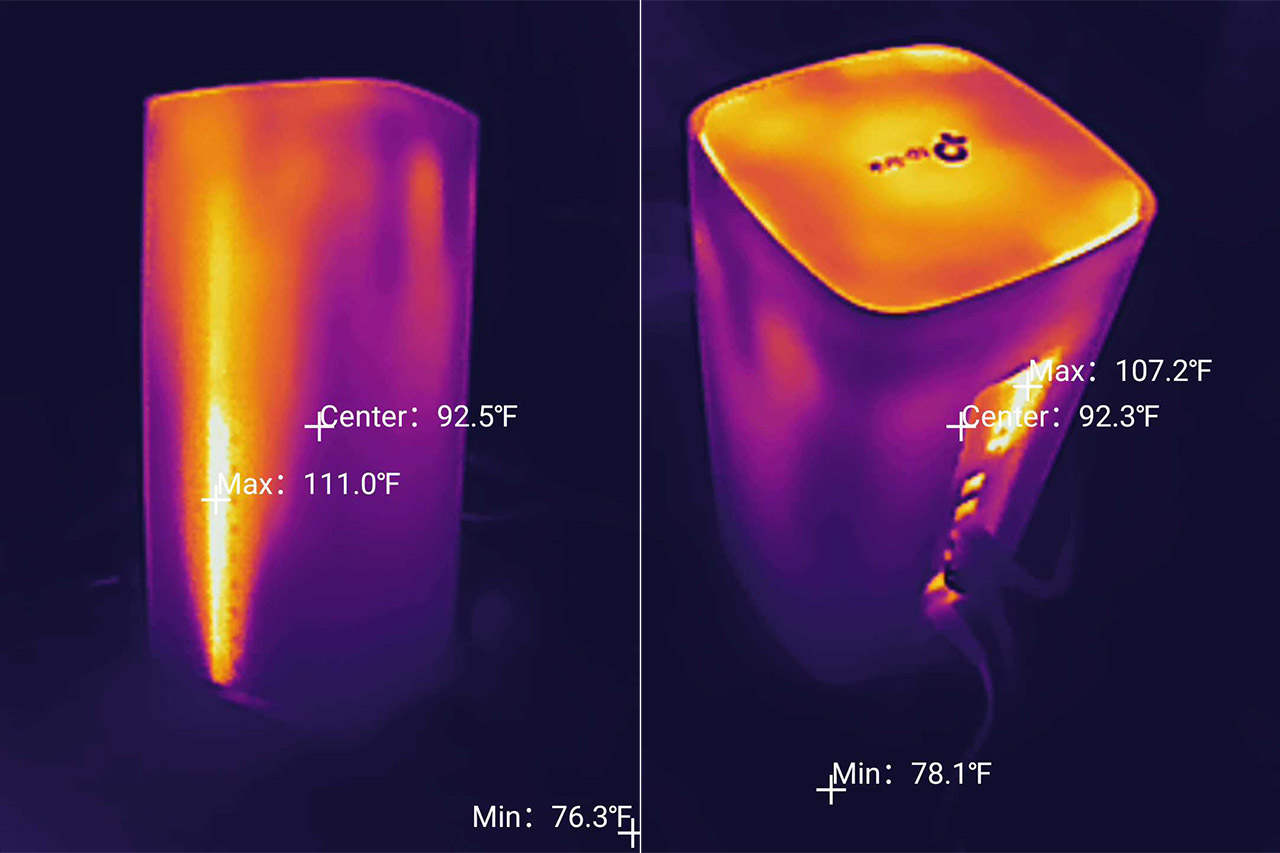
The passive cooling of the TP-Link EX920 AXE7800 seems to be done right and, as you can see from the photos, the router operates at a proper temperature. Now let’s talk about the LEDs. There is a silver line on the front with eight status LEDs, the first lighting up when the router is powered on, the next three will light up if the 2.4GHz, the 5GHz and/or the 6GHz WiFi network are enabled. Further down, there’s the Internet LED (green when active, orange when the link is down), the Ethernet LED (one for all – still better than the single LED approach), the USB LED and the WPS LED.
Turn the router the other way around and you will see a fairly large black band that cuts through the case and contains all the ports and most of the buttons. At the top, we get the WPS and WiFi buttons, followed by the three LAN ports, from which only the third is 2.5GbE (the first two are Gigabit). Next, there’s the 2.5GbE WAN port, the USB 3.0 port, the Power button and the Power port.

All these ports are positioned on their side, which I guess is a cost-sensitive approach, not that there’s anything wrong with that – there are only four feet at the bottom, so don’t keep the router on its side in spite of the temptation to do so. The last button is for resetting the TP-Link EX920 AXE7800 and it can be found at the bottom of the device, next to the silicone feet.
Internal Hardware (TP-Link EX920 Teardown)
Before opening up the device, be aware that if the router is still in warranty, TP-Link may void it even if there are no sticker seals. If that’s fine with you, carry on. The first thing I did was to check if there are any screws at the bottom of the device and, despite finding two holes underneath the silicone feet at the bottom, but there is no screw inside them. So, I just removed the top plastic piece (just pry it open) and afterwards, it’s necessary to take out the two screws that hold the plastic into place.

You won’t be able to slide out the PCB until you also detach the black plastic that surrounds the ports – it’s not glued, so just take it out using a prying tool. After removing the PCB, we can see all the antennas that are vertically mounted, same as the PCB, as well as the three metallic heatsinks covering important chipsets, so let’s remove them. After doing so, I could identify the quad-core 2GHz MediaTek MT7986AV (ARM A53) + MT7531A main chipsets, 512MB of RAM from Zentel (A3T4GF40BB), 128MB of flash memory from ESMT (F50L1G41LB) and 2x MXL GPY211 SLNW8 TK6W53 2.5GbE switch chips for the WAN port and LAN port. The WiFi chips needed some deciphering, so be free to correct me if I got it wrong.
I saw the Mediatek MT7976DAN 802.11b/g/n/ax 2×2:2 chip along with the two Qorvo QPF4216B integrated front-end module for 2.4GHz and the Mediatek MT7976AN 802.11a/b/g/n/ac/ax 4×4:4 chip along with four Skyworks SKY85743-21 front-end modules for the 5GHz radio band. There is also a Mediatek MT7916AN chip with two Skyworks SKY85780-11 WiFi 6E high-power WLAN front-end modules for the 6GHz radio band. It’s clear that TP-Link went with a full Mediatek build this time and we will see in the following sections if it paid off.
TP-Link EX920 vs Zyxel SCR 50AXE vs NWA220AX-6E vs EnGenius ECW336
| TP-Link EX920 AXE7800 | Zyxel SCR 50AXE | Zyxel NWA220AX-6E | EnGenius ECW336 | |
| CPU | quad-core 2GHz MediaTek MT7986AV + MT7531A | dual-core 1GHz Qualcomm IPQ5018 | dual-core 1GHz Qualcomm IPQ5018 | quad-core 2.2GHz Qualcomm IPQ8072A |
| RAM | 512MB Zentel (A3T4GF40BB) | 1GB | 1GB (2x) Micron 2CP75 D9SGQ | 1GB Samsung (SEC216 K4A8G16) |
| Storage | 128MB ESMT (F50L1G41LB) | 256MB Winbond (25N02KWZEIR) | 512MB Winbond 25N02JWZEIF + 8MB Winbond 25Q64JWSIQ | 256MB Winbond (W29N02GZBIBA) |
| Switch | 2x MXL GPY211 SLNW8 TK6W53 | Qualcomm QCA8337 | Qualcomm QCA8081 | Marvell AQrate AQR114C GEN4 PHY |
| 6GHz Radio | Mediatek MT7916AN 802.11ax 2×2:2 | Qualcomm QCN6122 802.11ax 2×2:2 | Qualcomm QCN9024 802.11ax 4×4:4 | Qualcomm QCN9024 802.11ax 4×4:4 |
| 5GHz Radio | Mediatek MT7976AN 802.11a/b/g/n/ac/ax 4×4:4 | Qualcomm QCN6102 802.11ax 2×2:2 | Qualcomm QCN9024 802.11a/n/ac/ax 4×4:4 | Qualcomm Atheros IPQ8072A (QCN5054) 802.11a/n/ac/ax 4×4:4 |
| 2.4GHz Radio | Mediatek MT7976DAN 802.11b/g/n/ax 2×2:2 | Qualcomm Atheros IPQ5018 802.11b/g/n/ax 2×2 | Qualcomm Atheros IPQ5018 802.11b/g/n/ax 2×2 | Qualcomm QCN6102 802.11b/g/n/ax |
But before moving forward, it’s worth mentioning the maximum theoretical data rate since a lot of you care a lot for these numbers for whatever reason. On the 2.4GHz, it’s 574Mbps, on 5GHz, it’s 4,804Mbps and on the 6GHz radio band, it’s 2,402Mbps. Sum it up to reach the AXE7800.
The WiFi Features
After having to troubleshoot various WiFi 6E routers and access points, it was a breath of fresh air to see how the TP-Link EX920 just worked properly out of the box. And I didn’t even have to connect it to any app, it can function just fine as a ‘regular router’ with a web-based interface + app. But we’ll talk a bit more about that in the dedicated section, now it’s time to check out some of the WiFi performance-enhancing features. Without a doubt, the main feature is the 6GHz radio which is a game changer not only because the channel bandwidths are wider, but also because it’s less impacted by interference.

And we have already sacrificed the 2.4GHz radio to the smart devices gods and now the 5GHz struggles to handle the huge amount of overlapping networks (in addition to the fact that network optimization is less common in residential spaces than in offices). Even so, the WiFi 6 did bring some features to alleviate some of the aforementioned issues and the TP-Link EX920 AXE7800 seems to have implemented pretty much all of them. OFDMA is a standard on WiFi 6 routers, but no necessarily implemented on all radio bands, and not always both for dl and ul.
Using the web-based GUI, the TP-Link EX920 AXE7800 offers the option to enable OFDMA on all three radios at the same time, but I don’t have the necessary tools to check the way it is actually implemented. Furthermore, the EX920 is one of those rare devices to also offer BSS Coloring which is as important as OFDMA, and its role is to limit the interference (especially the dreaded adjacent channel interference). Will that mean that you can now crank the channel bandwidth to 160MHz using the 5GHz radio and push the signal to the max because the interference holds no power over your network anymore? Not even close. The OFDMA and BSS Coloring are useful and noticeable in areas with a huge amount of overlapping WiFi networks, otherwise, it’s not going to improve the performance that much.
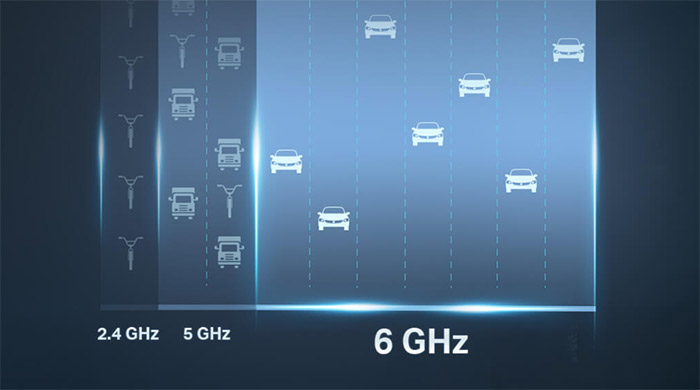
And no, unless you’re living in a detached home, I don’t think you’re going to be able to use 5GHz on 160MHz without suffering from bad WiFi. Then again, you can always just limit the transmit power to cover only your space, but will your neighbors do the same? Spoiler alert: they never do. I have already hinted that the 5GHz and the 6GHz can go up to 160MHz width and there are a few interesting mesh-related features that I could mention. There’s support for 802.11/v/r for seamless roaming, there’s the self-healing ability when the router is added within a mesh network. And yes, the TP-Link EX920 AXE7800 will inter-connect to all other EasyMesh routers and extenders which include pretty much all TP-Link WiFi 6 routers + a few WiFi 5 as well.
The Wireless Test (6GHz)
The TP-Link EX920 AXE7800 is a true WiFi 6E router, so it does make available all three radios at the same time and yes, you can set both the 5GHz and the 6GHz on the 160MHz. To see the throughput performance, I connected a compatible server computer to the 2.5GbE LAN port, so that there will be no Gigabit limitation and then I connected four client devices (yes, I got a new one), the first being equipped with a WiFi 6E adapter (the second is WiFi 6 and the last two are WiFi 5 client devices).
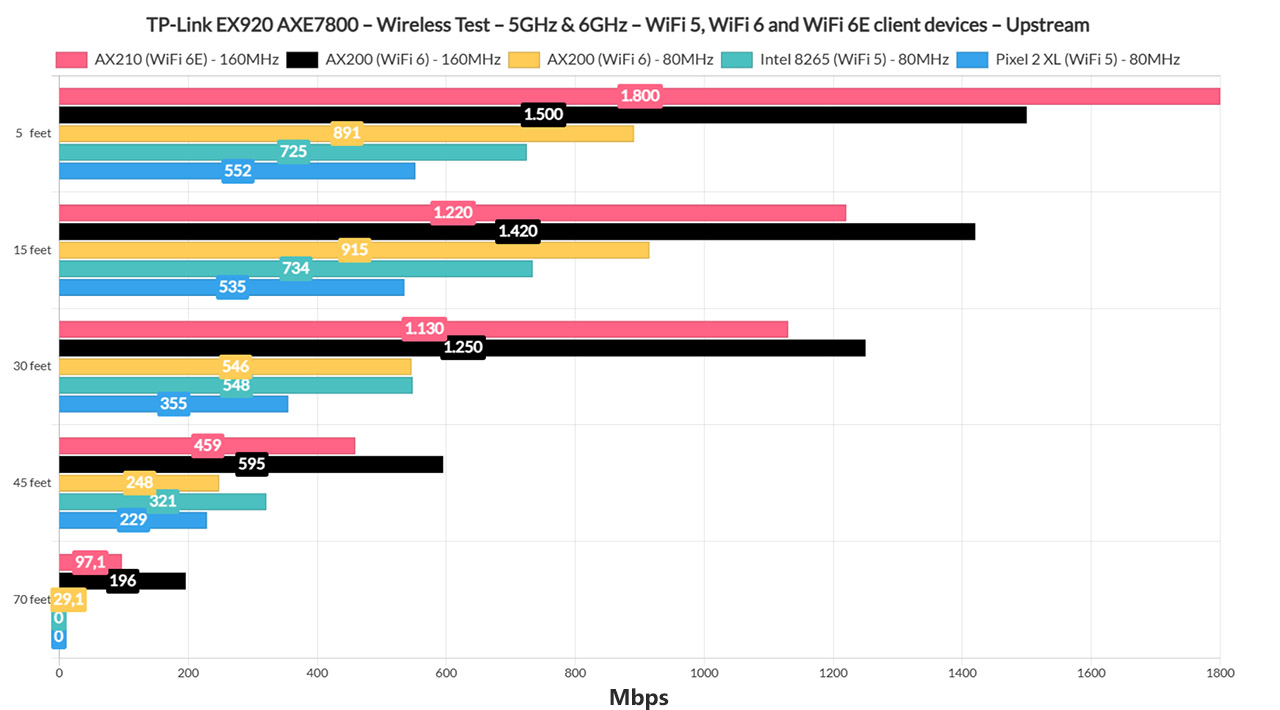
I made sure that the 6GHz radio was visible and that it was set to 160MHz channel bandwidth, and then I checked the throughput at various spots inside the house. 5 feet away, I saw an average of 1.8Gbps upstream and 879Mbps downstream (-33dB attenuation) and the over-Gigabit performance remained up to 30 feet, where I saw an average of 1.13Gbps up and 594Mbps downstream (-54dB).
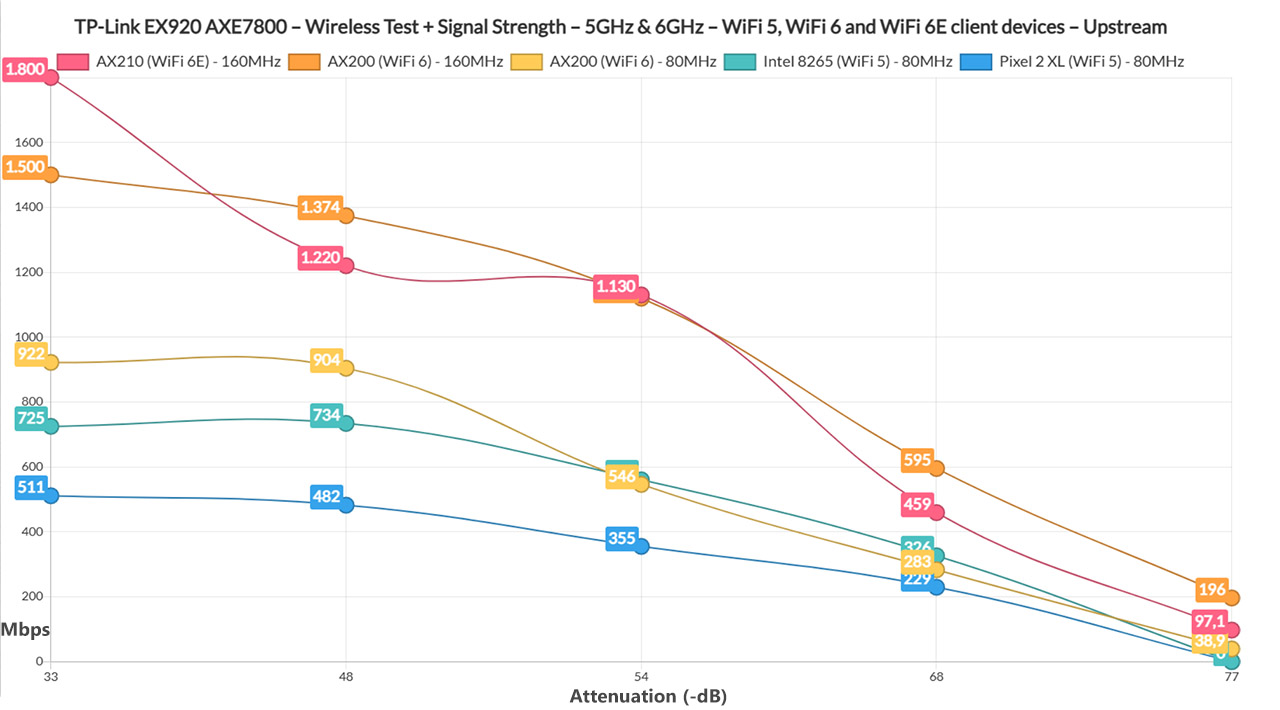
The farthest I put the client device was at about 70 feet (-77dB attenuation) and even at that point, I saw an average of 97.1Mbps up and 82.6Mbps downstream, which is an excellent result. And it goes to show the importance of a low-interference medium which is now, for the most part, only possible on the 6GHz.
I have also added a longer-term graph to show how the throughput moves up and down over time, plus a comparison with the 5GHz radio on both 160MHz and 80MHz. The difference is striking, even if I did my very best to keep the interference low (I can’t move walls out of the way, but I can keep other APs from interfering).
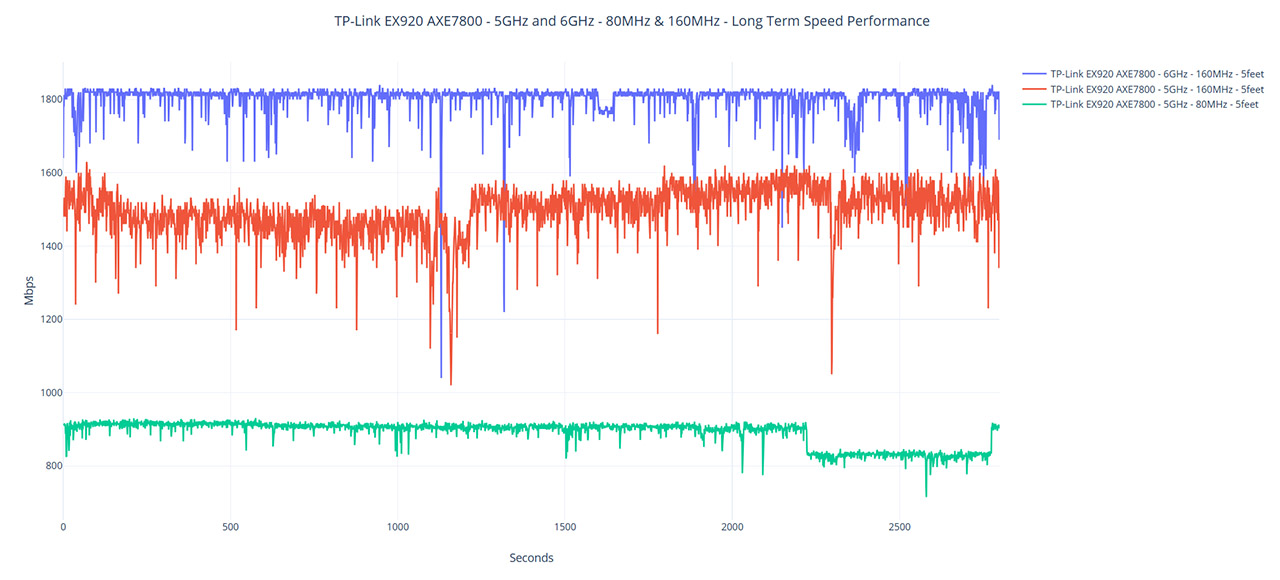
The Wireless Test (5GHz)
Moving forward with the test, I set the 5GHz network to operate on the 160MHz channel bandwidth and I checked how well my WiFi 6 client device (AX200) performed. It did very well. At 5 feet (-32dB), I measured an average of 1.5Gbps upstream and 1.44Gbps downstream. This came as a surprise considering that on the 6GHz, I could not push the client device above 1Gbps (maybe it’s a WiFi adapter limitation, so I will investigate it). Again, the over-Gigabit throughput remained even if I put the client device as far as 30 feet, where I measured an average of 1.25Gbps up and 745Mbps downstream.
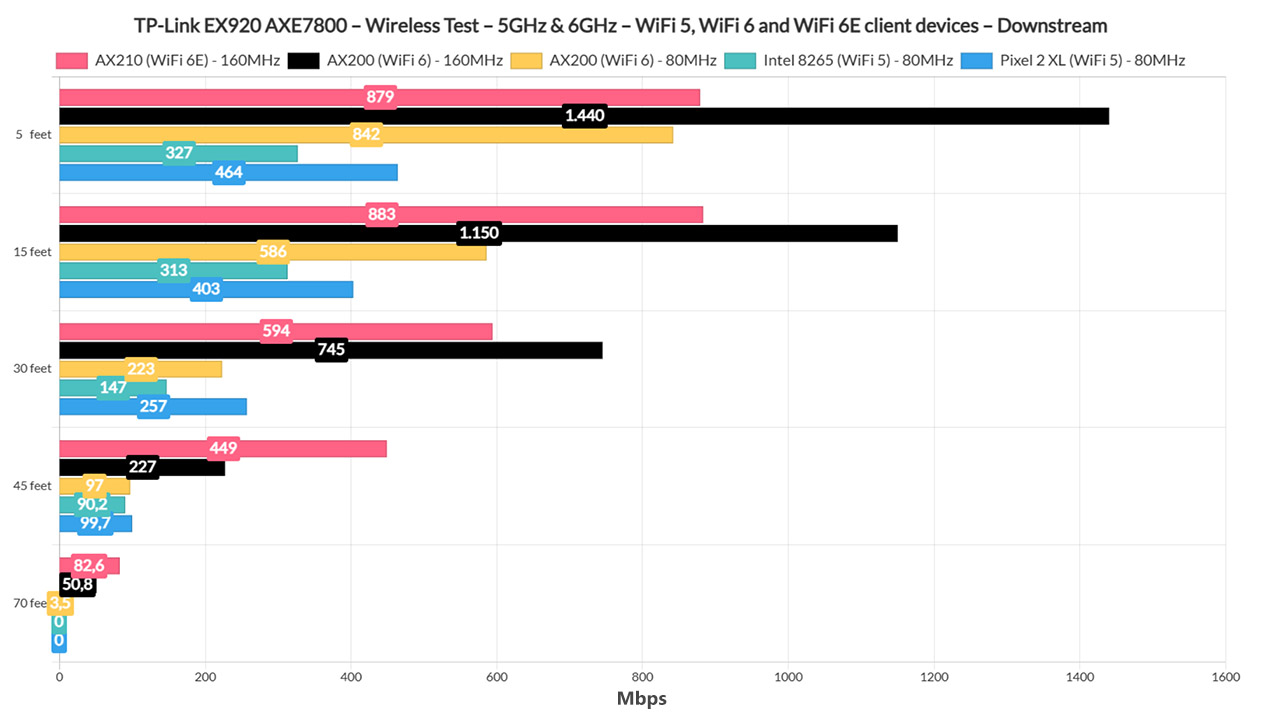
At 70 feet (-78dB), I saw an average of 196Mbps up and only 50.8Mbps downstream (the interference finally got it). Moving forward, I switched to 80MHz, but kept the same AX200 client device connected and yes, the performance was less impressive, but good nonetheless.
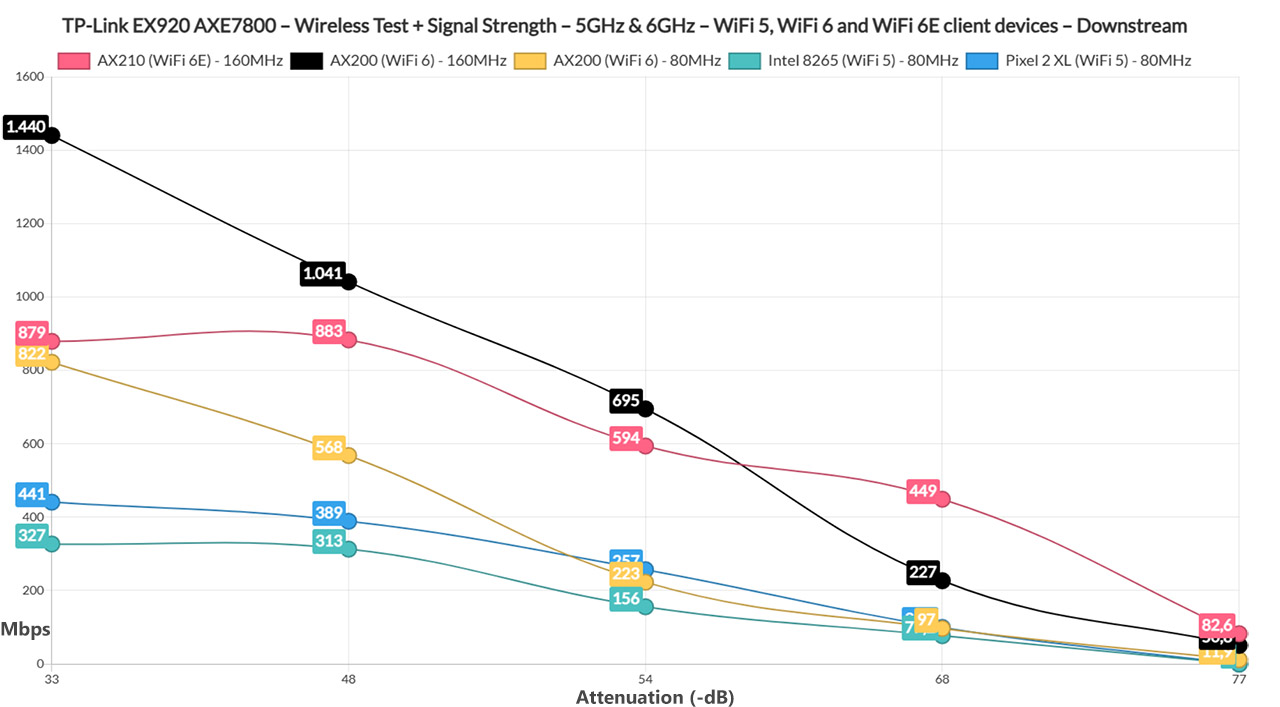
At 5 feet, I saw an average of 891Mbps up and 842Mbps downstream, while at 30 feet, I measured an average of 546Mbps upstream and 97Mbps downstream. At 70 feet (-80dB), the throughput was barely passable: 29.1Mbps up and 3.5Mbps down. We’re not done because I also connected two WiFi 5 client devices, a laptop equipped with an Intel 8265 adapter and a Pixel 2 XL (still alive).
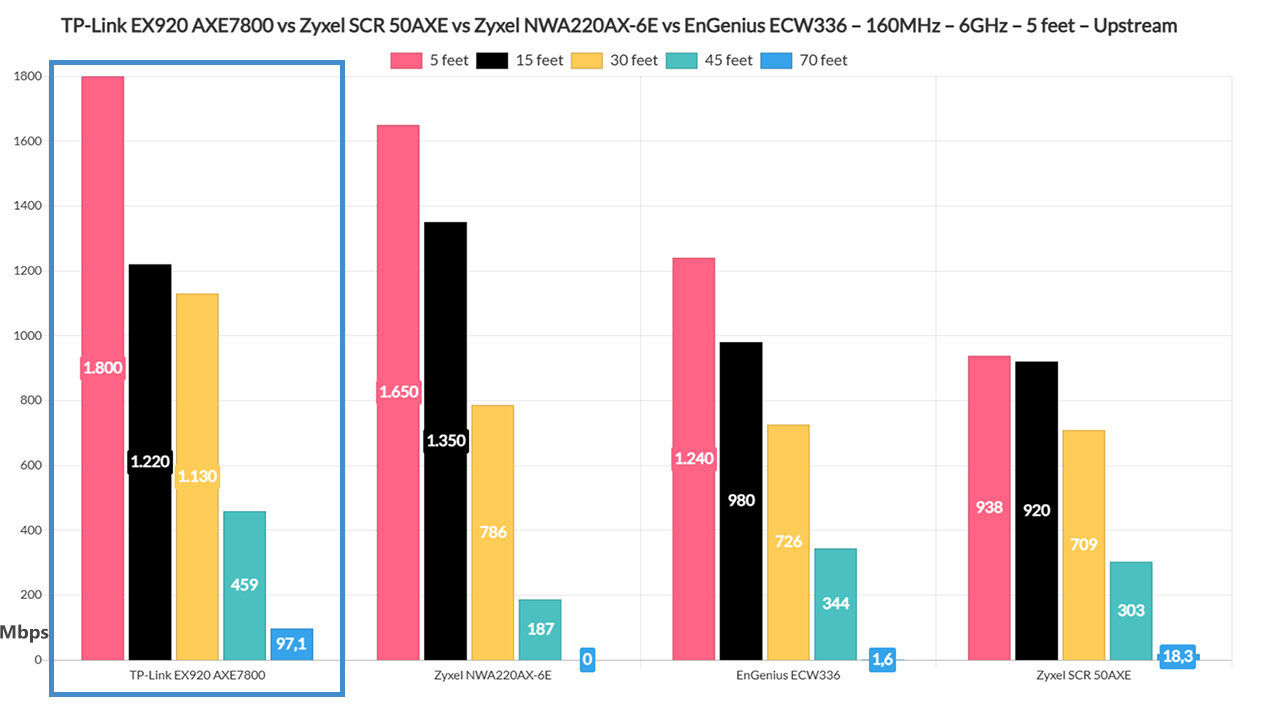
And I noticed a curious behavior. Yes, near the router, the performance was good, almost as good as with the AX200, but I could not go farther than 45 feet with either client devices.

Mark is a graduate in Computer Science, having gathered valuable experience over the years working in IT as a programmer. Mark is also the main tech writer for MBReviews.com, covering not only his passion, the networking devices, but also other cool electronic gadgets that you may find useful for your every day life.

