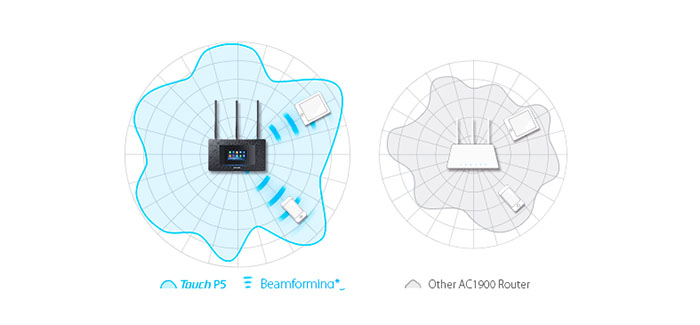Most of us associate TP-Link with inexpensive, but reliable home routers, fit for unpretentious customers. We have already reviewed the TP-LINK Archer C9 and Archer C7 AC1750 and both routers were stable and offered reasonable speed performance.
While Archer C9 is already a great AC1900 router, TP-Link felt the need to differentiate itself from other generic looking routers and created yet another AC1900 router, which features a touchscreen as its main attraction, called the TP-LINK Touch P5 AC1900, a WiFi dual band router. TP-Link claims that it’s a great way to make the router more user-friendly, hoping that people will rely more on the touchscreen when setting up the router or when configuring, than the usual browser.
Not long ago, we had a look at another touchscreen router (which also had smart home hub features), the Securifi Almond+ and it definitely felt more futuristic, but in reality, it’s a lot easier to just use the web browser (maybe we’re too old-fashion). We would rely on the touchscreen only when adding new rules for the smart home network.
So the question is if the touchscreen is a useful feature which will be implemented in most future routing instalments or just a marketing gimmick? This is what we will attempt to answer, so let’s see if this router can deliver a great experience.
Design
The designers from TP-Link took a rather unorthodox approach with the new TP-LINK Touch P5, which now looks more like a modern ornamental platter with a tablet on top of it, than the usual insect-like design adopted by most router manufacturers.
This could be a good thing, as it gives a unique, stylish vibe and could compliment a modern-type furniture. But, the P5 isn’t exactly small (measuring 11.2×6.2×2.1 inches and weighing 1.5 pounds) and the shape of the router may actually trick you into thinking it’s bigger than it actually is.
Note: The TP-Link P5 can be wall mounted, being VESA compatible. We don’t really recommend it, but if you decide to mount the router on the wall, you will notice that all the ports face upwards and it’s a major inconvenience, especially since the touchscreen does not rotate.

The top of the router is covered by irregular black-and-grey rectangular patterns and some of these shapes double as ventilation holes (the bottom of the router is also well ventilated). Also on top of the router, in the centre, you can find the main attraction, a 4.3-inch touchscreen display, featuring a resolution of 480×272 pixels and a pixel density of 128 ppi.
The touchscreen is responsive and functional and, although it has a low resolution, it’s bright and colourful enough (an effect enhanced by the rather large black bezels). While, it’s highly unlikely, if you drop an object on the screen, you don’t have to worry, because the display is protected by toughened glass.
If you’re looking for status LEDs you won’t find any on the TP-LINK Touch P5, as similarly to the Almond+, you can find the status of the router using the touchscreen (the only LED is directly underneath the display and lights up the whole time the router is ON).
On the back of the router you can find a Power Adapter slot, a Power On/Off button, a USB 2.0 port, one WAN Ethernet port, four LAN ports and a hole for Reset (the three detachable antennas protrude from the back of the unit). The WPS is an odd omission, being only present as a touchscreen interface function.
On the front right corner you are also greeted with an USB 3.0, similarly to the ASUS AC2400 RT-AC87U and we will give it the same criticism, as it will definitely create a mess of cables.
Given the nature of the TP-LINK Touch P5, you will most likely have to place it in a spot where you can easily access the touchscreen, meaning it will be visible and in the centre of the attention.
But, if you fancy the ornamental design of the router you don’t have to worry about anything (although, your grandmother can be forgiven if she tries to put some fruits on “that new platter” or your small nephew who tries to take “the tablet” off “the platter”).
Hardware
Inside the case, TP LINK WiFi Touch P5 features a 1GHz dual-core Broadcom BCM4709 (Cortex A9 chip), backed by 256 MB RAM and 128 MB flash storage. In order to rely as little as possible on the CPU, the TP-LINK P5 has a separate 180 MHz single-core STMicroelectronics chipset used only for the touchscreen functions. This ensures a quick and responsive touchscreen experience.
The P5 is an AC1900 router, offering speeds up to 1300 Mbps on the 5GHz band and up to 600 Mbps for the 2.4GHz band. Both frequencies are supported by a Broadcom BCM4360 adapter.
Performance and Connectivity
TP-Link claims that the three dual-band antennas have high-powered amplifiers capable of delivering up to 10000 square feet of wireless coverage. Also, it uses the beamforming technology, which will better focus and amplify the signal towards the connected devices.
All these sound good (although not by much over the Archer C9), so let’s see how it fares on our tests.
First of all we connected the TP-LINK Touch P5 to another P5, configured it in bridge mode and we got the following results. Using the 5GHz band and 802.11ac, at close proximity (5 feet), we got 376 Mbps. At 30 feet the speed reached a maximum of 320 Mbps and at a longer distance (around 100 feet), the speed decreased to 240 Mbps.
Next we switched to the 802.11n and remained on the 5GHz band. At close proximity we measured 230 Mbps, at 30 feet, the router averaged at 150 Mbps and at long range (100 feet), we got about 86 Mbps.
The 5GHz performance is a bit better than the Archer C9, but not significantly.
Now, using the 2.4GHz radio, at close proximity (under 10 feet), we got a maximum of 180 Mbps, at 30 feet, we measured 135 Mbps and at 100 feet, the router managed around 100 Mbps.
We’re not really sure about 10000 square feet, but the coverage is really good, especially on the 5GHz band, as we could still browse the internet even at almost 250 feet.
Since the TP-Link P5 features a USB 3.0, we connected an external storage device in order to test the router’s NAS capabilities. So, we tried to read and write a 2GB file and we got 28MBps for writing and 38MBps for reading.
Setup
The TP Link wireless router setup can be done either by PC browser or by using the touchscreen. Also, you can use the TP-LINK Tether App for iOS or Android. For the sake of novelty we will use the touchscreen.
So, in order to setup the router you (obviously) have to power the unit and follow the setup wizard (where you set the admin password, choose the Internet Connection and enable/configure the 2.4GHz and 5GHz wireless bands).
Afterwards, you are greeted with the main interface (swiping gestures are recognized by the interface). Here you can see the operating WiFi networks as well as the number of clients (tap to view information and block unwanted clients).
Sliding from right to left across the interface, will give you access to the first set of configuration icons and swiping again will reveal the last set.
The first set consists of Quick Setup, Mode Selection (this app allows you to use the TP-LINK P5 in Router mode, but you can also use the router as Repeater or Access Point), Wireless Settings (here you can change the SSID, the channel width, as well as change security option – WPA2 encryption is a must!), WPS (allows you to create a secure wireless connection with most devices, but unfortunately, iOS is not supported), Guest Network, Parental Controls (protects your network from malware and phishing and it restricts access to certain websites, at certain times of day or week – you can also create a whitelist and a blacklist for certain websites), Device Control (here you can block unauthorized clients), Print Server, DDNS and LAN (here you can change the default LAN settings).
The last set of icons allows access to the DHCP Server, QoS (specify priority levels for your clients; the app is not as complex as the QoS found on the Asus RT-AC87U or the one on the NETGEAR Nighthawk X4), Clock (a nice app which will display a clock on the touchscreen and stays always on), Screen Settings, Reboot and Reset (as the name says, you can restart the TP-Link P5 or reset it to its default factory settings), Administrator Password and About.
Overall, the touchscreen interface feels very familiar, it has that smartphone or tablet vibe, with its icon ‘apps’ or the swiping gesture and this is a nice touch (unlike the foreign feeling you get from the Almond+’s display). Also, it offers a large array of options so you can fiddle with your router directly, without the need of web-based configuration. But, not everything can be properly configured through the touchscreen.
In order to do more complex tasks, like configuring the firewall, using the USB application, allowing an IPv6 connection or NAT Forwarding, you have to use a browser. But fear not, the web-based interface is just as user-friendly as the one found on the touchscreen display.
OK, it’s clear that the touchscreen isn’t just for appearance purposes, it is quick and user-friendly (even the virtual keyboard is very responsive and accurate) and it is inspired from mobile devices (in a good way), but will you use it more than once? That’s a tough question to answer. Most of the time, almost all users will just setup a router and only reset it once-in-awhile. The more advanced users will configure and change settings more often, but for commodity’s sake, some will use the browser more often than the touchscreen.
It is definitely a nice addition, just like the mobile-based setup apps that have become more popular lately (although they may serve a different purpose), but we don’t think is a necessary option, it’s just something nice to have.
Note: You can use the standard TP Link firmware, but if you want a better, more complete experience, you can always install a third-party firmware, like dd-wrt or Tomato.
Conclusion
So there you have it, it’s clear that the router will be taken with a lot of scepticism by some and will be fully embraced by others. After all, the TP-LINK Touch P5 is a good looking router, it features a decent speed performance, has a really good user-friendly interface, packed with options and a touchscreen. The only major problem so far is the price tag, otherwise, it’s a great router.

Mark is a graduate in Computer Science, having gathered valuable experience over the years working in IT as a programmer. Mark is also the main tech writer for MBReviews.com, covering not only his passion, the networking devices, but also other cool electronic gadgets that you may find useful for your every day life.