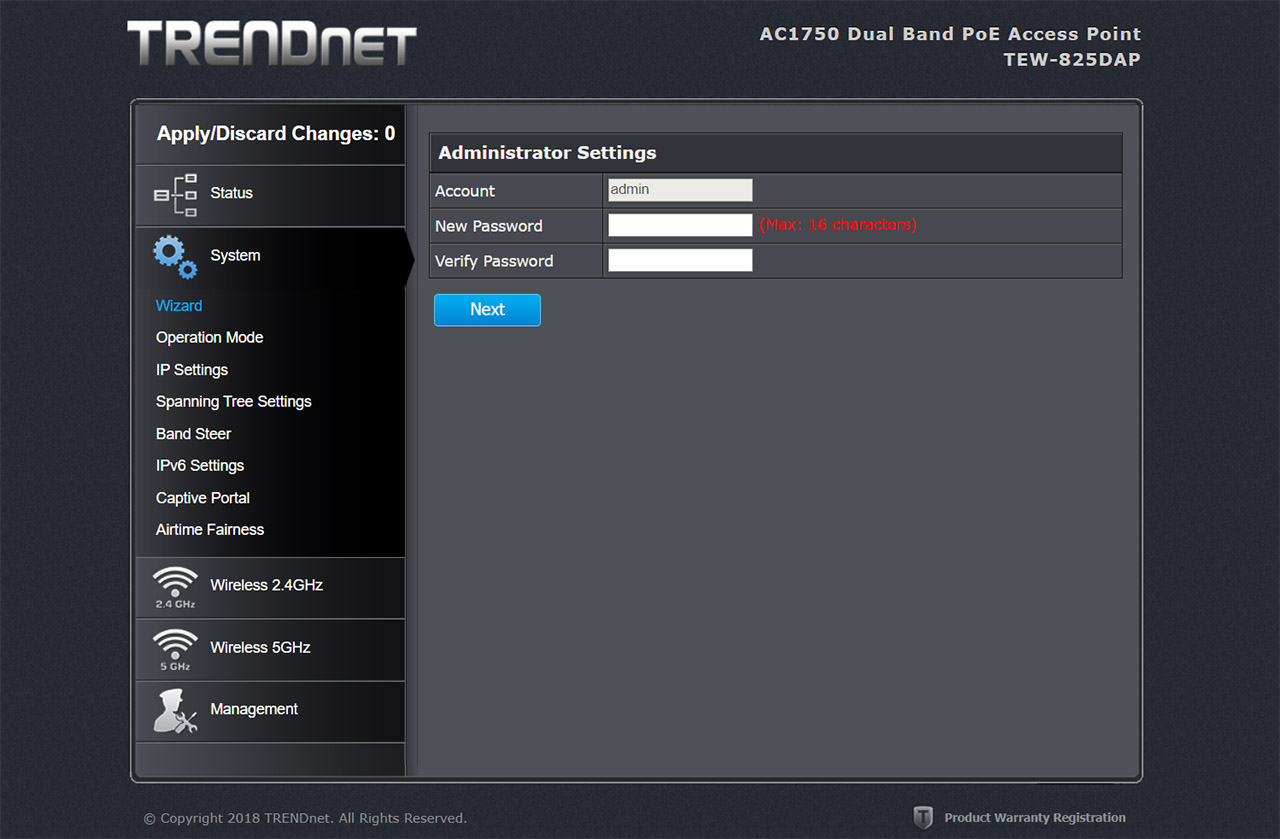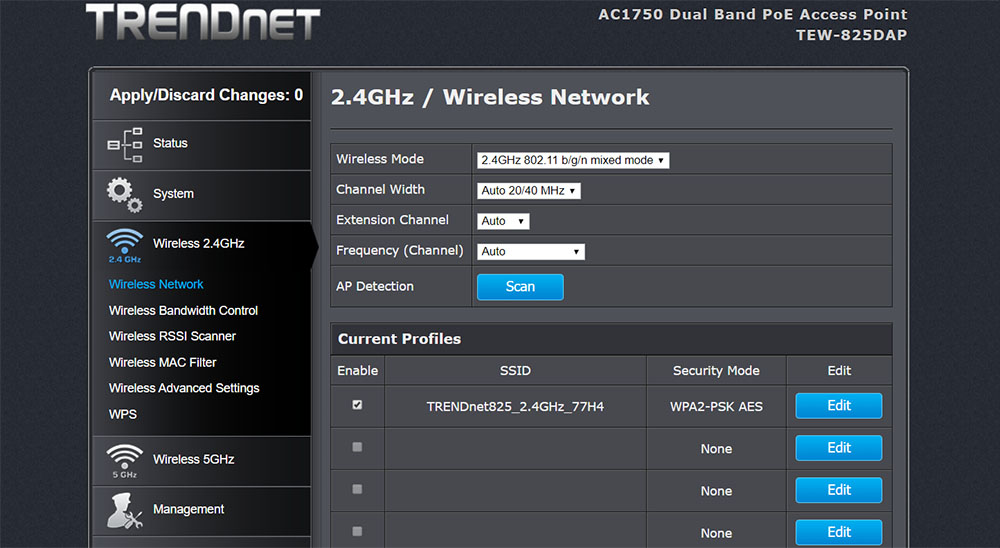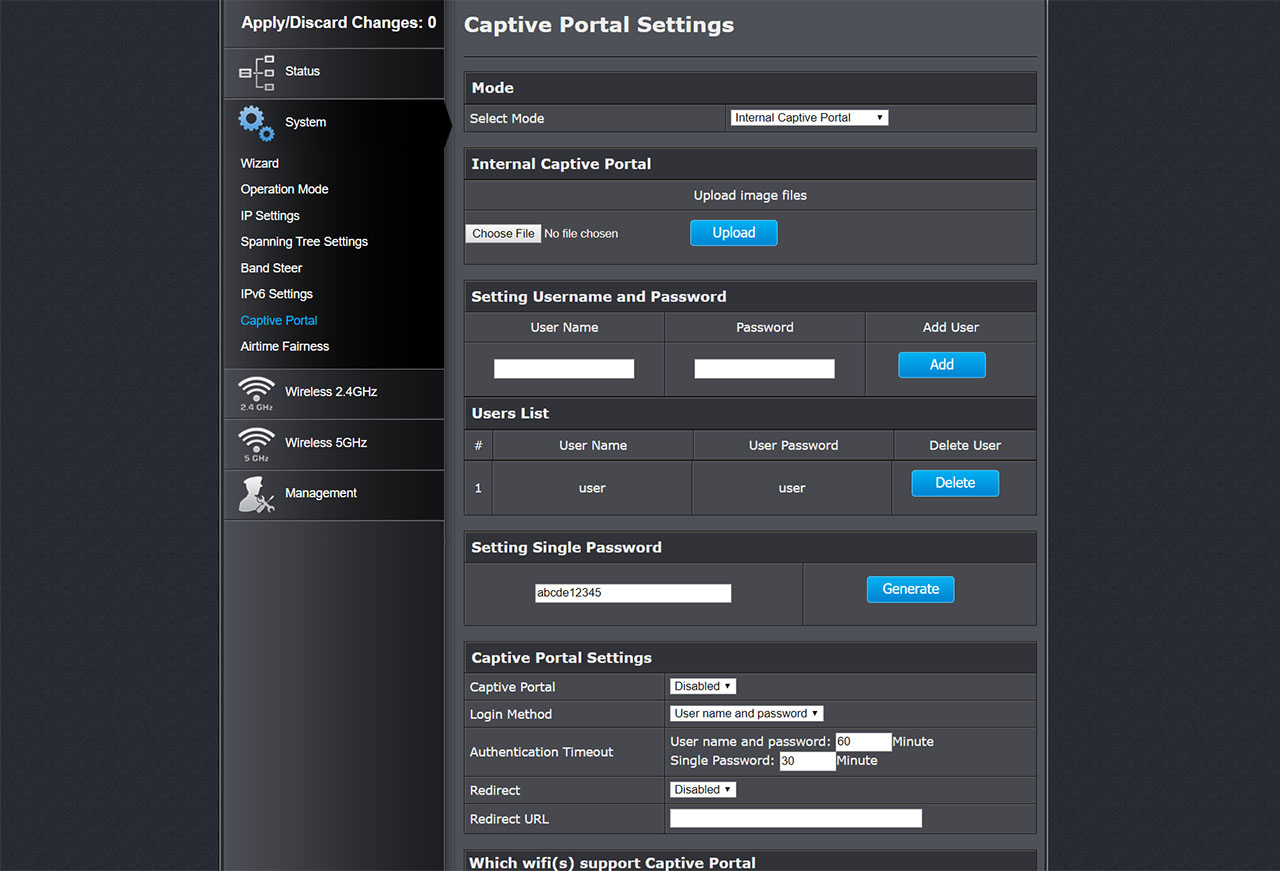By default, you can immediately access the WiFi network using the credentials from the plastic wrapper that covered the TRENDnet TEW-825DAP, but you may want to personalize them for security reasons (especially the admin password), so, to access the user interface, connect a computer to the wireless access point, open a new browser window and enter http://tew-825dap in the URL: you will be asked to enter the username and password which, by default, are admin and admin (you can also select the language). Immediately after, you will be asked to change the Administrator Settings (only the password, the Account name will remain admin) and you will gain full access to the UI.
Depending on your needs, you could also change the SSID and passkey for each of the two available radio bands and to do so, you need to click on the Wireless 2.4GHz section from the menu on the left which will summon additional options and you need to click on the Wireless network (here, you will be able to change the Wireless Mode, the Channel Width, the Extension Channel, the Frequency or run the AP Detection) and, under Current Profiles, you should be able to see the preset SSID. Click on Edit and on the new window, change the SSID (you can also choose to Hide the SSID, enable Separate Stations or enable/disable the radio), the Security Mode, the WPS Cipher (I chose TKIP and AES), change the Pre-Shared Key (this is the password that you need to enter when you want to connect to the WiFi network) and under Roaming Assistant, you can enable the 802.11k support and set a scan period; you can also Add Schedule Rules for when the clients can connect to the SSID. If you want to perform a more in-depth configuration, TRENDnet has also made available the Wireless Bandwidth Control, where you can select the MAX Download Limit for Client to SSID, as well as the Upload Limit for the Client, you can also visit the RSSI Scanner, where you can set the Tolerance and the RSSI value.
Further down, you can set the Wireless MAC Filter (enter the MAC address that you want to be allowed or denied access to the network) and if you visit the Wireless Advanced Settings, you can set the Data Rate, the Transmit Power, the RTS/CTS Threshold, the Beacon Period, the DTIM, the Guard Interval, A-MPDU, the WMMM Parameters and set a Client Limit; additionally, you can run the WPS pairing process (using PIN or Push Button).
Note: The same set of options can be found under the Wireless 5GHz section.
The first section in the main menu is the Status > Main which displays info about the System, Network and the Wireless SSIDs, while underneath it, there’s the 2.4G and the 5G Wireless Client Lists (you can Kick and Ban any client), the System Log and the IPv6 Status. Immediately after the Status options, there’s the System section, where you can run the Wizard (to change the admin password), select the Operation Mode for any of the two radio bands (can be Access Point, Client Bridge, Repeater, WDS AP, WDS Bridge or WDS Station), configure the IP Settings (the type of LAN Connection – can be Static or DHCP – and you can also set the primary and secondary DNS Server), configure the Spanning Tree Settings, enable the Band Steering feature, set up the IPv6 connection, enable the Airtime Fairness (to better determine the priority that each client receives) and configure the Captive Portal.
The last option is very useful for hotels, restaurants or any other business that require its clients to log into the network to access the local available WiFi and TRENDnet does support Internal Captive Portal, where you can add a personalized image, manually add users, generate a single password, select the Login Method, the Authentication Timeout, set up a Redirect URL, choose which SSIDs will support the Captive Portal, insert a Message and a Terms of Service. The TRENDnet TEW-825DAP also supports the Captive Portal with RADIUS and the Redirect URL Mode.
The last section is the Management, where you can change the password, the Device name and the Idle Timeout (under Administration), you can configure the Management VLAN, the SNMP Settings, Export the Settings (and set an Encryption Key) or Import a backup (you can also Reset the device to Factory Defaults or perform a System Reboot), Upload a Firmware, set the Time and Date or create Schedule Rules for when some features will become active (such as the wireless network, the guest network, the parental controls and more); you can also enable the CLI Settings, enable the System Log, run Diagnostics tools (Ping Test or Traceroute) and enable or disable each individual LED.
Conclusion
The direction that most manufacturers have undertaken was to integrate their wireless access points within a new Cloud-based controller (which works along with other types of devices, such as Ethernet switches or gateways), but it seems like TRENDnet has decided to not partake into this new trend, for now (it could do like Linksys and simply re-release its AP line with the added support for the Cloud-based management, such as the case of the LAPAC1750C) but even so, the TRENDnet TEW-825DAP is still a great performer in terms of wireless performance on the 5GHz band (the 2.4GHz performance is a bit lacking) and the user interface is one of the most responsive that I have seen until now. So, if you don’t mind using a physical LAN controller to manage multiple TRENDnet access points and you aren’t bothered by the single LAN port, then the TEW-825DAP is definitely worth taking into consideration.
TRENDnet TEW-825DAP

Mark is a graduate in Computer Science, having gathered valuable experience over the years working in IT as a programmer. Mark is also the main tech writer for MBReviews.com, covering not only his passion, the networking devices, but also other cool electronic gadgets that you may find useful for your every day life.