To set up the Ubiquiti UniFi UAP-AC-PRO in standalone mode, you need to use the UniFi app and scan the QR code to detect the AP. Next, you can visit the interface, where you can view the connected clients and number of VLANs and you can also do some basic configurations: RF scan, update the firmware, change the WiFi settings, configure the L3 Adoption feature (works after you’ve already added the device to the controller) or disable/enable the LED.
Some people may consider this level of configuration more than enough, but to really experience the full capability of the AP, you need to adopt it into the UniFi controller, which is one of the best in its category. To access the controller, you need to run an instance of it on your local computer (the on-site option requires that you always have it running, otherwise, you can rely on the Cloud server) and, to adopt an access point, the UAP-AC-PRO needs to be in its default state. Zyxel took a similar path, also offering a standalone option of configuring your network, but you don’t rely on an app, instead, you need to open a web browser and go to the IP address of the access point. There, you can create a Nebula Control Centre account or simply visit the default interface by inserting the preset username and password (doing the latter will initiate the set up process which will guide you through configuring your device). It’s clear that Zyxel doesn’t pressure you into using its NebulaFlex controller because you get access to an huge amount of options even if the access point is used as a standalone device.
The interface is divided into four parts, the first being the Dashboard which consists of several widgets (that can be dragged and dropped) which shows various status informations, the second is the Monitor, were you can view Network and Wireless info, while on the third section, you can configure the AP (includes IPv4 and IPv6 Address Assignment, Rogue AP, Load Balancing by Station Number, Traffic Level and Smart Classroom or enabling SSH, TELNET, FTP, SNMP, WWW and Host Name). The fourth section is where you can perform the Maintenance of the system (configure LEDs, update Firmware, Reboot/Shutdown the AP and more).
As with Ubiquiti, the controller does provide a different (usually better) experience, so, using the Nebula software will give you more flexibility and you will gain access to some new features. Just like the UniFi, you will need to always run an instance of the controller on your host machine (unless you want to opt for the Cloud variant) and, In order to adopt the access point, you will have to add the MAC address and the serial number manually, because the controller won’t detect it automatically (like on the UniFi, TP-Link’s Omada or Open Mesh’s CloudTrax).
The problem that new users may encounter when trying to use the NebulaFlex controller is that not everything is laid out in the open and there are many options that can be discovered after a bit of exploration. That’s not the case with the UniFi, which displays clearly every option divided into specific categories on a menu on the left side: the Dashboard displays a general map of the network, where you can easily navigate towards the connected clients and adopted devices; clicking on the UAP-AC-PRO took me to the devices section, where the device has multiple tags and, clicking on the name, will summon a dedicated window on the right which displays the Properties, the Overview, Details, Uplink (Wired) and other options to easily configure the wireless access point (if you enable the Wireless Uplink, you can create a mesh connection with other UAP access points).
Another area of interest is the Settings section, where you can enable the SSH Authentication and the Guest Portal, which is a very important aspect of the device since it allows the configuration of the guest access (change the Splash screen, set the Terms and Conditions and set the preferred authentication method: can be WeChat, Facebook, RADIUS, simple password or payment-based, such as PayPal). Furthermore, the UniFi controller also shows Insights about the networks in the vicinity and it allows the monitoring and managing of USG devices (includes enabling the IPS and IDS protection, as well as the Deep Packet Inspection).
The Zyxel Nebula controller has its menu and options laid a bit differently, preferring to display them horizontally, with the first section being Site-Wide, where you can access a Google Maps zone to see where you APs are located (select all-type to also see the switches and gateways) and other various statistics. These options are specific to the Monitor aspect of the Site-Wide, but choosing Configure, allows you to modify the Device’s settings (such as enabling the AP Smart Mesh technology), upgrade the Firmware or set the Captive Portal Reauthentication (which is useful for selecting how often the user that’s authenticated by an AD or Radius server or via the captive portal has to log in again). Under the AP section, you can perform an in-depth configuration of your access point, such as enabling the 802.11k/v Assisted roaming, Layer 2 isolation, Intra-BSS traffic blocking or setting up the Captive Portal, which allows you to create a custom Login Page for your guests (theme or popout) and set a specific authentication type, such as Agreeing to terms or through Facebook. Besides the browser-based local controller, you can also use the Nebula app, which works on both Android and iOS and it’s basically a more simple version of the full controller.
Verdict: The UniFi controller feels the more mature software, with its options well displayed, it’s easy to navigate and not very difficult to configure, but the Nebula controller is really not very far behind and in a sense, I feel that it tries to do its own thing which, even if it ends up being more difficult, it doesn’t really become frustrating (although it does have the potential). While the tech-savvy guys will find the exploration aspect of the NebulaFlex controller a lot of fun, I doubt that the regular user will feel the same, so the UniFi UAP-AC-PRO is the winner of this round.
Conclusion
The Ubiquiti wireless access points have been a long time favourite for SMBs and for the more demanding consumer and it’s easy to understand why, since it offers a solid wireless performance, an unassuming case and one of the best controllers in its category (with many enterprise-like features). In the meantime, its competitors have also evolved and devices such as Zyxel NWA1123-AC HD are a great alternative to the UniFi environment, also offering a minimalist-designed case, a very good wireless performance and a comprehensive controller for centralised monitoring and managing of multiple devices. So, while the differentiation factor can be the experience with the controller, any of the two devices should be able to offer enough features and a high degree of customization for most small and medium businesses, as well as for the enthusiast home user.
Check the products here:
Ubiquiti UAP-AC-PRO:

Mark is a graduate in Computer Science, having gathered valuable experience over the years working in IT as a programmer. Mark is also the main tech writer for MBReviews.com, covering not only his passion, the networking devices, but also other cool electronic gadgets that you may find useful for your every day life.

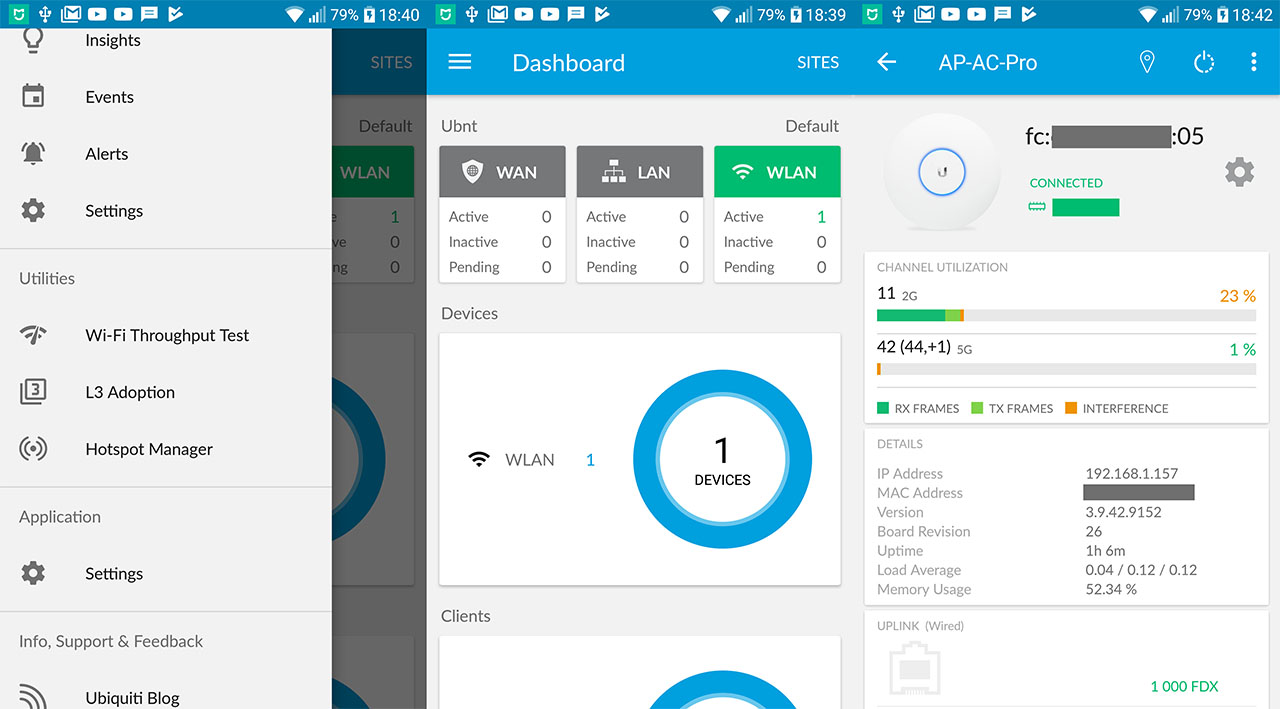
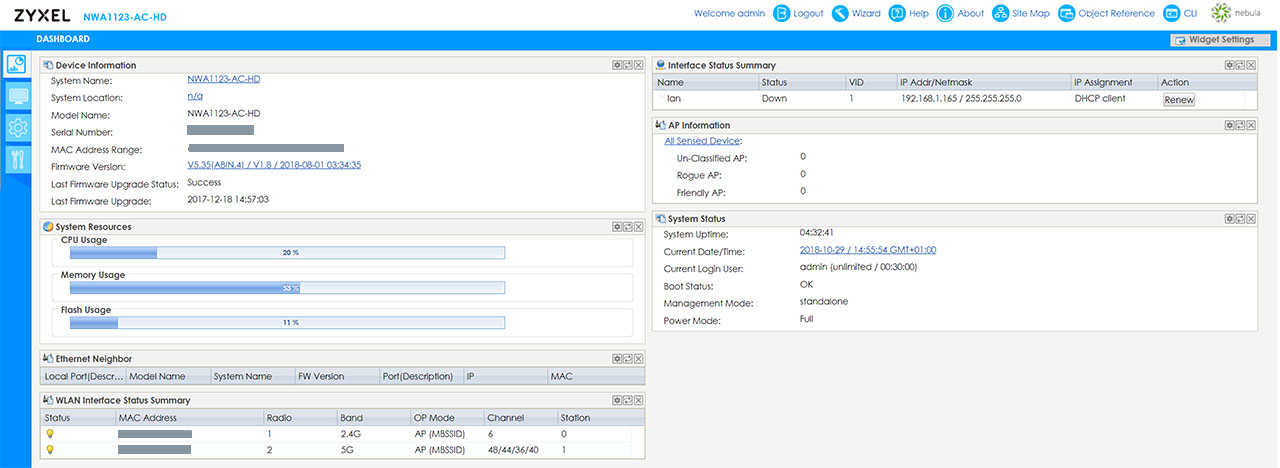
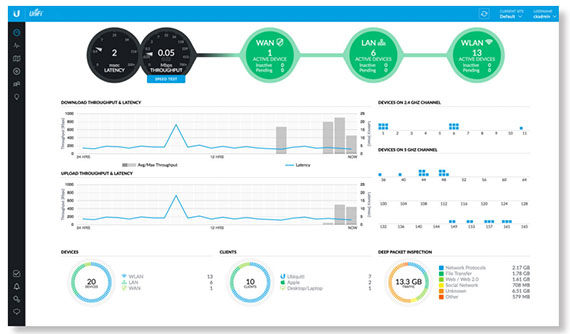
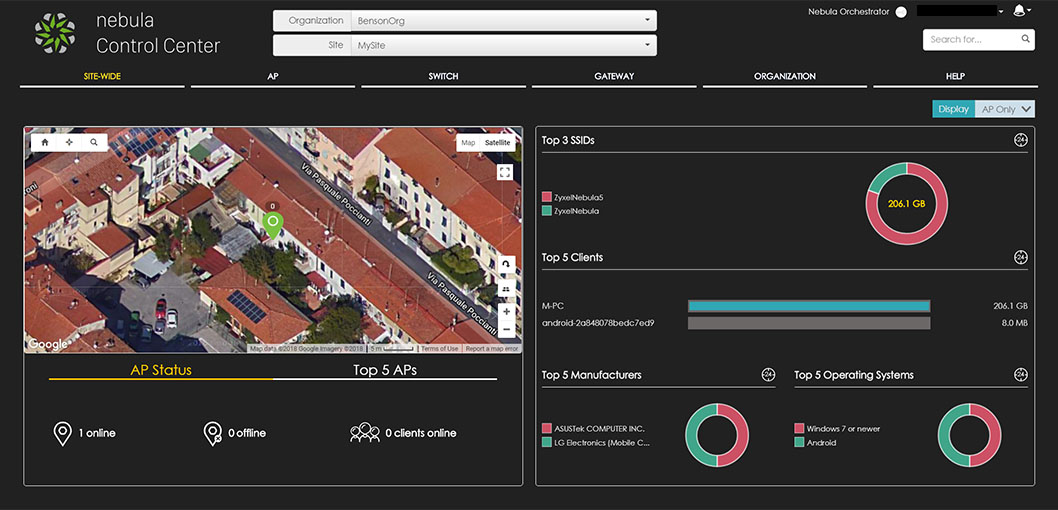
Another awesome comparison!
For this one I have some questions, maybe someone can help to clarify. I have checked the specs for both devices and found out that the Zyxel NWA1123-AC HD is 2×2 MIMO for 2.4Ghz while UAP-AC-PRO is 3×3, is it possible that this is why the UAP-AC-PRO slightly outperform in 2.4Ghz in 30 feet? I will be interesting to see the results for the PRO version of both vendors.
And for Zyxel controller, you mentioned “you will need to always run an instance of the controller on your host machine” where can I find this software? I have been looking for it on their website but everything advertised seems to be cloud-based only. Is it only available through sales contact or?
Thanks again for your awesome help! 🙂
For the first question, the NWA1123-AC-HD is indeed 2×2 MIMO on the 2.4GHz, while the UAP-AC-PRO is 3×3 and this can make a difference in the wireless performance. I will try to get my hands on the PRO version from Zyxel as soon as possible and try to do a more ‘fair’ comparison.
As for the second question, it is true that Zyxel only has two options: stand-alone and Cloud-based, so this is a redacting error which I will immediately fix (thank you for pointing it out).
Happy new year to you, too!
Got it! I will have to take a look to Zyxel cloud controller then.
Thanks for making it clear, looking forward to more of your great reviews 🙂