It is very much possible to be connected to both WiFi and Ethernet at the same time, but this type of configuration can only be achieved if the client device (a computer, a smartphone, a smart bulb) has installed more than one network adapters. This narrows down the list to only a few types of devices, the most common being the Desktop PC, where you can install as many network adapters as your motherboard allows.
You can also use a laptop with an additional USB network adapter. But the question is why would you want to use both WiFi and Ethernet at the same time? I am very much aware that some users believe that this approach could increase the bandwidth, while others needs this type of setup for very specific applications.

It can be load balancing, fallback or you could have two separate networks (one online, the other offline or limited for IoT devices) that you want to check at the same time from one computer. And I know that Windows OS has a hands-off approach to this type of setup, where it prioritizes Ethernet over WiFi, forcing you to use one connection at a time. This can be easily changed from the settings menu, so let’s explore some of these options, the risks and some of the applications that can benefit from a PC being connected to both WiFi and Ethernet at the same time.
How to allow your computer to use both WiFi and Ethernet at the same time?
On Windows OS:
- 1. Go to Network and Internet.
- 2. Click on Network and Sharing Center.
- 3. Click on Change Adapter Settings.
- 4. Right click the active Ethernet Adapter and select Properties.
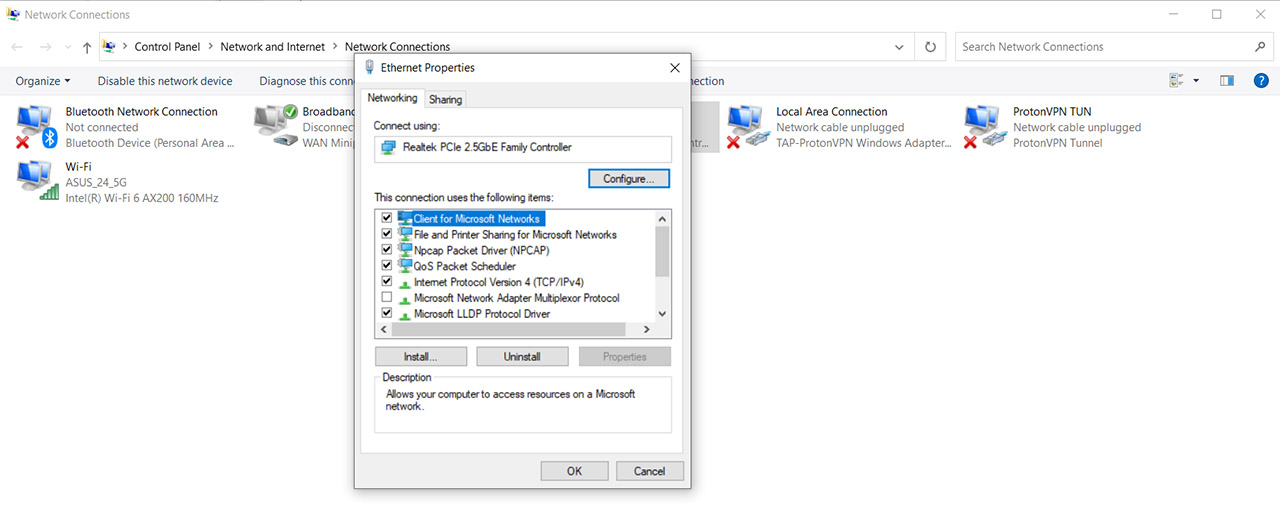
- 5. Choose Configure and click on Advanced.
- 6. Scroll down to Priority & VLAN and, from the Value section (on the right) select Priority & VLAN Disabled.
- 7. Click OK.
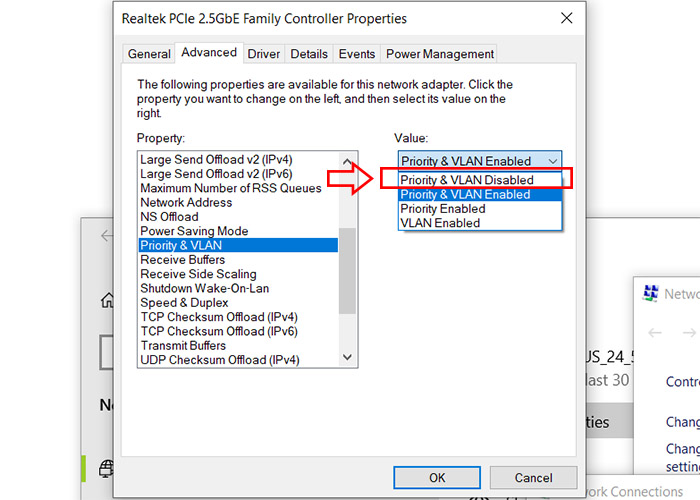
At this point, Windows OS should allow you to use both the WiFi and the Ethernet connection at the same time.
Important: Make sure to have two separate network adapters in your computer, otherwise, it’s not possible to connect to WiFi and via Ethernet to your networks with one adapter. If it’s a pre-built PC, you can open it and check the motherboard, while with a laptop, you’ll most likely have to add the secondary adapter yourself, connecting it to a USB port.
Will using WiFi and Ethernet at the same time increase the speed?
It depends on the gateway (router, in our case). If the computer (client device) is connected to the same source (router) via both WiFi and Ethernet, you’re still using the same bandwidth. So no, there won’t be any speed improvement of any sort. But, considering that each connection will have its own IP, you can rely on load balancing or link fallback.
Load balancing WiFi and Ethernet
I will still be sticking with Windows OS since this is what the vast majority of you are currently using. And the idea behind load balancing is that you can split the connections between two separate network adapters. So, if you’re streaming a movie, that’s a connection, while if you’re checking a YouTube video as the same time, that’s another connection.

And one connection can be served by the LAN (Ethernet), while the other can use WiFi. Obviously, the load balancing technique will always prioritize the least crowded connection, so don’t be surprised that the vast majority of your connections will be via WiFi. But that’s only the case if you’re connected directly to the router at 1Gbps.
If you have to rely on powerline adapters or if the router is limited to Fast Ethernet LAN ports (it happens), then the cabled connection can be at disadvantage. So can you actually do it natively, from Windows OS? No, you need to rely on third-party software.
* Network Manager by Sortbyte (Windows OS)
This is a free tool that you can download immediately on your PC and after running it, you’ll be able to see both the WiFi and the Ethernet live traffic. If there’s a single type of connection, then you need to run the steps in the first section to allow both WiFi and Ethernet at the same time. Click on Control Panel and a new window will appear to show even more data about both connections.
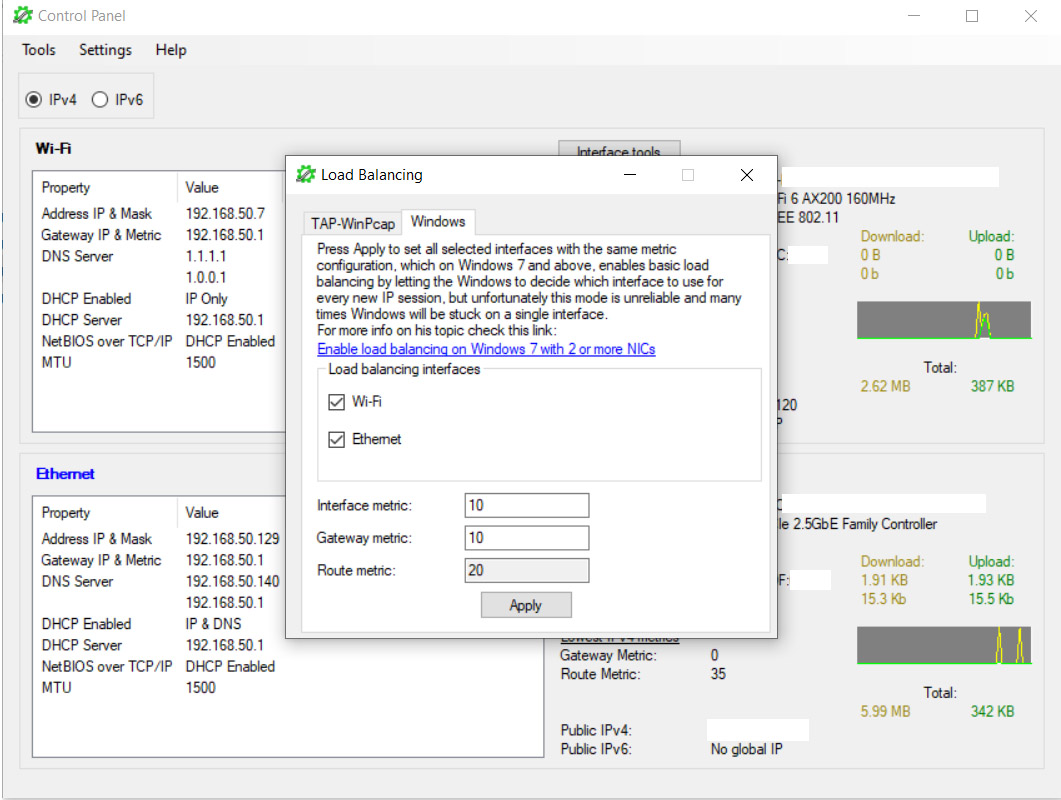
Then, click on Tools > Load Balancing. Here, you should see both WiFi and Ethernet at the same time, and you’ll need to set the metric for the Interface, Gateway and Route. The idea is to have the same metric for both connections, so that Windows OS will pick the least crowded one for the job. Obviously, Windows OS is not very stable, so expect things to go wrong.
* MultiPath TCP (Linux)
In case you want to do the same thing on Linux, the MultiPath TCP will allow the use of multiple simultaneous interfaces. And it works in such a manner that it appears as a regular TCP interface to some apps. Why I’m mentioning that is because even if you use WiFi and Ethernet at the same time, most apps will still connect to a single interface, usually the fastest. So, this software aims at fixing that – I wish Windows OS had a similar tool available.
Two separate networks
A very common practice is to have two routers inside your home, one for the IoT, smart devices (which may or may not have access to the Internet) and the other for the private use. This means that the user may want to connect to both routers at the same time to check on the two networks.
And, of course, while the idea differs a bit since you do get two separate routers and not a single one, the concept is still the same. You can connect your computer to one router via WiFi and the other via Ethernet cable, while also keeping them separate, thus removing some of the risks that the IoT devices can bring to your private network.

Mark is a graduate in Computer Science, having gathered valuable experience over the years working in IT as a programmer. Mark is also the main tech writer for MBReviews.com, covering not only his passion, the networking devices, but also other cool electronic gadgets that you may find useful for your every day life.

Fantastic! Thank you so much.
Now I have separate local IP addresses for LAN and Wifi.
I’d like to use Wifi for Internet and LAN for my NAS.
Is that possible?
Hi! Can you give me a bit more info about what you have done so far and what you’re trying to achieve. Such as the OS, the hardware and the applications.