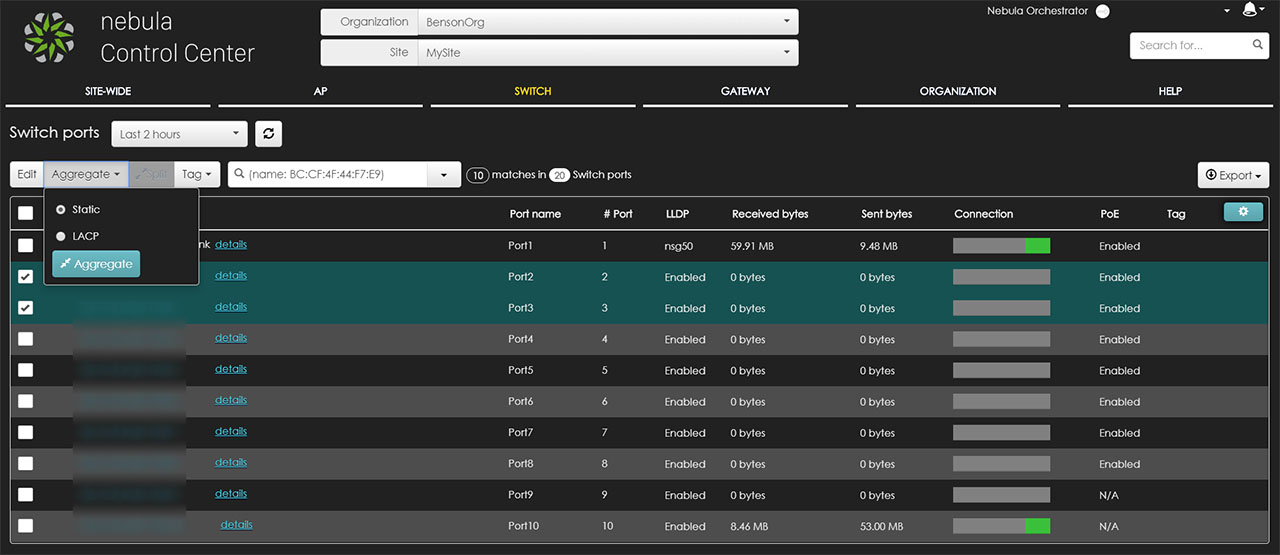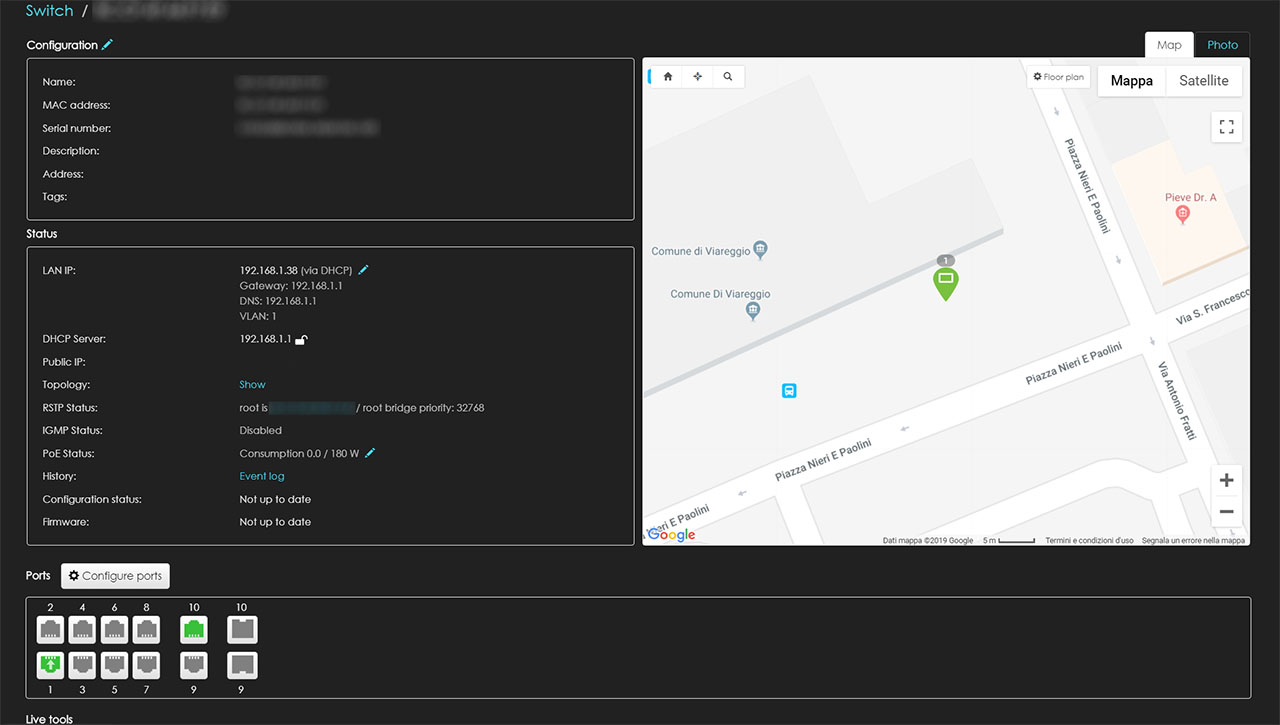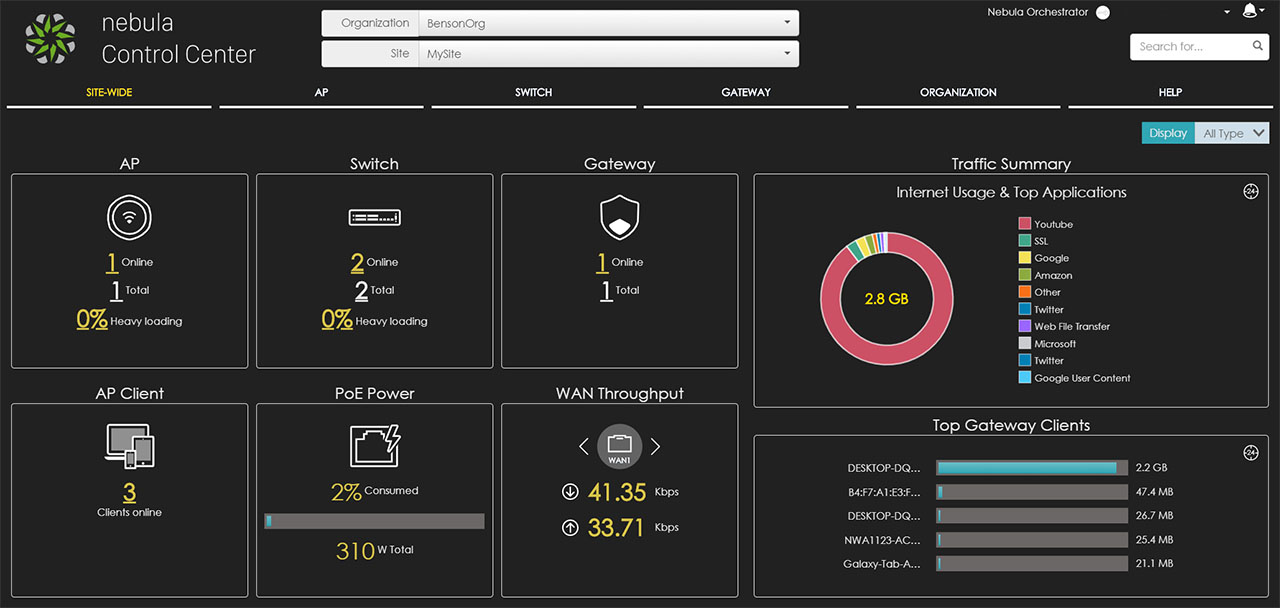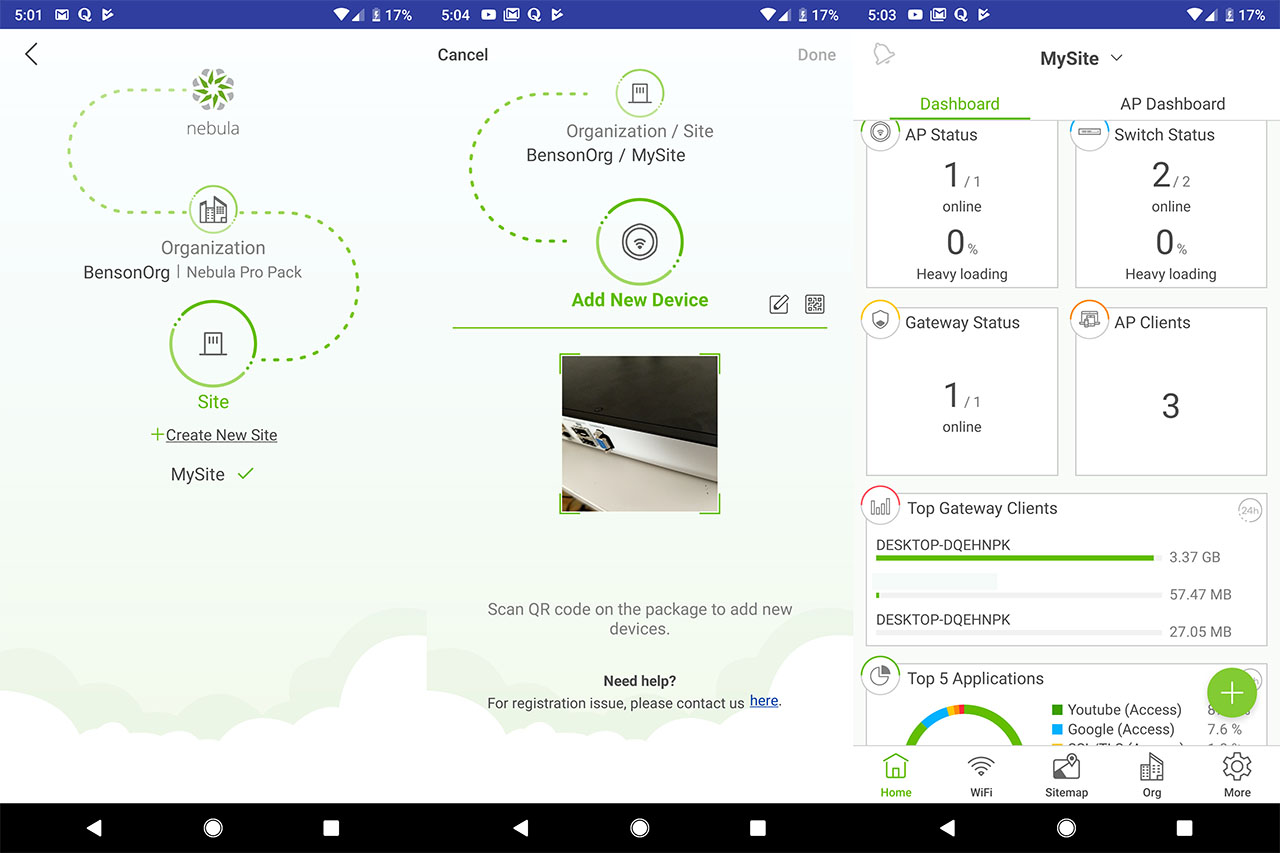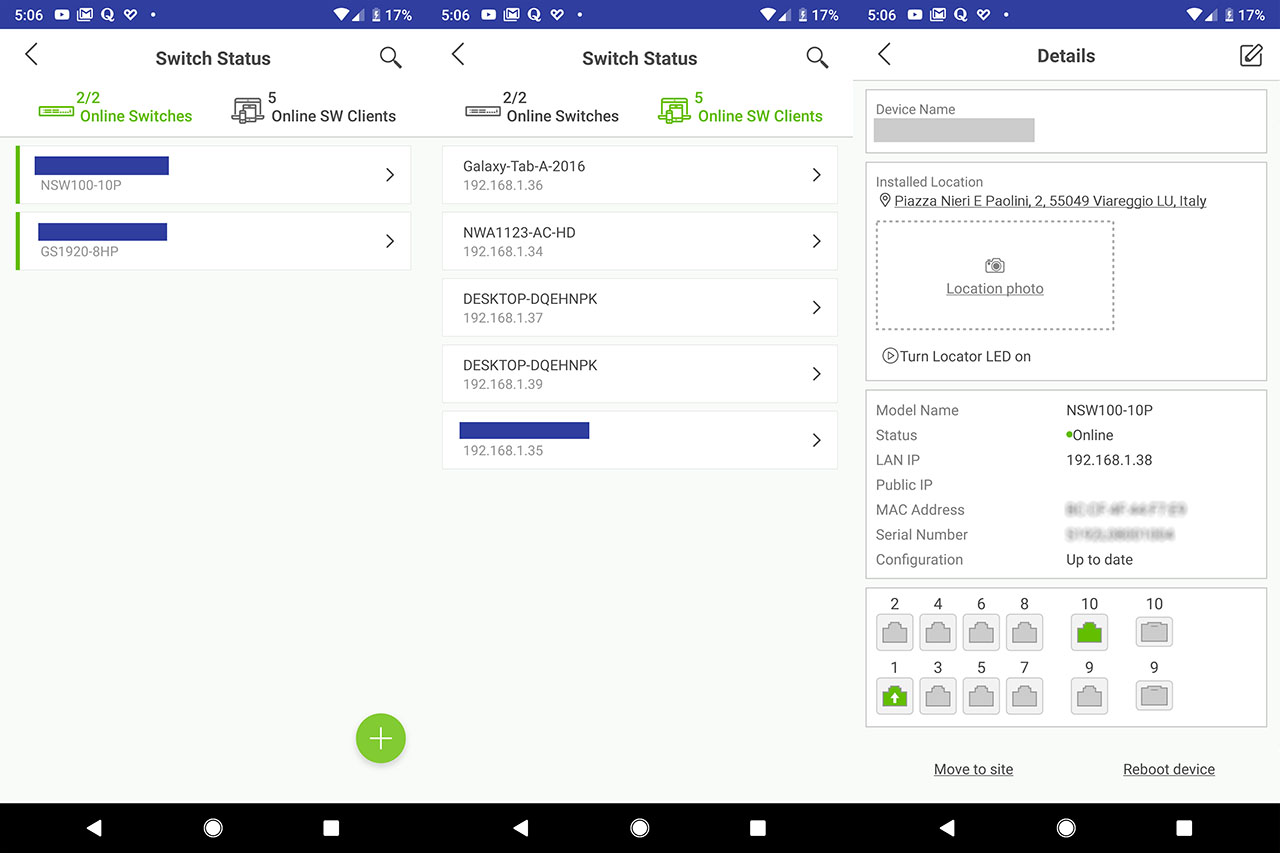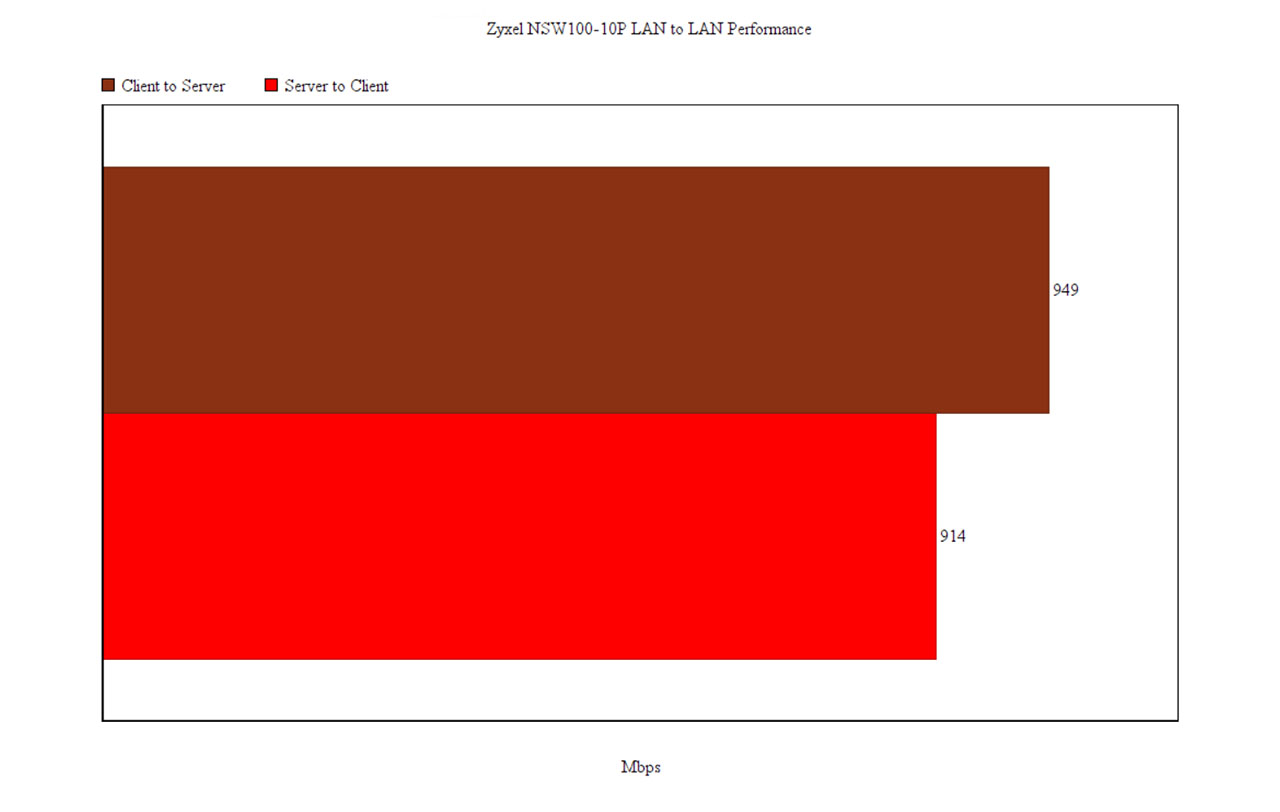If you click on the button, it will take you to the Switch ports section, where you can see a list of all 10 available Ethernet ports (each with its own set of tags) and if you select multiple ports, you can Aggregate the links: can be Static or LACP. Both the Static Link Aggregation (LAG) and the LACP allow you to increase the bandwidth and the redundancy, but the latter will better protect you against possible misconfigurations (such as a link that is not connected to the suitable destination). If you click on any port name (not the details), it will show a small window where you can enable various aspects, such as the RSTP (Rapid Spanning Tree Protocol) and the STP Guard to keep your network safe from loops; you can also enable the LLDP, PoE, change the Link type or set a PoE schedule.
Furthermore, you can disable the Port isolation (useful for potentially vulnerable IoT devices), the Bandwidth control, the Loop guard or the Storm control (useful for protecting your network against congestion due to broadcast flooding). If you click on the ‘details’ tag on any port, it will take you to a new window, where you can see the port’s Configuration, the Status (from where you can visit the Event log), the Bandwidth Utilization, the Current and Total Power Consumption, various Packet stats and to run a Cable Diagnostic (it inspects the cable and tries to find any error within the cable – it will also give a length approximation of where the error can be). If we return to the Switch area, underneath the Ports graph, you can also use the Live tools (where you can Ping a certain address, power cycle a specific port, view the MAc table, reboot the switch or set the time for the Locator LED), see the Uplink usage or the Power consumption.
The Switch option from the main menu also allows you to view the connected Clients (the MAC address, the switch and the port to which it’s connected), the Event Log, the IPTV Report (users that use IPTV, such as hotels, will benefit the most from this feature) and the Summary Report (current consumption, Peak power and other stats). Still under the Switch, but from the Configure group, there’s the Switch ports (that we already talked about), the IP filtering (you can add custom rules consisting of IP sources that need to be blocked – the IP addresses necessary to connect to the NCC will, by default, remain accessible), the Advanced IGMP (here, you can either assign specific VLANs or Auto-detect for the IGMP snooping VLAN to prevent unwanted hosts to receive traffic from a multicast group; you can also enable Unknown multicast drop to prevent your switch from broadcasting unknown multicast data and you can add IGMP filtering profiles or run the IPTV Topology Setup).
Still under the Configure group, you can set the RADIUS policy (password for the MAC-Base Authorization), configure the PoE schedule or visit the Switch configuration, where you can set the Management VLAN, enable RSTP, configure the QoS (set priorities for each VLAN), configure the Port mirroring, the Authentication servers, enable Voice VLAN and the DHCP Server Guard (I like that Zyxel has started adding small info windows to let you know what some functions mean).
Beside the specific Switch section, you can also view various stats on the Site-Wide Dashboard window, where, besides other Zyxel devices, you can see the number of switches on the network and the total PoE Power (I had the ZyXel GS1920-8HP and the NSW100-10P connected to the network, so the total budget was set to 310W).
One other interesting area is the Topology (found under Site-Wide) which will show you the map of your network and, if you want to check the firmware status, you need to visit the Firmware management section (still under Site-Wide), where you can either create a schedule for when the firmware will be updated or update the device immediately. Now, the Nebula Control Center can also be accessed using a mobile device, so you can view and monitor your devices (on multiple sites) using the Nebula application. If you decide to add the switch through the app, you will have to log into your account, otherwise you can register for a new one and, similarly to the web-based UI, you will have to create a new Organization or account (although I see the app as an additional remote management means to control the network and not as the main way).
The process of adding the switch is simpler than on the web-based interface and all you have to do is add a new device to the site using the QR code from the bottom of the case (there is a green button on the Dashboard). After you added the switch, you can see all the connected Zyxel devices (as well as various other stats) and, if you click on the Switch Status, it will open a list of the connected switches and the online clients associated with them. Furthermore, if you click on the switch name, it will open a Details page which is similar to what the web-based UI offers, but it is more limited in the amount of allowed configuration.
That’s mainly what the Nebula Control Center has to offer if you decide to use a switch from the NSW100 family, so let’s run a couple of tests to see the LAN to LAN performance of the Ethernet switch. To do so, I took two computers and connected them to the switch using CAT6 cables and, running the iperf3 test, I measured an average of 949 Mbps from the client to the server and an average of 914 Mbps from the server to the client. I ran a similar test using the PassMark Advance Network Benchmark and I got an average of 948.8 Mbps from the client to the server and an average of 880.5 Mbps from the server to the client. As you can see, both tests show similar results, but I did notice that the NSW100-10P did a lot better than the GS1920-8HP on the server to client test using the PassMark benchmark.
Conclusion
The Zyxel NSW100-10P has been developed to be immediately adopted within a Zyxel environment and the Nebula Control Center does allow for a convenient off-site control and monitoring of not only the Ethernet switches, but also multiple Zyxel devices (I also really like that it doesn’t require a local instance to be run in order to access the NCC). The cloud interface does require a learning curve (it’s not steep), but, after using it for a while, everything immediately makes sense and you’ll be able to easily maintain a large amount of Zyxel devices – the NCC has matured quite a bit and it’s slowly leaving its competitors behind (almost going head to head with the UniFi), offering all the necessary features to run an SMB network and, most importantly, the NCC is free to use (as well as almost all of its features). Furthermore, unlike the GS1920-8HP, the Zyxel NSW100-10P feels less suitable for the consumer market (its size and the couple of fans make this pretty obvious), but I do like that it runs a lot cooler, it has more PoE budget and that performance-wise, it could deliver a stable performance.
Zyxel NSW100-10P

Mark is a graduate in Computer Science, having gathered valuable experience over the years working in IT as a programmer. Mark is also the main tech writer for MBReviews.com, covering not only his passion, the networking devices, but also other cool electronic gadgets that you may find useful for your every day life.